Mastering Digital Notes on Your Desktop: A Complete Guide
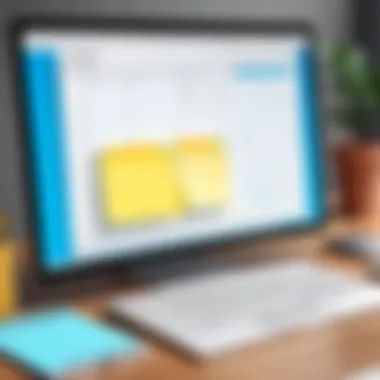
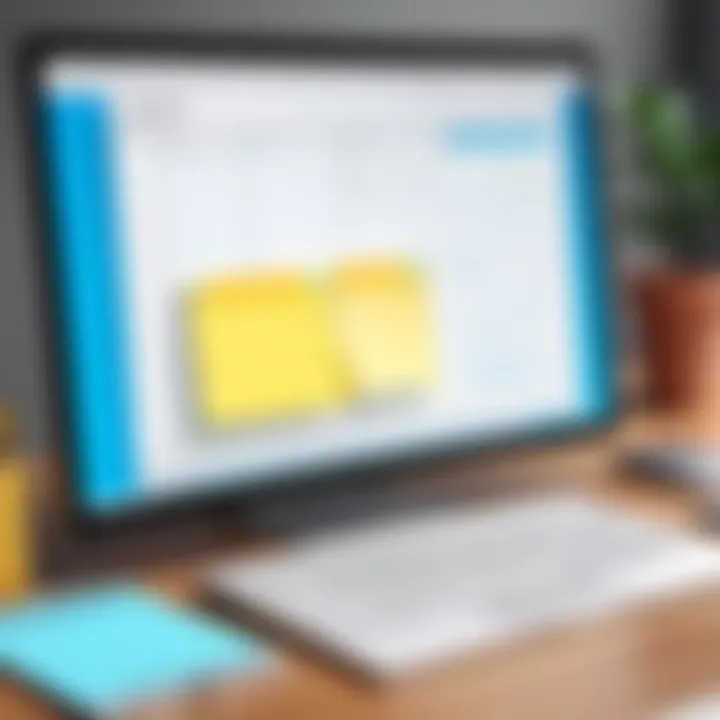
Intro
In our increasingly digital world, the need for effective note-taking solutions has become more prominent. For many tech-savvy individuals, placing digital notes conveniently on a desktop can significantly enhance productivity. This guide offers strategies, tools, and organizational tips to help users optimize their desktop environments for improved efficiency. By understanding various software options and best practices, anyone can create a personalized workspace that promotes better focus and organization.
Key Features
When considering a note-taking solution, it is essential to evaluate key aspects that contribute to the overall effectiveness of the tools. Here are some crucial features:
- User Interface: A clean and intuitive interface enables easier navigation and minimizes distraction.
- Customization Options: The ability to modify note appearance, font styles, and colors adds a personalized touch and allows for better categorization.
- Synchronization Across Devices: Seamless syncing with mobile devices or web applications ensures access to notes from anywhere.
- Search Functionality: A robust search feature enhances the ability to locate specific notes quickly.
These features play a significant role in determining how well a tool integrates into daily workflows.
Methods for Placing Notes
When it comes to placing notes on a desktop, there are multiple approaches that users can adopt:
Software Options
There are various applications available that can help facilitate digital note management on desktops. Some popular choices include:
- Microsoft OneNote: Ideal for users in the Microsoft ecosystem, offering rich formatting and organization tools.
- Evernote: Known for its excellent organization features and cross-device synchronization.
- Google Keep: A simple tool for casual users that integrates well with the Google suite.
- Stickies: A straightforward tool for Mac users that allows easy sticky note placement on their desktops.
Organizational Strategies
Organizing digital notes is just as important as creating them. Here are a few strategies:
- Use tags or categories to classify notes.
- Color-code notes based on topics or urgency.
- Implement a consistent naming convention for easier retrieval.
"Effective organization transforms a chaotic note-taking process into a streamlined workflow."
Tips for Customization
Customization can make digital notes more visually appealing and functional. Consider:
- Changing background colors of notes to enhance visibility.
- Adjusting font sizes for readability.
- Pinning crucial notes on top for priority access.
By implementing these customization tips, users can create an environment that aligns with their personal preferences and work habits.
Through understanding the key features and exploring the available tools, this guide assists users in enhancing their desktop experiences expediently. The continuous improvement in note management can lead to increased productivity and streamlined workflows.
Foreword to Desktop Notes
The shift from traditional note-taking methods to digital formats has changed how we manage information. Desktop notes represent a straightforward yet effective way to keep essential reminders visible. Unlike handwritten notes, digital notes can be organized, edited, and accessed with ease, aligning with modern needs for efficiency and clarity.
Digital notes on your desktop offer various advantages. They reduce clutter from physical papers and provide a neat interface for storing thoughts and reminders. Given the rise of remote work and digital communication, having essential notes readily available on the desktop can enhance focus and productivity.
Moreover, modern note-taking apps allow for rich text formatting, enabling users to highlight key information. It also integrates seamlessly with other digital tools and services, making it straightforward to share notes across platforms. The potential for customization lets users tailor their notes according to personal preferences, enhancing usability and engagement.
In this guide, we will explore practical tools and strategies for implementing desktop notes effectively. We will consider various applications available across different operating systems and highlight how note management could make a significant difference in daily productivity.
"Digital notes are not just about convenience, but they encapsulate a new way of organizing thought patterns, workflows, and actionable items efficiently."
Whether you are a professional navigating numerous tasks or a student managing coursework, understanding the landscape of digital note-taking becomes essential. In the following sections, we will delve deeper into how to make the most of this functionality and integrate it into your day-to-day activities.
Importance of Note Management
Effective note management is essential in today’s fast-paced digital environment. With overwhelming amounts of information at our fingertips, learning to manage notes efficiently can streamline workflows and boost overall productivity. Understanding how to categorize, store, and retrieve notes can significantly enhance one’s ability to focus on important tasks while minimizing distractions. Many users often overlook how disorganized notes can hinder progress and create unnecessary stress.
Understanding Notes Efficiency
Incorporating systematic methods for note-taking can greatly improve efficiency. A well-organized note system allows for faster information retrieval. For example, if a user has categorized their notes by project or subject, accessing the required information becomes straightforward. It is crucial to understand that efficiency is not just about taking notes; it is about how these notes serve their intended purpose. Digital tools enable users to create lists, set reminders, and even collaborate in real-time. These functionalities can multiply the effectiveness of notes significantly.
Most notable features that contribute to note efficiency:
- Search Functionality: Many note-taking applications have advanced search features that allow for keyword-based retrieval. This is a powerful tool that saves time.
- Organizational Features: Creating folders, tagging, and color-coding notes can help maintain a clear structure, leading to quicker access.
- Interactivity: Some tools allow linking notes or embedding documents, providing a cohesive experience.
Maximizing Productivity with Desktop Notes
Desktop notes serve as a visual reminder and can dramatically enhance productivity when used properly. They can function as simple task lists or more elaborate reminders, depending on user needs. Being able to glance at notes without having to open an application can be a great time saver. Moreover, desktop notes can mitigate the mental load by keeping important information visible and accessible.
To maximize productivity with desktop notes:
- Use Short, Concise Text: Keep notes brief and to the point. Overly verbose notes can be overwhelming.
- Prioritize Important Tasks: Use desktop notes for high-priority items. This helps maintain focus on what matters most.
- Regularly Update Notes: A dynamic note system that evolves with your projects can keep information relevant.
- Combine Visual Cues: Using different fonts or colors can aid in visually distinguishing between types of tasks or projects.
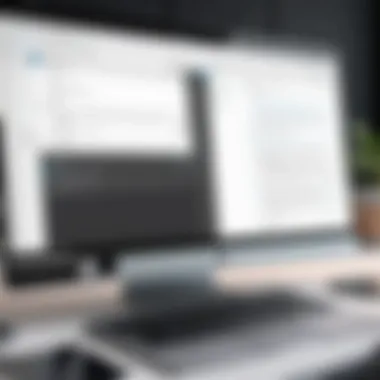

"Effective management of notes leads to better organization, reduced stress, and improved productivity."
Understanding and implementing effective note management strategies can lead to more structured environments and ultimately improved personal and professional outcomes. As the digital landscape continues to evolve, being adept at these practices will only increase in relevance.
Popular Tools for Digital Notes
In today's fast-paced digital environment, selecting the right tools for managing notes is crucial. Digital note-taking can significantly enhance your workflow, offering benefits such as real-time access, superior organization, and easy sharing capabilities. Understanding the options available can empower users to make informed choices that suit their individual or professional needs.
Native Applications
Many operating systems come with built-in note-taking applications, which are often user-friendly and integrate seamlessly with other system functions. Utilizing these native options can offer simplicity and efficiency for users who prefer basic features without the need for additional software.
Windows Sticky Notes
Windows Sticky Notes delivers a straightforward approach to digital note-taking. It's designed to help users jot down quick thoughts or reminders. One key characteristic of Windows Sticky Notes is its ease of access right from the desktop. Users can open notes quickly without disrupting their workflow. A unique feature is the ability to create multiple notes, each customizable with different colors. This suits individual preferences and aids in categorization.
However, while Sticky Notes is useful for quick notes, it may lack advanced features for comprehensive note management. For a user looking for simplicity and speed, Windows Sticky Notes is a suitable and beneficial choice.
macOS Stickies
For Mac users, macOS Stickies provides similar functionalities. This application allows users to create sticky notes on their desktop, promoting quick access to information. The key characteristic here is the seamless integration with other macOS features like Spotlight search. Users can find their notes easily without navigating through multiple applications. The unique feature of Stickies is its customizable fonts and rich text formatting, allowing for diverse presentations of notes.
The downside might be its limited collaboration options, which could hinder team-based projects. Despite this, when it comes to personal note-taking on a Mac, Stickies remains an effective and preferred option.
Third-Party Software Options
While native applications serve basic needs, third-party tools often provide more sophisticated functionalities like cloud storage and collaboration. Evaluating these tools can reveal various possibilities that align with both personal and professional objectives.
Microsoft OneNote
Microsoft OneNote stands out as a versatile tool for users seeking robust features. One of its major appealing aspects is the structured organization, which allows users to segment notes into notebooks, sections, and pages. This level of detail enhances the organization immensely, allowing for logical categorization. A unique feature is its ability to embed multimedia elements like audio recordings and web clippings, fostering a rich note-taking experience.
However, OneNote might overwhelm users who prefer minimalist designs, as its extensive features can make navigation complex at first. Overall, for individuals seeking an adaptable and comprehensive note management system, Microsoft OneNote is a powerful choice.
Evernote
Evernote is another leading tool in the realm of digital notes. It excels in information capture, making it easy to save web articles, documents, images, and audio notes. Its key characteristic is the powerful search function, which can even recognize text within images. This makes retrieving information quick and efficient, a notable advantage for busy professionals.
One downside is that while many of its features are free, a premium subscription is required for accessing advanced capabilities and improved storage. For users who need to compile vast amounts of information efficiently, Evernote provides an effective solution.
Notion
Notion offers a unique twist on note-taking by integrating task management, databases, and collaborative tools into a unified platform. One of its main advantages is its customizable workspace that allows users to create tailored layouts that fit individual preferences. The unique feature of Notion is its ability to link different types of content together, providing a holistic view of information gathered.
On the downside, Notion's broad range of functionalities can lead to a steep learning curve for new users. However, for tech-savvy individuals who value integration and flexibility, Notion can serve as an exceptional all-in-one tool for digital note-taking.
Understanding your needs is essential when selecting the right tool. Each application has its strengths and weaknesses, and choosing wisely can enhance your productivity significantly.
How to Install Note-Taking Apps
Installing note-taking apps on your desktop can significantly enhance your productivity and organization. Knowing how to properly install these applications is crucial since it ensures that they function smoothly and integrate seamlessly with your existing workflows. The process varies slightly between operating systems, and understanding these differences can save time and reduce frustration.
Choosing the right note-taking app is just the beginning. Following the correct installation procedures can optimize performance and ensure all features are usable from the start. Whether you're a casual user who needs simple reminders or a professional who relies on more complex functionality, installing your chosen app correctly lays the groundwork for effective note management.
Installation Guide for Windows Users
For Windows users, the process to install note-taking apps is designed to be straightforward. Here’s a step-by-step guide:
- Choose Your App: First, visit the official website for the app you want to download. Popular choices include Microsoft OneNote and Evernote.
- Download the Installer: Once on the site, locate the download section. Click the appropriate link to download the installer. It will typically be labeled with phrases like “Download for Windows.”
- Run the Installer: After the download is complete, open the installer. You can usually find it in your downloads folder. Double-click the file to run it.
- Follow On-Screen Instructions: The installer will guide you through the process. Click 'Next' and agree to the user agreement. Select preferred installation settings unless the defaults suit your needs.
- Finish Installation: Once installed, you may need to restart your computer for all features to be activated. Open the app, and sign in or create an account to start syncing notes.
Installation Process for macOS Users
Installing note-taking apps on macOS follows a slightly different path. Here’s how:
- Select the Note-Taking App: Start by visiting the Mac App Store or the official site for your desired app, such as Notion or macOS Stickies.
- Download from Mac App Store: If you're using the Mac App Store, you can search for the app directly. Click ‘Get,’ then ‘Install App.’ The app will automatically download and install on your computer.
- Download via Site: If downloading from a website, click the download link and wait for the DMG file to download.
- Open the DMG File: Locate the DMG file in your Downloads folder. Double-click to mount it, revealing the app icon.
- Transfer to Applications Folder: Drag the app icon into your Applications folder. This ensures the app is easily accessible.
- Launch the App: Finally, go to your Applications folder and open the app. You may need to allow permissions for the app to access files or notifications.
Following these steps will ensure that you have successfully installed the note-taking application on your desktop, ready for you to utilize its full potential. Proper installation not only helps in performance but also smoothens daily use.
Customizing Your Notes on Desktop
Customizing your notes on the desktop is essential to create a functional and personalized workspace. Personalization allows users to enhance their experience and make note-taking more efficient. Colors, fonts, and backgrounds can help distinguish different types of notes. By doing so, users can quickly recognize important information. Furthermore, customization promotes a sense of ownership and satisfaction in your digital space. This leads to better focus and productivity.
Changing Note Colors and Fonts
Changing the colors and fonts of notes allows users to tailor their digital notes to suit their preferences. A title in bold red can signify urgency, while blue might indicate importance without being overly pressing. By selecting colors that resonate with personal aesthetics, individuals can create a more enjoyable user experience.
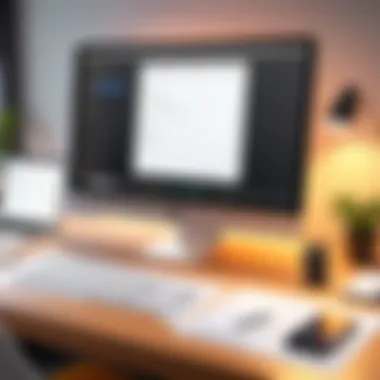
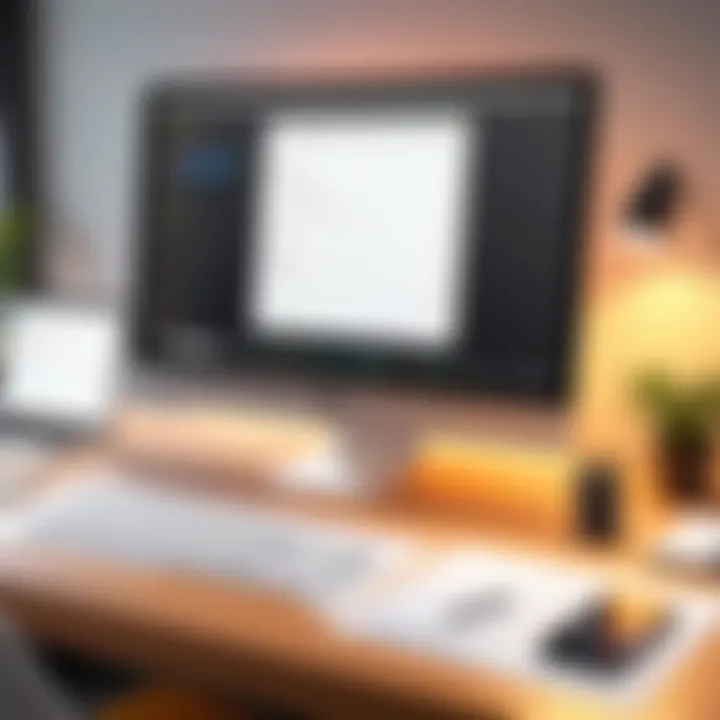
- Benefits of Color Customization:
- Improves visual hierarchies.
- Aids in the categorization of notes.
- Encourages creativity in the workspace.
Fonts also play a crucial role. Subtle changes in typefaces can enhance readability. Choosing a legible font like Arial for main content and a distinct one like Comic Sans for casual notes can aid in immediate recognition. It is crucial to ensure that the chosen font does not strain the eyes during prolonged usage.
Creating Custom Backgrounds for Notes
Custom backgrounds for notes are often overlooked but can be quite impactful. A unique background can help differentiate between various projects or ideas. Furthermore, it can reduce visual fatigue during long periods of working with text.
To create a custom background:
- Select an image or color that aligns with your workflow or mood.
- Ensure the background does not overpower the text to maintain legibility.
Using solid colors may provide simplicity, while images can offer inspiration.
Considerations when creating backgrounds include:
- Clarity of text: Ensure contrast with the text.
- Relevance: Pick images that resonate with the content of the notes.
Custom backgrounds transform the mundane into the extraordinary, enhancing both functionality and aesthetics on the digital workspace.
Organizational Strategies for Desktop Notes
Organizational strategies for desktop notes are crucial for anyone looking to maximize productivity. With the digital workspace becoming increasingly cluttered, having a systematic approach to note management can lead to significant improvements in efficiency. Effective organization can help users locate information quickly, streamline workflows, and reduce the mental clutter that often accompanies disorganized notes. By establishing clear strategies, individuals can maintain focus and tap into their creativity more freely.
Categorizing Notes for Easy Access
Categorizing notes is a pivotal step in the organizational process. By grouping similar notes together, users can enhance their ability to retrieve information efficiently, which is vital in both personal and professional settings. Consider establishing categories based on project, topic, or priority level. This method allows for a more intuitive navigation of your notes and reduces the time spent searching for specific details.
Here are a few suggestions for effective categorization:
- Project-based Categories: Group notes according to specific projects. This makes sense as all relevant information can be accessed in one place.
- Thematic Categories: Separate notes based on themes, such as work-related, personal, or educational topics.
- Priority Levels: Create categories based on urgency or importance. For instance, having sections for ‘Urgent,’ ‘Important,’ and ‘Can Wait’ can help prioritize tasks efficiently.
This categorization not only keeps your notes tidy but also provides a visual structure that can be particularly beneficial when dealing with large volumes of information.
Using Tags and Labels
Using tags and labels further enriches the organizational framework. Tags offer an additional layer of specificity, allowing notes to be linked with relevant subjects beyond their primary categories. This is especially useful for connecting notes that may belong to different categories yet share common themes or subjects.
Some potential benefits of utilizing tags and labels include:
- Enhanced Searchability: Quickly glean insights or locate specific information by searching for tags. This is particularly effective in applications that support extensive tagging features.
- Cross-Referencing Simple: Tags can connect related notes, facilitating easy access to relevant materials across categories.
- Dynamic Organization: As projects evolve, tags can be modified without disrupting the overall structure of your notes.
To implement tagging effectively:
- Choose a consistent system for tagging to avoid ambiguity. For example, always use ‘Meeting Notes,’ �‘Ideas,’ or ‘Task Lists’ across all notes.
- Regularly review tags to ensure they remain relevant and remove unused tags to maintain clarity.
- Incorporate tag clouds or lists within your note-taking application for quick reference.
In summary, adopting solid organizational strategies for desktop notes through categorization and tagging can transform how you manage information. Such methods do not just enhance productivity but also support mental clarity and efficiency in your workflow.
Advantages of Digital Notes Over Paper
In a world increasingly driven by technology, understanding the advantages of digital notes over paper is paramount. While traditional paper notes may still hold a nostalgic value, the efficiency and versatility of digital notes present compelling reasons for their use. This section will dissect the specific benefits and considerations of choosing digital notes, allowing tech-savvy individuals to make informed decisions in their daily lives and workflows.
Searchability of Digital Notes
One of the strongest benefits of digital notes is their searchability. Unlike paper notes, which often require a manual search through pages, digital notes can be located instantly. Most note-taking applications come equipped with powerful search functionalities, allowing users to find specific keywords or phrases with a few keystrokes. This drastically reduces the time spent looking for information.
Additionally, the ability to include hyperlinks, multimedia, and attachments further enriches the digital note experience. When you can search not just the text but also navigate through linked resources, you have a more comprehensive repository of information at your fingertips.
- Fast Retrieval: Digital notes eliminate the frustration of scanning through countless pages.
- Enhanced Context: Links and multimedia provide deeper context to the notes you take.
- Filtering Capabilities: Many applications allow you to filter and sort notes by date, tags, or other criteria, adding to the efficiency.
"People who rely on digital notes often report saving hours every week simply due to enhanced efficiency in locating information."
Synchronization Across Devices
Another significant advantage is the ability to synchronize data across multiple devices. Unlike paper notes, which are confined to a physical location, digital notes can be accessed on smartphones, tablets, and computers alike. This capability is especially beneficial for those who switch between devices throughout the day. Imagine starting a note on your laptop and then seamlessly accessing it later on your mobile phone.
Most modern note-taking applications, like Microsoft OneNote or Evernote, offer cloud syncing features. This means your documents remain up-to-date no matter which device you use. Thus, you can ensure that your notes are consistent and readily available, eliminating the need for anything redundant or duplicated.
- Real-Time Access: Changes made on one device reflect on all others promptly.
- Cross-Platform Compatibility: Many apps work seamlessly across different operating systems.
- Offline Availability: Most applications permit offline editing, with changes syncing once the device reconnects to the internet.
The advantages of digital notes create a framework that supports a more efficient, organized, and integrated approach to note-taking. These elements are fundamentally shifting how individuals manage information and workflow in this fast-paced digital age.
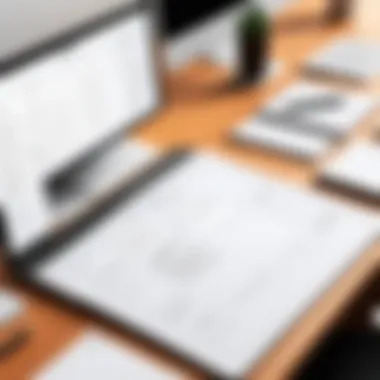
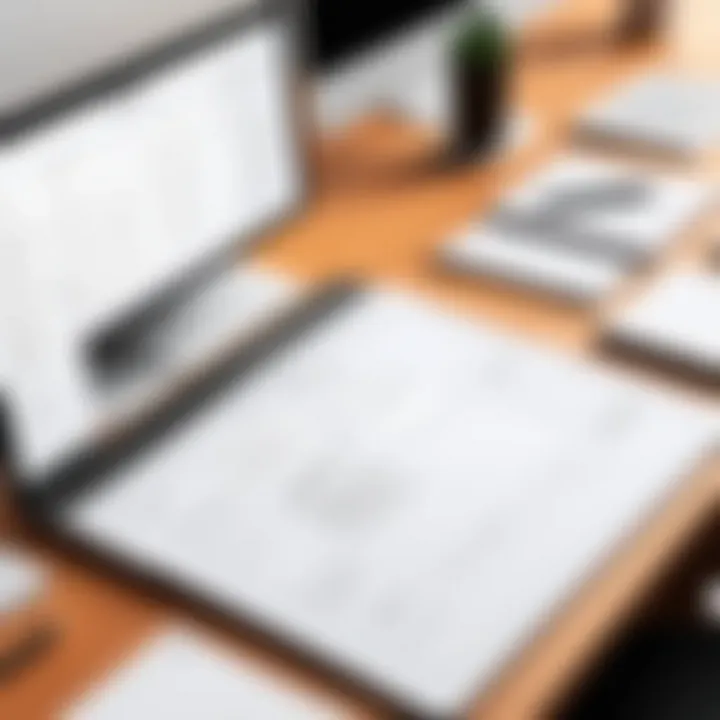
Best Practices for Using Desktop Notes
Using desktop notes effectively can enhance your daily productivity significantly. The right practices not only help in managing tasks but also in making sure that every note serves its purpose without clutter. This section outlines essential best practices for using desktop notes which cater specifically to individuals looking to optimize their workflow.
Setting Reminders and Notifications
One of the most powerful features within digital note-taking applications is the ability to set reminders and notifications. This option allows users to ensure that crucial tasks do not slip through the cracks. By integrating reminders, users can establish specific timeframes for completing tasks. This is especially beneficial for individuals who juggle multiple responsibilities.
To implement reminders, users typically have to:
- Open the note where they want to set the reminder.
- Look for the option titled "Add Reminder" or similar in their note-taking app.
- Specify the date and time for the reminder.
- Optionally, customize notifications to repeat for ongoing tasks.
The act of setting reminders can significantly boost your organizational skills. It transforms static notes into dynamic tools that drive activity and accountability. Moreover, most applications will offer notifications, whether as pop-ups or even through emails. Thus,
- Users maintain interest in their plans.
- They are less likely to forget important tasks.
"Incorporating reminders can elevate the use of notes from simple reminders to sophisticated planning aids."
Regularly Consolidating Notes
Regular consolidation of notes is another critical component of effective note management. Over time, notes can accumulate and become disorganized, leading to inefficiencies. Regularly reviewing and consolidating notes can help in organizing thoughts, identifying important information, and eliminating redundancy. The process generally involves:
- Reviewing each note periodically.
- Identifying overlapping content or tasks.
- Merging similar notes into comprehensive entries.
- Deleting outdated or irrelevant notes.
Consolidation serves multiple purposes:
- It streamlines information access, allowing users to find what they need more efficiently.
- It creates a clearer picture of responsibilities and tasks that are ongoing.
- It reduces mental clutter, which can lead to better focus and less stress across workflows.
Adopting these best practices contributes to a more organized approach to digital note-taking, ultimately translating into improved productivity and clearer focus.
Troubleshooting Common Issues
In the realm of digital productivity, encountering issues while using desktop note applications is commonplace. Understanding how to troubleshoot these issues is vital for maintaining an efficient workflow. This section covers two critical areas: resolving sync issues and recovering deleted notes. Both topics are essential related to the overall effectiveness of note-taking systems, enhancing user experience, and reducing frustration.
Resolving Sync Issues
Sync issues often arise when using note-taking applications across multiple devices. When these problems occur, it can create a significant disruption in your organizational flow. For instance, if a note is updated on a smartphone but does not reflect those changes on your computer, valuable information may go missing or become inconsistent.
To manage sync issues effectively, follow these steps:
- Check Internet Connectivity: Ensure that you have a stable internet connection. Many note-taking apps rely on cloud storage, making good connectivity essential for seamless operation.
- Update the Application: Using outdated software could lead to compatibility problems. Check for updates in Microsoft OneNote, Evernote, or any other application you use. Downloading the latest version often resolves bugs.
- Sign Out and Back In: Sometimes, a simple refresh of your account can re-establish lost sync. Signing out and then logging back in may reconnect your devices.
- Review Sync Settings: Each note-taking application has specific settings for synchronization. Verify that syncing is enabled and configured correctly in the application’s preferences.
Taking these proactive measures can mitigate sync-related challenges. If the issues persist, consider reaching out to customer support for your specific application.
Recovering Deleted Notes
The accidental deletion of a note can be disheartening, especially if it contained crucial information. However, recovery options are often available. Many note-taking tools have built-in features designed to retrieve deleted notes. Here’s how to approach this:
- Check the Recycle Bin or Trash: Applications like Microsoft OneNote and Evernote have separate sections for deleted items. Navigate to the corresponding folder on the left sidebar of the app to see if your note is there.
- Look for Backup Files: Some applications maintain automatic backup files. Investigate whether your app has this feature and where the backups are stored.
- Use Recovery Tools: If the note is deleted from both the app and any backup, third-party recovery software might assist in retrieving lost data. Always approach these tools with caution, ensuring they are reputable.
Future Trends in Note-Taking Technology
The landscape of note-taking technology is rapidly evolving. As digital tools become more integrated into our daily lives, understanding future trends in this area is essential for both casual users and professionals. The importance lies in the continuous adaptability of these tools to user needs. Future trends not only promise enhanced efficiency but also foster collaboration and personalization that can significantly change how notes are currently used.
AI Integration in Note-Taking Apps
Artificial Intelligence is set to revolutionize note-taking applications. The ability of AI to analyze data and provide insights has profound implications for the way users engage with their notes. For instance, smart algorithms can categorize notes automatically, ensuring users spend less time organizing and more time focusing on essential tasks. Additionally, AI can help in summarizing lengthy documents, making information retrieval faster and more efficient. Users can benefit from features like voice recognition and automated transcription, which allow capturing ideas simply by speaking.
Furthermore, AI integration can enhance search capabilities within note-taking apps. By understanding context and semantics, AI improves the accuracy of search results, making it far easier to locate specific notes. This development is particularly valuable when handling extensive databases of information.
Collaboration Features in Note Management
As teamwork becomes increasingly relevant in various sectors, the demand for collaboration features in note management applications is on the rise. Effective collaboration tools allow multiple users to work on notes simultaneously, fostering a more interactive and engaged work environment.
Cloud-based note-taking software, such as Microsoft OneNote and Notion, are already capitalizing on this need. These applications enable real-time updates, comment features, and task assignments, streamlining workflows significantly. The benefits of such collaborative features include:
- Improved communication among team members.
- Enhanced project tracking through shared notes.
- Increased productivity as tasks become more transparent and manageable.
Furthermore, these collaborative features pave the way for data sharing across different platforms, accommodating both desktop and mobile users. This flexibility is crucial for teams that operate across various environments. Note-taking is no longer a solitary activity; it's evolving into a communal exercise, where ideas can be cultivated collectively.
End
The key benefits include improved accessibility, the ability to sync across devices, and options for customization. Not only do digital notes allow for easy searchability, but they also provide a canvas for creativity through features like tagging and categorizing, which can lead to higher efficiency in daily tasks.
Considerations for adoption range from selecting the right tools to understanding the best practices that suit individual workflows. Embracing technology in note-taking means equipping oneself with tools that not only store information but also facilitate creativity and collaboration.
Remember that troubleshooting common issues will pave the way for seamless integration into your daily routines. As you engage with note-taking technologies, keep an eye on emerging trends such as AI integration and collaborative features, which are likely to further reshape how we manage information in the future.
"Successful note management is about making information work for you, not the other way around."
Hence, as you reflect on the insights gained from this guide, consider the actionable steps you can take to enrich your note-taking habits. This not only opens up opportunities for better organization but can also lead to transformative changes in how you approach tasks across various platforms.



