Transfer Data from Android to Apple: Complete Guide


Intro
Transferring data from an Android device to an Apple device presents unique challenges. While both platforms offer a range of features and functionality, their fundamental differences can make data migration seem daunting. Users often worry about losing important information or dealing with compatibility issues during this process. All of this can be intensified by a lack of familiarity with the tools and methods available.
In this guide, you will find a meticulous exploration of the various methods for transferring data from Android to Apple. You will also learn essential tips to safeguard your data integrity and security throughout the transition. This guide appeals to casual users as well as tech enthusiasts by simplifying the complexities involved in data migration.
Key Features
Understanding the key features of both platforms is crucial for a smoother transition. Here are some aspects to keep in mind when moving your data:
- Compatibility: Android devices and Apple devices operate on different systems, meaning that file formats and app functionalities may not always align.
- Usability: Apple devices often emphasize user-friendliness, while Android offers a bit more flexibility and control in certain areas.
- Security: With Apple's strong emphasis on security, transferring data should be done carefully to avoid potential breaches of personal information.
Indeed, the very nature of these key features influences how the data transfer will proceed. Understanding them can better prepare users for this transition.
Methods of Transferring Data
Using 'Move to iOS' App
One of the most effective methods for migrating data is through Apple's 'Move to iOS' app. This app facilitates the transfer of contacts, message history, photos, videos, web bookmarks, email accounts, and calendars to your new iPhone.
Steps to use 'Move to iOS':
- Download the app on your Android device.
- Follow the on-screen instructions to set up your iPhone until you reach the Apps & Data screen.
- Select Move Data from Android.
- Open the Move to iOS app on your Android and enter the code displayed on your iPhone.
- Choose the data you wish to transfer, and wait for it to finish.
Manual Transfer
If you prefer a more granular approach, manually transferring files is also an option. This method requires transferring data via specific services, such as Google Drive or direct USB connections.
Steps for Manual Transfer:
- Connect your Android device to a computer and back up your files.
- Use services like Google Drive to upload documents and media files.
- Connect your Apple device to the same computer to download the backed-up files from Google Drive.
Tips for Ensuring Data Integrity and Security
To maintain data integrity during the transfer, consider the following:
- Always back up your data before starting the transfer.
- Use secure networks to avoid potential interception of data.
- Verify that files have transferred correctly after migration.
Transferring data between Android and Apple can be smooth if approached methodically. Careful planning, preparation, and understanding the inherent differences between systems can make this process simple and rewarding.
Prelims to Data Migration
In the context of mobile technology, data migration has become a critical topic, particularly when moving from Android devices to Apple devices. Understanding this process is essential for users looking to transition seamlessly while preserving their important information such as contacts, photos, and apps. The process can often seem daunting, yet it is increasingly vital as users upgrade to devices that better fit their personal and professional needs.
One of the primary benefits of familiarizing oneself with data migration is the avoidance of potential data loss. Without proper procedures in place, vital information may be lost in the transfer process, leading to frustrations and inefficiencies. Moreover, different operating systems present unique challenges, making it imperative to understand these differences beforehand. Users must be aware of the tools and methods available to facilitate a smooth transition.
Another key consideration in this process is ensuring data integrity. Verification of transferred files ensures that nothing is corrupted or incomplete. Users should not only focus on the act of transferring data but also on confirming that all necessary information has been accurately moved to their new Apple device. This aspect of data migration is crucial and often overlooked.
Ultimately, understanding data migration acts as a bridge for users transitioning between two popular operating systems. It provides the knowledge necessary for making informed decisions that can enhance their experience with new technology, ensuring that they maximize their device's potential while mitigating any transfer-related challenges.
Understanding Data Transfer
Data transfer refers to the process of moving information from one device to another. This process involves several steps and considerations, especially when shifting from an Android device, which utilizes an entirely different operating system, to an Apple device with iOS. When users embark on this journey, they should first be aware of what categories of data they want to transfer. This usually encompasses contacts, messages, applications, photos, and various files, all of which may have varying compatibility.
The complexity can further rise depending on the volume of data and the specific models of devices involved. If the user has large amounts of data, such as thousands of photos or extensive app data, transfer times may vary drastically. Delays in transfer could lead to a protracted setup experience for the user.
Why Transfer Data from Android to Apple?
Several reasons motivate users to switch platforms from Android to Apple. Improved user experience, greater security, and superior ecosystem integration are just a few. Apple devices often come with a reputation for durability and reliability, appealing to those who prioritize longevity in their technology investments.
Moreover, the Apple ecosystem offers seamless integration between devices. Users heavily invested in Apple's ecosystem—such as those using iCloud, several Apple devices, or services like Apple Music—will find it much more convenient to transition. This integrated experience enhances productivity and encourages a smoother interaction with technology.
Additionally, switching to an iPhone or iPad can mark a restart in terms of privacy features and software updates, which some users find more beneficial than what they experienced with their Android devices. Certain features that focus on user privacy and data encryption add layers of security that can be appealing for users concerned about their data usage.
"The act of migrating data is more than just a simple transfer; it signifies a transition into a new technological lifestyle."
Preparing for Data Transfer
Preparing for the transfer of data from your Android device to your new Apple device is a critical step that should not be overlooked. This phase sets the foundation for a smooth transition. Ensuring that your data is organized and backed up will not only facilitate the transfer process but also minimize the risk of data loss. Taking the time to prepare can prevent potential headaches later on.
Backing Up Your Android Device

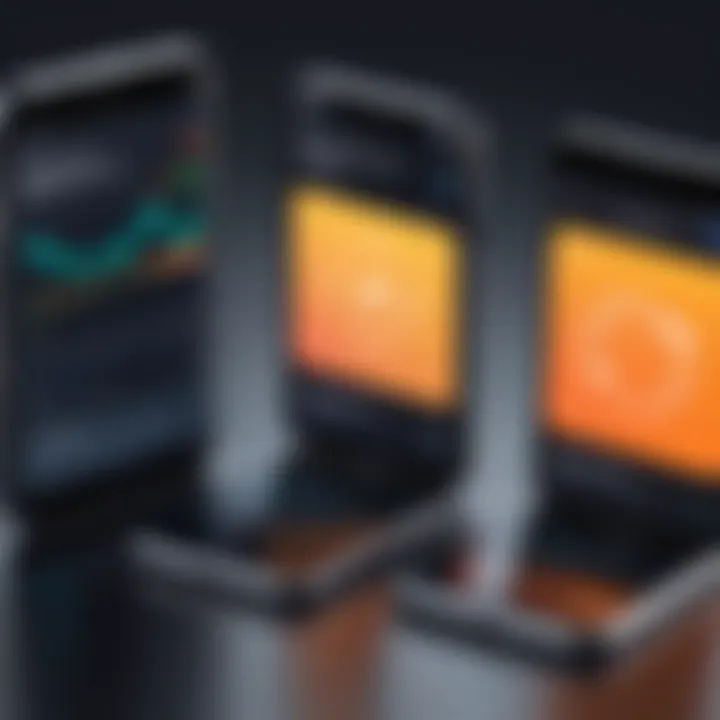
Before delving into the specifics of data transfer methods, it is essential to back up your Android device. A backup ensures that your important files, apps, and settings are safe. You can use Google Drive, a built-in feature in most Android devices, to back up your data. Here’s how:
- Open Settings.
- Scroll to System and tap on Backup.
- Enable ‘Back up to Google Drive.��’
- Tap on ‘Back Up Now’ to initiate the backup.
This process might take some time, depending on the amount of data you have. It is best to connect to Wi-Fi to prevent data charges. Regular backups not only help during device transitions but also serve as security against technical malfunctions or theft.
Setting Up Your New Apple Device
Once your Android device is backed up, it is time to focus on your new Apple device. Proper setup is necessary to ensure that you can easily integrate your data. Follow these steps:
- Turn on your new Apple device.
- Select your preferred language and region.
- Connect to Wi-Fi.
- Choose ‘Set Up Manually’ or ‘Transfer Directly from Android’ if prompted.
Setting up the device promptly will save time and allow your data transfer to begin sooner. Ensure that you log in with your Apple ID during the setup process. If you do not have one, create an Apple ID to utilize services like iCloud that facilitate data storage and more.
With your Android device backed up and the new Apple device set up, you can proceed to various methods for transferring your data more efficiently. This readiness helps enhance the overall migration experience.
Method Overview for Data Transfer
Transferring data between Android and Apple devices can seem tedious. Understanding the various methods available is crucial for a successful migration. This section highlights key options, their benefits, and considerations to ease the data transfer process. Each method has distinct features. Users may choose based on their preferences, the nature of data, and technical expertise. Some methods prioritize speed, while others offer flexibility and ease of use. The right choice can significantly enhance user experience during data transitioning.
Direct Transfer via Data Cable
Direct transfer is a straightforward method to migrate data quickly. By connecting both devices using a USB data transfer cable, users can initiate the transfer process seamlessly. This method is generally faster than wireless options and minimizes disruptions caused by connectivity issues. Most of the data types are supported. Users can transfer contacts, photos, videos, and more effectively.
- Ensure both devices are powered on.
- Locate the appropriate cable and connect it to both devices.
- Follow on-screen instructions to select data for transfer.
- Wait for the transfer to complete, confirming all data has been copied.
Comparatively, this method requires users to have the right equipment but also offers reliability, particularly for large data sizes.
Using Apple’s Move to iOS App
Apple provides the Move to iOS app, which simplifies data migration. This app allows users to transfer data wirelessly from an Android device to an iPhone or iPad. It is ideal for those who prefer a software solution instead of a physical connection. Users first download the app on their Android device and set up their new Apple device.
To initiate this transfer:
- Install the Move to iOS app on your Android device.
- During the setup process on your new Apple device, select the option to transfer data.
- Enter the code displayed on the Apple device into the Android app.
- Choose the data you wish to transfer and follow the prompts to complete the operation.
This method is user-friendly and designed for those with less technical knowledge. However, it may take longer than direct transfer, depending on the amount of data.
Cloud-Based Transfer Options
Cloud-based options present an alternative for users who prefer not to use cables or apps. Utilizing services such as Google Drive or iCloud allows for a more flexible transfer method. Users can back up their data on one platform and retrieve it on another. Here are two common cloud transfer methods:
- Utilizing Google Drive for Data Transfer
Users can upload their contacts, photos, and other data to Google Drive on Android. Once uploaded, logging into Google Drive on the Apple device allows access to those files. - iCloud Integration for Transitioning Data
Users can transfer data from Android to iCloud by first backing up necessary data on iCloud, then using the iCloud app on the Apple device to download it.
This approach is highly beneficial for those seeking accessibility across multiple devices and supports extensive file types. However, consider the data limits imposed by cloud storage plans when opting for this method.
Step-by-Step Guide for Direct Transfer
Transferring data directly from an Android device to an Apple device is an essential process that requires careful execution. This method is advantageous since it allows for a quick and efficient migration of your valuable data, from contacts to photos, without intermediate steps. This guide will provide clear instructions, important considerations, and potential benefits linked to this method.
Connecting Devices
To begin the transfer, you first need to connect your devices. This step is critical, as it ensures a proper link between the Android and Apple systems. You will need a compatible USB OTG (On-The-Go) cable, which facilitates the direct connection between the two devices.
- Prepare the Devices: Make sure both devices are sufficiently charged.
- Use the Cable: Plug one end of the cable into your Android device and the other into your newly set-up Apple device.
- Trust the Connection: On the Android device, you may be prompted to allow access. Ensure you authorize it to proceed.
This connection setup forms the backbone of your direct transfer process, making it essential to pay attention to detail here. Any mistake during this phase can hinder the entire migration.
Selecting Data to Transfer
After establishing a connection, the next step is to select the specific types of data you wish to transfer. This phase is crucial as it allows you to prioritize your information, ensuring nothing vital is left behind. Generally, the following data types can be selected:
- Contacts: Phone numbers, email addresses, and other personal information.
- Messages: Important conversations and texts you want to keep.
- Photos and Videos: Memories captured through your device’s camera.
- Apps: While apps cannot be directly transferred, important app data might be included.
- Calendar Events: Important dates and reminders can be moved too.
Typically, the Apple device will present a screen guiding you through these options. Make sure to review and confirm the selections. This ensures a personalized migration tailored to your needs.
Completing the Transfer
Once you have selected the data to transfer, the next step is to execute the actual migration. Here’s how to finalize the process:
- Begin the Transfer: There should be a prompt on your Apple device to start the data transfer.
- Monitor Progress: A progress bar will usually indicate how much data has been transferred and how long it may take.
- Finish and Verify: Once the transfer completes, take time to check that all intended data has been moved successfully. Open contacts, photos, and messages to confirm.
Important: It is recommended to keep both devices connected until all data is fully transferred. Disconnecting too early could result in incomplete migration of your data.
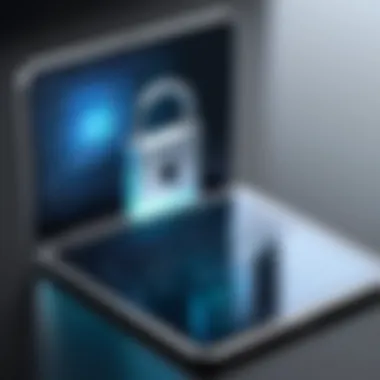
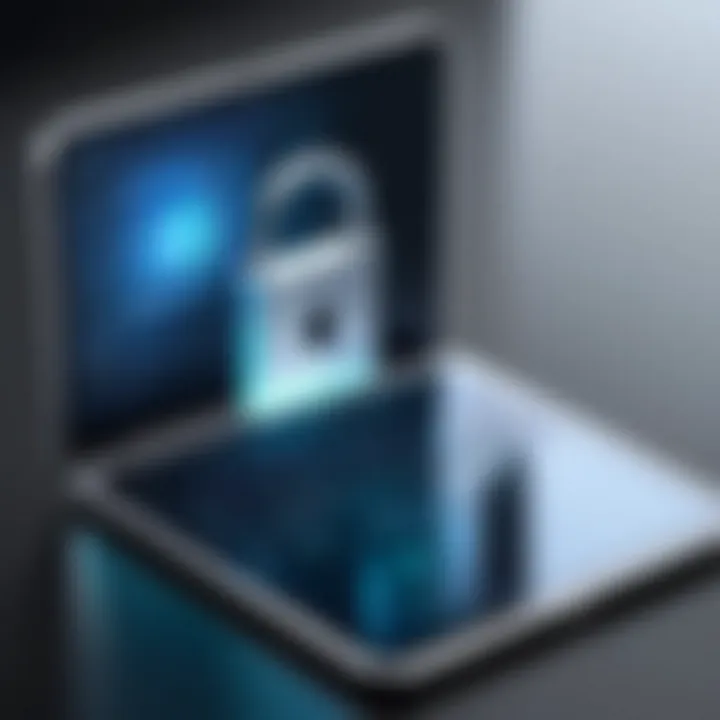
Completing the transfer successfully is a significant milestone, allowing you to start exploring your new Apple device with confidence that your essential information is intact.
Using Move to iOS App
The Move to iOS app serves as a pivotal tool in the context of data transfer from Android to Apple devices. This method combines ease of use with efficiency, making the transition smoother for users. One significant aspect of using this app is its capability to migrate various types of content. Users can transfer contacts, message history, photos, videos, web bookmarks, mail accounts, and calendars. This comprehensive selection of transferable data simplifies the daunting task of moving information across operating systems.
Another benefit of the Move to iOS app is that it creates a secure connection between devices, which is crucial given the potential risks associated with data transfers. This security measure eliminates worries about data interception during the transfer process. Furthermore, the intuitive interface of the app guides users step-by-step, catering to both technologically adept individuals and less experienced users alike.
In addition to its user-friendly nature, the Move to iOS app is designed to streamline the overall setup process of the new Apple device. Users can set up their iPhones or iPads with a few simple taps, ultimately enhancing the first-time experience of Apple products, which can often seem overwhelming for new users.
"The Move to iOS app not only eases data transfer but also enhances user experience when moving to a new device."
Downloading and Installing Move to iOS
To begin with the Move to iOS app, the first step involves downloading and installing it on the Android device. The Move to iOS application is available on the Google Play Store. Users can find the app by searching for "Move to iOS" and should verify the publisher is Apple Inc. This ensures they are downloading the authentic application. After locating it, users simply tap on the install button.
Once installation is complete, the app will prompt users to agree to terms and conditions. Paying attention to these details is wise, as they often explain how data is handled during the transfer. After agreeing, users can open the app and prepare to initiate the data transfer process.
Initiating the Transfer Process
With the Move to iOS app installed and opened, users will need to prepare their new Apple device. During the setup of the iPhone or iPad, an option appears to migrate data from an Android device. Selecting this option prompts a unique code to be generated on the Apple device. This code is a crucial element; it allows the Android device to connect securely with the Apple device.
Next, users must enter the code into their Android device. Once entered, the two devices will establish a secure wireless connection. Following this, users will be faced with a menu that lists the data types available for transfer. Here, they can select what they prefer to move over. This selective transfer ensures that only relevant information is migrated.
Troubleshooting Common Issues
Even with an otherwise smooth transfer process, users may encounter some common challenges. These issues typically relate to connectivity problems or system requirements.
- Connection Problems: If the devices fail to establish a connection, ensure both devices are sufficiently charged and within proximity. If issues persist, restarting the devices may help.
- Data Selection Issues: Occasionally, users may notice that certain data types are unavailable for transfer. This can happen if specific data formats are not compatible or if backup settings on the Android device are not properly configured.
- Interruptions in Transfers: Users must keep their devices plugged in to avoid interruptions caused by low battery. If a transfer stops unexpectedly, users should restart the process from the beginning, as data can be left in an incomplete state, causing potential data loss.
By being aware of these potential hindrances and knowing how to address them, users can enhance their experience when using the Move to iOS app.
Cloud-Based Transfer Methods
Cloud-based transfer methods present an efficient way to move data from Android to Apple devices. These solutions are especially beneficial because they bypass the need for physical cables or direct device connections. With the proliferation of cloud services, users can enjoy the flexibility of transferring data at their convenience. Two primary services facilitate this process: Google Drive and iCloud. Understanding how to effectively leverage these services enables users to ensure a smoother transition while keeping their data secure.
Utilizing Google Drive for Data Transfer
Google Drive is an effective option for Android users aiming to migrate to Apple’s ecosystem. It allows users to back up their files online, ensuring easy access on a new device.
To use Google Drive for this transfer, follow these steps:
- Backup Data: On the Android device, open Google Drive and back up important files, photos, and videos. This can be done by tapping the '+' icon and selecting 'Upload'.
- Install Google Drive on Apple Device: Download the Google Drive app from the App Store.
- Sign In: Open the app and sign in with the same Google account used on the Android device.
- Access Data: The uploaded files will be available here. Download or access them as necessary.
While using Google Drive, it is crucial to have a stable internet connection. Ensure enough storage space on the drives to accommodate larger files.
iCloud Integration for Transitioning Data
iCloud serves as a natural counterpart for Apple device users. It provides a seamless way to transfer data provided the content is compatible.
The integration process typically involves:
- Sign into iCloud: On the Apple device, navigate to Settings and sign in with an Apple ID.
- Access iCloud Drive: Enable iCloud Drive to store and sync files seamlessly.
- Transfer Files from Google Drive: If data is backed up on Google Drive, use the Google Drive app to download files onto the Apple device and then upload them to iCloud.
Data synchronization across devices has its advantages, such as automatic updates and security features inherent in iCloud. However, users should keep an eye on iCloud storage limits and consider upgrading if needed.
Both Google Drive and iCloud offer distinct advantages. Choosing the right service can make a significant difference in the data migration experience.
Ensuring Data Integrity Post-Transfer
Data integrity post-transfer is a critical factor in the migration process from Android to Apple devices. Many users overlook this aspect, believing that once the data has been moved, the job is done. However, ensuring that the data remains accurate, complete, and consistent after the transfer is equally vital. Failing to verify data integrity can result in loss of essential information, duplicates, or corrupted files, leaving users frustrated.
When transferring a variety of data types, including photos, contacts, and application data, the possibility of discrepancies increases. Inaccuracies can arise due to software incompatibilities, transfer interruptions, or user errors during the selection process. Therefore, conducting thorough checks before fully relying on new devices is paramount.
The following sections will discuss how to systematically validate the completeness of the transfer and manage any duplicates that may have emerged. By taking these necessary steps, users can be assured that their data is securely transitioned, free from errors, leading to a smoother experience with their new Apple devices.
Verifying Transfer Completeness
To verify the completeness of the data transfer, follow these important steps:
- Check Amount of Data: Compare the number of files, contacts, apps, and other data types on both devices. This simple step highlights any missing content.
- Access and Open Files: Open various files such as photos, documents, and notes. Ensure they all open without errors. Corrupted files can lead to data loss.
- Test Functionality of Apps: If you have migrated apps, open each one to confirm they working properly. Ensure that no app functions are broken and that user-specific settings were preserved.
- Review Contacts: Check a sample of contacts. Make sure the names, numbers, and other details are correctly transferred.
- Inspect Media Files: Check for incomplete or missing media files. This is important for photos and videos which may have been inadvertently skipped in the transfer process.
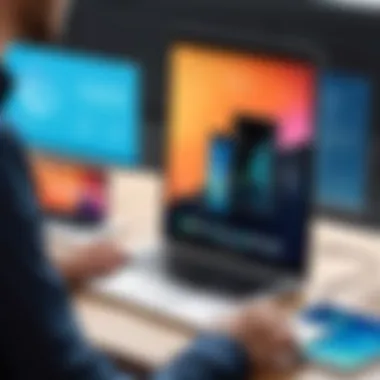

By following these steps, users can rest assured knowing their data transfer was successful.
Managing Duplicate Contacts and Files
After ensuring all data is present, attention should shift to duplicates. Duplicates can clutter devices and make it difficult to locate critical information later. To manage duplicates effectively:
- Use Built-in Tools: Both Android and Apple devices have features that help identify and merge duplicate contacts.
- Third-Party Software: There are applications designed specifically to detect and manage duplicate files and contacts across devices. Tools like Contacts Cleaner and Cleansweep are popular choices.
- Manual Review: For those who prefer a more hands-on approach, you can browse through contacts and files, manually merging similar entries. It is time-consuming but can be accurate.
- Regular Maintenance: Schedule regular audits for your contacts and files to ensure they remain organized over time.
Managing duplicates not only helps clean up your new device but also makes finding information simpler. This enhances overall productivity and user experience.
"Data integrity is not just about having the right data, but also ensuring that it remains correct and accessible in the long run."
Security Considerations During Data Transfer
Transferring data from Android to Apple devices is not just a technical process; it involves significant security considerations. Users often overlook the risks that come with this migration. While transferring data, sensitive information such as personal contacts, photos, and financial information can be vulnerable to unauthorized access if not handled correctly. Therefore, it is crucial to be aware of potential threats and to implement measures to safeguard personal data throughout the transfer process.
Understanding Data Privacy Risks
Data privacy risks are numerous and diverse when transitioning from an Android device to an Apple device. The main concern involves unauthorized access to personal information during transfer. Cybercriminals can exploit weak connections or untrusted networks to intercept data, leading to data breaches. Additionally, if users utilize third-party applications for data transfer, they may unknowingly give access to sensitive information or malware could be introduced during the process.
A few common data privacy risks include:
- Unsecured networks: Public Wi-Fi networks can be prime targets for data interception.
- Phishing attacks: Malicious entities may attempt to trick users into providing sensitive information.
- Malware: Some transfer tools can contain harmful software that compromises data security.
By acknowledging these risks, users can approach data transfer more cautiously, ensuring that their information remains protected.
Best Practices for Secure Data Transfer
Implementing best practices is key to enhancing security during data transfer. Following some established guidelines can reduce the likelihood of a security breach:
- Use trusted methods: Rely on approved transfer methods like Apple's Move to iOS app or direct connections using a lightning cable.
- Secure your network: Always use a private and secure network, preferably your home Wi-Fi, instead of public connections. Avoid transferring data in public spaces.
- Keep devices updated: Ensure that both the Android and Apple devices have the latest security updates and patches installed.
- Enable encryption: Whenever possible, choose options that encrypt data during transfer, which will help secure sensitive information.
- Verify application sources: If using transfer apps, ensure they are from reputable sources like the Google Play Store or Apple App Store.
By being vigilant and adopting these best practices, users can significantly mitigate risks, fostering a more secure data transfer experience while transitioning from an Android device to an Apple device.
Common Challenges in Data Transfer
Transferring data from Android to Apple can be a rewarding but challenging endeavor. Comprehending these challenges helps users prepare for potential issues that can arise during the process. Users must understand both the compatibility of data and the available storage on their devices to ensure a smooth experience. Focusing on common challenges can save time, frustrations, and the risk of data loss or corruption.
Compatibility Issues Between Devices
One major hurdle in transferring data from Android devices to Apple devices lies in compatibility issues. Each platform uses different operating systems and file formats. For instance, some file types in Android may not be supported by Apple. This can lead to incomplete transfers or files becoming inaccessible.
Users may find that photos, videos, contacts, and other data types such as app settings and messages do not transfer seamlessly. Certain apps exist only in Android or only in Apple, which makes transferring app data an additional challenge.
To mitigate these issues, consider the following:
- Research Supported Formats: Before starting the transfer, check which file types are compatible between the two systems.
- Use External Services: Employing third-party applications can help convert or manage data transfers effectively. Verifying that these applications are reputable is crucial for data security.
- Manual Transfers: If certain data fails to transfer, consider manual transfers for critical files. This might include exporting contacts or backing up photos through cloud services.
These practices can help users navigate compatibility concerns more effectively.
Managing Storage Space Limitations
Another noteworthy challenge is storage space limitations on the Apple device. Apple devices generally have more restrictive storage compared to many Android counterparts. Newer iPhone models may offer substantial space, but older models often have limited capacity. This limitation can restrict the amount of data that can be transferred if the user is not mindful.
Users should take stock of what data is essential to migrate and what can be left behind to free up space. Here are some tips:
- Check Device Storage: Evaluate the available storage on the Apple device prior to the transfer. This will allow users to plan the data they can realistically move.
- Optimize Storage Space: Use tools to optimize storage, like clearing out unnecessary files or uninstalling applications that are not needed.
- Prioritize Important Data: Focus on transferring critical information, such as contacts and photos, then expand to other less important data if space allows.
Understanding and addressing storage limitations can prevent frustrations and enhance the overall data transfer experience.
Finale
The conclusion of this guide is pivotal as it encapsulates the essential elements discussed throughout the article. It reinforces the significance of understanding the various methods available for transferring data from Android to Apple devices. As individuals increasingly switch ecosystems, clarity on how to effectively migrate data becomes crucial.
Recap of Data Transfer Methods
A brief overview of the methods presented can solidify understanding. Here are the primary methods for transferring data:
- Direct Transfer via Data Cable: Provides a quick and reliable way to move data directly between devices.
- Move to iOS App: Offers a user-friendly experience for migrating data by using an app designed for seamless transitions.
- Cloud-Based Transfers: Utilize platforms like Google Drive and iCloud for storing and transferring files, providing flexibility.
Each method has its advantages and situational benefits, making it essential to choose the one that aligns best with user needs.
Final Recommendations for Users
Before proceeding with data transfer, keep the following recommendations in mind:
- Perform Backups: Always create backups of your data to prevent potential loss during the transfer.
- Check Compatibility: Ensure that the devices are upgraded to the latest operating systems to eliminate compatibility issues.
- Plan Storage Needs: Assess available storage on your new Apple device to avoid complications with data limits.
- Prioritize Security: Be aware of privacy issues and secure data during the transfer process.
By following these precautions and understanding the methods at their disposal, users can navigate the process of switching from Android to Apple with greater ease and confidence. This structured approach will minimize stress and maximize success in transferring precious data.



