Create Personalized Ringtones on iPhone 12
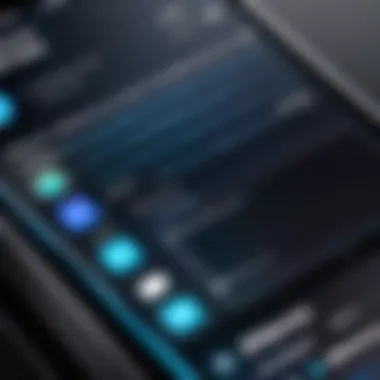
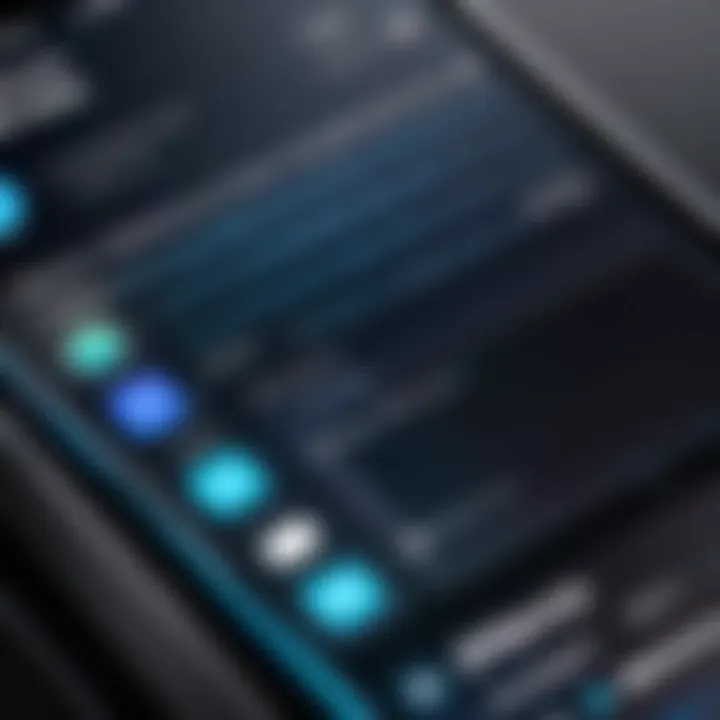
Intro
Creating custom ringtones on the iPhone 12 is a sought-after skill among users who desire an element of personalization for their devices. A personalized ringtone can reflect your unique taste in music or simply set the tone for your calls. This guide will explore everything that is pertinent to creating your own ringtones, including the selection of audio files, the technical details needed for successful importing, and the overall concepts behind the process. It aims to make sure that even those less familiar with technology will feel confident in following the steps provided.
Key Features
Audio Selection
Choosing the right audio file is fundamental when crafting a custom ringtone. Many users prefer songs or sound bites that evoke a sense of nostalgia or fit a certain mood. The audio files must typically be in a compatible format, such as MP3 or M4A. This section will discuss the best practices for selecting an audio file that suits your personality and fits the ringtone length limitation of 30 to 40 seconds.
- Accessibility: You can pull audio files from various sources, including iTunes, music streaming services, or purchased audio files.
- Editing Capabilities: For those who want specific segments of songs, editing software may be necessary to clip and format the audio correctly.
Importing and Setting the Ringtone
Once the audio file is selected and edited, the next step involves importing it to the iPhone 12. This can be done via iTunes or other applications designed for transferring files to iOS devices. This section will delve into the specifics of this process:
- Connect your iPhone 12 to a computer. Make sure to have the latest version of iTunes installed.
- Open iTunes and import your audio file. Drag the file to your iTunes library if it isn’t already there.
- Convert the audio file to a ringtone format. Right-click the selected file and choose "Convert" to create an AAC version of your audio.
- Rename the audio file. Change the file extension to .m4r to ensure it is recognized as a ringtone.
- Sync your iPhone. Simply drag the new ringtone from your library to the iPhone icon in iTunes.
Once this is accomplished, you will be able to set the newly created ringtone as your default tone or assign it to specific contacts.
Technical Specifications
While creating custom ringtones may seem straightforward, understanding technology behind it ensures a smoother experience. The ringtones must adhere to several specifications:
- File Format: Ringtones for iPhone must be in .m4r format to work.
- Duration: Ringtones should not exceed 40 seconds in length.
- Volume Level: Ensure the audio is well balanced to ensure clarity when the ringtone plays.
Compatibility and Connectivity
The iPhone 12 is compatible with various audio formats, but not all will work for ringtones. Make sure to consider this before initiating the process. Additionally, connecting your iPhone 12 to a computer and configuring iTunes is necessary for ringtone importation and syncing.
"The ability to create custom ringtones allows users to express their individuality through their smartphones, thus enhancing the emotional connection with their devices."
By understanding the features and following the comprehensive steps outlined in this article, users will be empowered to create custom ringtones tailored to their personal preferences.
Prelims to Ringtones on iPhone
Ringtones are a fundamental part of the user experience on smartphones, and the iPhone 12 is no exception. They serve as auditory notifications that signal incoming calls, texts, or other alerts. This article delves into how to create custom ringtones specifically for the iPhone 12. Personalizing ringtones can transform the mundane act of receiving a call into an expression of individual identity and preference.
One of the significant benefits of customizing ringtones is the ability to distinguish between contacts. Users can set unique tones for important people, ensuring that they know who is calling without even checking their phone. This can be particularly useful in professional settings, allowing users to prioritize their response when necessary.
Consider the emotional connection that comes with a personalized ringtone. A favorite song or a memorable soundbite can evoke memories and feelings that generic ringtones simply cannot replicate. Furthermore, using a personal audio file can enhance the overall enjoyment of using the device.
Creating custom ringtones on the iPhone can seem daunting due to the technical specifics involved, such as file formats and software requirements. However, this guide aims to break down the complexities, making the process accessible for everyone, regardless of their technical background.
This section provides a foundation by highlighting the importance of custom ringtones and sets the stage for the detailed steps that follow. Understanding the significance not only informs readers about the practical aspects but also prepares them for the creative journey ahead in crafting their ideal ringtone.
Understanding iPhone's Ringtone Framework
Understanding the ringtone framework of the iPhone is essential for anyone looking to create personalized ringtones. This framework encompasses several components, including file formats and the methods of importing audio. The significance lies in how these elements contribute to the overall experience of customizing alerts and notifications on the device.
The ability to use custom ringtones adds character to the user’s device and allows for a personal touch that enhances daily interactions with technology. Besides, understanding the technical specifications ensures that users can efficiently create and manage their audio files without encountering issues.
Overview of iOS Ringtone Formats
The iOS platform supports different audio file formats for ringtones. Familiarity with these formats enhances the user’s ability to select the right files for their customized ringtones. Below are the primary formats commonly used in creating ringtones on the iPhone.
M4A
M4A, which stands for MPEG 4 Audio, is a common format for audio files designed for the Apple ecosystem. The key characteristic of M4A files is their ability to maintain high audio quality while using a lower bitrate. This makes M4A a favorable choice since it balances quality and file size. In the context of creating ringtones, M4A is highly beneficial due to its compatibility with various applications, including GarageBand.
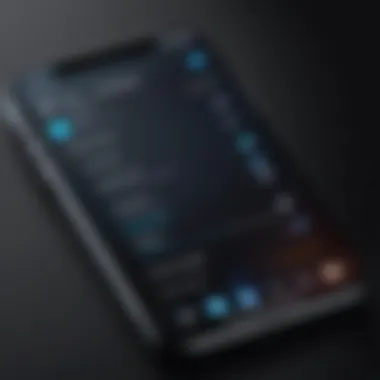
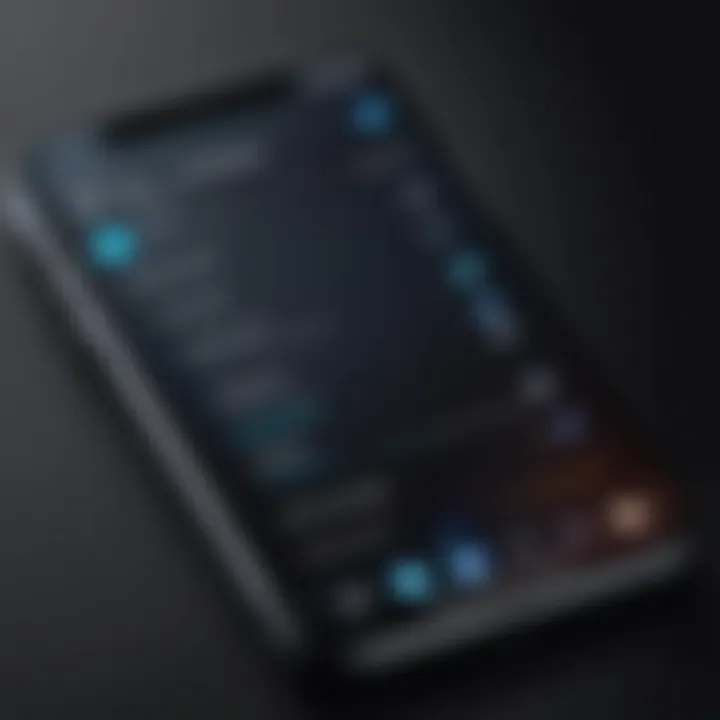
Moreover, M4A files support metadata, allowing artists and album information to be embedded. However, the disadvantage is that some third-party devices may not support this format, which can limit versatility if sharing with other platforms.
M4R
M4R is essentially a variant of the M4A format. This format is specifically used by Apple for ringtones. Its main advantage is that it adheres to the same high-quality standards as M4A while being uniquely tailored for ringtone usage. The key point about M4R is that when users create ringtones, they must convert their audio files to this format for them to be recognized by the iPhone.
The uniqueness of M4R lies in the 40-second duration limit, which can be viewed as both an advantage and a disadvantage. This limitation encourages users to select the most impactful sections of their desired audio. However, it might also be restrictive for those wishing to convert longer tracks.
MP3
MP3 is perhaps the most recognized audio format globally, known for its compressibility and broad compatibility. Its key characteristic is that it allows significant reduction in file size while retaining reasonable audio quality. This makes MP3 a popular choice online and for local music collections. Many users may find MP3 files readily available due to their prevalence.
While MP3s are easy to obtain, there are limitations when using them as ringtones on the iPhone. Specifically, iOS requires an additional conversion step to convert MP3 files to either M4A or M4R to be used effectively. This added complexity can be a drawback for those looking to streamline their overall ringtone creation.
"Understanding the specific qualities of each format allows users to make informed choices when creating ringtones on their iPhones."
By grasping the distinctions and characteristics of these formats, users can ensure their selected audio files are not only compatible but also enhance the personalization of their iPhone experience.
Selecting Audio Files for Ringtone Creation
Selecting the right audio files for ringtone creation is a crucial process that can greatly influence the overall personalization of your iPhone experience. The audio file serves as the foundational element for any custom ringtone. A well-chosen sound can reflect an individual’s taste and preference, adding a unique character to notifications. Hence, making informed choices about audio sources and formats is pivotal.
When selecting audio files, consider aspects like sound quality, length, and format compatibility. Short clips, typically 30 seconds or less, work best for ringtones. It's also important to ensure that the files you choose align with the guidelines that Apple has set for ringtones. This avoids potential frustration during the transfer and setup processes.
Where to Find Music and Sounds
Finding suitable music or sound effects for your ringtones can be done through several avenues. Here are a few popular sources:
Apple Music
Apple Music is a robust platform that provides access to millions of tracks. One significant advantage is its vast library, offering a wealth of options perfect for custom ringtones. Users can browse various genres and charts for trending songs. A major characteristic of Apple Music is that it allows users to stream or download music directly to their devices, enhancing accessibility.
One unique feature of Apple Music is the ability to create playlists. Users can conveniently compile their favorite tracks in one place, making it easier to choose potential ringtone candidates. However, a downside is that Apple Music songs can be protected by DRM (Digital Rights Management), which might complicate the usage of certain tracks as ringtones.
Personal Library
Your personal library is often the most straightforward source for selecting audio files. This includes music you purchased or downloaded from authorized sources. A key characteristic of the personal library is that it usually consists of DRM-free tracks, making them easier to use as ringtones.
The unique advantage of utilizing your own library is that you likely have personal attachments to the songs, adding sentimental value. However, it requires you to curate your library ahead of time so that you have the desired tracks ready for use.
Online Sources
Online sources provide another great avenue for discovering audio files. Websites like SoundCloud or free music archive allow users to find sound clips and music of varying genres. One distinct characteristic of online sources is that many provide tracks that are either in the public domain or licensed under Creative Commons, enabling legal use without monetary barriers.
While the diversity of content is appealing, it is vital to ensure that any track you choose is of high quality and compatible with iPhone specifications. Additionally, the legality of using some downloaded tracks must always be considered, as infringement could lead to issues.
Choosing audio files wisely sets the stage for an enhanced ringtone experience. You can explore multiple sources to find unique sounds that represent your style.
Using GarageBand for Ringtone Creation
GarageBand is a powerful tool available on the iPhone 12 that allows users to craft personalized ringtones with relative ease. This section will outline the benefits of using GarageBand for ringtone creation, the features it offers, and how it enhances the overall experience of customizing one's device. The significant advantage of using GarageBand lies in its intuitive interface and extensive audio editing capabilities. It is also beneficial for those who prefer a hands-on approach to creating unique and custom sounds that reflect personal taste.
Installing GarageBand on iPhone
Before diving into the creation of ringtones, one must first secure the GarageBand app. Installing it on an iPhone 12 is straightforward. Open the App Store and search for "GarageBand." Once located, tap on the download icon. Ensure you have enough storage, as the app can take up some space. After installation, launch GarageBand, and you will be greeted by its user-friendly interface, ready for your audio projects.
Choosing the Right Project Settings
Selecting the right project settings is crucial when beginning a ringtone project in GarageBand. Start by creating a new project and selecting one of the available templates. These templates serve different audio purposes and can influence how the audio file will sound. When creating ringtones, it’s advisable to choose the "Audio Recorder" template, as it allows for easy manipulation of audio recordings. Adjust the tempo and key signature according to the desired ringtone's nature. Having the correct settings ensures that your created ringtone has the desired tonal characteristics.


Importing Audio into GarageBand
Importing audio is a key step in the ringtone creation process. GarageBand allows users to import audio files from various sources, including your personal music library and other online files. To import audio, tap the + icon to access the file browser. Select the source of your audio, whether it is from iCloud Drive, your music library, or any other compatible service. GarageBand supports several audio formats, making it relatively flexible in importing your preferred files for editing.
Editing Your Ringtone
Editing is where the magic happens. GarageBand provides a range of tools to refine your audio clips to perfection.
Trimming Clips
Trimming clips is essential for creating a ringtone that captures the most memorable part of a song or sound. This specific aspect allows users to cut down their audio tracks, selecting specific snippets that resonate best as ringtones. The key characteristic of trimming is its precise control, meaning users can designate the exact beginning and end of their ringtone. It’s a beneficial choice because it enhances the focus on the part of the audio you find most relevant. A unique feature of this function is the ability to visually monitor the waveform, providing a clear guide on where to cut. Some disadvantages include the potential to overlook parts of the audio that might be significant for the ringtone's appeal.
Adjusting Volume
Adjusting volume levels during the editing phase is critical to ensure that the ringtone is noticeable but not overwhelming when a call comes in. This function allows users to set the audio at a comfortable listening level that will not cause distortion when played back. The key characteristic of volume adjustment is the ability to fine-tune the levels to fit personal preferences. It is especially beneficial because it prevents ringtones from being too soft or excessively loud, improving the overall listening experience. A unique feature of volume control is the ability to use automation, allowing gradual changes throughout the clip. The downside could be the complexity for some users who may struggle with automation tools, but the basic adjustment is relatively easy to navigate.
Exporting Ringtones from GarageBand
Exporting ringtones from GarageBand is a critical step in personalizing your iPhone 12 experience. It allows you to take the audio projects you have created and transform them into usable ringtones. This process is straightforward but requires attention to detail to ensure that the ringtone meets your expectations and works properly on your device.
When you export a ringtone, you are not only determining the sound that will alert you when receiving calls, but you are also crafting part of your identity in the digital space. A custom ringtone can reflect your taste, creativity, and mood. Therefore, understanding how to correctly export ringtones is essential for anyone looking to make their iPhone feel more unique.
Exporting as a Ringtone
To begin the exporting process in GarageBand, follow these simple steps:
- Select Your Project: Open your GarageBand project containing the audio you wish to export. Ensure that the sounds are finalized and ready to be made into a ringtone.
- Tap on the Down Arrow: In the top right corner, you'll find a downward arrow icon. Tap it to access the export options.
- Select Export: Choose the “Export Song to Ringtone” option. This kicks off the process of conversion, preparing it for ringtone use.
- Finalize Export: Once you confirm, GarageBand will compress your project into the M4R format, suitable for ringtones.
This exporting step is crucial as it defines the quality and accessibility of your ringtone. If done correctly, it integrates seamlessly into your device's sound settings.
Naming and Saving Your Ringtone
After exporting, it is important to name and save your ringtone clearly.
- Choose an Appropriate Name: GarageBand prompts you to name your ringtone. Think carefully about the name you choose. You might want it to be something easily recognizable. Avoid complicated titles that can confuse you later.
- Setting the Duration: Ensure the length of your ringtone does not exceed 40 seconds, as this is the maximum limit for ringtones on iPhones.
- Confirm Saving: Once you finalize the naming, confirm the save process. Your ringtone gets stored within the iPhone's music library, ready for use.
Naming and saving your ringtone properly ensures you can find it easily later, facilitating a smoother process when setting it as your default tone.
Follow these steps to ensure your custom ringtone is ready to use and tailored to your preference. This approach not only personalizes your device but also reflects your unique auditory identity.
Using iTunes to Create Ringtones
Using iTunes to create ringtones for your iPhone 12 stands out as an effective method. This approach not only allows users to convert music tracks into custom ringtones but also simplifies the process within a familiar interface. With iTunes, users gain access to a broad range of features that facilitate audio editing and syncing with their devices. This section will explore the indispensable aspects of setting up iTunes, converting music files, and syncing them with your iPhone—all key components to achieve personalized ringtones.
Installing and Setting up iTunes
To begin creating custom ringtones, ensure that iTunes is installed on your computer. If you haven't already, you can download it from the official Apple website. Installation is straightforward; simply follow the on-screen instructions.
Once installed, set up iTunes by launching the application and allowing it to scan your library for music content. If you have purchased music through iTunes, it will auto-load into your library. If the library is empty, you can add existing music files manually. Remember, maintaining an organized library will simplify the selection process for your ringtones.
Converting Music Files to Ringtone Format
After your iTunes library is set, the next step is to convert your selected music files into the appropriate ringtone format. The process can be summed up in these steps:
- Select the Song: Find the song in your iTunes library that you wish to convert.
- Set the Start and Stop Time: Right-click on the selected song and choose 'Song Info'. Under the 'Options' tab, input the start and stop times for your ringtone. The length must be under 40 seconds.
- Create an AAC Version: Go back to the main library, right-click again on the song and select 'Create AAC Version'.
- Locate the File: Once created, right-click the newly made file and select 'Show in Finder' (or 'Show in Windows Explorer' on PC).\n5. Change the File Extension: Rename the file from .m4a to .m4r, which is the ringtone format.
- Import the Ringtone: Finally, add the .m4r file back into iTunes to integrate it into your library.
Syncing Ringtones to iPhone
The last step in creating your custom ringtone with iTunes is syncing it to your iPhone 12. Here are the steps:


- Connect your iPhone: Use a USB cable to connect your iPhone to your computer.
- Select your Device in iTunes: Once connected, select your device icon that appears in the upper left corner.
- Sync Ringtones: Navigate to the 'Tones' section on the left sidebar. Check the box next to 'Sync Tones'. You can choose to sync all or selected tones.
- Apply Changes: Finally, click the 'Apply' button in the bottom right corner. iTunes will now proceed to transfer the ringtones to your iPhone.
By following these steps, you can easily make and transfer your unique ringtones, enhancing your phone experience.
In summary, utilizing iTunes to create ringtones is an efficient approach. It allows you to repurpose your favorite music into custom alerts, ensuring your phone reflects your personal taste.
Setting Custom Ringtones on iPhone
Setting custom ringtones on your iPhone 12 can significantly enhance your interaction with your device. A personalized ringtone is more than just an audio alert. It reflects your style and makes notifications more distinctive. When you tailor your ringtones, each notification becomes a bit more special, and you can quickly recognize who is calling or texting without glancing at your phone. In today's fast-paced world, this can save time.
Aside from being a form of self-expression, creating and setting custom ringtones can also be a fun project. With various methods available, including using GarageBand or iTunes, you can easily create a unique sound that captures your favorite song or audio clip. This process opens possibilities for creativity, allowing you to curate sounds that resonate with your personal experiences or moods.
Accessing Sound Settings
To set your custom ringtone, the first step is to access the sound settings on your iPhone 12. This is straightforward. Begin by opening the Settings app, which is typically found on your home screen. Scroll down and tap on the Sounds & Haptics section. Here, you will find multiple options related to sound.
When you enter the Sounds & Haptics menu, you'll encounter a variety of sound options for different notifications such as text tones, ringtones, and more. At the top, you will see Ringtone. Tapping on this option will lead you to the list of available ringtones, both default sounds and any custom ones you have created. It is essential to ensure that your newly created ringtones appear in this list to set them correctly.
Choosing Your Custom Ringtone
Once you enter the Ringtone selection, you can choose your custom ringtone. This process is simple, but it is imperative to familiarize yourself with your selection.
- Locate Your Custom Ringtone: Scroll through the list of ringtones. Your custom creations should appear below the default tones. They are typically marked with the name that you assigned to them during the exporting process.
- Select the Ringtone: Tap on the custom ringtone you wish to set. You will be greeted by a brief play of the sound, ensuring it is the tone you want. If satisfied, you can proceed.
- Confirmation: After tapping on the ringtone, a checkmark will appear next to it, confirming your selection. This makes it your default ringtone for incoming calls.
By taking these steps, you can personalize your iPhone 12 experience. Whether choosing a favorite song or a unique sound bite, selecting your custom ringtone augments the device's usability, allowing for a more individualized digital life.
Troubleshooting Common Issues
When creating custom ringtones for the iPhone 12, it is essential to address potential problems that users may encounter. Understanding these common issues helps in ensuring a smooth experience while personalizing your device's sounds. Users may face frustrations if their creations do not appear as expected or if file formats create barriers. Addressing these challenges increases the likelihood of successful ringtone customization, ultimately enhancing user satisfaction.
Ringtone Not Showing Up on iPhone
One of the most common problems faced when setting custom ringtones is when the selected ringtone does not show up on the device at all. This can happen due to several reasons, which include:
- Sync Issues: Sometimes, users may not sync their ringtones correctly using iTunes or GarageBand. The files may be exported, but not actually transferred to the device.
- File Format Problems: If the ringtone does not meet the required format specifications, it may not be recognized by the iPhone's operating system.
- Storage Limitations: An iPhone with low available storage might struggle to save newly added tones. Users should ensure there is enough space before creating new ringtones.
To troubleshoot this issue, you can:
- Check Sync Settings: Make sure your iTunes or GarageBand properly synced the ringtone.
- Verify Storage Space: Go to Settings > General > iPhone Storage to check available space.
- Restart Your iPhone: Sometimes a simple restart clears up visibility issues.
Audio File Format Compatibility
Another vital aspect of creating ringtones is ensuring the audio files are in compatible formats. The iPhone primarily supports M4A and M4R formats. If the audio files do not adhere to these formats, the ringtones will not function correctly or may not even appear.
Some key points to consider regarding audio file compatibility are:
- Correct Formats: Stick to M4A or convert your MP3 files into M4R using iTunes.
- Bitrate Limitations: Higher bitrate tracks may not always suit ringtone purposes. Standard settings are often better.
- Length Restrictions: Ringtones need to be under 30 seconds. Longer files will need to be trimmed during the editing process.
In summary, checking compatibility of audio files assures that your custom ringtones will function properly. Being aware of these considerations will help navigate the often complex landscape of ringtone creation on the iPhone 12.
End and Final Thoughts
Creating custom ringtones on the iPhone 12 serves multiple purposes that enhance the user experience. This process allows individuals to express their personality and preferences through sound. Instead of relying on standard tones that most devices come with, users can select and tailor audio that resonates with their own tastes or memories.
Key Benefits of Custom Ringtones
- Personalization: Custom ringtones enable users to set a unique tone for different contacts or notifications. This feature can improve phone management by allowing users to identify calls and alerts without looking at the device.
- Creativity: The process of crafting ringtones encourages creativity. Whether one is tapping into their favorite song or a memorable sound, this task can be an enjoyable one. Moreover, using tools like GarageBand offers various editing options.
- Technical Awareness: Engaging in ringtone creation can improve users’ understanding of audio formats and software applications. Knowing the differences between formats like M4A, M4R, and MP3 is valuable information that extends beyond ringtones.
Although the process may seem intimidating at first, following the outlined steps renders it manageable. Keep in mind that compatibility issues might crop up. Users should always check their audio files before proceeding to ensure a smooth experience.
In addition, technology continues to advance. As newer versions of iOS release, there may be additional features or updated methods that enhance the process of ringtone creation. Staying informed will ensure that users can take full advantage of their devices.*
"Personalizing technology fosters deeper connections between users and their devices."
In summary, creating custom ringtones is not only a fun project but also a practical way to infuse a personalized touch into daily life with the iPhone 12. Understanding how to navigate through these processes empowers users, transforming their experiences with technology. Whether it’s for personal use or simply for the enjoyment of crafting something unique, the benefits are manifold.



