Creating Widgets on Samsung Devices: A Comprehensive Guide
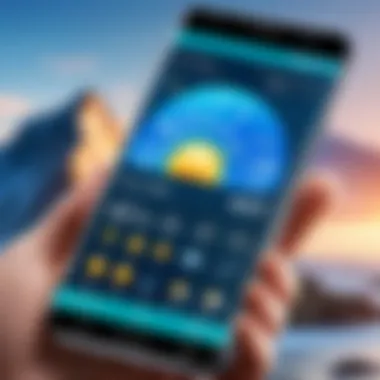
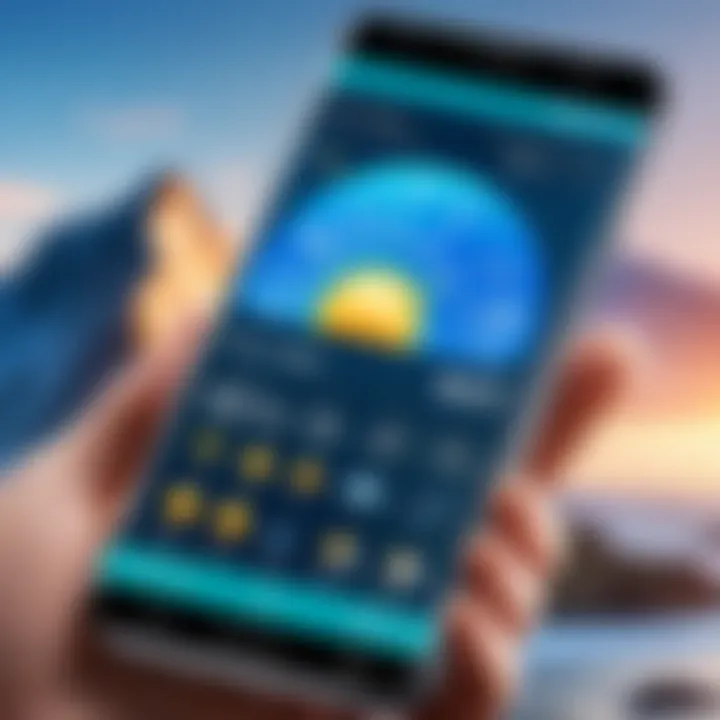
Intro
Widgets on Samsung devices are more than just decorative elements on your home screen. They serve as portals to essential information and functionalities that enhance the overall user experience. In this guide, we will explore how to create and customize these widgets, making your Samsung device not only more functional but also uniquely yours.
This article caters to various users, from tech-savvy individuals to those casually exploring their gadget's capabilities. We will outline key features, fundamental principles of widget design, and the various types of widgets available. Additionally, step-by-step instructions will be provided, ensuring a clear understanding of each process. By the end of this guide, you will have the knowledge needed to improve your Samsung experience dramatically.
Key Features
Creating widgets involves several key features that ensure they are both functional and visually appealing. Here are some aspects worth mentioning:
- Customizability: Widgets can be tailored to display information and functionalities that are relevant to your daily needs. You can choose sizes, colors, animations, and layouts.
- Interactivity: Most widgets are interactive, allowing you to perform quick actions, such as sending messages or checking updates, without fully opening the respective app.
- Real-time Updates: Widgets provide live information at a glance. This can include weather details, calendar events, or stock prices.
By leveraging these features, users can increase the utility of their devices significantly.
Widget Types
There are several widget types to explore:
- Clock Widgets: Allow you to display time in various styles.
- Weather Widgets: Show current weather conditions and forecasts.
- Music Player Widgets: Control music playback right from your home screen.
- Calendar Widgets: Display upcoming events and reminders.
Each type of widget serves a specific purpose, ensuring that essential information is readily accessible.
"Custom widgets can enhance user experience by providing personalized touches while improving accessibility to information."
How to Create Widgets
Creating a widget on a Samsung device is straightforward. To do this, follow the steps below:
- Long press on an empty space on your home screen.
- Select Widgets from the options that appear.
- Browse through the list of available widgets.
- Choose the widget you want and drag it to your desired location on the screen.
- Customize the widget settings as per your preferences.
This procedure applies to most Samsung devices, but specifics might vary slightly based on the model and software version.
The End
Prelude to Widgets
Widgets are pivotal components in the Samsung ecosystem, providing users with quick access to information and functionalities. They enhance the overall user experience by enabling personalized information display and streamlined interaction with apps right from the home screen. The role of widgets goes beyond mere aesthetics; they serve as gateways to a plethora of features and updates without the need to dive into multiple applications.
Defining Widgets
Widgets are small applications that integrate seamlessly into the home screen of Samsung devices. They serve various purposes, such as displaying real-time information, controlling music, or providing shortcuts for frequently used apps. Unlike standard app icons, widgets can show dynamic content and enable direct interaction. For instance, a weather widget can present current conditions without opening a separate app. The flexibility in size and functionality allows users to customize their interface according to their preferences.
Importance of Widgets
The significance of widgets lies in their capacity to enhance productivity and user convenience. They allow for an at-a-glance view of essential information, making it easier to manage daily tasks.
- Increased Accessibility: Users can quickly see updates or control functions without unnecessary clicks.
- Personalization: Widgets enable customization, appealing to users who value a unique interface.
- Efficiency: By providing direct access to app functionalities, widgets can save time and streamline the user's workflow.
"Widgets transform how users interact with their devices, elevating functionality beyond traditional app experiences."
In addition, as technology develops, the integration of widgets into various applications is becoming more sophisticated, offering greater interactivity and features. With a focus on these small yet significant tools, Samsung users can maximize the potential of their devices.
Overview of Samsung Devices
Understanding Samsung devices is crucial for anyone looking to create engaging widgets. Samsung has ensured that its devices come equipped with features that support a vast array of applications, including widgets, enabling users to personalize their experience in a unique way. In this section, we will focus on essential elements of the Samsung user interface, along with how widget support spans across different models.
Samsung User Interface
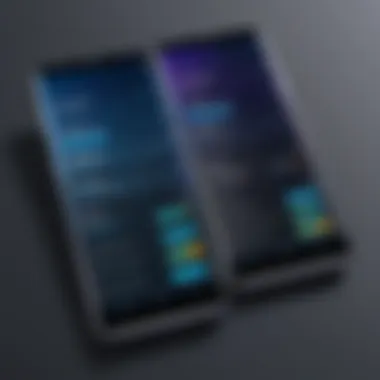
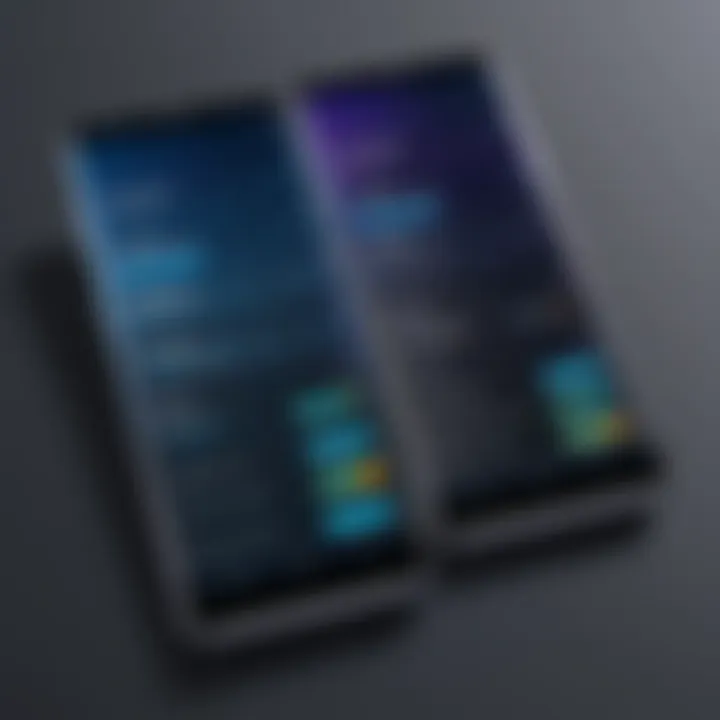
The Samsung user interface is a powerful element that allows for customization and ease of use. Samsung's One UI enhances interactions with the device, making it user-friendly and visually appealing. It provides a clean layout that many users appreciate. Key characteristics of the interface include:
- Intuitive Navigation: Features like gesture controls and direct access to widgets enhance the user experience.
- Flexible Layouts: The layout allows users to rearrange home screens freely, facilitating an easier widget setup process.
- Visual Consistency: Consistent design themes across apps create a harmonious look on the device.
These features turn the act of creating and managing widgets into a seamless affair, empowering users to tailor their screens to fit their lifestyle and preferences.
Widget Support Across Models
Samsung maintains robust widget support across its diverse range of devices. From high-end smartphones like the Samsung Galaxy S series to more budget-friendly options in the Galaxy A series, widgets remain an integral feature. Here are important considerations:
- Compatibility: Most Samsung devices running on One UI support a variety of widgets. Users can easily integrate widgets from installed apps without worrying about device limitations.
- Diversity of Widgets: Users find widgets ranging from news feeds to fitness trackers on their devices. This variety caters to different user needs, ensuring a personalized experience.
- Regular Updates: Samsung frequently updates its software, often introducing new widgets and features. This keeps the widget experience fresh and relevant.
Approaching widgets with an understanding of how Samsung devices optimize their use will greatly enhance the overall functionality. This background leads us smoothly into the practical aspects of adding these widgets to an individual’s home screen.
Types of Widgets Available
Understanding the different types of widgets is crucial for Samsung users who wish to enhance their device's functionality. Each type serves unique purposes, catering to various user preferences and needs. By utilizing the right widgets, users can create a more organized, engaging, and informative home screen experience. Further, knowing the specifics about each widget can influence productivity, connectivity, and even personal well-being.
Clock and Weather Widgets
Clock and Weather widgets are among the most commonly used on Samsung devices. They provide real-time updates for time and weather conditions, keeping users informed at a glance. The Clock widget typically features various styles such as analog, digital, or world clock options, allowing personalization according to the user's aesthetic preference.
The Weather widget showcases current conditions along with forecasts. These help users plan their day effectively. Availability of extensive visuals and animations enhances the interaction and charm of the home screen. By tapping on the widget, one can access further details and a dedicated app for in-depth insights.
Key benefits of these widgets include:
- Quick access to vital information, saving time.
- Enhanced personalization by allowing users to choose placements or styles.
- Integration with other functions like alarms or reminders, boosting overall device utility.
Social Media Widgets
Social Media widgets facilitate instant access to updates from various platforms such as Facebook, Twitter, or Instagram. These widgets display notifications, new messages, or the latest posts without opening their respective apps. The ease of interaction fosters a more connected experience. Users can engage with friends and content quickly.
The primary advantages of Social Media widgets include:
- Real-time notifications for better engagement.
- Customization options to show specific accounts or feeds, tailoring the experience to user preferences.
- Efficient use of screen real estate by grouping information from multiple platforms in one view.
These widgets not only enhance connectivity but also allow users to manage their social networks effectively from the home screen.
Productivity Widgets
Productivity widgets aim to streamline tasks and improve organization. Common examples include calendar, to-do list, and notes widgets. Calendar widgets highlight upcoming events and reminders, ensuring users stay on track. To-do list widgets help in task management, enabling users to check off completed items conveniently.
Productivity widgets can be tailored based on user habits. Users may place frequently used tools within easy reach. This encourages increased productivity and lessens the time spent switching between apps.
Benefits of productivity widgets are:
- Increased visibility of important tasks, enhancing focus.
- Easy access to information without navigating multiple apps.
- Customizable layouts to suit individual workflows, improving efficiency.
In summary, the range of widgets available for Samsung devices are not merely decorative elements; they provide functionality that can enhance everyday interactions with technology. Users should consider options that align with their lifestyle, ensuring a tailored experience that maximizes device potential.
How to Add Widgets on Samsung Devices
Adding widgets on Samsung devices is crucial for personalizing the user experience and enhancing functionality. Widgets offer real-time information and quick access to applications without needing to open each app separately. They can streamline workflows for tech-savvy individuals and improve usability for casual users alike. Understanding how to effectively add widgets allows users to tailor their device interface to meet their unique needs.
Accessing the Home Screen
To start, you must navigate to the Home Screen. The Home Screen is where your personalized widgets will reside. On most Samsung devices, simply unlock your phone by navigating the lock screen. Once you are presented with the home, you can long-press an empty area. This action opens a menu that reveals options related to screen management. Furthermore, through the Home Screen settings, users can adjust background preferences and determine grid layouts which will affect widget placement.
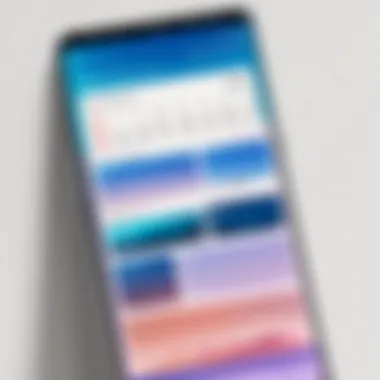
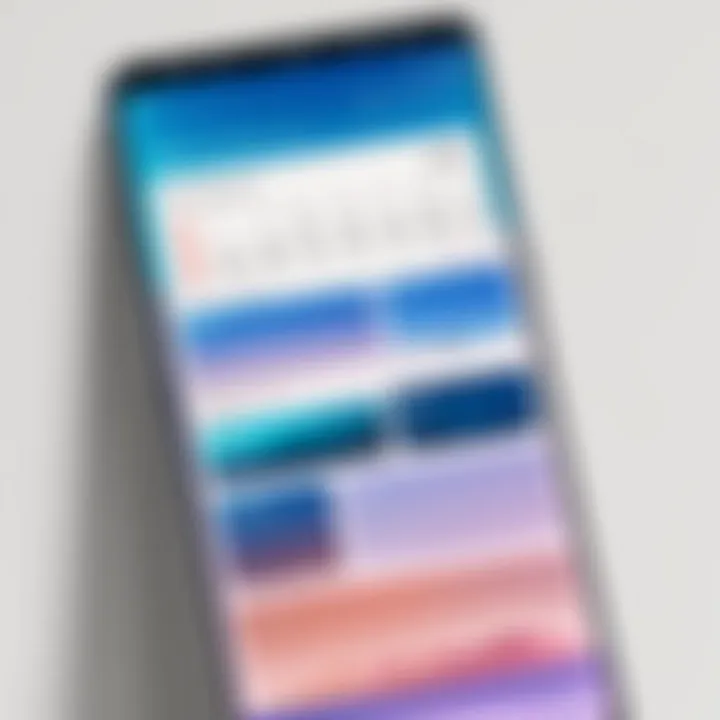
Selecting the Widget Option
After accessing the Home Screen, the next step is selecting the Widget option. While on the Home Screen, you should see a plus icon or a "Widgets" option typically on the bottom of the screen. Tap on this icon to display a variety of available widgets. Samsung offers numerous options, from clock and weather widgets to social media feeds and productivity tools.When selecting a widget, consider your daily activities and how they can benefit from having a specific widget readily available. Simply scroll through the options, and tap on the desired widget to explore its settings and sizes.
Positioning the Widget
Once you have selected a widget, the next step is positioning it. This step is crucial as it determines how seamlessly the widget integrates into your Home Screen layout. After tapping the chosen widget, you will usually be prompted to select its size. Samsung allows for different sizes, fitting numerous grid spaces. Drag the widget to your preferred position on the Home screen. Make sure to consider other icons or widgets that might surround it, as keeping a visually pleasing layout can enhance usability. Finally, once in position, release the widget to place it. If adjustments are necessary later, this process can always be repeated.
This process empowers users to have a customized interface that aligns with their preferences and needs.
Customizing Widgets on Samsung
Customizing widgets is crucial in personalizing the function and appearance of your Samsung device. This enhancement allows users to show relevant information at a glance while maintaining style that resonates with their personal taste. Customization options on Samsung devices provide numerous benefits, such as improved accessibility and a more organized home screen. In this section, we will discuss how changing the size of a widget and altering its appearance can optimize user experience.
Changing Widget Size
Changing the size of a widget can significantly impact how information is displayed on your home screen. Depending on the widget type, size adjustments can help prioritize essential information or create a balanced layout among various widgets. For instance, a large clock widget might take center stage, while smaller weather or calendar widgets could be positioned around it for a tidy look.
This flexibility supports better readability and interaction. Users can make widgets larger for easier visibility or smaller to fit more on the screen without cluttering. Adjusting size also allows for individual user preferences and habits to be reflected in the interface.
To change a widget's size:
- Long-press the widget you wish to resize.
- Release it when you see a border appear around it.
- Tap and drag the margin handles to adjust the size.
This process reveals the intuitive interface Samsung offers, making size customization straightforward and user-friendly. Whether one prefers minimalism or a crowded screen filled with tools, knowing how to adjust widget size is essential to enhancing the device's utility.
Altering Widget Appearance
Altering a widget's appearance involves changing its color schemes, backgrounds, or even the data layout within the widget. This step helps create a unique interface that stands out and reflects personal style. Users can coordinate widget colors with the overall theme of the device, ensuring a cohesive aesthetic.
The ability to change appearance increases the functionality of a widget as well. For example, a calendar widget can be designed to show only relevant date highlights, or a weather widget might display animations for different conditions. This adaptability ensures that users are not only interacting with functional tools but also enjoying visually pleasing elements on their screens.
To alter a widget’s appearance:
- Long-press the widget you want to modify.
- Tap on the settings or edit icon that appears.
- Choose from available options like themes, fonts, or data displays.
Ultimately, customizing widget appearance is about creating a balance between form and function. A well-designed widget can provide both essential information and contribute to a visually satisfying home screen.
Customizing widgets effectively transforms user interaction with the device, ultimately enriching the overall experience.
By focusing on these two aspects—changing size and altering appearance—users not only optimize their Samsung devices but also design an interface that speaks to their personal preferences and needs.
Troubleshooting Common Widget Issues
Understanding how to resolve common widget issues is essential for an optimal user experience on Samsung devices. Widgets serve as vital tools that enhance accessibility and user engagement with apps. When widgets malfunction, the overall functionality can be disrupted. Addressing these problems improves user satisfaction and ensures that the intended benefits of widgets are realized.
Widgets Not Displaying
The first common issue users encounter is when widgets fail to display altogether. This can often stem from a few underlying reasons, such as software glitches or misconfigurations. Here are some potential causes:
- Outdated software: Ensure that your Samsung device is running the latest version of the operating system. Updates often fix bugs that could cause widgets to malfunction.
- Insufficient storage: If your device is low on storage, it may not load widgets properly. Check your storage settings and clear unnecessary files or apps.
- Incompatible widget: Not all widgets are compatible with every Samsung device. Verify that the widget you are trying to use is supported on your specific model.
To troubleshoot this issue, start by restarting your device. This simple step can often resolve temporary glitches. If the problem persists, try removing and then re-adding the widget to your home screen. Additionally, check if other widgets are working; this will help determine if the issue is isolated.
"Regular maintenance and understanding of device settings can often prevent widget-related frustrations."
Widgets Freezing or Crashing
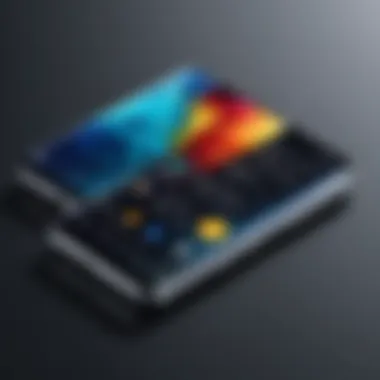

Another frequent issue is when widgets freeze or crash unexpectedly. This can inhibit the user's ability to interact with the widget, rendering it ineffective. The reasons behind this can vary:
- Background app performance: Sometimes, other apps running in the background can interfere with a widget’s performance.
- Widget overload: Too many widgets on the home screen can cause performance issues. Evaluate your layout to ensure efficiency.
- Error in the widget's code: If you are using a third-party widget, there may be glitches in the code itself that cause it to freeze.
To tackle this issue, start by identifying the widget that is causing problems. Remove it from your home screen and check if the device's performance improves. If all else fails, consider resetting your Samsung device’s settings to restore default functionality. If you are using third-party widgets, seek updates from the developer or check feedback from other users to see if others are experiencing the same issue.
By proactively addressing these common widget issues, Samsung users can enjoy a seamless functionality that enhances their mobile experience. Understanding these concepts ensures that you create an environment where widgets can thrive.
Advanced Widget Features
Advanced widget features represent a significant evolution in the usability and visual experience on Samsung devices. Understanding these features can enhance both functionality and user engagement, making it essential for anyone looking to get the most out of their widgets. These features allow users to go beyond simple displays, integrating more complex interactivity and flexibility in design.
Interactive Widgets
Interactive widgets are designed not just to display information, but to engage users in their daily tasks. They can include controls, such as buttons that allow quick access to applications or functionality right from the home screen. For example, an interactive weather widget might display the current temperature and provide quick access to forecast details with a single tap.
Implementing interactive widgets involves understanding how users navigate their devices. User-centric design plays a major role here. Designers must ensure that the actions within widgets are intuitive. Features like drag-and-drop capabilities or customizable shortcuts contribute to a seamless experience. This engagement can significantly increase user satisfaction and retention.
Incorporating these interactive elements also requires consideration of performance. Widgets must remain responsive, providing instant feedback to user actions. If a widget feels laggy or unresponsive, it can frustrate users and detract from the overall experience. Therefore, developers often test various configurations to find the balance between functionality and performance.
Third-Party Widget Integration
Third-party widget integration expands the functionality and versatility of widgets on Samsung devices, allowing users to personalize their experience further. By using external applications that support widget features, users can access a wider variety of information and services directly from their home screen. For example, integrating social media feeds from Facebook or Reddit can offer live updates without needing to open the respective applications.
However, integrating third-party widgets comes with its own set of considerations. Compatibility is the main concern; not all widgets will work seamlessly with every version of Samsung's interface. Developers must adhere to Samsung's guidelines when creating widgets for them to function optimally.
Moreover, third-party integration raises questions about user privacy and data-sharing policies. Users must be mindful of what data they share and understand the implications of allowing third-party apps access to their device's functionalities. It is critical for users to review permissions and ensure that they are comfortable with the integrations they choose.
Advanced widget features, particularly interactive elements and third-party integrations, greatly enhance the utility and functionality of Samsung devices. Keeping up with these developments is crucial for any tech-savvy individual looking to optimize their user experience.
Best Practices for Widget Creation
Creating effective widgets on Samsung devices requires not only technical know-how but also an understanding of user preferences and interface dynamics. Following best practices in widget creation ensures that these tools are not only functional but also intuitive and visually appealing. Employing well-considered design principles can greatly enhance the user experience and the usability of widgets. This section identifies key considerations that will lead to successful widget design.
User-Centric Design
User-centric design focuses on the needs and behaviors of the user. In this context, it means placing users at the forefront of the widget development process. Start by understanding your target audience; consider their daily routines, preferences, and the challenges they may face with existing widgets. Conduct surveys or observe how users interact with current widgets. Collecting this kind of data will guide you in creating widgets that truly resonate.
When developing a widget, prioritize simplicity and clarity. Each widget should present information or functionality in a straightforward manner. Avoid clutter. A widget displaying weather information should not overwhelm the user with unnecessary details. Instead, focus on essential data like current temperature and forecasts.
"Simplicity is the ultimate sophistication." This principle rings true in widget design, where too many functions can lead to confusion.
Moreover, consider the diversity of users. Some might favor a more vibrant and colorful design, while others may prefer a minimalistic approach. Offering options for customization can increase widget appeal. Let users control aspects like size, color themes, or font styles. This approach not only personalizes the experience but also enhances satisfaction.
Maintaining Functionality and Aesthetics
A balance between functionality and aesthetics is crucial for effective widget creation. While visual appeal attracts users, the primary goal remains utility. A widget must perform its intended function seamlessly. For instance, a calendar widget should update in real time and allow quick access to events. Prioritizing functionality ensures users can rely on the widget for their daily tasks.
Nevertheless, aesthetics should not be neglected. Users are more likely to engage with widgets that are visually appealing. Choose a color palette that complements the overall theme of the user's device. For example, if a user opts for a dark mode, ensure the widget's colors are easy on the eyes in that context. Use fonts that are readable at a glance. Design elements should feel integrated with the device interface rather than appearing as an afterthought.
It's also beneficial to stay updated with the latest design trends and guidelines from Samsung. Monitoring these trends helps a designer remain relevant and provides insight into features that users are familiar with and expect.
To summarize, best practices in widget creation revolve around understanding your users and ensuring a harmonious blend of functionality and aesthetics. An insightful approach will enhance user satisfaction and trust in the widget, ultimately fostering regular use.
Finale
The conclusion of this article serves a vital purpose in summarizing the essence of widget creation on Samsung devices. It offers a platform for reflecting on the key aspects discussed throughout the text while emphasizing their relevance to users. An effective conclusion synthesizes the main points, making them easily digestible for readers.
Summary of Key Points
In synthesizing this guide, several core themes emerge regarding the creation and customization of widgets. Firstly, understanding the types of widgets available is crucial. Options range from informative Clock and Weather Widgets to interactive Social Media Widgets, each serving distinct needs. Secondly, there is significant emphasis on the processes involved in adding widgets. Steps like accessing the home screen, choosing widget options, and positioning them are fundamental to ensuring a smooth user experience. Moreover, the discussion on customizing widgets highlights that personalizing widget size and appearance can enhance utility and aesthetics on the user’s device. Finally, the troubleshooting section provides reassurance to users that common issues, such as widgets not displaying or freezing, can be resolved with simple steps.
Final Thoughts on Widget Usage
Using widgets on Samsung devices elevates user interaction by providing essential functions at a glance. Widgets are not just decorative elements but serve practical purposes, allowing users to access information quickly and efficiently. As users embrace widget functionality, they should remember to prioritize a user-centric design approach. This consideration will ensure that widgets enhance productivity without compromising device performance. Additionally, as technology evolves, keeping up-to-date with advancements in widget capabilities will benefit the Samsung experience. Users should regularly explore third-party widget integrations as they can provide innovative features that might not be present in native options. By understanding and utilizing the comprehensive steps outlined in this guide, users can significantly enhance their overall experience with Samsung devices.



