Creating Roles in Discord: A Complete Guide to Management
Intro
In a virtual world where communities thrive on interaction, Discord stands out as a preferred platform due to its flexibility and functionality. Whether you’re managing a gaming clan, a study group, or a hobbyist circle, the way you structure roles in your Discord server can significantly impact user engagement and moderation efficiency. Creators and admins have a lot on their plate when it comes to managing different user permissions, responsibilities, and interactions. Thus, understanding role creation isn't just a task; it’s an art that can lead to a healthier and more vibrant community.
Roles are essentially the backbone of Discord servers. They define how members can interact within the server and control access to various channels and features. A well-thought-out role system can streamline communications, enhance user experience, and ensure everyone knows their purpose and privileges. This guide dives deep into creating roles on Discord, equipping both beginners and seasoned users with essential knowledge.
We'll explore the various components of role creation, touching upon permissions, strategies, and the common challenges that may arise along the way. By the end of this narrative, you'll be equipped with the tools to craft a more organized and enjoyable environment for your Discord community.
Key Features
Understanding the main features of role creation can set the stage for effective management of your Discord server. Here's a closer look:
- Hierarchy and Organization: Assigning roles isn’t just about functionality; it's also about structure. Properly organized roles determine how information flows and how collaboration happens. Think of roles like a company’s hierarchy: you have managers, employees, and interns, each with different levels of access.
- Custom Permissions: Permissions are the heart and soul of roles. They dictate what each member can or cannot do in the server. For instance, some members may need the ability to kick people, while others may only be allowed to send messages in designated channels. Customizing these permissions solves many administrative headaches down the line.
- Color-Coding Roles: Giving roles unique colors can help members quickly identify their peers. Having a visually distinctive color associated with each role not only looks good but can enhance communication by making roles easily recognizable.
"Roles are like the glue holding your community together – get them right, and you facilitate interaction; get them wrong, and chaos reigns."
- Role Management: Managing roles shouldn't be a chore. Good Discord management practices utilize bots and other automation tools to keep things running smoothly. Setting up role assignment bots can help automate the process and ensure members receive their roles automatically.
Setting Up Roles
Creating Your First Role
Now that we've solidified the importance of roles, let’s step into the nitty-gritty of creating them:
- Navigate to Server Settings: Click on the down arrow next to your server name, and select Server Settings.
- Select Roles: In the left-hand menu, click on Roles.
- Create Role: Hit the Create Role button. This is where the fun begins!
- Configure Role Settings: Here, you can name your role, choose a color, and add permissions based on your community needs.
- Save Changes: Don't forget to save your changes after making adjustments, or everything can be lost.
Role Permissions
Role permissions can be fine-tuned to accommodate your community's unique dynamics:
- Text Permissions: Allows members to send messages, read message history, and embed links in text channels.
- Voice Permissions: Controls who can connect to voice channels, speak, or mute others.
- Advanced Permissions: These include banning users and managing channels, usually reserved for admins.
Role Order
The order of roles matters as it influences visibility in member lists and inherits permissions. For instance, a Moderator role should usually be positioned above a Member role to ensure moderators have overriding permissions.
Best Practices for Role Management
When setting up roles in Discord, there are best practices to adhere to that can enhance your server's effectiveness:
- Limit Overlapping Roles: Too many overlapping roles can confuse members. Aim for clarity in what each role allows.
- Test Role Functionality: Before finalizing any role settings, test their functionality with a few trusted members to ensure permissions work as intended.
- Review Regularly: As your community evolves, so should your roles. Regularly revisit permissions and role relevance to ensure they still serve the desired purpose.
With careful attention to these guiding principles, you can create a Discord environment that is both structured and inviting, fostering community spirit and effective communication in equal measure.
Understanding Discord Roles
In the digital gathering spots known as Discord servers, roles are the backbone that supports structure and dynamics. They help transition a standard chatroom into a well-organized community where members can thrive and collaborate. When diving into the mechanics of roles, it's essential to appreciate how they shape interaction, governance, and the overall culture of your server.
To fully grasp the importance of roles, consider their multifaceted nature where they serve various purposes. Each role can embody a specific functionality—whether it’s assigning permissions for server settings, granting access to exclusive channels, or establishing a hierarchy among users. This nuanced framework allows server owners to manage their community more effectively, fostering a positive user experience. Role management isn't just about who gets to do what; it's also about the atmosphere you cultivate within your server. It promotes accountability, respect, and engagement, steering conversations in productive directions.
As we dissect the definitions and importance of roles, it's increasingly evident how they act like an orchestra conductor, guiding the performance of each member. Not only are these roles central to maintaining order, but they also empower community members, giving them a sense of belonging and ownership in the virtual environment.
Definition of Roles
For anyone navigating the terrain of Discord, knowing what roles are is fundamental. In basic terms, a role is a label or title assigned to a member within a server that dictates their permissions and privileges. Roles can range from basic designations like "Member" or "Moderator" to more customized titles that reflect a user's contribution or status in the community, such as "Gamer Guru" or "Event Planner."
These roles are not merely decorative; each comes with a specific set of permissions. For instance, a moderator might have the ability to mute or ban users, while a regular member might only be able to send messages. This structure creates a secure environment, allowing leaders to delegate responsibilities and keep the server functioning smoothly.
Some key aspects of roles include:
- Permissions: Specific actions a role can perform, including sending messages, managing channels, and more.
- Hierarchy: The order in which roles are stacked, affecting which permissions override others.
- Color Coding: Visual differentiation to make it easier for server members to identify roles at a glance.
Importance of Roles
The significance of roles in a Discord server cannot be overstated. They are the mechanism through which order is maintained, and they serve as tools for enhancing interaction among members. Here’s why they matter:
- Structure and Clarity: Roles provide a framework that clarifies each member's responsibilities. Without this, chaos can often ensue, leading to potential conflicts and miscommunication.
- Community Engagement: By establishing roles that encourage participation—like a "New Member" role that grants access to a welcome channel—members are more likely to get involved and feel part of the community.
- Conflict Management: With proper roles in place, disputes are less likely to escalate. Designated moderators can intervene and resolve issues, while clear guidelines help set expectations for behavior.
- Personalization: The ability to create custom roles means server owners can cater to their unique community needs, fostering a more engaging atmosphere. If a server is community-driven, members often feel more invested when they see their input reflected in roles.
Ultimately, understanding and leveraging Discord roles can mean the difference between a thriving community and one that struggles to maintain harmony. Crafting a solid role system isn't just a task—it's a foundational skill for anyone looking to manage a successful Discord server.
Accessing the Role Management Settings
Effectively managing roles in a Discord server begins with a solid understanding of how to access role management settings. This is essential because mishandling roles can lead to confusion among members and might disrupt community interaction. A clear setup fosters a sense of belonging within the server, allowing users to understand their place and privileges while ensuring the community runs smoothly. Accessing these settings not only empowers server administrators but also equips them to enforce rules and permissions that maintain order.
Navigating the Discord Interface
Before diving into role management, it's vital to familiarize yourself with the Discord interface. To get started, open Discord and log into your account. The layout is relatively straightforward, but having a good grip on where things are can save time and frustration later.
- Server Selection: Once you're logged in, you’ll see a list of servers on the left side of the screen. Click on the server where you want to create or manage roles.
- Accessing Server Settings: Next, look for the server name at the top of the channel list. Clicking on it will reveal a drop-down menu. The option you want is labeled Server Settings. This is your gateway to various features, including roles.
- Role Management: Inside the server settings, you’ll find a menu on the left side. Clicking on Roles will display all the current roles in your server.
Understanding this navigation helps in efficiently managing roles and ensuring that everything functions harmoniously within your community.
Locating Server Settings
Finding the precise area for managing roles is relatively simple but crucial. Here’s a breakdown of how to locate these settings:
- Direct Interface Access: After you’ve selected your server, you need to focus on the upper corner of the screen, where the server name sits. Click on it to unveil the server settings.
- Reviewing Options: In the Server Settings menu, look for various tabs. Here, you will see options like Overview, Roles, Channel, and Integrations.
- Click on Roles: This tab is specifically where you can create new roles, delete existing ones, and alter their permissions. It’s the heart of role management.
Understanding how to access these settings empowers you to maintain your Discord community more effectively. As a server admin, having a smooth operation in navigating these areas is key for enhancing interaction among members, addressing issues promptly, and making informed decisions about role distributions.
Creating New Roles
Creating new roles in Discord is a cornerstone of effective community management. Roles not only define the structure of authority within a server but also foster engagement among members. Every server is unique, with different needs and objectives, and roles can be tailored to reflect that individuality. Whether it's assigning moderators to maintain decorum or designating event coordinators, a carefully crafted role system can be the difference between a thriving community and a chaotic one.
When you create new roles, you're essentially setting the stage for how members interact and how responsibilities are distributed. This is crucial because it helps clarify what is expected from each member in the community, with the added benefit of enhancing communication and collaboration. A well-organized role structure can also lead to increased accountability, where members know exactly who to turn to for help or information.
Step-by-Step Role Creation
Creating a role involves several methodical steps that simplify the entire process. Here’s a breakdown:
- Access Role Management: First, you have to be in the server and have the appropriate permission to manage roles. Go to the server settings.
- Select Roles: In the server settings menu, find the 'Roles' tab. This is where existing roles are displayed, and it’s also where you’ll create new ones.
- Create New Role: Click on the ‘+’ icon beside the list of roles. This action prompts a window where you can specify various details about the new role.
- Name and Color: Choose a descriptive role name that reflects the role's purpose. Selecting a distinct color can help members visually identify the role in the chat.
- Set Permissions: Define which permissions the role will have, from moderating messages to managing channels.
- Save Changes: Finally, don't forget to save your new role settings. Double-check everything to ensure it aligns with your community’s needs.
By following these steps, you can effectively create roles that suit your server’s structure and culture. The key here is attention to detail; every role should serve a specific purpose that enhances your community.
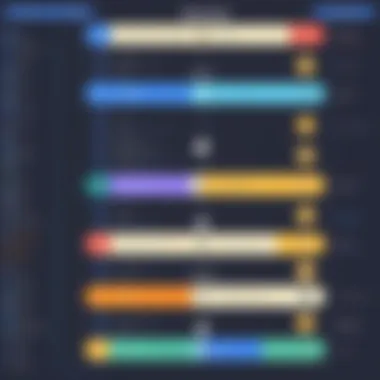
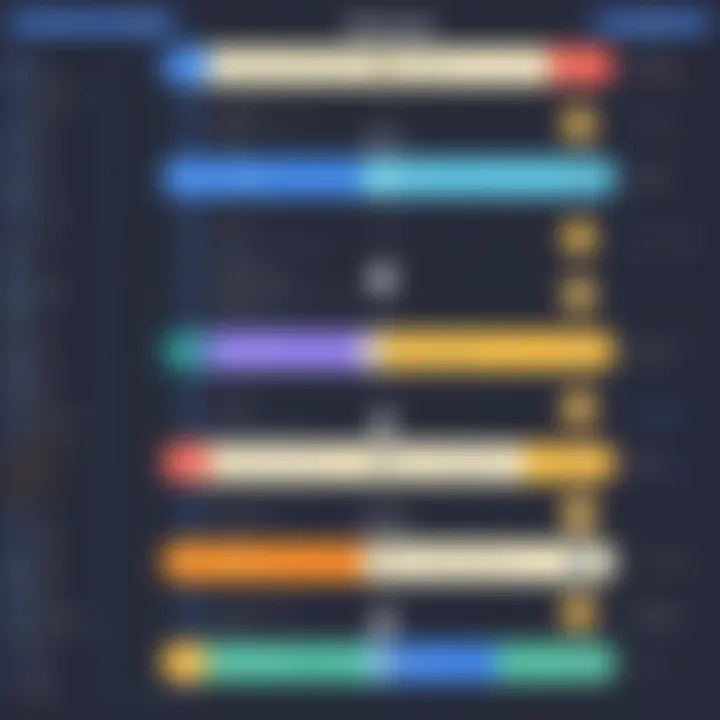
Choosing Role Colors
The aesthetic aspect of role creation shouldn't be overlooked. Choosing the right colors for your roles can significantly impact how members perceive their roles and interact within the server. Colors can convey emotions, statuses, and functions. For instance, cooler shades such as blue or green may evoke feelings of calmness and trust, making them suitable for roles like moderators. In contrast, vibrant colors like red may indicate urgency or authority, ideal for higher management roles.
Furthermore, consider the visual hierarchy you want to establish. Members should be able to quickly discern who is in charge and who might be there to help. Mixing and matching colors can create a more dynamic and engaging environment.
Some tips for selecting colors include:
- Contrast: Ensure that role colors stand out against the server background.
- Consistency: Maintain a consistent color theme that aligns with your community’s branding or purpose.
- Simplicity: Too many colors can lead to confusion; stick to a few that convey your hierarchy effectively.
Configuring Role Permissions
Configuring role permissions in Discord is foundational for managing any community effectively. Through careful assignment of permissions, server administrators can set clear boundaries and responsibilities, ensuring that users have appropriate access to features while safeguarding sensitive areas of the server. It’s essential to grasp how permissions interact so that confusion and chaos don’t reign when members engage within the channel.
When permissions are configured correctly, it instills a sense of trust and safety among members. Users feel empowered knowing they can interact freely without stepping on the toes of others, while admin roles maintain control over the server activities. This balance creates a thriving community culture.
Understanding Permission Settings
To get started with understanding permission settings, we can think of them like keys to different rooms in a complex house. Each key grants access to certain spaces and limits movement through others. Discord roles come with a suite of permissions that dictate what a role can or cannot do. Permissions can range from basic actions, like sending messages or connecting to voice channels, to more advanced capabilities, such as managing channels or banning members.
The key categories of permissions in Discord include:
- General Permissions: Basic features like viewing channels, creating invites, or managing nicknames.
- Text Permissions: Controls over text functionality—sending messages, embedding links, and using external emojis.
- Voice Permissions: Includes the ability to speak in voice channels and use voice activity.
- Advanced Permissions: Such as kicking or banning members, managing roles, or managing server settings.
It’s critical to consider how each role will utilize these permissions. For instance, a moderator might need to manage messages and members, while a member only needs to chat and react in channels. Understanding these settings upfront ensures smoother admin responsibilities.
Assigning Specific Permissions
Once you have a solid grasp on the permission settings, the next step is assigning specific permissions to roles. This process involves deliberately selecting which permissions align with the intended function of each role. Here’s how you can approach it:
- Identify the Role’s Purpose: Before diving into permissions, clarify what each role is meant to do. Is it for moderators, members, or event organizers? The clearer you are, the better.
- Use the Permission Matrix: Discord provides a handy visual representation of permissions. Viewing it can help you understand the implications of your choices.
- Start Small; Scale Up: Assign basic permissions first, then gradually introduce more elevated permissions as trust builds. For example, don’t give a new admin full control right out the gate.
- Regularly Review Permissions: As your community grows, reevaluate roles and permissions. What worked last month may not serve the present community dynamics. Regular updates ensure the role fits as the group evolves.
"Effective role configuration is the backbone of a healthy Discord community. Without clear boundaries and structure, even the most vibrant servers can quickly become chaotic.”
By following this thoughtful approach to assigning specific permissions, you can construct a harmonious environment for all server members. Regularly refining these settings not only builds community but also enhances the overall experience within your Discord server.
Organizing Roles for Effective Management
Effective organization of roles within a Discord server is not just a matter of aesthetics; it significantly shapes the user experience and community engagement. When roles are structured logically, it helps in streamlining communication and reduces confusion among members. A well-organized system ensures that everyone knows their responsibilities, privileges, and the overall hierarchy. This clarity can lead to increased participation and satisfaction within the community, making organization a pivotal focus in role management.
Role Hierarchy Explained
Understanding role hierarchy is essential for any Discord server administrator looking to create a structure that works. It dictates who has authority in various situations and how roles interact with one another. At its core, Discord's role hierarchy determines the order of permissions allocated to users based on their assigned roles.
In simple terms, think of it as a ladder. The roles at the top possess greater powers, such as the ability to manage channels or kick members, while lower-tier roles have more limited capabilities. For instance, a server owner typically sits at the highest rung, followed by administrators, moderators, and then regular members.
There are several nuances when it comes to organizing roles:
- Visibility: Higher roles can see lower roles, but not the other way around. This can create a sense of exclusivity, which can be leveraged for community-building.
- Management: The server owner can adjust and reallocate roles easily, should any conflict arise.
- Specialized Roles: Unique, specific roles can be assigned based on skills, interests, or events. For example, a member who regularly provides tech support might be granted a role specifically for that.
It's crucial to regularly revisit and revise role hierarchies, especially as the community grows or changes direction.
Best Practices for Role Organization
With the importance of a clear hierarchy understood, let’s delve into some best practices that can help keep roles organized and functional. Here are some guidelines to consider:
- Limit the Number of Roles: While it might be tempting to create a myriad of roles for different purposes, too many can confuse members. Aim for clarity over quantity. A dozen well-defined roles often work better than twenty vague ones.
- Color Coding: Use distinct colors for different roles to help users quickly identify someone's position. For example, administrators could have a bright color, while support roles might use softer shades.
- Regular Audit: Conduct routine inspections of your role structure. It can uncover redundancies or roles that have fallen out of use. Keeping only what is necessary helps in maintaining an efficient server.
- Use Descriptive Names: Assign roles names that clearly define their function. Instead of a role called "VIP," a more descriptive title like "Community Helper" can give more context.
- Community Input: Occasionally solicit feedback from your community about the role structure. Engage them in discussions, as they provide valuable insights into what works and what doesn’t.
A well-structured role system not only enhances user experience but also fosters a more engaged community where everyone knows their part.
In summary, effectively organizing roles in Discord serves a dual purpose: it facilitates management while enhancing the atmosphere of the community. When implemented correctly, these strategies can yield substantial long-term benefits. Whether you are a newcomer to Discord or a seasoned moderator, investing time in thoughtful organization is an endeavor worth pursuing.
Assigning Roles to Members
Assigning roles to members in Discord is more than just a straightforward technical task; it’s the backbone of effective community management. This aspect is crucial for establishing a structured environment where users can engage meaningfully. In any Discord server, roles act like badges of honor. They signify authority, responsibility, and even levels of participation. If done well, assigning roles not only enhances communication but also nurtures an inclusive atmosphere. It helps in maintaining order, ensuring that the right set of permissions and visibility are beautifully interwoven to reflect the desired community dynamics.
How to Assign Roles Individually
Assigning roles to individual members on Discord is quite an intuitive process, yet it holds significant implications for your community's hierarchy and functioning. Here’s how to do it:
- Go to your Discord server and locate the member list on the right side of your screen.
- Find the user you wish to assign a role to. You might want to scroll down, especially in larger servers.
- Right-click on their name to open a context menu. From here, you’ll see an option labeled "Roles".
- Check the box next to the role you want to grant them. If you want to revoke a role, simply uncheck the box.
- Click away from the menu to save the changes.
In terms of benefits, this method is straightforward and grants you the flexibility to customize each member’s experience in your server. Individual assignments allow you to cater to unique needs—whether that is elevating someone to a moderator or granting access to special channels dedicated to specific tasks.
Bulk Assigning Roles
When managing larger communities, assigning roles individually can feel akin to painting a fence one stroke at a time. In those situations, bulk assigning roles becomes a game-changer. Here’s how to approach it:
- Navigate to your server settings by clicking on the down arrow next to your server name.
- Choose “Server Settings”. Go to the “Members” tab to view all your users.
- Here, you can select multiple users by checking the boxes next to their names.
- After selecting, a bulk action option should pop up on your screen. Click on “Roles” to bring up the assigned roles menu.
- Choose the role you wish to assign and confirm.
Bulk assigning is especially useful when onboarding new members or when changes require reclassification due to events, such as engagements or promotions. This efficiency not only saves time but also fosters community solidarity, as members can be swiftly grouped based on shared interests or roles in projects.
Tip: Always ensure to communicate changes to your members, especially if roles affect their permissions or access. This helps avoid confusion and enhances engagement.
Editing and Deleting Roles
When managing your Discord server, the ability to edit and delete roles is paramount. This aspect allows for a dynamic and adaptive community structure, where roles can be fine-tuned to better meet the needs of both the members and the server administrator. Regular updates ensure that the roles reflect the current climate of your community, including any changes in focus or direction. Moreover, keeping roles current helps maintain engagement, fosters inclusivity, and ensures that no one feels left out or misrepresented.
Modifying Existing Roles
Modifying existing roles is a straightforward yet crucial part of ongoing server management. When you alter a role, you can start by accessing the role management settings within your server. Once inside, you can adjust the name, color, and permissions of each role.
Key Points to Consider when Modifying Roles:
- Titles and Roles: A role's name should resonate with its function. For example, if you have a role called "Event Organizer," consider changing it to something more specific like "Tournament Coordinator" if the role's purpose changes.
- Role Colors: Changing role colors can help differentiate members visually on the server. Consider colors that align with your server’s theme, making sure they are distinct and easy to identify.
- Permission Adjustments: As your community grows, so might the responsibilities of certain roles. For instance, a member who was once seen as a basic participant may take on more significant tasks. Updating permissions accordingly is vital to ensure everyone has the appropriate access related to their capabilities.
An example of modifying a role could involve a moderator who requires additional powers due to an increase in server activity. You might decide to grant them permission to ban users if necessary, ensuring a safer environment for all. Using clear communications with your roles helps avoid confusion, especially during the transition period.
Removing Unnecessary Roles
Just as crucial as adding or modifying roles is the timely removal of unnecessary roles. Roles that are no longer applicable can clutter the management interface, and may confuse members. This act not only streamlines the server but also reinforces active participation by emphasizing the importance of current roles.
Steps for Effectively Removing Roles:
- Assess Role Relevance: Regularly review your existing roles and evaluate whether they serve a purpose. If you have a role for a specific event that has concluded, it’s time to axe it.
- Notify Members: Before you remove a role, let the members know. This could be done via announcements, ensuring everyone is aware of the changes ahead of time.
- Feedback and Adjustments: Sometimes, the roles might be less about function and more about perception. Solicit feedback from your community members regarding roles they might want to keep or eliminate. A sense of ownership can significantly enhance engagement.
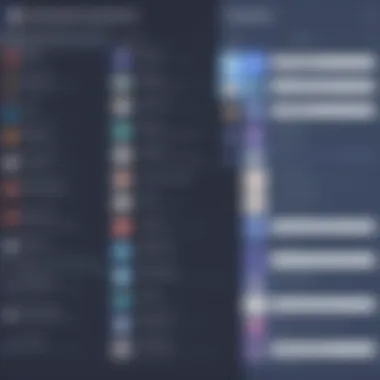
"In the world of Discord, clear communication is the conduit through which community spirit flows."
Energy and engagement can start to fade if roles are not kept relevant and fresh. Deleting roles that are no longer useful keeps the environment tidy and helps set a culture of continual improvement.
By routinely editing and deleting roles, not only do you keep your server organized, but you also signal to your community that their participation is valued and that their server experience is important to you as an administrator.
Common Issues in Role Management
When managing roles within a Discord server, it’s crucial to navigate the potential pitfalls that might arise. Understanding these common issues ensures smoother operation and helps maintain a positive community atmosphere. In this section, we will address two of the most prevalent challenges: permission conflicts and difficulties in role visibility.
Permission Conflicts
Permission conflicts are often the thorn in the side of any Discord administrator. When you assign roles, you might inadvertently create overlaps where one role’s permissions contradict another. For instance, if a member has a role granting permissions to delete messages, but also holds another role that restricts such an action, it can lead to confusion and frustration.
- Why It Matters: Each role has permissions that allow users to perform specific actions, such as modifying messages or managing channels. When these clash, it can undermine the functionality of your server. Permissions not only define the hierarchy but also affect day-to-day operations.
- Challenges: The major hurdle is keeping track of what each role can and cannot do. This becomes especially daunting as a server grows. You may have well-intentioned members trying to help but ending up either overstepping their bounds or feeling helpless.
- Solutions: Regularly reviewing the permissions for each role is essential. This means taking the time to map out which roles have conflicting powers. Utilizing spreadsheets could be an efficient way to visualize permissions side-by-side, making it easier to identify overlaps. Additionally, take time to educate your community about what each role entails, fostering understanding and reducing conflicts.
"Clear communication is the bedrock of a well-functioning Discord server; clarity about roles can prevent confusion that leads to conflict."
Difficulty in Role Visibility
A second common issue is role visibility, which can lead to confusion among members. Not all members will be aware of the roles available and what they signify. Visibility isn’t just about whether roles appear in the sidebar; it’s also about ensureing members know how and when they can earn, request, or be assigned roles.
- The Stakes: If roles are not visible or if their purpose isn’t clear, you risk losing engagement. Members may struggle to understand where they fit in the community. Without a clear sense of progression, it can lead to a lack of motivation.
- Impact: This problem can be compounded if members do not receive notifications about role assignments or promotions. They simply might not know they have been recognized for their contributions, which could dampen their enthusiasm.
- Recommendations: To tackle this issue, adopt a structured approach. Regularly update your members on any changes in roles and responsibilities. Use announcements or pinned messages to keep everyone in the loop. Furthermore, creating a dedicated channel that outlines roles and their significance could give clarity and motivate members to engage and aim for higher roles.
By addressing these common issues head-on, you can create a more harmonious environment for everyone involved, allowing your Discord community to flourish.
Using Bots for Role Management
Role management in Discord can turn into a cumbersome task, especially when a server grows in size and complexity. This is where bots come into the picture, making the process smoother than butter on a hot skillet. Using bots for role management isn’t merely a convenience, it elevates the efficiency of server operations, empowers moderators, and fosters an engaging community. Let’s delve deeper into the benefits and popular choices for implementing bots in this context.
Automation Benefits
Implementing bots into your Discord server’s role management system brings with it a trove of benefits:
- Streamlined Processes: Automating role assignment frees up valuable time for servers. You won’t need to scramble to assign roles manually whenever new members join or particular events unfold.
- Consistency: Bots execute tasks without fail. Unlike human admins or moderators who might forget to assign roles or mix up permissions, bots perform consistent actions, ensuring uniformity across member experiences.
- Accessibility: Consider servers with many time zones and active members around the clock. With a bot, roles can be assigned or changed at any hour without the need for human intervention.
Moreover, bots can adapt to various triggers, like channel activity or pre-set commands. For instance, a member can gain a new role simply by reacting to a specific message. This functionality adds a layer of interactivity, encouraging user engagement in the community. As you can imagine, the impacts stretch well beyond mere automation; they enhance the community’s vitality.
Popular Bots for Role Management
When it comes to selecting bots for role management, several options stand out, each with unique capabilities:
- MEE6: This bot is a jack-of-all-trades. It not only handles role assignments but includes moderation functions, leveling systems, and a welcome message feature that can greet newcomers with essential information.
- Dyno: Widely praised for its user-friendly interface, Dyno also offers an exceptional suite of moderation tools and the ability to manage roles smartly. Users can set up a variety of triggers for role assignments, like keywords in messages to reward active participants.
- YAGPDB (Yet Another General Purpose Discord Bot): This bot is particularly noted for its advanced capabilities and flexibility. It allows for detailed role management setups, including auto roles, and is extremely customizable to suit any specific needs or preferences.
- Carl-bot: Perfect for those managing large communities, Carl-bot can handle a wide array of tasks. It excels at reaction roles, which allows users to self-assign roles, enhancing engagement without burdening server admins.
These bots can save you countless hours and allow your community to flourish under organized role management.
Choosing the right bot might feel a bit like finding a needle in a haystack, so consider your server's specific requirements, the functionality you really want, and how hands-on you wish to be with management tasks.
Incorporating bots into your role management strategy not only simplifies various processes but also fosters a more interactive and engaging environment. As you move forward in creating your Discord roles, keep in mind how the right bot can be an indispensable ally.
Enhancing Community Interaction through Roles
Creating roles in Discord is not just a technical necessity; it's a strategic move to enrich user engagement within your community. The way roles are devised directly influences how members interact, participate, and feel a sense of belonging. Proper role management can transform a passive audience into vibrant contributors, fostering an atmosphere where everyone feels valued.
When roles are well-defined, they offer a structured way for users to recognize their place in the community. This clarity aids in reducing confusion and miscommunication, allowing members to focus on interacting rather than untangling the specifics of their contributions.
Creating Engagement Roles
Engagement roles serve as a bridge between the members and the community’s objectives. These roles might include titles like "Event Participant," "Content Creator," or "Feedback Champion." They not only recognize members for specific contributions but also encourage active participation.
For example, assigning a role for users who attend events can incentivize others to step into the limelight and engage in activities. When people see peers receiving acknowledgment, it ignites a competitive spirit and motivates others to get involved. By creating these roles, you turn participation into a badge of honor.
Consider the case of a gaming community where users earn roles based on in-game achievements. This not only enhances individual profiles but also cultivates a culture of shared goals and collaboration.
- Motivates Participation: People are more likely to engage in discussions or events if they see roles representing contribution.
- Facilitates Recognition: Members who receive these roles feel a sense of accomplishment.
- Enhances Community Spirit: Creates a stronger bond among members who share similar interests or achievements.
Promoting Events and Activities with Roles
Promoting events effectively within a Discord server involves more than just announcements; it requires roles that can spotlight members who are essential for the event’s success. Roles such as "Event Organizer" or "Event Attendee" can add layers to your promotional efforts, making it clear who’s part of what function.
Utilizing roles for events helps in two significant ways:
- Clarifies Responsibilities: When members can easily see who's responsible for what, efficiency increases. Participants know whom to reach out to for questions, and the event's organization looks polished and professional.
- Encourages Engagement: By promoting events through roles, you highlight opportunities for involvement. For instance, if there’s a planned community game night, members with the corresponding role receive priority notifications. This encourages those interested in the event to make an effort to join, thus boosting turnout.
The right roles don’t just delegate tasks; they build a community that thrives on interaction and investment in shared experiences.
Creating engagement roles and using them in promoting events transforms simple announcements into an integrated part of your community's culture. Each role becomes a stepping stone for deeper interaction, allowing members to define their paths while contributing towards collective goals. With thoughtful role management, Discord servers can evolve from chat platforms into thriving ecosystems of interaction.
Best Practices for Discord Role Management
Managing roles on Discord is more than just a technical task; it's about shaping the community experience. Effective role management can lead to better organization, clear communication, and an enriched user experience for all members. Let’s explore some key practices that can elevate your server's role dynamics.
Regularly Reviewing Roles
Establishing roles is just the beginning; ongoing maintenance is where the magic lies. Regularly reviewing the roles in your Discord server ensures they are still relevant and functional. Things change, people come and go, and community dynamics shift. This means the roles you set up might not serve their purpose as well over time.
- Identify Redundant Roles: Perhaps a role was created for a temporary event or a project that has concluded. Keeping dead weight can lead to confusion among members. Review and clean up those obsolete roles to keep things straightforward.
- Assess Role Effectiveness: Sometimes roles do not function as intended. Maybe a certain role isn’t being utilized at all, or members are unsure how to interact with it. Collect data and feedback from members regarding which roles are effective, which aren’t, and why.
- Adjust Permissions and Hierarchy: As your community evolves, so too should the permissions attached to roles. A role that previously required a high level of access might not need it anymore, or maybe new responsibilities warrant additional permissions. Keeping an eye on this can guard against misuse and maintain a balanced environment.
Soliciting Community Feedback
Open lines of communication with your members about role usage is paramount for maintaining a healthy server ecosystem. By actively seeking feedback, you cultivate a sense of belonging and input among users.
- Create Feedback Channels: Consider setting up a dedicated channel for suggestions related to roles and permissions. It gives members an avenue to express thoughts regarding their experiences. You’ll be surprised at the insights they can provide.
- Conduct Surveys: Tools like Google Forms or even Discord bots can help create anonymous surveys to gather honest and constructive feedback. You might ask questions about which roles are seen as beneficial, which are not, and what new roles could enhance community engagement.
- Engagement through Discussions: Organize discussions around role management in Discord. Not only does it foster community, but it also allows everyone to voice their opinions and share their experiences. This approach encourages participation and can lead to innovative ideas about role creation and management.
Regularly evaluating and discussing roles can greatly improve interaction and overall satisfaction within your server. A vibrant community thrives when every voice matters, and managing roles is a fundamental part of that.
By keeping a finger on the pulse of your community through a thorough review of roles and soliciting feedback, you can create an organized, responsive Discord server. It’s not just about assigning roles; it's about the community experience, and paying attention to these best practices will enhance it significantly.
Legal and Ethical Considerations
The management of roles within a Discord community goes beyond simple technical know-how. There are legal and ethical implications that any server administrator must consider. Handling roles improperly can lead to conflicts, breaches of privacy, and damages to community trust. Understanding these legal and ethical considerations is crucial for ensuring a harmonious environment that respects all members' rights and dignity.
Data Privacy in Discord Communities
In any online community, data privacy stands front and center. Discord, like other platforms, collects data from its users. Admins should be mindful of how they manage and protect this information when it comes to roles. Users are often keen on sharing their opinions, insights, and personal data. Therefore, best practices involve doing the following:
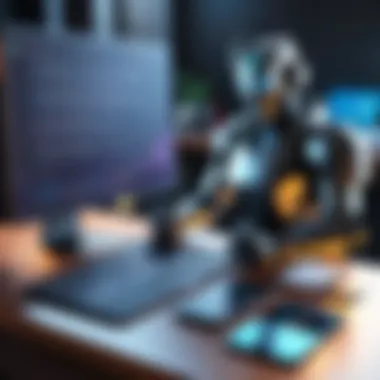
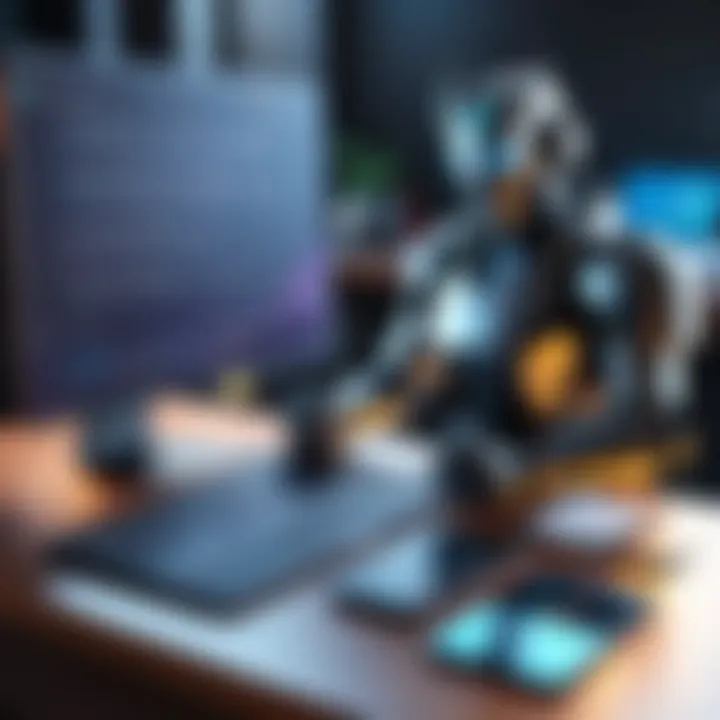
- Informed Consent: It’s essential to communicate with your members about data collection practices. Make clear what information is being gathered and how it will be used, especially if roles will provide different access levels.
- Data Minimization: Only ask for information necessary for assigning roles. Avoid diving deep into personal data that doesn’t pertain to role assignment or community activities. This helps in adhering to privacy laws and regulations.
- Secure Storage and Access: Ensure that any data collected is stored securely and accessed only by authorized personnel. This helps reduce the risk of data breaches.
Even a small oversight can put your community at risk. It’s often said that community trust is a fragile thing, and once broken, it can be hard to rebuild.
Ensuring Inclusivity with Roles
Inclusivity is another cornerstone of ethical role management. A well-managed Discord server should strive to be a welcoming space for all members, regardless of their background. When creating and assigning roles, the server administrators should keep the following in mind:
- Avoid Overlapping Roles: Having too many similar roles can lead to confusion, making members feel unwelcome or lost. Simplifying the role structure can facilitate easy navigation and engagement.
- Diversity and Representation: Create roles that reflect the diversity of your community. Consider establishing roles that recognize different cultures, languages, or interests, allowing for wide representation.
- Feedback Mechanism: Establish a way to hear from community members about their experiences with roles. Use this feedback to refine role structures continuously. This shows that administrators care about member experience and are keen on making improvements.
In closing, fostering an environment where everyone feels they belong should be a top priority. That said, it’s not simply a matter of goodwill; it’s about actively working towards inclusive practices that can benefit the community as a whole. As the saying goes, it takes a village to raise a child, and similarly, it takes a united effort to create a truly inclusive community.
Remember, when roles are managed ethically, the community flourishes.
Troubleshooting Common Role Issues
Creating and managing roles in Discord is all about enhancing the experience within a community. However, just like anything worth doing, it doesn’t always go off without a hitch. Thus, it’s crucial to address common role-related issues that may arise. Troubleshooting these problems not only ensures a smoother experience but also fosters a sense of belonging and engagement among members. Understanding how to resolve these common nuisances will empower server administrators to maintain order and enhance the functionality of their communities.
Role Assignment Problems
Role assignment can be a bit tricky, especially for those who are getting their feet wet with Discord. You may find that you’re unable to assign roles to members, which often happens due to certain settings being out of whack.
- Identify the Administrator Privileges: One of the first things to check is whether you have the adequate permissions yourself. If you don’t have the necessary admin rights, any attempt to assign roles might hit a wall.
- Check Role Hierarchy: Discord has a unique setup where higher roles can’t be assigned to members below them. For instance, if you have a role above the one you’re trying to assign, it simply won’t work. It’s like trying to pass a basketball through a hoop that’s too high—it just won't happen.
- Review Server Settings: Sometimes the problem lies in the server settings. Ensure that role features are active and that there's no oversight preventing members from being assigned roles.
When facing role assignment issues, double-check these points. Sometimes, it’s a simple matter of tweaking a few settings that puts you back on the right path.
Not Receiving Role Notifications
Another potential hiccup is when members don’t receive notifications upon being assigned a role. This can lead to confusion and frustration, as members might feel left out of the loop.
- Notification Settings: Each member controls their notification settings. Guides on platforms like reddit.com can help explain the various settings, but oftentimes members don’t realize they may need to adjust these to start receiving alerts.
- Check Role Settings: Role settings can also play a significant part. Make sure that the role you’re assigning has notification permissions turned on. If it’s set up in a way that members won’t get notified, it’s like throwing a message in a bottle and hoping for the best—it might not reach the intended recipient.
- Review Quiet Modes: If a member has their notifications silenced due to 'Do Not Disturb' mode, they won't receive alerts, no matter what. It’s worth reminding community members to check their status for such settings.
In summary, troubleshooting these common role issues is not just a technical task—it's about enhancing the experience for all community members. By addressing role assignment problems and ensuring the flow of notifications, administrators can create a vibrant, thriving community where everyone feels included and engaged.
Integration of Roles with Server Bots
Integrating roles with server bots plays a crucial role in streamlining community management on Discord. It enables server owners to automate mundane tasks, ensuring that member interactions take an organized shape. When utilized effectively, role management bots can save time and reduce the likelihood of human error. Here's why this integration is worth your attention, especially if you run a vibrant Discord server.
Role Management Bots
Role management bots are essentially tools designed to handle the assignment and management of roles automatically. Among the most popular options are MEE6, Dyno, and Carl-bot. Each of these bots offers distinctive functionalities that cater to a range of community demands, from simple to complex role structures.
Some key benefits of using role management bots include:
- Automation: These bots can automatically assign roles based on user activity or specific triggers, such as joining a channel or sending a message. This automation creates a seamless experience for users who naturally receive feedback and acknowledgement of their presence in the community.
- Customizability: Many bots allow server owners to customize role assignments according to specific commands or conditions. This flexibility lets moderators tailor the experience according to community needs.
- Error Reduction: With automated systems in place, the risk of incorrectly assigned roles diminishes significantly.
However, it’s also important to weigh some considerations.
- Dependency on Bots: Relying too heavily on bots can sometimes oversaturate server interactions with automated messages, detracting from the human element.
- Security Issues: Bots can introduce vulnerabilities if mismanaged. Hence, careful selection and stern oversight are essential.
Custom Commands for Role Assignments
Custom commands are game-changers in the context of role assignments. Effectively, they empower users to gain roles via simple command inputs, fostering a more dynamic and interactive server atmosphere. Depending on the bot, you may have options to implement commands that allow members to opt-in or out of roles as they see fit. This level of autonomy can significantly boost community engagement.
To set up custom commands for role assignments, you can generally follow these steps:
- Access the Bot’s Dashboard: Logging into the bot’s interface allows you to see pre-existing commands or create new ones.
- Defining Custom Commands: Here you can create commands utilizing formats specific to the bot's infrastructure. For instance:
- Testing the Commands: Always test new commands in a low-stakes environment to ensure they function correctly.
Always keep in mind that user experience is pivotal. Tailoring the command names to resonate with your community can enhance usage rates. Opting for something straightforward encourages participation. For instance, using a command like feels more engaging than simply .
Future of Role Management in Discord
As we look ahead, the future of role management in Discord promises to be a dynamic landscape. With constant updates and shifts in community needs, understanding what lies ahead can provide a competitive edge to server administrators. This section emphasizes the significance of adapting to these changes, ensuring your community thrives as new features emerge.
"The only constant is change." - Heraclitus
Expected Features and Updates
The forthcoming features in Discord’s role management include innovations that enhance flexibility and user experience. One notable direction is increased integration with artificial intelligence, potentially streamlining role assignment based on user activity and engagement levels. Imagine roles that adjust automatically as members contribute more or participate in events. This could foster a deeper sense of community and reward participation without excessive manual oversight.
Moreover, Discord may further enhance its permission systems. Enhanced granular permissions, allowing for roles to hold very specific capabilities, could minimize conflict and reduce confusion. For server maintainers, this means less time managing roles and more time engaging with the community.
Additionally, there are whispers about the introduction of temporary roles for events. Role automation during special occasions or community activities could add an exciting layer to engagement strategies. This method supports flexibility during events like tournaments or seasonal events, letting members feel included without convoluted preparation.
- Possible features on the horizon include:
- AI-assisted role management
- Granular permission settings
- Temporary roles for ongoing events
Role Dynamics in Evolving Communities
Communities on Discord are often disparate, comprising varied interest groups and user demographics. The future role of management can very well pivot based on these evolving dynamics. Success may hinge on understanding shifts within community interests and adapting roles accordingly.
As communities grow and diversify, new roles may need to emerge to reflect this evolution. For example, interest-based roles (like game-specific roles or hobbyist groups) could provide focused engagement opportunities and foster connections among members with shared passions. Likewise, mentorship or leadership roles could play a crucial part as members seek guidance and support.
Furthermore, the idea of rotational roles could see traction in communities that thrive on seasonal themes or trends. This would not only keep the atmosphere vibrant but also engage members in a collaborative manner. Rotating roles can ensure members take turns in leadership or organizing events, promoting inclusivity and shared responsibility.
- Watch for these shifting dynamics:
- Rise of interest-based roles
- Emergence of mentorship roles
- Introduction of rotational leadership
Finale
Understanding how to effectively manage roles within Discord has far-reaching implications for community dynamics. As we have navigated through the intricacies of role creation and management, it's clear that these elements are not just technicalities; they serve to shape the interaction and engagement of every member within a server. Crafting a structured role system enhances communication, fosters collaboration, and ultimately enriches the community experience. One can think of roles as the backbone of a server, supporting its framework and guiding behavior.
Summarizing the Role Management Process
To wrap up the discussion on role management, let’s reflect on the core steps involved:
- Defining Roles: It begins with a clear understanding of the roles needed. Each role should have a specific function, whether it's for moderation, events, or simply to foster engagement.
- Creating and Configuring Roles: Following that, the actual creation of roles in the settings must be done with careful consideration of permissions and member needs.
- Assigning Roles: Next, assigning these roles to your members is crucial. Whether done individually or in bulk, this step brings the theoretical framework to life.
- Reviewing and Refining Roles: Finally, regularly revisiting your role configurations helps in addressing changes within the community and ensures relevance.
Remember that an organized approach to role management not only provides clear guidelines but also avoids confusion among members regarding their privileges. As noted earlier, a well-structured role hierarchy can minimize chaos, allowing your community to thrive truly.
Final Thoughts on Effective Role Utilization
Effective role utilization goes beyond just assigning functions. It's about creating an ecosystem where roles foster connection and clarity. Engaging your community through well-thought-out roles can spark participation and drive enthusiasm.
When considering the future of your Discord server, think about the balance and flexibility of roles. Allow room for feedback and be prepared to iterate on your role structure as your community grows and evolves. Moreover, utilize the insights gained empirically from members experiencing the system firsthand. Regular feedback sessions about role perceptions can illuminate areas for improvement.
In summary, take pride in being a role creator and manager within your Discord community. It can be a path filled with challenges but also rich in reward, especially as interactions flourish and connections deepen. Embrace this responsibility, and your community will not only appreciate the effort but will engage more consciously in the vibrant digital space you are building.



