A Comprehensive Guide to Creating a New Apple ID
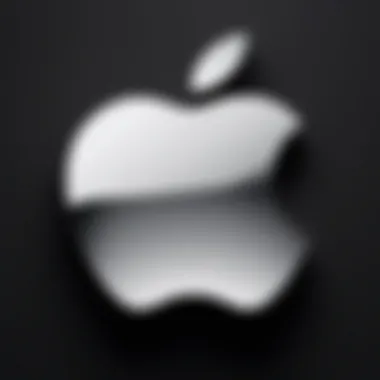
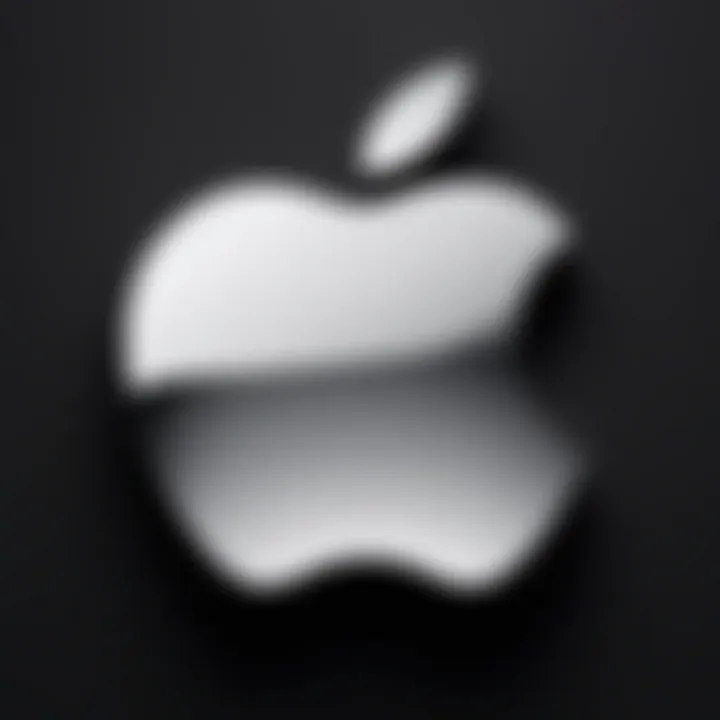
Intro
In the digital age, having an Apple ID is essential for engaging with various Apple services such as iCloud, the App Store, and Apple Music. A new Apple ID acts as a gateway to access a range of features that enhance the user experience. This guide aims to meticulously outline the steps necessary to obtain a new Apple ID, as well as clarifying any potential issues during the registration process.
Utilizing an Apple ID is not just about security; it also ties you into the broader ecosystem of Apple products and services, providing seamless functionality across devices. Thus, understanding how to create and manage an Apple ID is crucial for anyone wishing to fully utilize their Apple devices.
The forthcoming sections will delve into the prerequisites you need to consider before creating your Apple ID, the various methods available for registration, and solutions to some common problems users face. Whether you're inexperienced with technology or looking to sharpen your knowledge, this guide will furnish you with valuable insights and practical steps.
Understanding the Importance of an Apple
An Apple ID is more than just an account. It is a crucial gateway to a wide range of services that Apple offers. Therefore, it is essential to grasp its significance fully. An Apple ID acts as a single point of access for every Apple device you own and enhances the overall user experience by facilitating seamless integration across devices.
One of the standout features of having an Apple ID is unifying your digital life. When you create an Apple ID, you can access services like the App Store, iCloud, Apple Music, and more, all with one set of credentials. This consolidation simplifies management and allows for easier recoverability in case of lost passwords or devices.
Furthermore, an Apple ID plays a vital role in data synchronization. This means your photos, contacts, and messages can stay updated across multiple devices, from your iPhone to your MacBook and even your Apple Watch. Such integration ensures that users are always connected, regardless of which device they are using at that moment.
"An Apple ID is not just a username; it is the key to a comprehensive ecosystem of services that enhances productivity and enjoyment."
In summary, understanding the importance of an Apple ID is key to recognizing the vast capabilities within the Apple ecosystem. It provides access, synchronization, and functionality that make Apple devices user-friendly and interconnected.
Benefits of Having an Apple
Having an Apple ID opens up numerous advantages. It allows for personal customization of the user experience. Create your own preferences, download apps that suit your lifestyle, and manage your purchases efficiently. Moreover, it grants you access to exclusive features like Family Sharing. With this feature, families can share purchased content, subscriptions, and services, enhancing collective enjoyment and savings.
The safety of your personal data also improves with an Apple ID. Options like two-factor authentication are available, adding another layer of security. This is particularly important given the growing emphasis on cybersecurity.
How an Apple Facilitates Device Integration
Device integration is one of the core benefits of having an Apple ID. If you own multiple Apple products, the Apple ID allows these devices to work in harmony. For example, if you receive a message on your iPhone, it can also appear on your MacBook. This is possible because your devices communicate through the Apple ID. The seamless flow of information between devices enhances productivity and ensures that important updates are not missed.
Additionally, the Apple ID allows for quick access to shared services. For instance, using iCloud enables features like file sharing and cloud storage. This not only saves space on your devices but also ensures that your files are backed up and available whenever needed. The integration extends to software as well, making updates and new feature rollouts smoother across all devices.
Prerequisites for Creating a New Apple
Creating a new Apple ID serves as a gateway to Apple's ecosystem of services and devices. However, before beginning this process, one must understand the prerequisites. These prerequisites do not only simplify the registration process but also ensure that the Apple ID functions optimally once created. Being prepared with the right information and understanding essential guidelines can save time and frustration during setup.
Required Information and Documentation
When creating an Apple ID, certain information is necessary. Having these details readily available can streamline the registration process significantly. Here is what you need:
- Email Address: A valid email account serves as your Apple ID. Ensure that you have access to this email, as verification steps will be sent there. You can use any email provider, but some prefer using an iCloud email for easier integration.
- Password: You will need a secure password that meets Apple’s complexity requirements. This will help protect your account.
- Security Questions: Be prepared to answer security questions. Apple uses these to help recover your account if you forget your password.
- Payment Information: While you can create an Apple ID without payment info, having this on hand is helpful if you plan to use paid services or make purchases.
Each of these components plays a significant role in ensuring that your Apple ID will be secure and functional.
Understanding Age Restrictions
Apple has specific age requirements for creating an Apple ID. Users must typically be at least 13 years old to register independently. If you are younger, a parent or guardian can create an Apple ID on your behalf using Family Sharing, which allows for some level of supervision and control.
This limitation is crucial as it aligns with various regulations focused on protecting the privacy of minors. Understanding these age restrictions helps in avoiding common pitfalls during the registration process. Additionally, it ensures compliance with Apple’s terms of service, which is important for account security and longevity.
By having your information ready and understanding any age-related constraints, you can approach the Apple ID creation process with confidence. This preparation lays a strong foundation for navigating Apple's vast array of services and enhances your overall user experience.
Methods for Creating a New Apple
Creating a new Apple ID is a fundamental step for accessing the extensive services offered by Apple. This section will explore the various methods available for registration, allowing users to choose a method that best fits their device and personal preferences. Each method implies distinct benefits and considerations that can influence the overall user experience.
Creating an Apple via iPhone or iPad
To begin the journey of creating an Apple ID on an iPhone or iPad, users must first access the Settings app. Once there, scroll down to the "Sign in to your iPhone" option at the top of the screen. This will prompt them to either sign in or create a new Apple ID. After selecting to create a new ID, users will be guided through a straightforward process.
- Users must provide their basic information, such as name and date of birth, as this is essential for account verification and ensuring security.
- A valid email address is necessary, as it will serve as the primary contact point for the Apple ID, including for recovery purposes.
- Lastly, users will select a strong password that meets Apple's security guidelines, which includes upper and lowercase letters, numbers, and a minimum of eight characters.
A significant advantage of this method is the seamless integration of the new Apple ID with existing device settings. Moreover, users may also be automatically signed into various Apple services like iCloud, the App Store, and Apple Music, enhancing overall convenience.
Creating an Apple on a Mac
For Mac users, creating an Apple ID involves slightly different steps but remains equally simple. Begin by opening the App Store application. In the app, click on the "Sign In" option located in the lower left corner of the window. From there, users will have the option to create a new Apple ID.
- Similar to the iPhone method, users will need to input personal information, including a functioning email address and a secure password.
- Additionally, users are often prompted to answer security questions, which should be chosen carefully to provide adequate protection against unauthorized account access.
This method is particularly beneficial for users who regularly utilize their Macs for accessing other Apple services. Creating an Apple ID through a Mac helps ensure that all services are correctly set up to work together from the onset.
Using the Apple Website for Registration
Alternatively, users can create a new Apple ID directly through the Apple ID website. This method is especially useful for those who may not have immediate access to an Apple device but still wish to engage with Apple services.
To start, navigate to the official Apple ID creation page, which is clearly marked on Apple’s website.
- Users should fill out the required fields, including name, birthday, and email address.
- The site will provide prompts for creating a password and verifying security questions.
Using the website to create an Apple ID can be advantageous because it is device-agnostic. Users can register from any internet-connected device, making it accessible and flexible. Once created, the account can seamlessly sync across all devices when the user logs in with the new Apple ID.
This method grants users the capacity to swiftly create an account without the need for hardware, ensuring accessibility for all potential users, including those new to Apple's ecosystem.
Setting Up Your Apple
Setting up your Apple ID is a significant step in accessing a myriad of services and features Apple offers. It is not just about convenience; it serves as a central hub for your digital identity within the Apple ecosystem. A well-configured Apple ID enhances your user experience and provides a secure method to manage purchases, privacy settings, and sync data across devices.
Choosing a Secure Password
A secure password is foundational to maintaining the security of your Apple ID. It should be strong enough to resist unauthorized access. Here are some tips to create a secure password:
- Length and Complexity: Use a minimum of 12 characters, including numbers, special characters, and a mix of uppercase and lowercase letters.
- Avoid Common Words: Refrain from using easily guessable phrases, such as "password" or simple sequences like "123456."
- Unique to Apple ID: Ensure the password is not used for other accounts. This limits risk in case of a data breach.
Taking time to devise a robust password is a key first step in securing your Apple ID.
Configuring Security Questions
Security questions provide an additional layer of protection for your Apple ID. When setting up, you will be prompted to choose questions that only you can answer. Here are considerations to keep in mind:
- Personal Relevance: Pick questions that are easy for you to remember but difficult for others to guess. For example, choose a question that reflects a unique aspect of your life.
- Answer Variability: Consider using answers that are not straightforward. This adds complexity and enhances security, as someone who knows you may not guess the answer correctly.
- Backup Options: Periodically review and update your security questions to ensure they remain current and relevant to you.
Choosing effective security questions is vital for protecting access to your Apple ID.
Adding Payment Information
Adding payment information is crucial if you plan to purchase apps, music, or subscribe to services. It also simplifies transactions across all your Apple devices. Here are aspects to consider when entering your payment information:
- Choose the Right Method: Apple provides various payment options, including credit cards, debit cards, and PayPal. Select the method that is most convenient for you.
- Verify Accuracy: Ensure that the payment information entered is accurate to avoid any transaction failures. Double-check the card number and expiration date before submitting.
- Security and Privacy: Apple takes data seriously, but always be vigilant. Use the Face ID or Touch ID feature to add a layer of security for transactions.
Incorporating your payment information goes beyond merely facilitating purchases; it is about enhancing your overall user experience, providing seamless access to content and services.
Remember that securing your Apple ID is not a one-off task. Regular maintenance and updates to your security settings will help to enhance protection.
Verifying Your Apple


Verifying your Apple ID is a crucial step in ensuring a secure and functional experience across Apple's services. This process not only confirms your identity but also protects your account from unauthorized access. Failing to verify your Apple ID can result in restricted access to various functionalities, such as downloading apps, making purchases, or accessing iCloud services.
Verification offers several benefits. First, it enhances security by confirming that the email address and phone number associated with your account are accurate and belong to you. Second, it enables recovery options in case you forget your password or lose access to your account. In today’s digital age, where data breaches are common, a verified Apple ID contributes to safeguarding personal information.
Email Verification Process
The email verification process is straightforward yet vital. After creating your Apple ID, you will receive an email from Apple containing a verification link. Follow these steps to complete the verification:
- Check Your Inbox: Look for an email from Apple. If you do not see it, check your spam or junk folder.
- Open the Email: Click on the email to open it.
- Click the Verification Link: This link directs you to the Apple website, confirming your email address. Once you click it, your email gets verified immediately.
If you do not receive an email, you can request a new verification email through your account settings. Access your Apple ID from Apple's website or through your device settings.
"Verifying your Apple ID enhances the overall security of your personal data and ensures you have seamless access to Apple's ecosystem."
Phone Number Verification for Added Security
Phone number verification adds another layer of protection to your Apple ID. It is essential to associate a phone number with your account for multiple reasons. Firstly, it facilitates two-factor authentication, which significantly increases security. Secondly, it allows for recovery options, should you forget your password or find your account locked.
To verify your phone number, follow these steps:
- Add Your Phone Number: Go to the Apple ID account page or settings on your device and enter your phone number.
- Receive a Verification Code: Apple will send a text message with a verification code to your phone.
- Enter the Code: Input the code in the designated field on the Apple ID website or app.
It is advisable to keep your phone number updated to ensure seamless recovery and verify your identity quickly. Both email and phone number verifications are critical. They ensure that you are the only one who can access your Apple ID, thus keeping your information secured.
Troubleshooting Common Apple Issues
When using an Apple ID, users often encounter various issues that can disrupt access to their accounts. Addressing these problems effectively is crucial. This section will delve into troubleshooting common Apple ID issues, enhancing the overall user experience and ensuring uninterrupted access to the Apple ecosystem.
Forgotten Apple Password Recovery
Recovering a forgotten password is one of the most common issues users face. An Apple ID password provides security and personal privacy, and forgetting it can prevent access to important applications and services. Here’s a simple process to recover a lost password.
- Go to the Apple ID account page.
- Click on "Forgot Apple ID or password?"
- Follow the prompts to enter your Apple ID email address.
- Choose how you want to reset your password: via email or security questions.
- If verifying via email, check your inbox for a reset link, and follow the steps provided.
- Once you reset your password, it is good practice to remember it by using a password manager.
By ensuring your password is up-to-date and secure, you minimize the risk of future access issues.
Resolving Account Lock Issues
Account lock issues can occur when too many unsuccessful login attempts are made. Security measures in place can, at times, inconvenience users. When your account gets locked, it’s necessary to resolve it promptly to regain full access. Here are steps to unlock an Apple ID:
- Go to the Apple ID account page.
- Click "Forgot Apple ID or password?" again.
- After entering your ID, if your account is locked, follow the instructions provided.
- Choose "Unlock Account" and answer the verification questions or follow the given options.
Keep in mind, if you can't unlock your account, you may need to reach out to Apple Support for further assistance. Maintaining account accessibility is necessary for uninterrupted use of Apple services.
Dealing with Verification Errors
Verification errors may arise during setting up or using your Apple ID. These issues can lead to frustration, particularly when a user cannot verify their email or phone number. Addressing these errors is essential:
- Check if the verification email was received. If not, resend the verification link from the account settings.
- Ensure that the email address entered during account creation is correct.
- For phone number verification, check that your phone is active and can receive messages or calls.
- Make sure you are not using a landline or a service that blocks mobile messages.
Always double check information entered when verifying to avoid repeated errors.
Correcting verification errors is necessary for the synchronization of devices and services within the Apple ecosystem. By resolving these common issues related to your Apple ID, individuals can maintain their connection to various Apple services seamlessly.
Using Your Apple Across Apple Devices
Understanding how to use your Apple ID effectively across multiple Apple devices is crucial for maximizing the user experience within the Apple ecosystem. Your Apple ID acts as a universal key, allowing seamless navigation through various services such as iCloud, the App Store, iMessage, and FaceTime. By integrating your Apple ID on all devices, you ensure that your content and settings remain consistent and accessible regardless of the device you are using. This includes your apps, music, photos, and even system preferences.


Moreover, this cross-device functionality enhances productivity and offers a more cohesive experience. You can start a project on your iPhone and continue it on your Mac without missing a beat. Recognizing the advantages of using an Apple ID across devices enables you to leverage the full potential of Apple's innovative solutions.
Sign-in Process on Mac and iPhone
The sign-in process for your Apple ID is straightforward but varies slightly between devices. On an iPhone, go to the Settings app, where the first line shows your name if you are already signed in. If not, tap Sign in to your iPhone. Enter your Apple ID email and password. You might be prompted to authorize with a verification code sent to another device.
On a Mac, click the Apple icon on the top left corner. Then, select System Preferences, followed by Apple ID. Here, enter your credentials. This process not only allows access to the App Store and iCloud but also syncs your files and settings.
Syncing Your Accounts and Settings
Syncing accounts and settings across devices is one of the key advantages of having an Apple ID. It ensures that any modifications made on one device are reflected on all other devices. For instance, if you add a contact on your iPhone, it will appear on your Mac and iPad automatically.
To set up syncing, enable iCloud on each device through the settings. You can select what to sync, including photos, documents, and app data. Here are steps to optimize your syncing:
- Open Settings on your iPhone or System Preferences on your Mac.
- Tap on iCloud. Check if you are signed in.
- Choose the items you want to sync for a better unified experience.
Using your Apple ID across devices not only streamlines your experience but ensures that your digital life is organized and interconnected.
Maintaining Your Apple Security
Maintaining Your Apple ID security is crucial in today's digital landscape. An Apple ID is not just a key to access services; it is also the gateway to your personal information, purchases, and data stored across multiple devices. If compromised, a malicious individual could access your purchases, documents, or even your private messages. Therefore, establishing a robust security framework for your Apple ID should be a priority.
Enabling Two-Factor Authentication
Two-factor authentication (2FA) serves as an additional layer of security for your Apple ID. With 2FA enabled, logging into your account from an unrecognized device requires not just your password but also a verification code sent to your trusted devices. This helps authenticate your identity and significantly reduces the risk of unauthorized access.
To enable this feature, follow these steps:
- Open Settings on your device.
- Tap on your Apple ID at the top.
- Select Password & Security.
- Choose Two-Factor Authentication and follow the prompts.
Implementing 2FA can prevent common threats such as phishing attacks. Even if someone obtains your password, they would be unable to access your Apple ID without the verification code. Also, regularly review your trusted devices to ensure only you have access.
Regularly Updating Your Password
A strong and regularly updated password is a cornerstone of your Apple ID's security. It protects your account from unauthorized access and reduces vulnerability. It's advisable to create a unique password that is not used for any other accounts. An ideal password consists of a mix of letters, numbers, and special characters. Here are some practices for maintaining strong passwords:
- Change your password every three to six months.
- Avoid using easily guessed information like birthdays or names.
- Use a password manager to help generate and store complex passwords securely.
To update your Apple ID password, you can follow these steps:
- Go to Settings.
- Tap on your Apple ID.
- Select Password & Security.
- Tap Change Password and follow the onscreen instructions.
Regularly updating your password not only strengthens your account but also helps you to stay ahead of potential threats.
Closure
Creating a new Apple ID is more than just a task; it is a key gateway into the rich ecosystem of Apple services. This article has emphasized several vital elements regarding the significance of owning an Apple ID.
Apple ID serves not only as an identification method for accessing App Store, iCloud, and Apple Music but also facilitates seamless integration across various Apple devices. The benefits range from personalized content and easier access to purchases to robust security features that protect users' information.
Understanding the process is imperative. From initial setup, security configurations, and troubleshooting tips, having a comprehensive guide helps users navigate potential pitfalls. It ensures that tech-savvy individuals are well-prepared and knowledgeable in managing their digital identities.
Furthermore, as we move toward an increasingly digital future, the role of Apple ID will only grow. Adapting to new technologies and maintaining security becomes paramount. Thus, staying informed on updates and practices surrounding Apple ID management is crucial in today’s technology landscape.
Summary of Key Points
- An Apple ID is essential for accessing a variety of Apple services.
- Security features like two-factor authentication bolster user protection.
- Understanding methods of creating and managing your Apple ID simplifies access across devices and services.
- Regular updates and awareness of security best practices will enhance the user experience with Apple services.
The Future of Apple IDs in a Digital World
The landscape of digital identity is rapidly changing. As security threats evolve, so too does the need for rigorous protection measures. Apple ID is poised to adapt seamlessly, intriguingly reflecting these advancements. Future iterations may integrate more biometric authentication and enhanced privacy controls, making digital experiences smoother and safer.
Additionally, as Apple expands its portfolio of services and products, users might find their Apple IDs becoming even more central. This could mean deeper integration with smart home devices, healthcare solutions, and augmented reality experiences. Keeping abreast of these changes and how they impact Apple ID will be essential for users to maximize their engagement in Apple's digital ecosystem.



