Crafting a Unique iPhone Theme: A Complete Guide
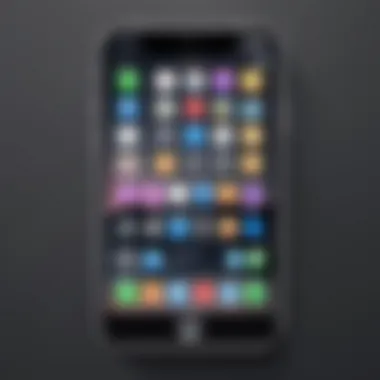

Intro
In a world where smartphones have become an extension of ourselves, personalizing our devices is more than just a trend—it's a means of self-expression. Crafting a unique iPhone theme allows you to showcase your personal style while enhancing user experience. Every tap on your screen can bring a touch of personality that reflects your aesthetic preferences and is tailored to your taste.
The process of customizing your iPhone theme involves various elements, from selecting colors and icons to configuring complex shortcuts. This exploration goes beyond simple wallpapers and ringtones. Instead, it dives deep into the nuances of design principles, understanding user preferences, and navigating the technical steps that make it all possible.
In this guide, we will traverse the landscape of iOS customization, equipping both novices and seasoned users with the knowledge to create visually stunning themes. From practical tools to important tips, let's dive into the intricate world of iPhone personalization.
Intro to Custom iPhone Themes
Creating a custom iPhone theme isn't just a trend—it's a personal journey into expressing one's individuality through technology. In today's digital age, where personalization plays a huge role in user experience, having a unique theme can transform your interaction with your device. A tailored theme adds a touch of flair that standard settings simply can't offer.
Themes extend beyond mere aesthetics; they reflect our personalities, preferences, and even our moods. Consider how we decorate our living spaces or choose outfits for different occasions. Your iPhone can be an extension of that expression. It becomes your digital persona, showcasing not just functionality, but a statement of who you are.
What’s more, customizing your iPhone might come with certain technical nuances. Apple’s ecosystem tends to impose some limitations when it comes to themes. Yet, understanding these restrictions can guide you toward smarter choices during your design process. It requires a little know-how, creativity, and the right tools to bring your vision to life.
Moreover, diving into this exploration offers benefits such as improved user interface (UI) cohesiveness and a heightened sense of ownership. It can also be a great conversation starter among tech-savvy acquaintances. Just think about it—having a one-of-a-kind theme can set your device apart and could even become the envy of your friends.
In essence, this journey into custom iPhone themes unlocks an array of creative possibilities. Whether you aim for sophisticated elegance or fun and quirky aesthetics, understanding the importance of this initial dive into customization lays a solid foundation.
Understanding Themes and Customization
When it comes to iPhone themes, it is vital to grasp what they are and how they operate within the iOS environment. At its core, a theme comprises a cohesive set of elements that dictate the overall look and feel of the user interface. This includes icons, wallpapers, widgets, and fonts that work in synergy to establish a visual identity.
The crux of effective customization lies in harmonizing these elements. A mismatched set of icons or wallpaper can disrupt the flow, making your device feel chaotic rather than tailored. For an effective theme, consider color palettes, patterns, and even the psychology of design.
In many ways, customization is an art form, blending functionality with aesthetics. With each adjustment, you craft a digital environment that not only pleases the eye but also enhances usability.
Why You Might Want a Custom Theme
There are myriad reasons one might opt for a custom theme on their iPhone. One of the most compelling is the desire for individuality. A generic interface can feel monotonous; personalizing assures your device feels uniquely yours.
Additionally, a custom theme can improve organizational efficiency. By categorizing apps into visually distinct sections through distinct color schemes or icon styles, navigating becomes more intuitive. This can save time and frustration, especially for users juggling multiple projects or tasks.
Lastly, the aspect of creativity cannot be overlooked. Creating a theme is like painting a canvas—it involves an exploration of your creative juices. It opens doors to experimenting with colors, shapes, and images that you may not otherwise engage with in day-to-day life.
"The power of personalization lies not just in how something looks, but in how it makes you feel in your daily life."
Ultimately, embarking on the custom theme journey acknowledges the essence of who you are while embracing the possibilities of design. The next steps will entail understanding the mechanics behind the process and equipping yourself with the right tools.
iOS Customization Overview
When it comes to making your iPhone truly yours, customization stands as a pivotal element. It’s all about taking the typical interface and sprinkling in personal flair—a splash of individuality amid the sea of uniformity that comes with every device. This section digs into what customization looks like within iOS, unraveling both its constraints and the immense possibilities it allows.
Limitations of iOS Customization
Navigating the landscape of iOS customization can feel like wandering through a well-manicured garden—pretty, but somewhat confining. While iPhones are celebrated for their usability and fluidity, Apple has maintained a tighter grip on customizability compared to other platforms. Here are some noteworthy limitations:
- Home Screen Configuration: Unlike Android, iPhone users can’t freely rearrange their home screens with widgets at will. Instead, they can only arrange app icons and choose among pre-defined widget sizes.
- Icon Customization: Users can create shortcuts to change app icons, but the original app icon is still visible in the app library, leading to a disjointed experience. This can disrupt the seamless aesthetic one might aim for.
- Themes and UI Skins: Unlike platforms that allow a complete overhaul of user interface elements, iOS restricts the extent to which users can manipulate themes. Custom fonts and styles have limited availability.
- File Access: iOS is a closed system, meaning users have limited access to the root file directory. This hinders the installation of third-party themes or deeper layers of customization.
These constraints may come off as frustrating, especially for tech enthusiasts eager to personalize their devices fully. However, recognizing these limitations is key to strategically working within them to make the most of the available tools and opportunities.
Potential for Personalization
In spite of the limitations, the potential for personalization in iOS is not to be underplayed. Creativity thrives even within boxed-in spaces, and here are a few ways that iPhone users can make their devices feel personal:
- Widgets and Styles: With the introduction of iOS 14, users can accentuate their home screens with widgets. These playful elements breathe life into an otherwise static interface. Mix and match widget styles to reflect moods or seasons.
- Custom App Icons: By utilizing the Shortcuts app, users can reinvent app icons. This is your chance to curate a unique app section, even if it comes with some downsides like the temporary flash of the shortcut icon.
- Dynamic Wallpapers: Setting a vibrant wallpaper can instantly transform the feel of your device. High-resolution images or personal photos can evoke emotions and memories, establishing a connection that standard wallpapers simply can’t convey.
- Color Coordination: Even if the icons can’t change, color coordination with the chosen wallpaper can create a harmonious aesthetic. Play with contrasting colors or stick to a monochrome palette to fit a specific theme.
Customization isn’t just about changing looks; it’s about creating an environment that resonates with who you are.
In summary, while iOS customization might have its constraints, it offers avenues for personal expression that shouldn’t be overlooked. Knowing how to exploit these avenues can make the routine experience of a locked ecosystem feel intimate and uniquely yours.
Required Tools for Theme Creation
Creating a custom iPhone theme involves more than just an eye for design; it’s about having the right tools that can streamline the process and enable the best results. Just as a painter needs quality brushes and vibrant paints, a designer focused on iOS themes must utilize various applications and utilities.
Gathering essential tools is crucial because they serve to bridge the gap between your creative ideas and the actual implementation. Choosing appropriate applications can not only enhance design capabilities but can also offer user-friendly interfaces that simplify complex tasks. Let’s delve into the specifics.
Essential Apps for iOS Customization
When it comes to customizing your iPhone's theme, there are a handful of apps that are somewhat indispensable. Different apps serve different purposes, and knowing which one to use can save a great deal of time. Here are some notable mentions:
- Canva: This app is fantastic for creating custom icons and wallpapers. With its straightforward drag-and-drop functionality, even those without design backgrounds can churn out stunning graphics.
- Procreate: If you’re looking to create intricate icon designs or unique graphics, Procreate is a powerful app that allows for detailed illustration work.
- Figma: This cloud-based design tool is amazing for those who might want to collaborate or share their designs with others. It offers features that let you create, edit, and prototype.
- Shortcuts App: Apple’s built-in Shortcuts app is more than just a utility; it’s a toolkit for automating actions on your device. It can be particularly handy for theme management and setting up your user interface seamlessly.
“Using the right tools means half the work is done. A well-equipped designer is on their way to success.”
When choosing these apps, take into account the end goals for your theme. For instance, if creating icons is your main goal, then a graphic-focused app like Procreate would serve you better than something more general like Canva.
Using Shortcuts for Theme Management
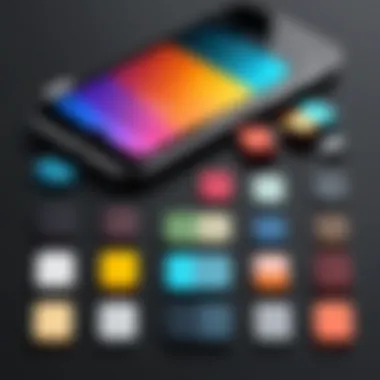

The Shortcuts app plays a pivotal role in managing and applying your custom iPhone theme. By leveraging its capabilities, users can set up automation that not only streamlines the process but enhances the overall experience. Here’s why it’s beneficial:
- Ease of Use: Setting up shortcuts for daily tasks like changing wallpapers or launching specific apps can be done easily without navigating through multiple screens.
- Custom Automation: You can create specific triggers based on time or location to change your theme according to context. For instance, why not switch to a dark theme at night?
- Integration with Other Apps: Shortcuts work seamlessly with other apps, allowing for a holistic management experience. Whether it be tweaking icons or adjusting settings, you can tie together various elements of your iPhone’s interface in one go.
Moreover, the ability to share shortcuts with others enhances the customization experience even more. This interaction within communities adds a social element to an otherwise solitary endeavor. Using such shortcuts effectively can feel like you’re programming your device specifically to your liking.
Design Principles for Themes
When diving into the realm of custom iPhone themes, understanding the design principles that underpin your creations becomes paramount. These principles not only enhance the visual appeal of the theme but also ensure that it offers a functional, user-friendly experience. A well-crafted theme marries aesthetics with usability, providing a unique interface that captivates the user without overwhelming them.
Key elements of design principles include color theory, typography choices, and consistency in design elements. Each plays a crucial role in how users interact with their devices. When done right, these elements can elevate a simple theme into a stunning representation of personal expression.
Color Theory and Its Importance
Color is often the first thing that captures a viewer's attention, making it a vital component in theme design. Understanding color theory helps in creating a visual harmony that resonates with users. For iPhone themes, a thoughtful color palette can evoke emotions, create moods, and facilitate better navigation.
- Emotional Impact: Different colors evoke different emotions. For instance, blues often bring a sense of calm, whereas reds can spark energy or excitement.
- Contrast & Readability: High contrast between text and background colors enhances readability. It's essential to select colors that don’t strain the eyes while maintaining an appealing look.
- Cohesion: Consistent color usage across icons, wallpapers, and texts creates a cohesive experience. A disjointed palette can lead users to feel scattered rather than focused.
Incorporating a limited palette that aligns with the intended message or feel of the theme is often more effective than a mishmash of various shades. For inspiration, websites like Coolors can help in generating color schemes that are both trendy and functional.
Typography Choices for iOS Themes
Fonts set the tone for any written communication. They are not just about legibility; typography gives voice to your theme's identity. In iOS theme design, the right typography ensures that text stands out while also fitting in seamlessly with the overall look.
- Readability vs. Aesthetics: While some fonts look elegant, they may be difficult to read on small screens. A balance is crucial.
- Weight and Style: Using different font weights can help highlight important information. For instance, bold titles against a light background can create a striking aesthetic.
- Branding Considerations: Some users may want their themes to reflect a corporate or personal brand. The typography should align with that brand identity, enhancing cohesiveness.
Incorporating variations, like bold for headings and lighter styles for body text, adds dimension to your design while ensuring that the essential information is easily discernible.
Consistency in Design Elements
Consistency is the glue that holds a theme together. Without it, even the most striking components can lead to a disjointed experience. Applying uniformity across all design elements counts for everything – from icons to wallpapers.
- Icon Style: All icons should follow a similar aesthetic, whether that's rounded corners, flat design, or a more whimsical approach. This consistency elevates the overall look.
- Spacing and Layout: Adequate spacing and thoughtful layout help in making a theme look polished. Crowded designs can be overwhelming and unclear.
- Interactive Elements: Buttons and menus should share design traits, ensuring users can easily navigate and understand functionality.
A cohesive design not only creates visual appeal but also inspires confidence and familiarity. Users should feel at ease interacting with their device, and a lack of consistency can lead to confusion and frustration.
"Good design is obvious. Great design is transparent." – Joe Sparano
Creating Icons for Your Theme
Creating icons for your theme is crucial to the overall feel and identity of your iPhone. Icons serve as the visual interface for your applications, and they represent your style succinctly and effectively. When crafted thoughtfully, icons can elevate an otherwise standard experience to a unique and personal one. They provide not only aesthetics but also quick navigation, allowing you to interact with your device intuitively and seamlessly. Plus, with the limited customization options iOS offers, designing your own icons is a meaningful method to make your device truly yours.
Using Graphic Design Software
Choosing the right graphic design software to create your icons is a vital step. Many tools are available, and you can select based on your skills and preferences. Adobe Illustrator is a common choice among professionals due to its advanced features, but there are lesser-known alternatives that are equally effective—like Canva or Affinity Designer. While some might prefer advanced options, those who are less experienced could find online platforms like Vectr or Snappa easier to navigate.
When you jump into any of these applications, it’s good to keep a few things in mind:
- Resolution Matters: Icons need to be clear at small sizes, so ensure that you’re designing at high resolutions.
- Vector Graphics: Opt for vector graphic software if possible, as it allows you to scale images without loss of quality.
- Experimentation is Key: Don’t hesitate to play around with different styles, colors, and shapes. The more you experiment, the more unique your designs will be.
Best Practices for Icon Design
Designing icons isn’t just a free-for-all; you should follow a few best practices to ensure they look professional and cohesive. Here are some guidelines that can help:
- Maintain a Consistent Style: All icons should share a similar visual language—this includes line thickness, shape, and color palette. Consistency alongside coherence can enhance the user experience significantly, making your overall theme feel polished.
- Simplicity Over Complexity: A cluttered icon can confuse users. Strive for simplicity. The best icons convey their message with minimal detail, ensuring understanding at a glance.
- Use Meaningful Symbols: The icons should reflect the function of the app they represent. If it’s a music app, for instance, consider using musical notes or instruments as symbols. This will help users identify apps quickly, enhancing usability.
- Stay Within iOS Guidelines: While you have the artistic freedom to create, it might be advantageous to consider Apple’s Human Interface Guidelines. This resource can give insights into what works well on the platform and help you avoid designs that may feel out of place.
- Seek Feedback: Finally, don’t shy away from seeking feedback from peers or online communities. Platforms like reddit.com/r/iPhone can provide constructive criticism, which may sharpen your skills or highlight aspects you hadn’t considered before.
"The right icon can speak louder than words, encapsulating your app’s functionality in a single, visual burst."
By blending creativity with these practical guidelines, you can effectively design icons that fit seamlessly into your custom iPhone theme, creating a responsive, engaging, and visually appealing experience.
Personalizing the Wallpaper
Personalizing the wallpaper on your iPhone is not just a matter of aesthetics; it plays a critical role in establishing the overall vibe of your device. A well-chosen wallpaper can enliven your home screen, reflecting your personality while simultaneously complementing the icons and widgets you’ve selected. This choice sets the atmosphere each time you pick up your phone and serves as a canvas for your carefully designed custom theme.
Having the right backdrop aids in visibility, too. If your wallpaper clashes with the icons, you might find yourself squinting or struggling to locate an app. It’s essential to strike a balance between a visually dynamic image and clear functionality. Thus, taking time to invest in your wallpaper choice is crucial. Besides, a stunning wallpaper can really show off your creativity, making every glance at your device a mini-inspiration.
Choosing the Right Images
When it comes to selecting images for your wallpaper, keep several factors in mind to ensure your choice resonates with your style. Here are a few things to consider:
- Theme Consistency: Your wallpaper should align with the overall theme you have in mind. If your icons are soft pastels, going for a bold, dark image might disrupt the visual flow.
- Personal Connection: Choose images that evoke feelings or memories. Whether it’s a serene nature scene or an abstract piece of art, these elements should resonate with your personal story.
- Simplicity Over Clutter: A wallpaper with too much detail can overshadow your icons. Look for images that are interesting yet not overly busy. The aim is to enhance, not to distract.
High-Resolution Recommendations
Resolution is another key aspect when personalizing your wallpaper. A high-quality image can drastically improve your device’s look, so consider the following:
- Resolution Standards: Aim for images that are at least 1242 x 2688 pixels for iPhones with larger screens. The clarity will ensure that even the smallest details are crisp.
- File Formats: JPEG and PNG are among the best formats for wallpapers. JPEG is great for photos, while PNG works better for images with transparency or various layers.
- Avoiding Low-Quality Images: Low-resolution images can appear pixelated or blurry, particularly on devices with superior screens. Always opt for high-quality sources, and don’t shy away from using image editing tools to refine the chosen pictures.
"A beautiful wallpaper doesn’t just beautify your iPhone; it speaks volumes about your style and preferences."


In selecting wallpaper, you have the opportunity to express yourself and curate your digital space. By honing in on the right images and ensuring high resolution, you don’t just change the visuals on your iPhone; you transform your interaction with it as a whole.
Combining Elements into a Cohesive Theme
Creating a custom iPhone theme isn’t just about sprucing up your device with pretty icons and a snazzy wallpaper. It’s about crafting a cohesive visual experience that draws everything together into a single, harmonious unit. The harmony of design elements can evoke a specific feeling or aesthetic you want to convey. Think of it as creating a beautiful symphony where every instrument plays its part to create a stunning overall sound.
When combining various elements like icons, wallpapers, and other interface components, several factors come into play. First, consider color alignment across different aspects of your theme. A palette that maintains similar hues creates a visual connection. This doesn’t mean every element has to match exactly, but complementary colors can elevate the overall aesthetic.
Another critical factor is style consistency. If your icons follow a certain design language, like flat or skeuomorphic, make sure your wallpaper conforms to that vibe. This also applies to textures and patterns; mixing styles can lead to a chaotic look that lacks focus.
Integrating Icons and Wallpapers
The integration of icons and wallpapers is at the heart of forming a cohesive theme. Icons serve as tiny representatives of the applications they symbolize, while wallpapers set the mood and backdrop for your entire device. When selecting icons, ensure they resonate with the wallpaper you’ve chosen. For instance, if you’ve opted for a minimalist wallpaper, matching it with equally streamlined icons will maintain visual simplicity.
Here are some tips for smooth integration:
- Choose a color scheme: Shared colors across icons and wallpapers prevent a jarring contrast.
- Consider scale and size: Icons that are too bulky against delicate wallpaper can feel out of place.
- Experiment with layering: Try placing icons against different wallpaper settings to see which combination feels right.
"A good design consists of a series of unfortunate events avoided in the right way."
Keep that in mind when picking out your icons and wallpapers.
Ensuring Functional Aesthetics
While crafting a theme, it’s important to realize that aesthetics and functionality should not take a back seat to one another. Ensuring that your design is as functional as it is beautiful can make a significant difference in user experience. For example, if you pick a wallpaper with intricate designs, it should not hinder the visibility of icons. Too much eye candy can lead to a visual overload, making it difficult to navigate your device efficiently.
Finding the balance between beauty and usability is not so much an art as it is a science. Here are some considerations:
- Contrast: Make sure there’s enough contrast between the icons and the wallpaper for easy visibility.
- Simplicity: Strive for simplicity. Complex designs can detract from the core functionality of icons.
- Usability: Choose wallpapers that do not distract from the primary functionalities of the screen.
By taking the time to weave together icons and wallpapers, and ensuring functionality, one can create a delightful custom theme that doesn’t just catch the eye but also functions intuitively. This synergy turns your iPhone into a truly personalized work of art.
Applying Your Custom Theme
Customizing your iPhone doesn’t just stop once you’ve created the looks of icons and wallpapers. The real fun begins when you take those creative designs and apply them to your device. Understanding the process of applying your custom theme is essential for achieving a cohesive and personalized experience. This section breaks down two crucial components that facilitate this endeavor: using the Shortcuts app and making manual adjustments in the iOS settings.
Using the Shortcuts App for Setup
The Shortcuts app is a powerhouse for any iOS user wanting to dive deeper into customization. It allows you to create automation and streamline tasks, but it also plays a pivotal role in theme application. Here’s how you can make the best use of it:
- Creating Shortcuts: Start by creating shortcuts for your custom icons. Open the app and tap the '+' sign to create a new shortcut. From there, choose 'Add Action', select 'Apps' and then 'Open App'. You can now choose the app you want your custom icon to represent.
- Adding Custom Icon: Next, tap the '' in the corner and select 'Add to Home Screen'. This is where you will customize the icon. Tap the icon next to the home screen name and select 'Choose Photo' or 'Choose File' to upload your custom icon.
- Rearranging Apps: After you have added all your shortcuts, go back to your home screen. You can now move your original app icons to the app library or even hide them. This gives a clean look while still retaining functionality.
- Testing Created Shortcuts: Double-check if your shortcuts open the intended apps smoothly. This ensures that your setup works efficiently. If they do not, revisit the steps above and make necessary corrections, ensuring everything links correctly.
Using the Shortcuts app is not just about aesthetic values; it also maximizes productivity and engagement with your device. However, know that the functionality hinges on how well you set everything up.
Manual Adjustments in Settings
Once you’ve set up your shortcuts, it’s time for some manual fine-tuning in your device settings. While the Shortcuts app provides great capabilities, the iPhone settings allow for adjustments that further enhance the user experience. Here’s what to consider:
- App Organization: Move apps around for easier access or to fit your new layout. Go to your home screen, long-press the app icon to enter jiggle mode to drag and drop it wherever it fits better.
- Animation Settings: Access the settings of each app to find options for notifications or alerts. Tailoring these settings—like choosing specific sounds or alert styles—can enhance coherence with your theme.
- Background and Display Settings: Under Settings, go to Display & Brightness. Adjust your screen brightness and choose Night Shift to complement your theme, creating a unified look.
- Accessibility Features: Check Accessibility settings, as they offer options like Color Filters or Reduce Transparency. These can have a pronounced effect on overall look and feel of your custom theme, especially if designed with these features in mind.
In essence, applying your custom theme isn’t merely a task of installing icons and wallpapers but rather an intricate process where each element works in conjunction to create your unique device aesthetic. Failure to pay attention during these stages could compromise your well-designed setup, rendering it less than optimal. Therefore, take the time to explore the nuances of the Shortcuts app and your device settings. This effort can ensure that your iPhone is not just a device, but rather a representation of your individuality and style.
Testing Your Theme
Testing your theme is crucial to ensure that all the hard work you've put into customizing your iPhone is not just visually appealing, but also functional. After spending time designing icons, selecting wallpapers, and integrating other visual elements, it’s vital to step back and scrutinize how everything comes together. This phase might feel a bit like looking through a microscope at a suddenly vibrant world. Sometimes it’s easier to create than to critique—however, a thorough testing phase can save you from future frustrations and improve user experience.
The importance of testing extends beyond just aesthetics; it also ensures that your theme operates smoothly without any hitches. The last thing you want is a beautifully crafted theme that causes glitches or slows down your device. Here are some specific elements and benefits to consider:
- User Experience: A well-tested theme will lead to a smoother interaction, as users can easily navigate through icons and functions without running into dead ends.
- Visual Appeal: Evaluating how the colors and shapes interact on screen can help highlight areas that may need tweaking for a more polished look.
- Avoiding Disruptions: Detecting functional issues early prevents unexpected disruptions in the user journey, which restores confidence in the customization effort.
Keep in mind, testing isn’t just a one-and-done deal—it’s something you’ll want to revisit regularly as you update components or explore new trends, ensuring that your iPhone continues to reflect your style without compromising performance.
Evaluating Visual Consistency
When you’ve finished putting your theme together, it is time to take a step back and evaluate its visual consistency. Visual consistency can be understood as the cohesive look and feel that runs throughout your customized theme. This means checking to see if the colors, typography, and icons you’ve chosen work well together, creating a harmonious aesthetic rather than a hodgepodge of mismatched elements. It's akin to being a critic in your own art gallery; would your choices spark joy or confusion?
Here are a few guidelines to fine-tune visual consistency:
- Color Palette: Ensure you’re using complementary colors that resonate with one another. An accent color can serve as a perfect highlight while maintaining overall balance.
- Typography: If you’ve selected different fonts, make sure they complement rather than clash with each other. This includes ensuring legibility against your background images.
- Icon Design: All icons should share similar shapes and styles, whether rounded corners or sharp edges. Consistency here aids usability.
By carefully evaluating these components, you can identify areas that may need reworking or polishing. Aim for a theme that feels cohesive and tells a story rather than one that feels pieced together from disparate sources.
Checking Functional Compatibility
Visual appeal, although essential, cannot be the only focus when applying a custom theme. Functional compatibility must be checked to ensure that the aesthetic changes do not hinder usability or performance of your device. This checks for any quirks and bugs that might disrupt the use of your iPhone.
Consider the following when you’re checking compatibility:
- Interface Elements: Make sure that any overlays, widgets or shortcuts created do not interfere with the functionality of apps. Sometimes, a lovely element may inadvertently block important touchpoints.
- Performance Testing: Pay attention to how your theme affects device speed. If icons take too long to load or the overall interface feels laggy, you might have to make some trade-offs between aesthetics and performance.
- Battery Usage: Some themes can drain battery life significantly. It’s wise to run tests over a couple of days to assess how the custom theme impacts your battery consumption.
All these checks may seem tedious, but they’re essential steps towards ensuring that your custom theme does not just look great, but also serves its purpose effectively. Keeping an eye on both aesthetics and functionality will offer your iPhone a polished uniqueness while also keeping it user-friendly.
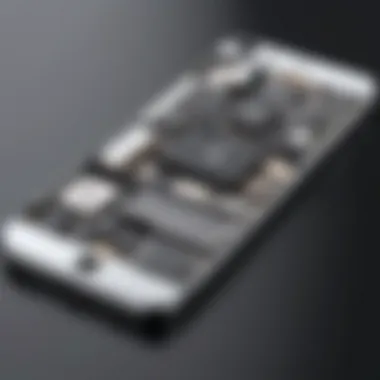

Troubleshooting Common Issues
When diving into the world of custom iPhone themes, it’s fair to say that not everything will run smoothly right off the bat. As with any venture into personalization, there are bound to be a few hiccups along the way. Troubleshooting is an essential part of the process, serving as a bridge between creativity and functionality. Understanding how to tackle common issues can save you a significant amount of time and frustration.
The importance of this topic cannot be overstated. From ensuring icons display correctly to making sure wallpapers fit seamlessly, addressing these issues helps maintain the aesthetic integrity of your theme. It’s not just about looking good; it’s about making sure the user experience remains optimal. After all, what’s the point of a beautifully crafted theme if it comes with glitches that disrupt its utility?
Knowing how to fix common problems can also enhance your knowledge of the iOS system, making you more adept at navigating potential pitfalls, thus boosting your confidence in customizing your device going forward.
Icon Sizing Problems
One of the most frustrating things when creating a custom iPhone theme is dealing with icon sizing problems. If your icons are too big or too small, it can throw the entire look of your theme off-kilter. The beauty of a custom theme lies in its cohesiveness, and improperly sized icons can create a visual discord that detracts from the overall aesthetic.
When designing your icons, it’s crucial to keep the standard icon dimensions in mind. Common sizes are 180x180 pixels for high-resolution displays, while older devices may require different dimensions. Referencing existing icons that come with iOS is a helpful way to understand the sizing conventions. Ideally, your icons should carry a consistent size to ensure uniformity across all display areas.
If you notice that some icons look stretched or squished, consider the following points to troubleshoot:
- Check the Resolution: Make sure your icons are at a high enough resolution for the display. Low-resolution images can appear pixelated when enlarged, while excessively large images will be reduced, leading to distorted visuals.
- Aspect Ratio: Maintain the original aspect ratio of your icons. Never just resize an image without keeping its proportions, else it can distort the intended design.
- Test Across Apps: Sometimes icons might look fine in the Instagram app but could look off in the settings menu due to background colors or image formats. Try to see how they fare in different contexts.
Wallpaper Compatibility Issues
Wallpapers hold the power to transform the look of your device significantly. However, one can often run into compatibility issues that make the desired wallpaper look off. These problems can range from improper scaling to misalignment, detracting from the overall feel of your custom theme.
When selecting wallpapers, keep these factors in mind:
- Screen Dimensions: Different iPhone models have varying screen sizes and resolutions. What looks great on one model may not fit as nicely on another. For instance, iPhone 14 models have a resolution of 2532 x 1170 pixels while earlier versions might have had smaller dimensions. It's essential to choose wallpapers accordingly to avoid cropping or stretching.
- File Format: More often than not, the wallpaper format can make or break a theme as well. JPEG is widely supported, but PNG can offer transparent backgrounds. Ensure your chosen format works well with iOS to avoid unnecessary glitches.
- Testing Multiple Displays: Preview your wallpaper in different orientations. Sometimes, what fits as a portrait might not work in landscape mode, leading to unflattering results when you flip your device.
Maintaining Your Custom Theme
In the realm of iPhone customization, establishing your unique theme is merely the beginning. Maintaining that theme is crucial for ensuring the aesthetic remains aligned with evolving personal tastes and technological advancements. Regular upkeep not only preserves the visual appeal of your device but also sustains its functionality, offering an uninterrupted user experience. Without this ongoing attention, it’s easy for the original design to feel outdated or mismatched as the iOS platform evolves.
Updating Components Over Time
One of the key elements of maintaining a custom iPhone theme is the process of updating components over time. As new iOS versions roll out, you may need to tweak your icons, backgrounds, or other elements to ensure compatibility. Failing to do so might lead to inconsistencies that can detract from the overall experience.
Consider the following when updating:
- Check Compatibility: Regularly update your icons and wallpapers to ensure they align with the latest operating system changes and features. Some older designs may not fit properly or could even cause glitches.
- Explore New Resources: Online communities often share updated designs or alternative resources. Engaging with platforms like Reddit or design blogs can offer fresh inspiration.
- Backup Your Previous Components: Keep a backup of your current designs. If an update doesn’t fit well, you’ll have the chance to revert your changes rather than starting from scratch.
"A theme is like a living organism; it requires attention to thrive."
Evaluating New Design Trends
The world of design is ever-evolving, and it’s wise to remain attuned to emerging trends to keep your custom iPhone theme fresh and relevant. Evaluating new design trends can involve:
- Researching Popular Designs: Websites like Behance or Dribbble showcase cutting-edge work, providing ideas to modernize your theme without losing your personal touch.
- Using Social Media for Insights: Platforms like Instagram or Pinterest are fantastic sources to see what styles others are gravitating toward, allowing you to incorporate elements that are both contemporary and appealing.
- Assessing User Experiences: It’s beneficial to consider how new designs impact usability. Sometimes, fashion-forward elements may not enhance usability, so balance aesthetics with practical functionality.
By continually iterating on your customizations and remaining open to innovations in design, your theme can evolve seamlessly alongside your lifestyle and preferences. Maintaining your custom iPhone theme isn’t just an obligation; it's a creative process that ensures your device stays deeply reflective of who you are.
Exploring Resources for Inspiration
When it comes to crafting a custom iPhone theme, finding the right sources of inspiration is key. The world of design is vast, and tapping into various resources can spark creativity and guide your theme development process. Inspirational resources not only provide ideas but also expose you to different styles, techniques, and current trends that might just elevate your project. Without inspiration, even a seasoned designer might find themselves stuck, staring at a blank screen, wondering what colors to choose or how to arrange their icons.
Online Communities and Forums
Online communities and forums are a treasure trove for anyone looking to dive into iOS customization. Platforms like Reddit, specifically the r/iOSThemes subreddit, offer a space where users share their creations, seek advice, and exchange tips. Engaging in discussions can drive new ideas and perspectives on current design practices.
Being active in these forums provides not just inspiration but also practical feedback. Here, individuals can post their themes and receive constructive criticism from fellow customization enthusiasts. This collaborative approach often leads to unexpected insights. For example, one might find a unique way to incorporate a specific color palette that enhances their design.
Additionally, threads often cover troubleshooting common issues with iOS theming. This can save a lot of time; there's nothing worse than getting a theme just right, only to find it doesn’t function properly on your device. Being part of an online community means having access to collective knowledge that’s hard to find elsewhere. You could even stumble upon hidden gems like custom icon packs or specialized apps that don’t make the mainstream lists but could make a big difference in your project.
Design Blogs and Websites
The internet is rich with blogs and websites dedicated to design. These resources can significantly influence the aesthetic direction of your iPhone theme. Websites like Behance showcase portfolios from talented designers around the globe. Browsing through various projects on such platforms can ignite fresh ideas or even give you a new design approach to consider. It’s essential to keep an eye out for trends in colors, shapes, and layouts.
Furthermore, specific design blogs focus on tech and app customization. Some of them provide tutorials and how-to guides that break down complex techniques into digestible chunks. One valuable tip is to follow blogs like Creative Bloq or Smashing Magazine; they regularly feature content on app design and user interface principles that can directly translate into your iPhone theming efforts.
Staying updated on design blogs also helps in grasping the shifting trends in styles. For instance, the recent inclination towards minimalistic designs or pastel colors can profoundly affect how you want your custom theme to appear.
"Inspiration exists, but it has to find you working." - Pablo Picasso
In summary, exploring resources for inspiration is a critical step in developing a personalized iPhone theme. Whether through online discussions or following design materials, these insights can boost your creativity and allow you to craft a theme that resonates with your unique style.
Ending
Creating a custom iPhone theme goes beyond mere aesthetics; it's about crafting a visual identity that reflects individual preferences and styles. Throughout this article, we have explored the various stages of theme creation, delving into design principles, functional tools, and the practicalities involved in customizing the iPhone experience.
Recap of the Customization Process
From the outset, you've learned about the foundational concepts of iPhone themes. We started with understanding customization options, then moved on to the essential tools needed to bring your vision to life. Here’s a brief rundown of the key points:
- Understanding Themes: Recognizing what a theme comprises and how it affects user experience.
- Required Tools: Identifying apps that facilitate customization and enhance the creative process.
- Design Principles: Applying color theory, typography choices, and consistency to create cohesive visuals.
- Icon Creation: Utilizing graphic design software and best practices for effective icon design.
- Wallpapers and Integration: Selecting high-resolution images and seamlessly merging these elements for a polished look.
- Application and Testing: Implementing the theme through various apps, checking for visual and functional consistency, and troubleshooting common issues.
- Maintenance and Updates: Keeping your custom theme fresh and adhering to new design trends.
Encouragement for Personal Expression
The process of customizing your iPhone theme is as much about self-expression as it is about functionality. Each choice, from icon shapes to color palettes, enables you to tell your own story through technology. This personalization not only enhances your interaction with the device but makes it uniquely yours.
In a world dominated by mass production and standardized designs, taking the time to create a bespoke theme allows you to stand out. Dive deep into your preferences; whether you prefer a minimalist look or a bold, vibrant aesthetic, there’s no wrong way to express yourself through your device. As you embark on this creative journey, remember that there’s a community out there ready to share insights and inspiration—don’t hesitate to tap into online resources or forums. Your iPhone is not just a piece of technology; it’s a canvas waiting for your art.



