Create Stunning Videos from Photos on Your iPhone
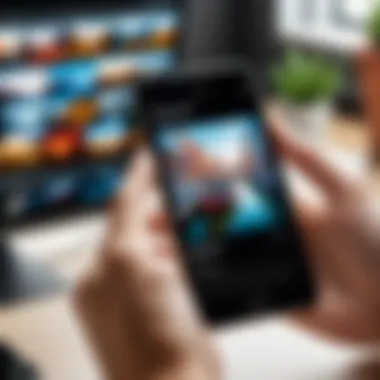

Intro
In an age where visual storytelling is paramount, the ability to create compelling videos from photos can transform how we share our experiences. The iPhone provides a versatile platform for this purpose, offering numerous methods to convert still images into dynamic video presentations. This guide aims to navigate you through the entire process of creating videos from photos on your iPhone, showcasing various techniques and tools available.
Whether you prefer using the built-in Photos app or exploring third-party applications, this article covers everything needed. We will delve into the essential features, offer detailed instructions, and provide tips for optimizing video quality, ensuring that your creations captivate any audience. Additionally, we will explore how to further enhance your final product using available editing tools, giving your videos a professional touch.
By the end of this guide, you should feel empowered to take your photo collections and craft visually engaging videos that tell your story effectively.
Preface
Creating videos from photos on an iPhone has become an essential skill for many users. This article aims to provide a thorough guide to this process, shedding light on why one might want to turn their static images into engaging visuals. With advancements in smartphone technology, the iPhone offers powerful tools for video creation. This capability not only serves personal needs but can also be beneficial for professionals.
Many users find the idea of sharing memories through video appealing. It offers an avenue to showcase travel adventures, family gatherings, or special occasions with a lively touch. By transforming photos into videos, you not only preserve these experiences but also present them in ways that resonate more with viewers.
Benefits of Creating Videos from Photos
- Enhanced Engagement: Videos typically capture attention more effectively than static images. They can elicit emotions through music and transitions.
- Versatile Sharing: With platforms like Facebook and Instagram, creating a video offers a more dynamic way to share experiences with friends and followers.
- Creative Expression: The video creation process allows for artistic choices. You can experiment with various styles, themes, and effects to convey your narrative.
Considerations Before Starting
It is important to understand the options available on your device. The iPhone has built-in features, and there are countless third-party apps. Evaluating these choices can impact the quality and complexity of your final product. Additionally, keep in mind the storage space on your device and the video formats you plan to use.
Ultimately, the goal is to empower users by providing them with the skills needed to transform their photo collections into videos that captivate their audience. Prepare to explore the process, options, and features that will lead to producing eye-catching videos, all within the user-friendly environment of an iPhone.
Understanding the Video Creation Features on iPhone
In a world dominated by visual content, knowing how to create compelling videos from photos is essential. The iPhone offers various built-in and third-party tools to help users seamlessly transform static images into engaging videos. Recognizing these features enhances the user's ability to craft visually appealing narratives and share memories efficiently. More importantly, this understanding serves as the foundation for effectively utilizing the iPhone’s capabilities to elevate personal or professional projects.
Overview of Video Creation on iOS
Creating videos on iOS is a straightforward process, leveraging tools like the Photos app and various apps available on the App Store. The built-in features are user-friendly, making it easy for even novice users to compile their photos into a video format. The native Photos app provides templates and simple editing tools, allowing for quick adjustments.
Additionally, iOS has expanded its video creation tools over the years. Users benefit from straightforward timelines, fast rendering, and sharing options tailored for social media. This simplicity is balanced with powerful functionalities, such as the ability to add music, transitions, and text overlays.
Key Video Formats Supported
When creating videos, understanding the supported formats provides clarity on how your content will be delivered and viewed. iOS supports various video formats, including:
- MOV: A flexible format favored by Apple's ecosystem. It's ideal for quality and smaller file sizes.
- MP4: Widely compatible across various platforms. This format offers a good balance between quality and file size, making it a popular choice for user-generated content.
- HEVC (H.265): This modern format allows high-quality video in smaller sizes, optimizing storage space without sacrificing visual integrity.
These formats are crucial when sharing videos across different platforms. Knowing which format to use can mean the difference between high-quality playback and potential compatibility issues.
"Choosing the right video format is as important as crafting the video itself. It makes sharing and playing back your creations much easier."
Overall, a comprehensive understanding of iPhone's video creation features not only empowers users to make better content but also enhances the overall experience of capturing and sharing memories.
Using the Photos App
The Photos app on the iPhone serves as a fundamental tool for video creation, making it straightforward for users to transform still images into engaging videos. Its integration with the iOS ecosystem allows for easy access to your photo library. Being a native app, it offers a streamlined experience that does not require downloading additional software. Users can quickly navigate its features, ensuring that even those less familiar with technology can create videos efficiently.
Creating a Video Slideshow
Creating a video slideshow within the Photos app is remarkably user-friendly. Users begin by opening the Photos app and selecting the images they want to feature in their video. Selecting multiple photos is as simple as tapping, holding, and dragging your finger across thumbnails. Once you have made selections, look for the "+" icon or the share button, which presents various options.
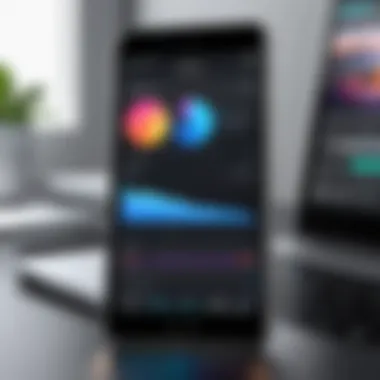

Opt for the "Slideshow" option. This initiates a process that automatically turns your chosen photos into a video. The app generates a timeline where you can preview transitions and duration. The default settings typically work for most users, but customization options allow for enhancements, adjusting how long each photo displays, and incorporating different transitions between slides. This feature is appreciated for its intuitive design, making it possible to create a polished video without needing extensive editing experience.
Customizing Video Duration and Transitions
Customization is essential to making a video feel personal and engaging. Users can control the video duration by adjusting how long each photo is displayed. The process involves tapping on each image and selecting from duration options that range from a few seconds to longer display times. This flexibility allows users to synchronize images with music or highlight key moments effectively.
Transitions also play a crucial role in guiding viewers smoothly from one image to the next. The Photos app provides various transition effects that can be selected from within the slideshow creation interface. Some common options include fades, slides, or flips. Choosing the right transitions enhances the flow of your video, ensuring it maintains viewer interest throughout.
With the customization features available in the Photos app, users can create a video that not only looks professional but also communicates a narrative.
"The Photos app allows you to create engaging video slideshows with minimal effort, making video creation accessible for everyone."
Utilizing this app simplifies the process of video creation while giving users enough tools to express their creativity.
Exploring Third-Party Apps
When it comes to creating videos from photos on an iPhone, utilizing third-party apps can significantly enhance the experience. These applications offer a range of features that often surpass those available in the built-in tools. The importance of exploring third-party apps lies in their diverse capabilities, flexibility, and user-friendly interfaces. Each app has unique functionalities that cater to different needs, making the overall video creation process more enjoyable and efficient.
Many users find that built-in options, while competent, can feel limiting. Third-party apps are designed with innovation and user satisfaction in mind. These apps can adapt to various creative styles and requirements, helping users produce high-quality videos with relative ease.
Additionally, third-party applications frequently receive updates that introduce new features and enhancements. This is of particular importance in the fast-evolving tech landscape, where user expectations continuously rise. Take the time to explore popular options to discover the best fit for individual preferences.
Top Video Creation Apps on iOS
iMovie
iMovie stands as a prominent choice among video creation tools on iOS. Its contribution to video editing is significant, primarily due to its powerful features that are accessible even to beginners. A key characteristic of iMovie is its seamless integration with other Apple services and devices. This creates a cohesive user experience for those already within the Apple ecosystem.
One of iMovie's unique features is its ability to support 4K video editing. This capability allows for a higher quality of output, appealing to users interested in producing professional-grade content. Users benefit from an intuitive drag-and-drop interface, which simplifies the editing process. However, some may find the advanced features less comprehensive than those found in professional editing software, but iMovie serves as an excellent starting point.
Quik
Quik differentiates itself with its automated features that streamline the video creation process. This app is particularly useful for users who want to quickly compile videos without spending much time on detailed edits. Its primary characteristic is the ability to analyze the user's photos and videos, automatically generating a polished video.
A unique feature of Quik is how it intelligently selects the best moments from your footage. This automated selection saves time and ensures that the final video highlights the most significant moments. Some users may perceive this automation as a disadvantage, owing to a lack of manual control. However, for those seeking efficiency, Quik is a beneficial option.
InShot
InShot focuses on simplicity and versatility, making it a popular choice for video creation. The app’s primary contribution lies in its comprehensive editing tools combined with a user-friendly interface. A standout characteristic of InShot is its ability to cater to different social media formats. This is particularly valuable for users who aim to share their creations across various platforms, such as Instagram, Facebook, or TikTok.
InShot integrates effects, music, and text overlays into videos smoothly. One unique feature is its ability to adjust video aspect ratios with ease, allowing users to optimize their content for specific platforms. While the app does provide numerous editing options, some users might find the free version somewhat limited in terms of available features without payment.
Comparing Features and Usability
When deciding on the right app for creating videos from photos, understanding the comparative features and usability of each option is crucial. iMovie offers advanced editing tools that are ideal for users looking for in-depth functionality, while Quik is tailored for quick, automated video generation. In contrast, InShot serves as a middle ground, providing users with flexibility and a variety of editing tools with a focus on social media.
In essence, the choice among these applications depends on individual needs. Prioritizing user experience and specific features can enhance the video creation process significantly.
Video Editing Tools on iPhone
Editing tools on the iPhone are vital for transforming simple photo collections into engaging videos. The iPhone is equipped with robust tools that allow users to craft videos with creative flair. This section sheds light on these tools, emphasizing their capabilities and the advantages they offer.
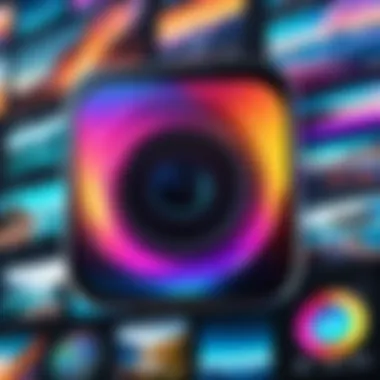

Using iMovie for Editing
iMovie is Apple's flagship video editing software available on the iPhone. It provides a user-friendly interface, making it accessible even for beginners. Users can import photos directly from the Photos app and create a video in a matter of minutes. The intuitive timeline allows for easy rearrangement of clips and transitions between photos.
The ability to add themes and templates makes it appealing as well. Each theme offers a unique style and can significantly enhance the video’s visual appeal. Importantly, iMovie supports 4K resolution, which ensures that the final output maintains high quality. This feature is crucial for those who prioritize clarity and detail in their presentations.
Adding Effects and Enhancements
Adding effects and enhancements can significantly elevate the quality of any video produced. Not only do effects capture attention, but they also convey emotion and style. Two primary aspects of video enhancement are applying filters and incorporating music.
Applying Filters
Applying filters refers to using color presets or adjustments to adjust the overall look of the video. Filters can be a game-changer in setting the mood or aesthetic of the final product. The filters in iMovie vary widely, allowing for creative expression and personalization.
One key characteristic of filters is their ease of use. Users can apply these with just a tap, making them an attractive choice for those who may not have extensive editing experience. Moreover, filters can enhance the visual quality of images, unifying the color palette and providing a polished finish.
However, it is essential to use filters judiciously. Overuse can lead to distracting visuals that detract from the content of the video. The unique feature of filters lies in their ability to transform ordinary images into something stunning without requiring extensive editing knowledge.
Incorporating Music
Incorporating music into a video serves as a powerful tool for engaging the audience. Music can evoke emotions, create rhythm, and enhance the overall viewing experience. In iMovie, users can choose from a library of tracks or import their own music, offering flexibility in selection.
One of the main benefits of adding music is its ability to set the tone. Whether one aims for an upbeat tempo or a more somber feel, the right track can profoundly impact how viewers receive the video. The unique feature of incorporating music is the seamless sync option that lets users align audio tracks with video transitions, enhancing the overall cohesiveness.
Nonetheless, care must be taken regarding copyright issues when selecting tracks. While iMovie provides a selection of royalty-free music, personal tracks may require permission for use. Therefore, incorporating music enhances creativity while demanding caution regarding rights and permissions.
"The right video editing tools can significantly enhance the quality and appeal of your videos, making them more engaging and memorable."
Overall, these editing tools not only enrich the content but also empower users to create professional-looking videos straight from their iPhones.
Best Practices for High-Quality Videos
When creating videos from photos on your iPhone, applying best practices significantly enhances the final product's quality. These best practices offer guidelines on how to carefully curate and produce a video that captures audience attention. The combination of thoughtful selection of photos and technical adjustments can lead to visually appealing and engaging videos.
Photo Selection Tips
The choice of photos greatly impacts the storytelling aspect of the video. Here are several tips to consider when selecting images:
- Choose High-Resolution Images: Low-quality images can appear blurry when viewed on larger screens. Aim for high-resolution photos to ensure clarity.
- Maintain Consistency: Stick to a consistent theme or color palette to provide coherence. This could be aligned with a specific event, mood, or subject.
- Focus on Emotion: Select images that evoke emotions, capturing special moments or actions. This adds depth to your video.
- Diverse Angles: Incorporate various angles and perspectives. Mixing portraits, landscapes, and candid shots ensures visual interest.
- Limit Overload: Too many photos can overwhelm the viewer. Select only the best images that contribute meaningfully to the narrative.
These strategies help in creating a more compelling story through your video, making it more relatable and memorable for viewers.
Optimizing Video Resolution
Resolution plays a critical role in video quality. Videos that do not meet modern standards may appear outdated or unprofessional. To ensure high video resolution, consider the following points:
- 720p vs. 1080p: Aim for at least 1080p resolution for clear and crisp visuals. While 720p is often acceptable, 1080p is preferable for professional-looking videos.
- Conversion Settings: Adjust your export settings to choose higher resolutions when outputting from the Photos app or third-party software. iMovie offers options to change resolution.
- Aspect Ratio: Maintain the correct aspect ratio to avoid distortion. Common ratios include 16:9 for regular videos and 1:1 for social media.
- Test Your Device: Ensure your iPhone supports the desired resolution. Newer models generally handle high-definition videos better than older versions.
- Check Uploading Platforms: Be aware of the platform where the video will be shared. Different platforms like Facebook and Instagram have their specific requirements, so adapting to these requirements enhances visibility.
Optimizing video resolution not only improves aesthetic quality but also affects viewer engagement and retention. Following these best practices will ultimately enhance the overall experience for anyone watching the videos created from your photos.
Sharing and Saving Your Video
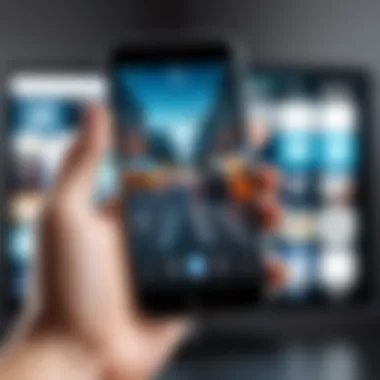

Sharing and saving your completed video is a crucial stage in the video creation process. After investing time in crafting a visual narrative from your photos, it is essential to ensure that your work can be easily accessed, enjoyed, and disseminated. Whether you intend to showcase this video to friends and family or share it with a broader audience on social media, having clear strategies for exporting and sharing will enhance both your experience and the reach of your creation.
The importance of effective sharing cannot be understated. It allows for personal expression, fosters connection among viewers, and can even bolster your digital presence if utilized strategically. Understanding how to export with optimal quality, along with exploring various sharing platforms, can significantly impact the final impression your video leaves.
Exporting Video from the Photos App
Exporting your video from the Photos app on your iPhone is straightforward. Follow these steps to ensure you save your work correctly:
- Open the Photos app on your iPhone.
- Navigate to Albums and select the album that contains your video.
- Tap on the video you wish to export.
- Tap on the share icon, which looks like a square with an arrow pointing out.
- Select the Save Video option. This action will export the video into your Camera Roll, allowing for easy access later.
You can also adjust some settings to ensure the video is saved in the desired format. The iPhone offers several resolutions when exporting, which can help maintain the video's quality based on the intended platform you will use.
Sharing Options: Social Media and Cloud Services
After exporting, sharing your video becomes the next task. Luckily, the iPhone provides a variety of options to consider:
- Social Media: Directly from the Photos app, you can share your video to platforms like Facebook, Instagram, and Twitter. Simply tap the share icon after exporting, select your desired social media platform, and follow the prompts to post your video. This method is fast and allows instant access to your audience.
- Cloud Services: Utilizing services such as iCloud Drive, Google Drive, or Dropbox provides a way to save your video online securely. You can upload the file and then share a link to your video with others. This option is especially useful for larger files or when you want to maintain higher quality for sharing.
- Messaging Apps: If your intent is to share directly with friends or family, applications like iMessage allow you to send videos straight from your Camera Roll. This method is simple and immediate.
- Email: For a more formal approach, consider sending your video through email. Attach the video to an email and dispatch it to your contacts. Be aware of the file size limits imposed by email providers.
Remember to consider the privacy settings on each social media platform to control who can view your video. Adjust these settings based on your target audience for optimal engagement.
Troubleshooting Common Issues
Creating videos from photos can be a rewarding experience but it can also present challenges. For users aiming for seamless video production, understanding how to troubleshoot common issues is critical. This section addresses technical problems that can arise during the video creation process, providing insights that enable users to effectively manage these hurdles. By grasping these concepts, users can enhance their overall experience and minimize interruptions in their creative workflow.
Resolving Export Errors
Export errors can be frustrating and can occur for multiple reasons. Sometimes, the video may not export at all, or an error message might appear. These issues can stem from various factors, including insufficient storage space, unsupported video formats, or software bugs.
To resolve these errors, consider the following steps:
- Check Storage Space: Ensure that your iPhone has enough available space. Videos take up significant storage, and insufficient space can halt the export process.
- Review Formats: Make sure that you are exporting to a format that is compatible with your device or intended platform.
- Software Updates: Update your iPhone’s operating system and any related apps to the latest versions to fix known bugs associated with video exports.
If problems persist, restarting your device may reset temporary coding issues. Additionally, viewing online forums or community discussions can offer solutions from others who have faced similar export errors.
Managing Storage Space for Video Creation
Storage management is a vital aspect when creating videos on an iPhone. Users often overlook how much space their photos and other media consume, which can lead to issues during the video creation process.
To manage storage effectively, consider these strategies:
- Evaluate Current Storage: Regularly check the storage settings on your iPhone. Navigate to Settings > General > iPhone Storage to view what is taking up space.
- Delete Unused Apps: Remove applications that are no longer in use. They can take up valuable space that could be used for video storage.
- Optimize Photos: Use the "Optimize iPhone Storage" option in iCloud settings to reduce the space used by your photo library.
- Regular Backups: Periodically back up your photos and videos to a cloud service or your computer. This not only clears storage but also keeps important media secure.
By implementing these practices, you can ensure that your device has sufficient space for video creation tasks, helping you avoid disruptions when exporting your finished projects.
The End
Creating videos from photos on an iPhone offers a unique opportunity to visualize memories and share significant life moments. This article has detailed various methods, from using the built-in Photos app to exploring third-party applications, empowering users with choices. Each approach comes with its distinct advantages that enhance user experience and video quality.
The versatility of iPhone's video features allows for seamless integration of photos into engaging narratives. Users can customize their videos, ensuring that the final product resonates with their personal style. This customization makes the end result not just a video, but a storytelling medium that can convey emotions and experiences vividly.
Some important benefits of this process include:
- Ease of Use: The user-friendly interface of iPhone apps facilitates quick learning curves, making video creation accessible to everyone.
- Creative Expression: With the ability to add music, apply filters, and adjust video duration, users can tailor their outcomes effectively.
- Sharing Capabilities: The technology allows for effortless sharing on social media platforms and with family and friends, increasing the reach of personal stories.
However, users must consider factors like storage space and video quality, which can impact the final presentation. Keeping storage management in mind is crucial, especially for those who frequently create videos. The more one knows about the tools, the better one can harness them to create high-quality outputs.
In summary, video creation from photos emerges as a significant skill for tech-savvy individuals. It opens doors to avenues of creativity, enhancing how memories are shared and preserved. Embracing these techniques can transform ordinary photo collections into captivating video storytelling, marking a notable evolution in the way we document and reflect on our lives.



