Create a Private Photo Album on Android: A Complete Guide
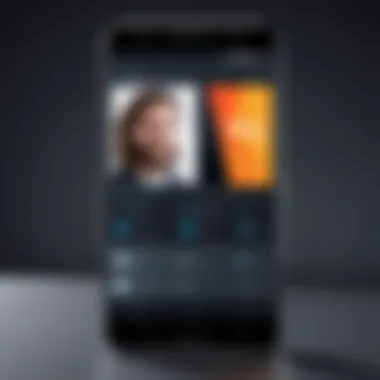

Intro
In the age of digital photography, safeguarding personal images has never been more critical. Whether it's vacation memories, family gatherings, or precious moments of our lives, ensuring that these photos remain private and secure is a top concern. For Android users, the options available for crafting a private photo album are diverse, ranging from built-in features to advanced third-party apps. This comprehensive guide delves into the various methods to create a hidden photo album on Android, giving emphasis to user privacy, effective organization, and overall photo management.
Key Features
Built-in Functionality
Most Android devices come with inherent functionalities that allow users to secure their photo collections. For instance, Google Photos provides a locked folder option. This feature enables users to store images securely without additional downloads. By utilizing a simple password or biometric lock, individuals can keep their memories tucked away from prying eyes. The beauty of this built-in solution is its accessibility; you don’t need to fumble around with unfamiliar applications.
Third-Party Applications
When the default options do not satisfy your security needs, various third-party apps step into the spotlight. For instance, apps such as Keepsafe Photo Vault and Vaulty offer robust protection through encryption and secure backups. These applications frequently come with bonus features like photo retouching and automatic hiding of specific images. Users can also benefit from additional functionalities like cloud storage and cross-platform synchronization, which provides a hassle-free way to recover images in case of device loss.
"Keeping your private moments private is essential in today's digital landscape. Understanding your options allows you to choose the best path for your photo security."
Ease of Use
When evaluating photo management tools, ease of use plays a significant role. Robust options might backfire if they demand a steep learning curve. Most modern apps are designed with an intuitive interface, allowing users to quickly hide albums, manage settings, and retrieve images seamlessly. Navigating these applications should feel second nature, regardless of tech-savviness.
Privacy Considerations
In the spotlight of contemporary concerns about digital privacy, it's imperative to consider what it means to keep a private album. Understanding data permissions, encryption practices, and backup procedures can aid in ensuring that your photographs stay out of the reach of unauthorized access. When selecting a third-party app, reviews and community feedback can be crucial in determining how well the application handles privacy. Platforms like Reddit often feature discussions where users share insights on which apps excel in protecting sensitive information.
Organization Strategies
Creating a private photo album is just a piece of the puzzle. The organization is essential to finding photographs when needed. Engaging in systematic tagging or creating folders categorized by themes—such as travel, family, or events—facilitates easy access. Many applications offer searching functionalities, making it easier to locate specific images.
List of Organizational Tips:
- Using Tags: Tag photos with relevant keywords.
- Folder Structure: Create folders by category.
- Regular Maintenance: Periodically review and reorganize albums.
- Backup: Always keep backups of important images to prevent accidental loss.
Finale
Preface to Private Photo Albums
In today's fast-paced digital era, the significance of securing personal memories cannot be overstated. With smartphones serving as our primary camera, the ease of capturing moments often leads to an accumulation of photos that tell our unique stories. However, not all moments are meant for public viewing—this is where private photo albums come into play. Creating a private photo album on an Android device is not just about storing images; it’s a proactive approach to safeguarding one’s privacy in an increasingly connected world.
By organizing photos into private albums, users can enjoy the benefits of better management of their digital collections. This practice not only helps in decluttering the gallery but also provides a sense of control over who gets to see those intimate snapshots. Coupled with the importance of privacy in today’s society, creating these albums serves as a shield against unauthorized access and unwarranted sharing.
The Importance of Privacy in Digital Photos
In the age of social media and instant sharing, the hyper-connectivity can sometimes blur the lines between personal and public spaces. Every time a photo is clicked and uploaded, there’s a risk—whether it’s through accidental sharing, lost devices, or even hacking. Statistics indicate that a significant percentage of individuals have experienced a privacy breach related to their digital media. Thus, recognizing the importance of privacy in digital photographs is crucial.
Here are a few considerations regarding privacy:
- Digital photos can reveal sensitive information about location, personal relationships, or moments that might not align with public perception.
- A single click can expose a world of images to unintended viewers. Would you like your vacation photos shared with strangers? Probably not.
- Knowing how to secure these images gives users peace of mind, allowing them to cherish their memories without worry.
Purpose of Creating Private Albums
The act of creating a private album extends beyond mere storage. It’s about curating an experience that protects and cherishes personal moments.
- Personal Organization: By setting up private albums, users can categorize their photos by events, relationships, or themes, making it easier to revisit memories when the moment calls for it.
- Enhanced Control: Users gain the authority to determine who sees what. It’s a comforting thought that the images you cherish can be locked away from prying eyes.
- Reduction of Clutter: Let's face it—sifting through thousands of photos can become a chore. Private albums cut through the noise, focusing only on the moments that matter most.
- Archiving Special Moments: Certain events may hold particular significance, such as weddings or anniversaries. A private album serves as a dedicated archive for such treasured memories.
In summary, creating a private photo album on an Android not only enhances the way one manages memories but also fortifies the walls protecting those memories. As we proceed through this guide, we will explore the tools and methods available, ensuring your photographs remain as private as they should be.
Understanding Android's Built-in Options
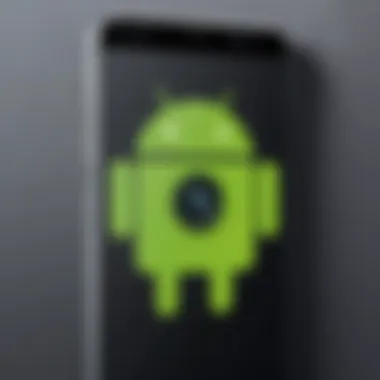

When it comes to safeguarding your digital images, understanding Android's built-in options is an important piece of the puzzle. Many users may overlook these features, assuming that comprehensive privacy requires more complicated solutions. In reality, Android has taken significant strides to provide tools that enhance privacy without a ton of fuss, making it easier to keep your photos under lock and key.
Overview of Gallery Features
Android's default Gallery app is the hub for managing your photo collection. It isn't just a place to view images; it provides several features that cater to privacy concerns. Users enjoy convenient access to their photos, coupled with an array of organizational options.
- Albums: You can categorize photos into albums, which simplifies management and helps keep sensitive images away from prying eyes.
- Secure Folders: Certain devices come with a ‘Secure Folder’ feature that adds an extra layer of protection. This can be used to store personal images while preventing unwanted access.
- Hidden Photos: Some versions of the Gallery app allow you to hide pictures. Once hidden, they won't show up in your main library, thus reducing the risk of accidental exposure.
These features create a multi-layered approach to managing your photos right from the outset. However, it’s important to note that their effectiveness depends on how you use them.
Using Google Photos for Privacy
Google Photos takes things a step further with enhanced privacy features and cloud backup options.
Setting Up Backup Options
Setting up backup options in Google Photos is pivotal for ensuring that your cherished memories are not just secure, but also accessible. Enabling cloud backups means that even if your device is lost, deleted, or damaged, your photos remain safe.
- Auto Backup: Automatic backups can be a timesaver. You can set this option to activate when connected to Wi-Fi, ensuring data usage remains reasonable.
- Storage Management: While Google offers a certain amount of free storage, users can opt for paid plans to avoid issues with low space.
This functionality makes it a beneficial choice, especially for those who might not remember to back up manually.
Utilizing the Archive Feature
The Archive feature in Google Photos allows users to declutter their main view without permanently deleting images. It’s a very distinct characteristic that helps manage space effectively.
- Discreet Organizing: By archiving photos, you are not just storing them away; you can organize them into a separate section while still keeping them accessible. This means unwanted photos can be removed from sight without losing them.
- Maintaining Original Quality: When archived, photos retain their original quality, unlike some other purported storage solutions.
Utilizing the Archive feature proves to be advantageous for those looking for a flexible approach to privacy. While you won't lose access to archived photos, they will be less visible, which can be comforting.
Configuring Sharing Settings
Configuring sharing settings can make a world of difference in managing who sees your photos. Google Photos allows you to control precisely how your images are shared, thus reinforcing privacy.
- Link-sharing vs. Invitations: Users can share images through links or by sending invites directly. The latter gives more control over who gets access, while links can spread beyond your intended audience.
- Limit Exposure: With settings that allow disabling link sharing at any time, you maintain a level of privacy that many other platforms might not offer.
This aspect of Google Photos enhances its appeal, making it a strong contender for anyone concerned about photo security. In summary, understanding the built-in options not only simplifies photo management but also reinforces users' ability to control their digital privacy effectively.
Utilizing Third-party Applications
In the landscape of digital photography, the need for safeguarding personal images cannot be overstated. While Android’s built-in options offer basic privacy measures, third-party applications elevate the security and organization of your private photo albums significantly. The essence of utilizing these apps lies in the additional layers of protection and features they bring to the table, which allow users to manage their collections with more finesse. These applications cater to those who don’t just want to hide their photos but also offer advanced encryption, impressive organization options, and even innovative sharing capabilities without sacrificing privacy.
Choosing the Right App
Criteria for Selection
When it comes to selecting an app, several criteria stand out as essential. Firstly, compatibility with various Android versions is critical. Users want something that works smoothly on their devices without complications. Another major aspect to consider is security features. Does the application offer end-to-end encryption or password protection? A key characteristic here is the user interface, as a clean and simple layout can make or break the experience of managing a private album. Additionally, storage size limitations can be a deal breaker; some apps might limit photos unless you upgrade. Ultimately, user reviews and ratings should also be taken into account, as they can provide insights into any ongoing issues.
Popular Private Photo Apps
When examining popular private photo apps, it's vital to explore their specific features that set them apart. For instance, an app like Keepsafe stands out due to its robust privacy features, including PIN protection and military-grade encryption, making it a strong choice for the security-conscious. Users appreciate its hidden vault feature, allowing selective hiding of images from the main gallery. Another app worth mentioning is Vaulty, which offers the option to create multiple vaults, thus providing robust isolation of different photo collections. The unique advantage of these apps is their community support through forums, which can be found on platforms like Reddit. However, some apps may have hidden costs associated with premium features, which could deter users looking for free solutions.
Detailed Review of Top Applications
App A: Features and Setup
One of the standout applications in this space is Google Photos, especially when it comes to features and initial setup. Google Photos integrates seamlessly with your existing Google account, providing cloud backup and intelligent organization features. The app allows users to categorize photos using facial recognition and automatic album creation, which can save time when trying to sort through images. However, while it offers robust features, users must be cautious of the privacy policies tied to cloud storage. The strength of Google Photos lies in its broad usage and reliability, but the trade-off is the potential for data to be stored in the cloud without full control over it.
App B: Security Measures
Turn your attention to a highly regarded option like My Photo Safe, which prioritizes security above everything else. This application boasts a multi-layer security protocol that includes biometric authentication alongside traditional PINs. The feature of an "invisible" password screen is ingenious, as it adds an extra dimension of protection from prying eyes. Additionally, users can easily make backups on different storage solutions, like SD cards, ensuring photos aren't entirely reliant on the app itself. The key advantage here is the robust nature of its security features, but it may lack some of the more user-friendly interface of alternatives like Google Photos.
App C: Usability and Interface


Next on the list is Private Photo Vault, which shines through its user experience. The app offers a polished interface that's intuitive, making it easy for anyone to navigate through their photo collections in a straightforward manner. It features a built-in browser, allowing users to download images directly into the vault without the worry of them appearing in any other gallery. A positive angle of this app is its ability to recover deleted photos, which can be a lifesaver in moments of accidental deletion. However, on the downside, some of the advanced features require an app purchase, which can be a hurdle for someone looking for a completely free solution.
Overall, the journey of creating a secure and private photo album on Android can be considerably enhanced through the use of third-party applications. These apps not only provide an avenue for improved organization but also enhance security, catering to varied preferences and requirements of users today.
Step-by-Step Guide to Creating a Private Album
Creating a private album is not just a routine task—it’s an indispensable process in maintaining the integrity and security of your personal moments. Whether you’re protecting family memories or just keeping your private life under wraps, knowing how to effectively create and manage a private album on your Android device is key. Starting off with a well-sourced plan can save you a lot of heartache down the road.
The process incorporates several significant elements that promise a seamless experience while keeping your photos away from prying eyes. With an organized structure, you mitigate the risks of accidental sharing or unauthorized access. Enhancing your privacy not only provides peace of mind but also allows you to enjoy your images without constant worry.
Initial Setup and Permissions
Before delving into the nitty-gritty of organization and security, understanding initial setup and permissions is essential. On your Android device, getting your settings squared away can make all the difference. This typically involves allowing certain applications access to your gallery and deciding which permissions to grant.
When you set up a private album, it’s important to be aware that your device may use default configurations which could expose your files. For instance, many platforms conveniently sync your data, making it easy to access but also potentially spreading your images across different locations—this is where you should tread cautiously.
Organizing Your Photos Efficiently
Maintaining order within your private album isn’t just about hiding photos. Instead, it’s about curating them in a way that makes sense to you. Two principal methods for organizing effectively are Creating Folders and Tagging and Categorization.
Creating Folders
Creating folders is indeed a foundational piece in the puzzle of organizing your albums. By categorizing your photos into distinct folders, you enable a streamlined approach to accessing your content. This also serves as a psychological boost—you’ll feel a sense of control when your files are neatly classified.
- Key Characteristic: Folders allow efficient grouping.
- Why It’s Beneficial: This approach declutters your album, making navigation easier.
- Unique Feature: With folders, you can create subfolders, enhancing organization down to finer categories.
- Advantages: Smooth user experience, faster retrieval.
- Disadvantages: Over-categorization might lead to confusion if not maintained judiciously.
Tagging and Categorization
Tagging and categorization provide another layer of management that complements folder creation. Instead of limiting yourself to just folders, tagging photos gives you the freedom to relate images across multiple themes.
- Key Characteristic: Flexibility in organization.
- Why It’s Beneficial: You can easily find images by searching for keywords, regardless of the folder they reside in.
- Unique Feature: Tags can be chosen based on events, moods, or even specific people, offering you a multi-dimensional organizational structure.
- Advantages: Enhanced search capabilities, personal customization.
- Disadvantages: Tagging requires initial effort, and inconsistent tagging might hamper usability later on.
Setting Privacy Levels
Understanding how to set appropriate privacy levels can safeguard your cherished moments from an unexpected audience. This involves Deactivating Media Visibility and Adjusting User Permissions.
Deactivating Media Visibility
This feature is a straightforward way to keep your images from appearing in your general gallery. Deactivating media visibility stops the file from showing in the main photo stream while still keeping it accessible in your private album.
- Key Characteristic: Segmented privacy.
- Why It’s Beneficial: It keeps sensitive media hidden from the casual observer.
- Unique Feature: You can quickly switch visibility options if you decide to share or show a few images.
- Advantages: Simple to use, maintain control over what’s visible.
- Disadvantages: Some users may forget the visibility settings, leading to confusion.
Adjusting User Permissions
With various applications, you can customize user permissions for shared albums or some folders. This acts as a secondary line of defence, determining who gets to view or interact with your photos. By fine-tuning these permissions, you uphold your privacy while possibly allowing trusted users some access.
- Key Characteristic: Customizability in access.
- Why It’s Beneficial: Ensures only authorized individuals can see specific albums.
- Unique Feature: Multiple users can have different levels of access, enriching collaborative possibilities while keeping most content secure.
- Advantages: Increased sharing options without compromising overall privacy.
- Disadvantages: Can be cumbersome to manage if too many people are involved.
Best Practices for Maintaining Privacy
In today’s digital landscape, where personal data often hangs by a thread, maintaining privacy is more crucial than ever. A smartphone is essentially a mini-computer, containing myriad photos that tell the story of one’s life. Without proper security measures, these memories can become vulnerable. Prioritizing privacy isn’t just a matter of convenience—it’s about protecting one’s identity and personal history from unwanted eyes.
When discussing best practices for maintaining privacy in photo albums, consider key elements such as consistent updates, secure backups, and utilizing encryption tools. Adopting these practices can significantly reduce the risk of unauthorized access and data loss, ensuring peace of mind for users.
Regular Updates and Backups
Keeping your digital storage in tip-top shape is akin to pruning a garden; if you neglect it, overgrowth can obscure the beauty underneath. Regular updates and backups are essential components of any privacy strategy. Outdated apps may present vulnerabilities that can be exploited, while neglected backups can lead to catastrophic loss of valuable photos.


- Schedule Regular Updates: Enable automatic updates for your photo management apps to ensure you’re always utilizing the latest security features and bug fixes.
- Create Backups: It can’t be stressed enough how vital backups are. Using cloud services like Google Drive or Box allows you to store copies of your photos securely online. Alternatively, consider keeping a local backup on an external storage device.
- Use Multiple Backup Methods: Don’t put all your eggs in one basket. Relying solely on cloud backups may not be enough—in the event of a cloud service failure, you could lose precious memories. Implement both cloud storage and physical backup solutions to bolster your safety net.
- Most apps will allow you to set preferences for auto-update in the settings menu.
- Check regularly to ensure your backups are up-to-date and functioning properly.
Using Encryption Tools
Encryption tools serve as the first line of defense for any private data stored on your device. By scrambling the data stored within your photo albums, encryption transforms your photos into unreadable formats without the correct key or password.
Utilizing encryption tools not only heightens privacy but also ensures that even if your device falls into the wrong hands, your memories stay safe.
- Device Encryption: Most Android devices have built-in encryption features. Ensure your phone’s encryption is activated in the security settings. This will protect all files, including photos, thereby adding an extra layer of security.
- App-Specific Encryption: When selecting a photo management app, look for features that offer encryption capabilities. Many third-party apps come with options to encrypt individual albums or files. Check out options like Vaulty or Keepsafe, which allow users to secure their content effectively.
"In this day and age, a lock on your door isn’t enough; a digital lock is equally essential. Encrypt your data as you would secure your home."
Embrace these small yet significant practices, and you will go a long way toward ensuring your digital memories remain just that—private, secured, and intact.
Troubleshooting Common Issues
When putting together a private photo album on an Android device, users might run into a few bumps along the road. Navigating the world of digital photography isn't always smooth sailing, and understanding how to troubleshoot common issues is crucial. This section dives into the essential elements of troubleshooting to ensure your precious memories remain safe and sound.
Accessing Photos after Deletion
Accidentally deleting a photo or an entire album can feel like a punch in the gut. The good news is that many Android devices come equipped with features designed to help mitigate such unfortunate circumstances.
It’s worth checking your Google Photos backup if you've set it up. Google Photos has a Trash feature where deleted items are stored temporarily before they're permanently wiped, usually for a span of 30 days. Here’s how you can retrieve your lost items:
- Open the Google Photos app.
- Tap on the Trash option on the sidebar.
- Browse through your deleted items, select the photos you want to recover, and hit Restore.
Alternatively, if you don't use Google Photos, many gallery apps come with similar recovery options under their settings. But remember, the sooner you act, the better your chances are. If you wait too long, that proverbial window of opportunity might close, making recovery impossible.
Tip: Regularly back up your photos. It’s like having insurance for your memories.
Recovering Lost Albums
Losing an entire album can feel like losing a treasure chest filled with irreplaceable gems. But fret not, for there are strategies to get it back. First, consider checking the settings of the gallery or the app you're using for a hidden or archived albums section.
If you've been using Google Photos, you might find your lost album under the Archive feature:
- Open the app, tap on the Library tab.
- Look for Archive; if you find your album there, simply select it and choose to unarchive.
If that doesn't work, here’s what you can do:
- Check if the album was synced to your Google Drive.
- Look through your other photo storage apps; sometimes albums can get created by mistake.
- Use data recovery software if you suspect the album was deleted from your phone's storage. Programs like Recuva may save the day if you act quickly.
Ultimately, the best way to combat potential loss is to maintain regular backups. An ounce of prevention is worth a pound of cure, especially in the digital photo realm. Making it a habit can ultimately save you a lot of headaches down the line.
Culmination
In today's digital era, where our lives are often documented through photos, understanding how to manage privacy is crucial. This article has explored various methods to create a private photo album on Android, emphasizing the importance of keeping your treasured memories secure.
Recap of Key Points
To recap, here are the significant aspects discussed throughout the article:
- Understanding Built-in Features: Android devices come equipped with various functionalities, such as Google Photos, which can enhance privacy for users.
- Third-Party Applications: Many apps are available for those seeking more tailored solutions to manage private albums effectively.
- Step-by-Step Guide: We provided instructions on setting up your private album and organizing your photos efficiently.
- Best Practices: Ensuring you regularly update and back up your albums, while utilizing encryption tools, is essential for maintaining privacy.
- Troubleshooting Tips: We addressed common issues one might face, such as accessing deleted photos or recovering lost albums.
Encouragement to Prioritize Privacy
As you conclude your journey in creating a secure photo album, it’s crucial to underscore the value of privacy. Each image stored on your device tells a story, a piece of your life that deserves protection. Consider this: anyone can stumble upon your saved images if they gain access to your device. Therefore, prioritizing your privacy isn't just a good practice; it's essential.
Evaluate regularly who can access your photos and how they are organized. Incorporate measures to better safeguard them and stay informed about the latest trends and tools in photo privacy management. With a little diligence, you can enjoy your memories while upholding the confidentiality they deserve.
"In the digital age, privacy is a choice we need to actively protect."
By taking the steps outlined in this article, you will ensure your precious moments remain exactly that—yours.