How to Securely Create a Password for Your Folder


Intro
In today’s digital landscape, safeguarding your data is critically important. Whether for personal use or professional requirements, protecting sensitive information needs careful consideration. Creating a password for a specific folder offers a straightforward yet effective means of ensuring that only authorized individuals can access your files. This guide provides you with essential knowledge on how to implement passwords for folders across various operating systems such as Windows, macOS, and Linux. We will focus on specific methods and tools, and will detail step-by-step instructions for each approach. Furthermore, we will discuss the security implications of these choices, equipping you with the insights necessary for robust folder protection.
Key Features
When dealing with folder encryption or password protection, various key features should be considered, including the type of methods and the ease of use of the tools.
Simple Access Control
Folder password protection serves as an access control mechanism. By utilizing passwords, you can restrict entry to folders that house sensitive or confidential data. This is particularly imperative in environments where multiple users have access to a single device.
Compatibility with Multiple Operating Systems
Different operating systems offer distinct methods for password protection. Windows provides built-in options, while macOS offers both native features and third-party applications. Linux environments may use command-line tools or desktop applications depending on the distribution.
Security and Encryption Standards
Implementing password protection should also incorporate an understanding of current encryption standards. Some tools may offer stronger encryption than others, therefore knowing which to choose can significantly impact data security.
"Understanding the features of folder protection tools can empower users to better safeguard their data sets."
Methods to Create a Password on a Folder
Using Windows Built-In Features
Windows includes folder encryption options. To create a password on a folder:
- Right-click on the folder you wish to protect.
- Select Properties from the context menu.
- Navigate to the General tab, then click on Advanced.
- Check the box for Encrypt contents to secure data.
- Click OK and Apply. Windows will encrypt the folder and prompt you to create a password if you have not yet done so.
Utilizing Third-Party Tools on Windows
If you require additional features, consider the following tools:
- 7-Zip: This free software compresses files and adds password protection.
- AxCrypt: A user-friendly option for file encryption with robust features.
Creating Password-Protected Folders on macOS
For macOS users, creating a password-protected folder can be done through Disk Utility:
- Open Disk Utility and select File, then New Image.
- Choose the folder you want to protect, select a name and storage format.
- Under Encryption, select 128-bit AES encryption.
- Enter a password when prompted, then save the image. Your folder is now protected.
Implementing Password Protection on Linux
Linux users can use different methods. Commonly, the zip command can be employed:
This command will prompt you to create a password for the specified folder.
Considerations for Effective Folder Protection
When choosing how to password-protect your folders, it is also important to consider the following:
- Password Strength: Utilize complex passwords combining letters, numbers, and symbols.
- Backup: Always keep backups of important data, as lost passwords can result in inaccessible files.
- Updates: Regularly update your software to ensure you have the latest security patches.
Finale
Creating a password on a folder is a necessary step in data protection. As technology evolves, the tools and methods to secure information grow as well. This guide has outlined various means of folder protection tailored for different operating systems, along with best practices for maintaining security. Each solution has its own advantages, making it crucial for individuals to determine what best meets their specific needs. With the information presented, you can now proceed with the necessary steps to confidently secure your folders.
Understanding Folder Security
Folder security is a crucial aspect of personal and organizational data management. It involves implementing measures to protect the contents of folders, especially those that store sensitive information. This section delves into why securing folders with passwords is essential.
Importance of Folder Passwords
Creating a password for a folder is a fundamental step in safeguarding data. Folders often house personal documents, financial records, or proprietary business information. Without adequate protection, unauthorized users may access these files, leading to data breaches or identity theft. By applying password protection, users can have a layer of defense against unauthorized access.
Moreover, a strong password acts as a first line of defense. A complex and unique password can significantly reduce the risk of unauthorized entry. It ensures that even if someone obtains access to the device storing these folders, they remain hindered from accessing the contents. This necessity for folder passwords becomes evident as data breaches increase in frequency and severity.
Common Risks of Unprotected Folders
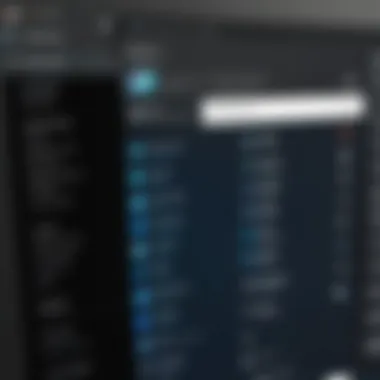
Unprotected folders expose users to various risks. Here are some common vulnerabilities:
- Unauthorized Access: Anyone with access to your computer or network could see your files without a password.
- Data Loss: If sensitive information is accessed or modified by unauthorized users, it could lead to detrimental data loss.
- Malware Threats: Malware can infiltrate unprotected folders to encrypt or destroy files, leading to permanent data loss.
- Identity Theft: Personal information can be harvested from unsecured folders, leading to identity fraud.
These risks highlight the importance of implementing proper folder security measures. A password provides not just a deterrent but an essential line of defense against many forms of data compromise. Secure your folders diligently; it's not just an optional step, but a necessary one.
Different Operating Systems Overview
The ability to create password-protected folders is not uniform across all operating systems. Each system, such as Windows, macOS, and various Linux distributions, offers unique methods and tools for securing files. Understanding these differences is essential for tech-savvy individuals and gadget lovers who seek to protect their sensitive data effectively.
An overview of different operating systems helps clarify the available options for folder security. Each operating system has distinct features and user interfaces. This knowledge not only facilitates a smoother implementation process but also allows users to choose a method that best fits their needs. Furthermore, exploring specific functionalities can enhance overall data protection strategies in a comprehensive manner.
Windows Operating System
Windows provides several built-in security features that allow users to create password-protected folders. One common approach is to utilize the built-in file encryption options available in Windows. The Windows File Explorer also allows basic password protection through the creation of compressed folders.
Additionally, third-party applications like WinRAR or 7-Zip can be employed for stronger protection. These tools not only create encrypted folders but also allow users to set up detailed password parameters. This versatility is beneficial for those requiring advanced folder security.
Mac Operating System
macOS also supports password protection for folders but utilizes a different approach through Disk Utility. By creating encrypted disk images, users can securely store their files. This built-in feature not only offers confidentiality but also integrates seamlessly with the macOS ecosystem.
Furthermore, several third-party applications, such as Encrypto or Hider 2, can supplement macOS folder protection. These apps offer simple interfaces and additional features that are tailored for macOS users.
Linux Distributions
Linux users can choose between command-line tools and graphical applications when looking to secure their folders. Tools such as GnuPG offer robust encryption capabilities via the command line, catering to advanced users who prefer script-based solutions.
Alternatively, graphical applications like Cryptkeeper or VeraCrypt provide user-friendly interfaces for those who may not be comfortable with coding. These tools allow novice users to encrypt folders efficiently while ensuring that sensitive information remains protected.
In summary, each operating system has its own set of tools and options for securing folders. By understanding these differences, users can select the most appropriate methods for their specific needs, thereby enhancing the security of their sensitive documents.
Creating Password-Protected Folders in Windows
Creating a password-protected folder in Windows is essential for individuals and organizations that require secure storage of sensitive information. With the growing risks of data breaches and unauthorized access, ensuring the confidentiality of files can no longer be an afterthought. This particular section explores methods to enhance the security of your folders, providing both built-in features and software options.
Using Built-in Security Features
Windows offers several built-in security features that allow users to create password-protected folders. One method is through file encryption. Tools like BitLocker, available in Windows Pro and Enterprise editions, enable users to encrypt entire drives, ensuring that only authorized users have access.
Another option is through user account control. By controlling user permissions, you can limit who can view or modify the contents of specific folders. This method is straightforward and does not require additional software but is crucial to manage user access effectively.
While using built-in features may be suitable for some users, understanding the limitations is also important. It is recommended to continuously monitor folder access and review permissions regularly to maintain security.
Applying Third-Party Software
In addition to built-in features, numerous third-party applications provide enhanced folder protection options. These are particularly appealing for users looking for more flexibility in security features than what's natively offered by Windows.
Recommended Software Options
When selecting third-party software for folder encryption, several options stand out due to their effectiveness and user feedback. VeraCrypt is a popular open-source application that allows you to create encrypted volumes. Its main strength lies in the advanced encryption standards it employs, making it a solid choice for those concerned about data security. Folder Lock is another commonly used software that combines encryption with additional features, such as secure backups and file shredding.
The unique characteristics of these software options contribute significantly to protecting your information. While VeraCrypt is known for robust encryption, its complexity may deter casual users. On the other hand, Folder Lock offers a user-friendly interface but may come with varying levels of pricing based on features.
Installation Process
Installing third-party software generally involves a few straightforward steps. Typically, you'll download the installation file from the official website or a trusted source. After downloading, users need to run the installer and follow the prompts. During installation, important configurations may be required for setting up default folder locations, encryption parameters, and access permissions.
The simplicity of installation processes is one of the reasons many choose these applications. However, it’s important to remain vigilant by choosing only verified sources for downloads. This can mitigate the risks of malware or unauthorized software entry.
While third-party applications can significantly enhance security, users must weigh the benefits against any potential costs or learning curves involved. However, for those who regularly handle sensitive data, the investment in robust security measures is often justified.
Creating Password-Protected Folders in macOS
Creating password-protected folders in macOS is a significant aspect of maintaining data security. macOS offers various native and third-party options for protecting sensitive files. Understanding how to effectively lock away your information is essential for anyone who regularly handles sensitive content. This section will uncover methods for effectively creating password protection, ensuring that your data remains secure from unauthorized access.
Using Disk Utility for Encryption
Using the built-in Disk Utility is a reliable method for creating password-protected folders in macOS. Disk Utility offers the option to create an encrypted disk image, which acts as a secure folder. This approach is beneficial as it utilizes system-level encryption, providing a higher level of security compared to typical folder locks. The process is straightforward and can be performed without additional software.
- Open Disk Utility, which you can find using Spotlight search.
- Click on "File" in the menu bar, then select "New Image" followed by "Image from Folder."
- Choose a folder you want to protect and click "Open."
- In the dialog, select the image format as "Read/Write" and encryption method as either 128-bit or 256-bit AES encryption.
- Set a password that will be used to access this folder and click "OK."
- Choose the location to save the disk image.
- Once created, you can delete the original folder if you prefer.
- To access the encrypted image, double-click it and enter the password.


This method provides strong encryption and is natively supported on macOS, making it an excellent choice for folder protection.
Utilizing Third-Party Applications
For users needing additional functionality or alternatives, there are several third-party applications available that specialize in folder protection. These applications often come with various features such as advanced encryption, automatic locking, and user access controls.
Evaluating Options
When evaluating third-party options, consider factors such as security level, user interface, and support. Popular applications like Encrypto or Hider 2 offer user-friendly interfaces and robust encryption options. These applications may typically encrypt files using AES encryption, which is industry-standard and trusted by many.
Their unique features often include:
- User-Friendliness: Intuitive interfaces simplify the encryption process for novices.
- Multiple File Types: Ability to secure various file types, not just folders.
- Sharing Options: Some applications allow you to share encrypted files securely.
However, unfortunately, using third-party applications may have security implications depending on the developer’s trustworthiness. Always verify the legitimacy of the software and check reviews before purchasing or downloading.
Setup Instructions
Setting up a third-party application is generally easy. After selecting a suitable application, download and install it from the official website or Mac App Store. Installation usually involves dragging the app to the Applications folder or double-clicking the installer package.
Once installed, follow the instructions within the app to create a password-protected folder:
- Open the application.
- Select the option to create a secure folder or encrypt files.
- Choose files or folders to encrypt.
- Set and confirm your password.
It’s crucial to remember the password you set. Losing access could result in permanent loss of your information. Overall, third-party applications can add convenience and flexibility, enhancing how you manage sensitive data on your macOS device.
Creating Password-Protected Folders in Linux
Creating password-protected folders in Linux is a crucial skill, especially in a world where data breaches and unauthorized access are prevalent concerns. The Linux environment offers various methods to secure sensitive information, allowing users to choose between command line tools and graphical applications. Each method provides its own blend of security, functionality, and ease of use. Ensuring your data is protected becomes not only a matter of privacy but also a fundamental practice in data management.
Using Command Line Tools
The command line interface in Linux provides powerful capabilities for creating password-protected folders. Tools like and can encrypt files and folders with password protection directly through the terminal. This approach is favored by many users who appreciate the granularity and control the command line offers. Additionally, using command line tools can sometimes be more resource-efficient, especially on systems with limited graphical capabilities.
To create a password-protected folder using , for example, you can follow these simple steps:
This example demonstrates how straightforward it can be to leverage command line tools for folder protection. However, it does require a comfort level with terminal commands.
Graphical Applications for Folder Protection
Graphical applications provide a more intuitive approach for those less familiar with command line usage. Many Linux distributions come equipped with user-friendly tools for password protection. Applications like VeraCrypt and CryptKeeper offer straightforward interfaces for encrypting folders. These applications are designed to make encryption accessible to everyone, regardless of technical background.
Popular Linux Applications
VeraCrypt is well-regarded for its robust security options and ease of use. One of its key characteristics is its ability to create a virtual encrypted disk that can be mounted as a real disk. This unique feature allows users to easily manage their files without much complexity. Many users find this versatility useful because it integrates seamlessly with their regular file management routines.
However, VeraCrypt requires installation and some configuration, which may introduce complexities for novice users.
On the other hand, CryptKeeper is simpler to use and integrates well with the Linux desktop environment. It permits users to create encrypted folders quickly, without needing to understand complex encryption concepts. This makes CryptKeeper a great choice for those seeking basic protection without the overhead of advanced features.
Installation and Configuration Steps
Installing VeraCrypt involves downloading it from the official website and following the installer prompts. The installation process is standardized across most distributions, making it a straightforward task. Once installed, users must configure encryption parameters, which can vary depending on the level of security desired.
For instance, users can choose encryption algorithms and password complexity, allowing customization of security features to meet their needs. However, the initial setup can be considered a disadvantage for some who may prefer simpler tools.
Conversely, CryptKeeper can usually be installed via the package manager by a single command. This simplicity makes it attractive for quick setups. Configuration is minimal, primarily centered around selecting a password and designating a folder for encryption. Although it may lack some advanced features, it serves well for everyday users who need basic encryption.
"Using the right tools for folder protection can significantly enhance your data security strategy."
In summary, whether through command line tools or graphical applications, Linux provides diverse options for creating password-protected folders. Understanding these methods empowers users to safeguard their valuable data effectively.
Best Practices for Password Protection
Creating a password for a folder is an important step in securing sensitive data. However, setting a password is only the start. Employing best practices for password protection ensures that the chosen passwords truly provide the intended security. In this section, we will discuss several essential practices to help fortify folder security, including choosing strong passwords, regularly updating them, and enhancing security through additional measures.
Choosing a Strong Password
A password is the first line of defense against unauthorized access. Therefore, it should be unique and complex.
To create a strong password:
- Use a mix of characters: Combine uppercase letters, lowercase letters, numbers, and special characters. For example, instead of "password123", consider using "P@ssW0rd!23".
- Avoid common words or phrases: Using easily guessable information, such as your name or birthdate, weakens security.
- Increase length: Aim for a minimum of 12 characters. Longer passwords are generally harder to crack.
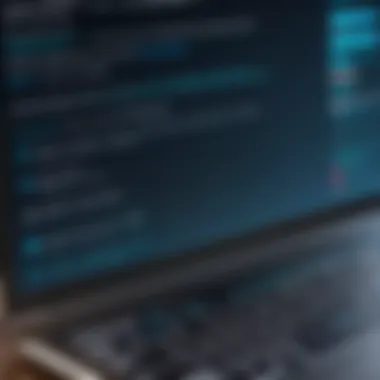

Using a password manager can also be beneficial. This type of software generates and stores complex passwords securely, ensuring you do not have to memorize them.
Regularly Updating Passwords
Keeping passwords fresh helps mitigate potential security breaches. As hackers often employ various methods to crack passwords, old passwords might become less secure over time.
Consider the following guidelines for updating passwords:
- Change passwords every few months: Regular changes can reduce the risk if a password has been compromised without your knowledge.
- Update after significant security events: If your device is lost or stolen, or you suspect a breach, immediately update your passwords.
- Avoid reuse: Don’t use old passwords for new systems, even if they were strong previously. Each account should have its own unique password.
Security Measures Beyond Passwords
A password alone may not be sufficient to protect sensitive data. Therefore, additional security measures should be considered. Two notable methods include two-factor authentication and robust data backup strategies.
Two-factor Authentication
Two-factor authentication, or 2FA, is a powerful security feature. It adds an extra layer of protection beyond just a password. After entering the password, the user must also provide a second form of verification. This could be a code sent to a mobile device or an app-generated token.
Key characteristics of 2FA include:
- Increased Security: Even if a password is compromised, unauthorized access is prevented without the second factor.
- User-Friendliness: Many services provide easy-to-use options for setting up 2FA, making it accessible for most users.
The unique feature of 2FA is its reliance on something the user knows (the password) and something the user possesses (the second factor). This dual requirement significantly improves security but may require additional authentication steps when accessing folders.
Data Backup Strategies
Data backup strategies are essential in case of data loss due to security breaches or accidental deletion. Backing up data improves data resilience and provides peace of mind.
Key strategies for effective data backup include:
- Regular Backups: Schedule consistent backups to ensure data is always up to date. Weekly or monthly intervals are common practice.
- Diverse Backup Locations: Use various methods, such as cloud storage and external drives, to store backups in multiple places.
The unique feature of having backup strategies is that they provide an extra layer of protection against data loss. In case of a breach, users can easily restore their files without scrambling for solutions.
"Passwords are a critical component of digital security. Combine them with additional protective measures to better safeguard your data."
By following these best practices, users can enhance the security of their password-protected folders significantly.
Troubleshooting Common Issues
Understanding how to troubleshoot issues related to password-protected folders is a critical component of maintaining secure data management practices. Even well-organized systems can face glitches or user errors. This section aims to explore the common hurdles that users experience and provides clarity on how to address them. Solving these problems can protect sensitive information from unintended access and ensure continuous utilization of password features.
Problems with Accessing Password-Protected Folders
When a user sets a password on a folder, it is expected that access will be secure. However, there are instances where accessing these folders can become problematic. A few reasons for these issues might include:
- Forgotten Passwords: Users often forget the passwords they created, leading to frustration. This is common, especially if users set complex passwords or have many to remember.
- System Errors: Operating system updates or software conflicts can create access issues. Occasionally, a system crash or a faulty application could make it difficult to access even your own files.
- Incorrect Permissions: Sometimes, folder security settings may change or be set incorrectly, preventing users from opening the folder despite entering the correct password.
In these situations, it is crucial to follow a systematic approach to diagnose the problem. It is prudent to verify input—ensure that the keyboard layout is correct or that the Caps Lock key is not engaged. Restarting the device might resolve temporary system errors as well.
Recovering Lost Passwords
Recovering lost passwords for folders, especially encrypted ones, is no easy task but is not impossible. Users must recognize that the methods available often depend on the operating system or application used to create the password protection. Here are key recovery strategies:
- Using Password Recovery Tools: Many software tools on the market can assist in recovering lost passwords. Programs like PassFab for RAR or WinRAR have recovery options that can attempt to crack the password by trying multiple combinations.
- Search for Backups: If a password is lost, sometimes users have made notes or saved the password in a digital note-taking application. Checking for any backups or saved files may yield the information needed to unlock the folder.
- Consult Technical Support: Depending on the software used to create the password-protected folder, sometimes reaching out to customer support can provide solutions tailored to specific applications and their known issues.
It's vital to remember that recovery options may involve risks, such as loss of data or further locking out of the system. As such, users should always retain backups of important or sensitive data in multiple locations to mitigate this risk.
Overall, familiarity with troubleshooting techniques for password-protected folders not only helps in regaining access but also fortifies the user's confidence in managing security measures effectively.
End
Creating passwords for folders is an essential aspect of digital security that cannot be overlooked. As information continues to grow in importance, the need for robust protective measures becomes clear. A strong password acts as the first line of defense against unauthorized access. This conclusion summarizes the crucial elements discussed in this article regarding folder security and underscores their relevance.
Summary of Key Points
To effectively create a password on a folder, it is important to understand the following key points:
- Importance of Folder Security: Password protection helps safeguard sensitive data, ensuring that only authorized users can access it.
- Different Methods Across Operating Systems: Various operating systems offer unique tools and processes for password protection, including Windows, macOS, and Linux.
- Best Practices: Choosing a strong password, updating it regularly, and implementing additional security measures like two-factor authentication are vital.
- Troubleshooting: Knowing how to resolve common access issues and recover lost passwords is essential for maintaining folder security.
Understanding these points ultimately leads to enhanced knowledge and implementation of folder protection strategies. They ensure that both personal and professional data remains secure from prying eyes.
Final Recommendations for Folder Security
Given the complexities of folder security, consider the following recommendations:
- Adopt Strong Passwords: Use a mix of letters, numbers, and symbols to create a complex password. Avoid easily guessable information related to you.
- Implement2-Factor Authentication: Whenever possible, enable two-factor authentication to add an extra layer of security.
- Regularly Review Security Measures: Periodically assess the security of your folders. This includes updating passwords and reviewing who has access.
- Backup Sensitive Data: Use reliable cloud storage or physical backups to prevent data loss.
- Educate Yourself: Stay informed about the latest security trends and threats to protect your information.
By following these recommendations, you can foster a secure environment for your sensitive data. Remember, the efficacy of folder protection is only as strong as the measures one chooses to implement.



