Convert PNG to PDF on Chromebook: Step-by-Step Guide


Intro
Converting PNG files to PDF on a Chromebook is an essential skill for many users. PNG images are often used because of their high-quality graphics and transparency support. However, when it comes to sharing or printing, PDF format is commonly preferred, due to its compatibility and professional appearance. This guide will help you navigate the various methods of conversion, ensuring you choose the most suitable one for your needs.
Chromebooks have unique cloud-based functionalities, which may differ from traditional operating systems. Understanding these capabilities enhances your efficiency when handling file conversions. This article covers built-in tools, third-party applications, and web platforms, providing a comprehensive exploration of each method so you can convert your PNG files with ease.
Key Features
When converting PNG to PDF, several key features can improve the user experience. First, built-in functionalities offer seamless integration within the Chrome OS. You can quickly convert files without installing additional software, making the process straightforward. Additionally, the availability of web-based options allows for immediate conversion without requiring storage space on your device.
Moreover, third-party applications, while needing installation, often provide advanced editing features, such as merging multiple images or adjusting quality settings. This versatility could be useful, especially for users who frequently work with images. Understanding how these methods compare helps in selecting your ideal approach for converting PNG to PDF.
Conversion Methods
There are three main methods to convert PNG to PDF on a Chromebook:
- Built-in Options: Using the Chrome OS’s native capabilities.
- Third-Party Applications: Downloading apps from the Google Play Store.
- Web-Based Services: Utilizing online tools to convert files directly via your browser.
Each method has its pros and cons. The built-in option is convenient but may lack features. Third-party apps can be powerful but may require extra steps to set up. Web-based services are quick but rely on an internet connection.
Culmination
Selecting the best method depends on your specific needs. The methods outlined above offer a range of solutions for every type of user, from the casual to the more tech-savvy. By understanding the key features and the available tools, you can efficiently convert your PNG images into PDFs, enhancing your productivity and ease of use. The next sections will delve deeper into each method, ensuring you have all the information necessary to make informed decisions.
Understanding File Formats
In today's digital landscape, recognizing the distinction between various file formats is crucial. This understanding provides a foundation for effective file management and helps determine the most suitable format for specific tasks. When it comes to converting files, such as changing PNG to PDF, knowledge of these formats enhances efficiency and accuracy.
Overview of PNG Files
PNG, which stands for Portable Network Graphics, is a raster graphics file format. It is widely used for images on the internet due to its ability to support transparent backgrounds and lossless compression. Unlike formats like JPEG, which compromise quality to reduce file size, PNG retains the original quality of the image.
This characteristic makes PNG an optimal choice for graphics, logos, and images requiring high detail. Users appreciate PNG for its versatility and clarity, particularly in professional contexts, such as graphic design and web development. However, it is worth noting that PNG files can be larger in size compared to other formats, impacting storage and loading times.
Overview of PDF Files
PDF stands for Portable Document Format, created by Adobe Systems. Primarily, it is designed to present documents, including text formatting and images, in a manner independent of application software, hardware, and operating systems. This format preserves the integrity of the document, making it ideal for sharing files that require consistent formatting across different devices.
The PDF format supports a wide range of features, including clickable links, embedded fonts, and forms. Its universal compatibility is another significant advantage; PDF viewers are widely available on various platforms. This format is mainly used for documents such as reports, e-books, forms, and presentations where the visual layout needs to remain intact.
When to Use Each Format
Choosing the right format often depends on the intended use of the image or document. Here are some considerations:
- Use PNG when:
- Use PDF when:
- You need high-quality images with transparency.
- The image will be used for online content, particularly for graphics or logos.
- Retaining fidelity in colors is essential.
- Sharing a document that must maintain its layout across different platforms.
- You are preparing files for professional environments such as printing or presentation.
- The document requires interactivity, such as forms or links.
Understanding these nuances not only aids in the efficient conversion process but also enhances the overall productivity of users when dealing with various file types.
Built-in Conversion Methods
The ability to convert PNG files to PDF on a Chromebook is greatly aided by the built-in conversion methods. This is important as it allows users to perform tasks without needing to download third-party applications. The built-in tools can be cost-effective, and they often come with a level of convenience and integration that enhances the overall user experience. These methods not only save time but also streamline the conversion process, making technology more accessible. In this section, we will explore two primary built-in methods: Google Drive and the Chrome OS print feature.
Using Google Drive
Google Drive serves as a powerful platform that combines cloud storage with useful features for file management.
Uploading Files
Uploading files to Google Drive is a fundamental step. This process is straightforward, requiring only an internet connection and a Google account. You can simply drag and drop your PNG files or select them directly from your device.
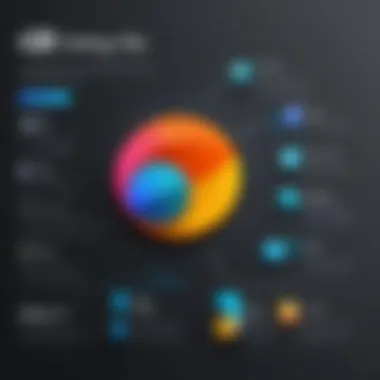
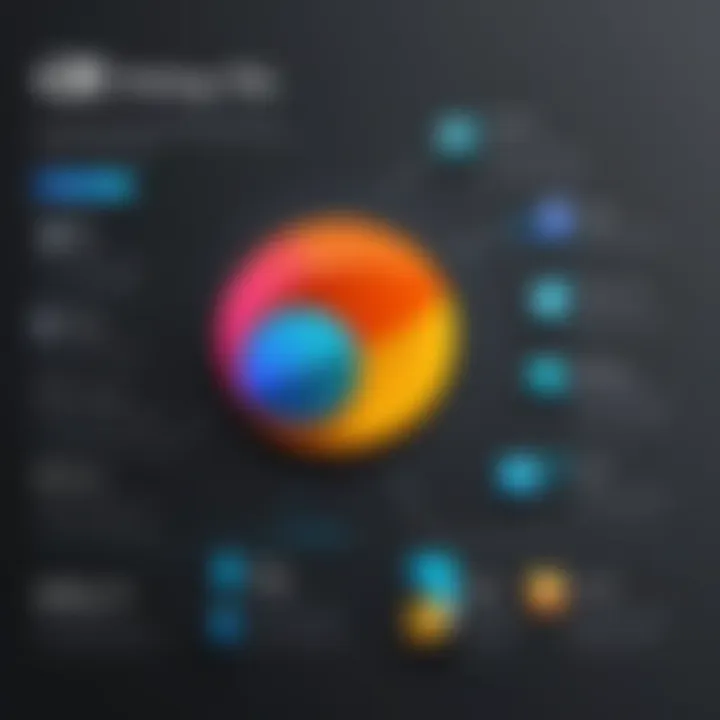
This feature stands out because it enables users to access their files from various devices, allowing flexibility in managing content. One key characteristic is the automatic saving of files, which reduces the risk of data loss during uploading. However, it is essential to have stable connectivity, as interruptions might complicate the uploading process. In general, this method is popular for its simplicity and accessibility, making it a favorite among Chromebook users.
Converting to PDF
Converting a PNG file to PDF using Google Drive is intuitive. Once the file is in Drive, you can open it with Google Docs. From there, you can select the 'Download' option and choose to save it as a PDF. This method is beneficial because it applies a seamless transition from one format to another, with minimal steps involved.
A unique feature of this conversion method is its built-in editing capability. If any adjustments to the image are needed before conversion, Google Docs allows for basic edits. However, it's worth noting that the conversion may not always preserve the original quality of the PNG, so users should be attentive to this aspect during the process.
Using Chrome OS Print Feature
The print feature on Chrome OS is another efficient method for converting PNG files to PDF. This integrated function is often overlooked, yet it provides a powerful means to create PDFs without any additional software.
Accessing the Print Menu
To access the print menu, users can simply open the PNG file they wish to convert and select the print option from the menu. The beauty of this functionality is that it allows for quick access to conversion capabilities without navigating away from the file.
The key characteristic of this method is its ease of use. Many users appreciate it because it does not require any technical know-how. However, it does necessitate an understanding of how to interact with the print dialog, which can be a slight learning curve for some.
Selecting Save as PDF
Once in the print dialog, selecting "Save as PDF" is simple and direct. This choice ensures the PNG file is converted without the need for any physical printing. This method is popular among users looking for a quick solution. It provides a no-fuss experience that is ideal for users who may not want to delve into complex software tools.
This feature shines due to its efficiency, allowing for fast conversions. Nevertheless, similar to other methods, this approach may have limitations in terms of quality retention of the original file. Users should verify the PDF output for clarity and detail.
The built-in conversion methods on a Chromebook are designed to provide simplicity and efficiency, making file management less daunting.
In summary, utilizing built-in conversion methods can streamline the process of converting PNG to PDF. With Google Drive and the Chrome OS print feature, you have reliable options to complete this task without needing additional tools.
Third-Party Applications
Third-party applications play a crucial role in expanding the options available for converting PNG files to PDF on a Chromebook. While built-in methods often handle simple tasks effectively, these applications can provide enhanced functionality, flexibility, and additional features that make the conversion process more efficient. Users can enjoy various tools that not only support PNG to PDF conversions but also facilitate the management and editing of documents post-conversion.
Utilizing these applications can lead to improved user experience, especially when dealing with multiple files or specific design requirements. However, it is important to weigh the benefits against potential drawbacks, such as storage space and application compatibility. Choosing the right third-party application can significantly impact your workflow.
Exploring Android Apps
Converting PNG to PDF is made easier with the array of Android apps available. These apps are specifically designed to leverage the capabilities of the Chromebook, making tasks effortless. They often have user-friendly interfaces and are optimized for efficient conversion processes.
Popular Apps for Conversion
Among the popular apps for conversion, Adobe Scan stands out for its versatility and robust features. This app not only converts images to PDFs but also allows users to enhance their scans with filters and cropping tools. The cloud integration with Adobe Document Cloud offers additional benefits like easy access and sharing capabilities, which is useful for anyone managing lots of documents online.
Another commendable choice is Image to PDF Converter, which specializes in simple and quick conversions. Users appreciate its straightforward process, enabling them to convert images without unnecessary complexity. The downside may be its limitations on advanced features when compared to more comprehensive applications.
Unique features like batch processing in some apps, allowing multiple files to be converted simultaneously, can save significant time for users who frequently need conversions. However, user preferences can dictate the most suitable app choice based on functionality, interface, and specific needs.
Installation Process
Installing Android apps for this purpose is generally a smooth experience on a Chromebook. Users simply navigate to the Google Play Store, where a wide array of applications is available for download. This accessibility is a key advantage, making it easy to enhance the capabilities of your Chromebook.
Once an app is selected, tapping on the install button initiates the downloading process. This relatively quick method enables immediate usability. Some apps may require additional permissions, which can sometimes be a drawback for privacy-conscious users. Nevertheless, this process allows users to access tools specifically tailored for file conversions with minimal fuss.
Desktop Applications Compatible with Chromebook
Besides Android applications, there are also desktop applications designed for use on Chromebooks. These applications can provide powerful conversion capabilities without relying on the internet and offer unique features that can be advantageous depending on user needs.
App Recommendations
One strong candidate is GIMP, a free image editor that incorporates PDF export among its many features. Users appreciate its extensive tools for image manipulation, and it allows for the creation of high-quality PDFs. GIMP is highly favored by those who desire more control over their document's appearance.
Another recommendation is LibreOffice, which also supports importing PNG files and exporting to PDF directly. This application is popular among users who need a comprehensive office suite while also wanting to perform conversions efficiently.
However, the installation and usability of desktop apps can sometimes involve a learning curve. The unique capabilities justify this consideration, as they can lead to superior results based on user requirements.
Usage Instructions
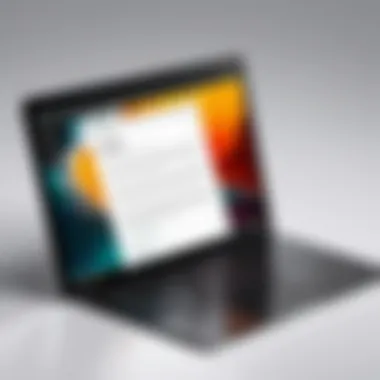

Using desktop applications typically involves opening the downloaded software and navigating to the conversion feature. For instance, in GIMP, users can open a PNG file and then select the option to export it as a PDF.
This intuitive process ensures that users with varying skill levels can manage their conversions. The advantage of desktop applications lies in their capability to perform batch conversions or more complex edits that are often not possible with simpler tools.
Ultimately, understanding the functions of each application and its suitability helps users streamline their workflows when converting PNG to PDF on a Chromebook.
Web-based Conversion Tools
Web-based conversion tools play a crucial role in converting PNG files to PDF on a Chromebook. These tools provide users with hassle-free solutions that do not require downloads or installations. The convenience of accessing these tools directly through a web browser makes them especially appealing for users seeking quick and easy methods. Moreover, many of these platforms are designed with user-friendliness in mind, allowing individuals with varying levels of technical proficiency to perform conversions efficiently.
Free Online Converters
Step-by-Step Guide for Use
Using free online converters offers straightforward and immediate access to conversion services. To convert a PNG to PDF, the usual process involves visiting a reputable website, uploading the desired file, and initiating the conversion. Here is a typical step-by-step guide:
- Visit the conversion website – Choose a trusted site like Smallpdf or ILovePDF.
- Upload your PNG file – Click on the upload button and select the PNG file you wish to convert.
- Convert the file – Once the file is uploaded, click on the convert button to start the process.
- Download the PDF – After conversion, follow the instructions to download your new PDF file.
This method of conversion is popular among users for its simplicity and speed. The unique feature is that it allows quick access from any device with internet access. However, users should be mindful of the potential drawbacks, such as file size restrictions or limited processing capabilities of some free services.
Security and Privacy Considerations
When using free online converters, security and privacy considerations are paramount. Many of these services process files through their servers, raising concerns about data security. Users need to choose platforms that explicitly state their data handling policies. A key characteristic of reliable converters is that they often erase users' files from their servers after a specific time.
Unique features include options for password protection or encrypted file transfers, which enhance security. While these tools are convenient, they can pose risks if sensitive information is involved in the conversion. Users should weigh the benefits of ease of use against potential privacy risks before proceeding.
Premium Online Services
Feature Comparison
Premium online services provide extended features that differentiate them from free converters. They often come with enhanced capabilities like batch processing, higher limits on file sizes, and advanced editing functions. A feature comparison highlights how premium platforms can cater to more demanding conversion needs.
This thorough assessment allows users to choose services that align more closely with their specific requirements. Premium options typically offer editing tools before conversion, allowing greater control over the final output. However, they require subscription fees, which can be a downside for casual users.
Cost Analysis
Conducting a cost analysis of premium online services is important for users who wish to determine their budget for PNG to PDF conversion. Pricing structures vary, with options for monthly subscriptions or pay-as-you-go models, providing flexibility.
A key aspect of this analysis is the balance between cost and features. Users need to assess whether the additional features justify the expenses. While premium services often provide a more robust solution, the necessity for such services depends on individual usage habits. Budget-conscious users might find that free options meet their needs without incurring costs.
Ensuring file security and understanding feature benefits can significantly impact your conversion experience.
Best Practices for Conversion
When converting PNG files to PDF on a Chromebook, adhering to best practices is essential. They ensure that the end result meets user expectations while maintaining file quality and integrity. Employing thoughtful techniques during the conversion process not only streamlines the workflow but also prevents potential issues.
Maintaining Quality During Conversion
Resolution Considerations
Resolution plays a crucial role in preserving visual clarity in images. When converting from PNG to PDF, a high resolution is desirable. It minimizes pixelation, ensuring that images appear sharp. A common standard is 300 DPI (dots per inch), which is suitable for professional output. Higher resolution can increase file size but enhances quality. Therefore, it is important to strike a balance between quality and size.
Usually, users should consider the purpose of the PDF. For print, higher resolutions are beneficial. For electronic sharing, lower resolutions might suffice. The key characteristic of focusing on resolution is the balance it brings between visual appeal and file efficiency. Choosing the right resolution can significantly impact the document's usability.
File Size Management
Managing file size is another vital aspect of the conversion process. Smaller PDFs are easier to share and store, making them practical for daily use. However, the challenge lies in reducing size without compromising quality. Adjusting resolution, optimizing images, or compressing files post-conversion can be effective strategies.
A useful method for size management is using online compression tools. These applications keep image quality while reducing the overall file size. The advantageous feature of file size management lies in its efficiency; it allows for swift sharing and downloading of documents. Yet, caution is needed. Excessive compression can degrade quality, making it important to find an appropriate method.
Organizing Converted Files
Once files are transformed into PDF, organization becomes vital for efficient access. A structured approach aids in locating files quickly, saving time.
Folder Structures
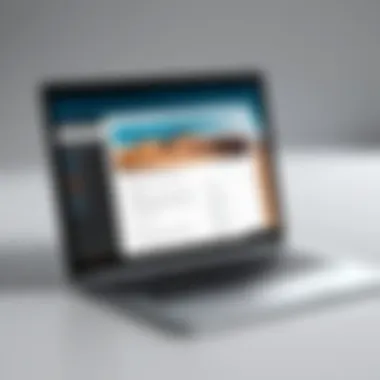
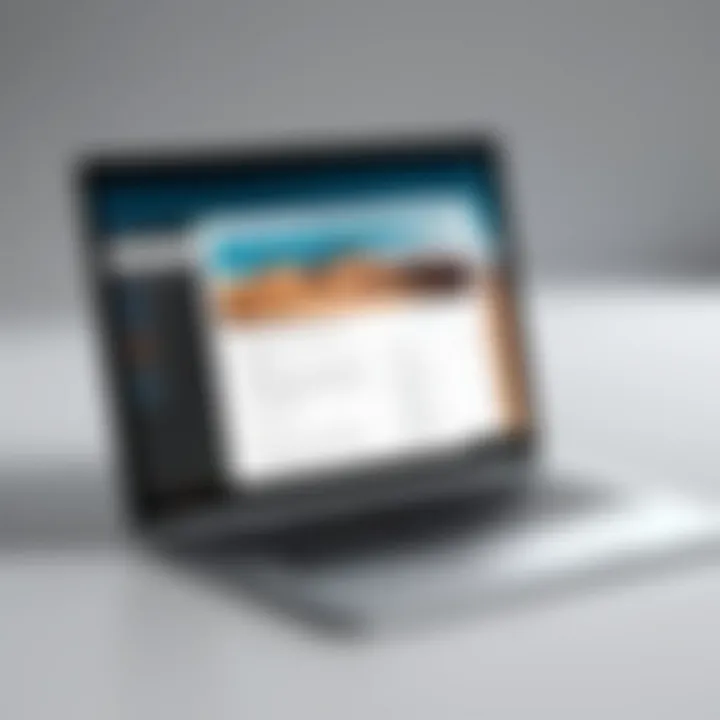
Creating organized folder structures offers a clear pathway to access files. For instance, organizing by project or date can provide clarity. This method allows users to find specific documents without wasting time. Moreover, a well-defined folder hierarchy reduces confusion, preventing duplicate files or misplacement.
A key characteristic of folder structures is their adaptability. They can evolve as projects change or grow. Well-structured folders are a beneficial choice for maintaining a tidy digital workspace. However, users must keep the system updated and consistent to encourage ongoing efficiency.
File Naming Conventions
Implementing file naming conventions eases the process of file retrieval. Clear, descriptive names help identify contents at a glance. Consider including the date, project name, or version in the file name. This method eliminates ambiguity.
Adopting consistent conventions can enhance navigation. A unique feature is that it allows for sorting files chronologically, which can be highly beneficial. However, some users may resist strict naming practices, finding them cumbersome. It is crucial to strike a balance between structure and flexibility to suit user preferences.
By adhering to these best practices, users can enhance their experience when converting PNG files to PDF on a Chromebook. Focused attention on quality and organization allows for greater efficiency and usability.
Troubleshooting Conversion Issues
In the realm of converting PNG files to PDF on a Chromebook, troubleshooting is a critical area that demands attention. Users often encounter issues that can disrupt the flow of their work. Addressing these problems not only ensures a smooth conversion process but also enhances overall user experience. By understanding common issues and their solutions, one can save time and avoid frustration.
Common Problems and Solutions
File Not Uploading
An issue many users face is the problem of files not uploading properly. This can stem from a few factors. First, it is essential to ensure that the file format is compatible with the chosen method of conversion. Not all applications accept every file type. Usually, PNGs should work well, but software restrictions may exist.
A key characteristic of this problem is its frequency. Users often overlook simple things, like slow internet connections or incomplete uploads. This issue significantly disrupts the overall goal of seamless file conversion.
To manage this, check your internet stability. Attempt to upload smaller files if possible. If you still face difficulty, refreshing the application or trying a different one may help.
Advantages of understanding this issue include:
- Reduced frustration when files fail to upload
- Better time management during the conversion process
However, users must also realize that not all applications support every file size. It may benefit certain operations to switch to different methods like online tools when facing consistent upload issues.
Quality Loss During Conversion
Another common issue relates to quality loss during the conversion phase. When converting PNG to PDF, users may notice their images appear less sharp or clear. This can significantly impact the final document’s professionalism.
This problem often arises due to differences in how formats handle image data. PNGs are typically higher in quality, while PDFs can sometimes compress images to reduce file sizes. Therefore, the challenge lies in maintaining resolution without compromising on size.
Users should be aware of settings in conversion tools that specify quality options. Prioritizing high-quality settings can yield superior results. The unique feature of this process is the balance one must strike between dimension and clarity.
Benefits of addressing this issue include:
- Enhanced professionalism of documents
- Preservation of important visual details
Ultimately, one must consider that not all conversion tools manage quality the same way. Relying on high-tier applications often yields better outcomes but may come with a cost.
When to Seek Additional Help
Sometimes the solutions to common problems are not sufficient. When technical difficulties persist despite following these guidelines, it may be time to seek additional help. This could mean consulting technical support from software developers or exploring troubleshooting forums like reddit.com.
Furthermore, utilizing user manuals or online help centers can provide more specific guidance on handling persistent issues effectively. Understanding when to reach out for help can prevent users from encountering unnecessary roadblocks in their conversion tasks.
The End
Concluding the discussion on converting PNG files to PDF on a Chromebook, it is crucial to underscore the versatility and accessibility offered by the various methods available. Understanding these methods not only equips users with the tools to perform conversions effectively but also enhances their overall experience with technology. The relevance of each method—whether built-in features, third-party applications, or web-based tools—stems from their ability to cater to varying user needs and preferences.
Summary of Methods Discussed
In this article, several conversion methods have been detailed. Key highlights include:
- Built-in Tools: Using Google Drive and the Chrome OS print feature are reliable options for quick conversions without needing additional software.
- Third-Party Applications: Various Android apps and desktop applications provide more functionality and can address specific requirements, such as batch processing or advanced editing.
- Web-based Converters: Online tools offer flexibility and convenience, allowing users to convert files from any device with internet access.
Each method presents unique advantages, making it essential for users to choose according to their specific needs and situations.
Final Thoughts on Conversion Flexibility
The ability to convert PNG to PDF on a Chromebook emphasizes the responsiveness of modern technology to user demands. This flexibility is particularly valuable for tech-savvy individuals who often work with different file formats across various devices. Users can maximize efficiency by leveraging the right tools and methods discussed in the article. Ultimately, being adaptable in how one handles file conversions can enhance productivity and improve overall workflow when dealing with documents.
"The right tools empower users to navigate their technological challenges more effectively."
By understanding and applying these techniques, anyone can seamlessly manage their file conversion tasks, leading to a smoother digital experience.



