How to Convert Photos to GIFs on Your iPhone
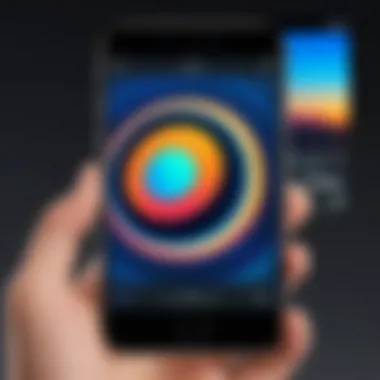
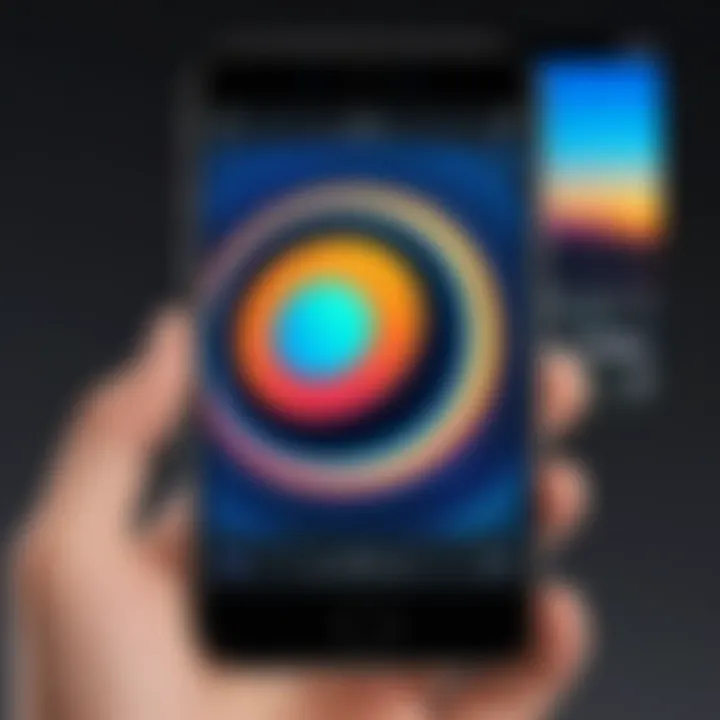
Intro
In today’s digital age, GIFs have become a favored medium for communication. They capture emotions, convey messages, and entertain. For iPhone users, converting photos into GIFs can enhance social media presence. This guide details the process of converting photos into GIFs on an iPhone, ensuring the best practices are followed to produce high-quality results. Whether you want to share memories or create content, understanding how to navigate this task is essential.
Key Features
Built-in Tools
One of the key advantages of using an iPhone is its built-in tools that make creating GIFs simple and efficient. The Photos app allows users to create GIFs by selecting multiple images and using a few taps. This native support enables quick access without needing additional software.
Third-Party Applications
Though built-in features are convenient, third-party apps offer advanced options for more complex GIFs. Apps like Giphy, ImgPlay, and GIF Maker provide extensive editing tools, effects, and templates. They let users customize speed, apply filters, and incorporate text or stickers for a unique touch. The choice of app can directly impact the quality and creativity of the GIF.
"GIFs can elevate online interaction, making communication more engaging and fun."
Quality Control
When converting photos to GIFs, maintaining quality is crucial. Different methods can result in varying image clarity and size. Understanding optimal image resolution and size constraints for GIFs is vital. Techniques such as adjusting compression settings can help preserve clarity while reducing file size for easier sharing.
Additional Considerations
Compatibility and Sharing
After creating a GIF, compatibility across platforms is important. Most social media platforms support GIF formats, but quality may diminish during uploads. Additionally, ensure the final product displays correctly on devices intended for sharing. Users should consider file types and system requirements of each platform.
Best Practices for Optimization
To ensure the best output, follow these best practices when converting:
- Choose High-Resolution Images: Start with clear and high-quality photos to maintain clarity after conversion.
- Limit Frame Count: Too many frames can lead to larger file sizes. Aim for a balance between motion and size.
- Test Different Apps: Experiment with multiple applications to find the one that meets your needs.
By understanding these elements, users can improve their GIF-making skills significantly. This guide will continue to explore specific methods of creating GIFs on iPhone in subsequent sections.
Preface to GIFs
GIFs, or Graphics Interchange Format images, have become an integral part of online communication. This section delves into the essentials of GIFs, explaining their significance in the modern era of digital messaging. Understanding GIFs is crucial for anyone looking to convert photos into animated forms. In this article, the focus will be on how to effectively use your iPhone to create or convert photos into GIF formats.
What is a GIF?
A GIF is a bitmap image format that supports both animated and static images. Unlike standard JPEGs or PNGs, GIFs can hold multiple frames, allowing for simple animations. The format compresses images effectively without losing significant detail, making it efficient for sharing across various platforms.
The limitations of GIFs include their restricted color palette of 256 colors, which can affect the visual quality of complex images. Despite this, their ability to loop animations indefinitely makes GIFs very popular for expressing emotions, reactions, or short narratives in a concise manner.
The Popularity of GIFs in Digital Communication
GIFs have gained immense popularity due to their ability to communicate ideas succinctly. They resonate well with audiences on social media and messaging apps, where brevity often enhances engagement. Many platforms, like Facebook and Reddit, support GIFs, allowing users to express their thoughts visually.
In recent years, these animations have become a fundamental part of internet culture. They offer a unique hybrid of images and videos that captures viewers' attention quickly.
Moreover, users can now create their own GIFs easily thanks to smartphones, particularly the iPhone, making them accessible to anyone interested in adding a personal touch to their messages.
"GIFs allow a quick and efficient way to convey emotions or reactions, making them a modern language in digital communication."


The growing reliance on GIFs underscores their relevance in today’s communication landscape. With this foundation, the article will next explore how to harness the capabilities of your iPhone to convert photos into GIFs.
Understanding iPhone Photography
When discussing the conversion of photos to GIFs on an iPhone, it is crucial to first understand the nuances of iPhone photography itself. The quality and compatibility of images play a significant role in determining the final outcome of a GIF. iPhone cameras have evolved tremendously over the years, allowing users to capture high-resolution images in various formats. This capability not only enhances the images but also lays a solid foundation for GIF creation.
Every image taken on an iPhone can be converted into a GIF, but not all images will yield the same quality or performance in that conversion. Understanding the photo formats supported by iPhone will directly impact the GIF conversion process. Also, selecting the right photos involves knowing the characteristics of these formats to ensure the best animation results.
Photo Formats Supported by iPhone
iPhones primarily support several photo formats that can be crucial when converting to GIF. The most common formats include:
- JPEG: This is the default format for most photos taken with iPhones. JPEG is widely recognized and supported, making it a safe choice for GIF conversion.
- HEIF: Introduced in iOS 11, HEIF offers better compression without quality loss compared to JPEG. However, older devices may struggle with this format.
- PNG: This format is often used for screenshots and image editing. PNG supports transparency, which can be useful for specific GIFs.
- RAW: For advanced photographers using the iPhone, the RAW format captures more data. While generally not used for GIFs, it allows for significant manipulation before conversion.
In terms of compatibility, JPEG remains the most universally accepted, while HEIF may require updates on older devices to function properly.
How to Select Photos for GIF Conversion
Choosing the right photos is essential for a successful GIF. Here are key factors to consider when selecting photos for conversion:
- Motion: Select photos that depict motion or action. Static images may not translate well into animated GIFs.
- Content: Keep the context of the message or emotion you want to express in the GIF. This will guide the selection process in a meaningful way.
- Quality: Photos taken in good lighting and with high resolution are preferable. These attributes will help in maintaining clarity during the GIF conversion process.
- Duration: A sequence of multiple images can create a more dynamic GIF. Choose a series of photos that tell a cohesive story or showcase a process. A good rule of thumb is to stick to a limited number of images to maintain clarity and performance.
When preparing to convert iPhone photos to GIFs, understanding the above aspects will simplify the process. Thoughtful selection of images not only ensures better quality but also aids in expressing the desired emotion or idea effectively in your GIF.
Built-in Methods for GIF Conversion
In this section, we will explore how iPhone users can leverage built-in methods to convert photos to GIFs. The availability of these features offers convenience and accessibility without the need for additional applications. Understanding these methods is fundamental for anyone looking to create GIFs from their photo library quickly.
Using built-in methods has several advantages for users. They don't require downloading third-party applications, which can consume device storage or potentially expose users to privacy risks. The built-in tools are typically optimized for iOS, ensuring compatibility and efficiency.
Using Live Photos for GIF Creation
Live Photos are a unique feature on iPhone that captures a moment in motion. When you take a Live Photo, the iPhone records a short video clip along with the still image. This makes them ideal for GIF conversion. To create a GIF from a Live Photo, follow these steps:
- Open the Photos app and locate the Live Photo you want to convert.
- Swipe up on the photo to reveal the effects options.
- Select Loop or Bounce.
- The Live Photo is now effectively a GIF.
- Loop will play the clip repeatedly.
- Bounce will play it forwards and backwards.
It's important to note that the quality might vary based on the original Live Photo quality. Also, only Live Photos can be used for this method, so ensure to capture in this format to have the option available.
Convert Photo to GIF via iMessage
Another built-in method to convert photos to GIFs involves using the iMessage application. This method is straightforward and also allows for immediate sharing with contacts. You can turn a series of images into a GIF in just a few steps:
- Open the Messages app on your iPhone.
- Start a new conversation or select an existing one.
- Tap the camera icon next to the text box to access your photo library.
- Select multiple photos that you wish to combine into a GIF.
- Once selected, hit the send button.
The images selected will be turned into a GIF format. However, this may not give the same creative control as dedicated GIF apps. The result is often a basic GIF without customization options. Nevertheless, it’s an efficient way to share animated content directly in conversations.
Built-in methods for GIF conversion enable quick and hassle-free opportunities for iPhone users to explore creativity through animated images.
Third-Party Applications for GIF Conversion
When it comes to converting photos to GIFs, third-party applications provide a range of options that enhance the standard capabilities of the iPhone. These apps often feature user-friendly interfaces and advanced editing tools that are not always available in the built-in options. They can help users to produce high-quality GIFs efficiently, making them a crucial topic of discussion in this guide. For tech-savvy individuals and gadget enthusiasts, the choice of application can significantly affect the quality and creativity of the final product. Considerations include ease of use, compatibility with the iPhone, features offered, and, of course, the end results.
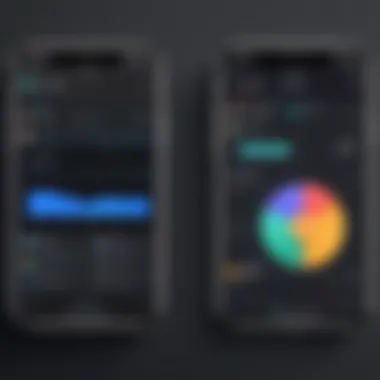
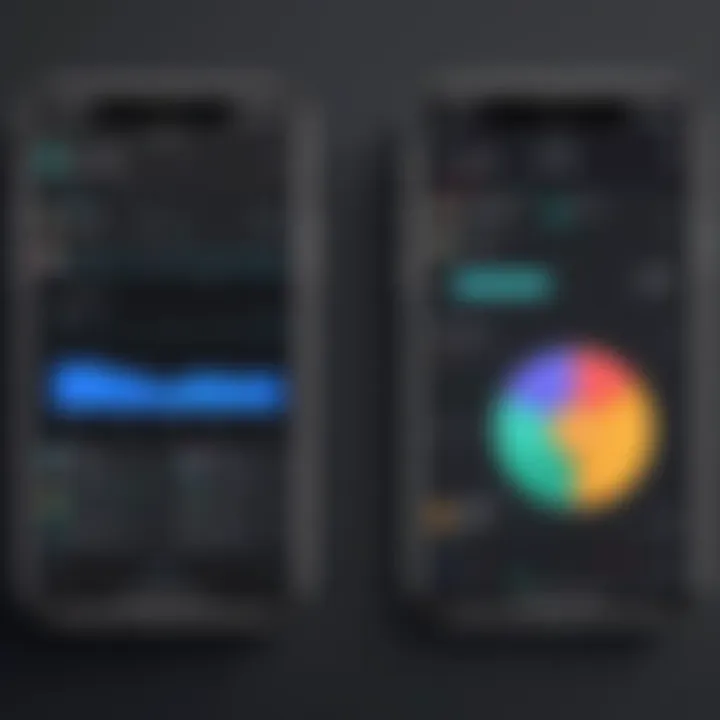
Overview of Popular GIF Apps
Several applications stand out in the realm of GIF creation. Some of the most popular ones include:
- Giphy: This is widely known for its large library and easy-to-use interface. It offers options to create GIFs from various sources, including videos and images.
- ImgPlay: ImgPlay focuses on video to GIF conversion, allowing users to edit and fine-tune their creations with various effects.
- GIF Maker - Imgflip: Suitable for rapid GIF creation, this app provides quick options to transform photos and videos.
Each of these apps has its strengths, making it essential to choose one based on your specific needs.
Step-by-Step Guide Using Giphy
Giphy is a powerful tool for GIF creation. Here’s how to use it effectively:
- Download and Install Giphy: First, download Giphy from the App Store.
- Open the App and Create: Open Giphy and tap on the 'Create' button. Choose to upload photos or videos from your library.
- Edit Your GIF: You can add captions, stickers, and effects. Adjusting the length of the GIF is also possible.
- Save Your GIF: Once satisfied with your creation, save it to your gallery or share it directly from the app.
Giphy offers quite a number of features that can enhance the creativity of your GIFs.
Using ImgPlay for GIF Creation
ImgPlay is another excellent choice for users interested in GIF creation, particularly from video files. Here’s a brief guide:
- Download ImgPlay: Get it from the App Store.
- Import Your Video: Open the app and select the video you want to convert to a GIF.
- Edit the GIF: The app allows trimming, adjusting the speed, and even adding text or stickers to the GIF.
- Export the GIF: After editing, you can save the GIF to your phone or share it on various social media platforms.
With applications like ImgPlay, users can easily create dynamic GIFs that capture attention.
Optimizing GIF Quality
Optimizing GIF quality is a crucial part of the conversion process from photos to GIFs, especially for iPhone users. A low-quality GIF can detract from the visual appeal and communication of the message it is meant to convey. Poor quality might make the GIF appear blurry, choppy, or distorted, which can reduce engagement and impact. Therefore, understanding how to improve quality is essential for anyone aiming to create visually appealing GIFs.
Choosing the Right Size and Dimensions
The size and dimensions of a GIF play a vital role in the final output. GIFs that are too large may result in longer loading times and will consume more data when shared online. This is particularly important for mobile users who might be on limited data plans.
To ensure your GIF is displayed effectively, consider these factors:
- Aspect Ratio: Maintain the original aspect ratio of the images you are converting. This prevents unintended cropping and ensures that the GIF retains the desired composition.
- Resolution: While higher resolutions can enhance detail, they significantly increase file size. A common resolution that balances quality and size is 480x270 pixels for standard GIFs.
- File Size: Aim to keep the file size under 8 MB for ease of sharing. This requirement is especially relevant for platforms like Facebook and Twitter, which impose strict limits on file sizes.
Adjusting Frame Rate for Smooth Animation
The frame rate is another essential component that can dramatically impact the usability of a GIF. A low frame rate may result in choppy or jittery animations. The common frame rates for GIFs typically range from 12 to 24 frames per second (fps). However, there are considerations to keep in mind:
- Balance: A higher frame rate provides smoother animation, but it also increases file size. Evaluate the story each GIF is telling to determine the optimal framerate.
- Compatibility: Ensure the chosen frame rate aligns with the requirements of the platforms where the GIFs will be shared. Some might not display a high fps properly, causing playback issues.
- Experimentation: Different GIFs serve different purposes. Don’t hesitate to experiment with frame rates to find what works best for your content.
Color Optimization for GIFs
Color optimization can significantly influence the visual effectiveness of a GIF. Since GIFs support a maximum of 256 colors, it is important to choose colors wisely. Here are some practices to enhance color quality:
- Dithering: Use dithering techniques to create an illusion of more colors without occupying additional bits. This can give depth and richness to the colors in your GIF.
- Palette Reduction: Analyze the colors in your original images and reduce them to a smaller palette suitable for GIFs. This helps in achieving better compression without sacrificing quality.
- Test Colors on Different Displays: Colors can appear differently on various screens. Before finalizing your GIF, view it on multiple devices to ensure consistency and accuracy.
Remember: Small adjustments in size, frame rate, and color can make a significant difference in the quality of an animated GIF. Pay attention to these details for optimal results.
By focusing on these aspects of optimizing GIF quality, you can improve the overall effectiveness of your animated content, making it more engaging and visually harmonious.
Storing and Sharing GIFs
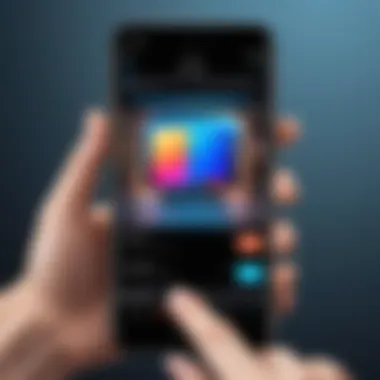
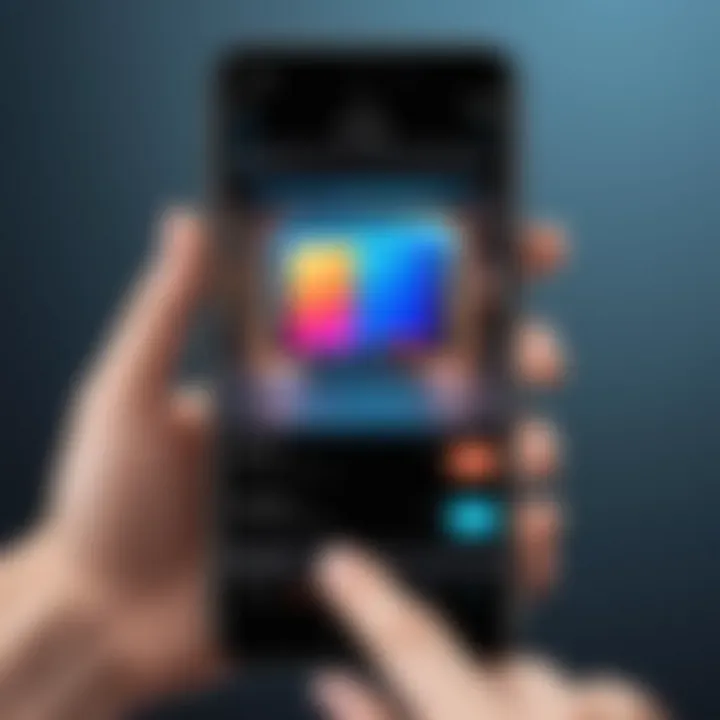
Storing and sharing GIFs created on the iPhone represents a crucial step in maximizing the utility of this beloved media format. GIFs, with their ability to convey emotions and humor, have a notable presence in digital communication. However, understanding the best practices for storing and sharing these files can significantly enhance the overall user experience.
When it comes to storing GIFs, the Photos app on iPhone is a natural choice. The app allows users to access their media conveniently and provides a platform for organizing content efficiently. Saving GIFs directly in the Photos app ensures that these files are always accessible and can be easily indexed along with other images and videos. This accessibility is essential for those who frequently use GIFs in their communications.
The method of sharing GIFs is equally important. Given the growing use of social media platforms, distributing GIFs through channels like Facebook, Twitter, and Instagram can engage audiences in a dynamic way. Each platform has unique formats and requirements for GIFs, which makes understanding these specifications vital for smooth sharing experiences.
Additionally, there are nuances in emailing GIFs. While it may seem straightforward, sending GIFs via email can lead to complications if the file size exceeds limits or if the recipient's email client does not support GIF formats effectively. Thus, being familiar with best practices for emailing GIFs will ensure that your carefully crafted animations do not lose impact.
"Properly storing and sharing GIFs allows them to retain their charm and functionality, enhancing communication in the digital realm."
In summary, focusing on how to store and share GIFs is essential for anyone looking to leverage this format effectively. It can facilitate not only personal enjoyment but also professional communication, especially in creative industries.
Common Challenges and Solutions
Converting photos to GIFs on an iPhone can seem simple, but various challenges can arise during the process. Addressing these common issues is crucial for achieving quality and usability in GIFs. Understanding and overcoming these challenges not only enhances the user experience but also improves the final product. In this section, we will explore three significant challenges: GIF size limitations, quality loss during conversion, and compatibility issues with older iPhone models.
GIF Size Limitations
One of the main challenges when creating GIFs is the size limitation. Most platforms limit the size of GIFs, often causing problems when uploading. GIFs can quickly become large files due to their multiple frames. This can lead to slow loading times and can consume substantial device-storage space.
To manage size effectively, consider the following strategies:
- Limit the Number of Frames: Reducing the frame count will directly decrease the size.
- Optimize Dimensions: Create GIFs with smaller resolutions. Avoid unnecessary large dimensions that do not enhance the content.
- Use Compression Tools: Many applications offer compression features that help reduce file size without significant quality loss.
Quality Loss During Conversion
Another frequent issue is a noticeable drop in quality during conversion. As photos are transformed into GIFs, whether through built-in methods or third-party applications, there can be pixelation, blurriness or alterations in color accuracy. These changes can mar the viewer's experience, making the GIF less appealing.
To mitigate quality loss, users can take these steps:
- Choose High-Quality Photos: Starting with a high-resolution image minimizes potential loss.
- Adjust Settings in Apps: Many applications allow for customization of frame rates and quality settings.
- Preview Before Saving: Always check the output before finalizing to ensure acceptable quality standards.
Compatibility Issues with Old iPhone Models
Lastly, compatibility issues can hinder the GIF conversion experience, especially for users still operating on older iPhone models. Features available on newer models may not be supported, leading to difficulties with certain apps or methods of conversion. This can frustrate users who may not realize that some tools require updated iOS versions.
To avoid compatibility issues, consider these recommendations:
- Check App Requirements: Review the specifications of any third-party applications to confirm they are suitable for your device model and iOS version.
- Update Software Regularly: Keeping iOS up to date can enable compatibility with newer features and applications.
- Use Built-in Features When Possible: Built-in options tend to offer better compatibility across devices.
Addressing these challenges ensures a smoother process and higher-quality GIFs. Understanding limitations allows users to work creatively within those boundaries.
Closure
In concluding this deep dive into converting photos to GIFs on the iPhone, it is essential to recognize the multifaceted benefits and considerations of this practice. With the rise of visual communication, GIFs have become a staple in digital interaction. They convey emotions and reactions in ways that static images cannot. This article has outlined various methods for GIF conversion, ranging from built-in features to third-party applications, each with its unique advantages.
Recap of GIF Conversion Methods
To summarize, the methods available for converting photos to GIFs on an iPhone include:
- Using Live Photos: This built-in functionality allows you to create GIFs directly from Live Photos, providing a simple and quick way to generate animated visuals.
- iMessage GIF Conversion: Through iMessage, iPhone users can send photos as GIFs effortlessly, showcasing an easy integration into everyday messaging.
- Third-Party Apps: Applications like Giphy and ImgPlay offer extensive customization, allowing you to edit, enhance, and create GIFs from your photo library, providing more control over the final product.
Each method, whether simple or more intricate, offers flexibility for users with varying levels of technical know-how.
Final Tips for Efficient GIF Creation
When embarking on the journey of GIF creation, keep these final tips in mind to enhance your overall experience:
- Quality Over Quantity: Focus on the quality of the images selected for GIF creation. Higher resolution photos will yield better results.
- Optimize File Size: Consider the balance between quality and file size. Large GIFs may lose quality during sharing and could face performance issues on different platforms.
- Experiment with Frame Rates: Adjusting the frame rate can greatly influence the smoothness of the resulting GIF. Finding the right balance ensures a visually appealing animation.
- Be Mindful of Social Media Guidelines: When sharing, be aware of the specific limitations set by different platforms regarding file size and dimensions to ensure compatibility.
By following these guidelines and utilizing the various conversion methods discussed, readers can successfully create and share engaging GIFs, enhancing their digital communication repertoire.



