Controlling Fire TV Without a Remote: A Comprehensive Guide


Intro
Navigating the world of home entertainment has evolved significantly. Gone are the days when a remote control was the only way to manage your viewing experience. With the Fire TV, users now have the advantage of multiple ways to take charge of their content without relying solely on a physical remote. This guide will delve into each alternative method available for controlling Fire TV, providing insights that enhance the user experience. We aim to equip both tech-savvy individuals and casual viewers with practical information, focusing on functionalities that make control easier and more intuitive.
Key Features
With the Fire TV, there are several key features that allow users to operate the device without a remote. Understanding these features can enhance your interaction with the device.
Mobile Applications
Fire TV support a number of mobile applications designed for remote control functionality. The Amazon Fire TV app is the most notable of these, allowing one to control their device via their smartphone. Installation is straightforward, and once set up, users can navigate through menus, play content, and even type in search queries using their device's keyboard rather than the on-screen keyboard.
Voice Control
Another noteworthy feature is the built-in voice control capabilities. Amazon's Alexa integration allows users to use voice commands to control the Fire TV. This can be particularly convenient when searching for shows, playing content, or adjusting settings. Just say the relevant command, and Fire TV responds, cutting out the need for button presses entirely.
"Using voice commands with Fire TV can streamline your viewing experience, making access to content more fluid and enjoyable."
Product Specifications
While this guide focuses on control methods, understanding the underlying product specifications can augment the user's knowledge about compatibility and performance.
Technical Specifications
The Fire TV device comes equipped with robust processing power and memory, ensuring quick app launches and smooth streaming. Recent Fire TV models, for instance, boast 4K Ultra HD capabilities, improving visual quality during playback. These specifications ensure that even as users explore alternative control methods, they are supported by a device that performs efficiently.
Compatibility and Connectivity
Fire TV maintains compatibility with a variety of devices and services. Users can connect through Wi-Fi, making it easy to stream content from platforms such as Amazon Prime Video, Netflix, and Hulu. Furthermore, its support for various mobile devices aligns well with the increasing trend of managing technology through smartphones, enhancing the overall entertainment experience.
Prelims to Fire TV
The introduction of Fire TV represents a major step in how we consume digital content. This section is crucial as it lays the groundwork for understanding the various ways to operate it without a remote. As technology evolves, so do the preferences of users. Many people find themselves in situations where a remote is either lost or non-functional. In these situations, knowing alternative methods to interact with Fire TV becomes vital.
Understanding Fire TV Capabilities
Fire TV is not just a streaming device; it stands as a central hub for entertainment. It supports a wide range of platforms, including Netflix, Prime Video, Hulu, and many more. Users benefit from features like voice search, personalized recommendations, and easy access to various streaming apps. The integration with Alexa adds a layer of convenience, allowing users to command their devices hands-free. Understanding these capabilities helps users maximize their viewing experience, especially when remote access may be compromised.
Why Remote Control May Be Unavailable
There are several reasons why a remote might be unavailable. It can be misplaced, run out of batteries, or even damaged. Users may also experience situations where the remote becomes unresponsive due to technical issues or interference. In such cases, it is essential to explore alternative control options to maintain uninterrupted access to their favorite content.
"Places a significant emphasis on understanding the need for adaptability in technology usage."
By acknowledging these problems, users are more motivated to learn about the other ways to manage their Fire TV seamlessly.
Exploring Control Options
In today's technological landscape, the means by which one can manage devices greatly enhances user experience. Exploring Control Options for Fire TV is essential as it opens up various methods to navigate your entertainment without the traditional remote. This guide covers the essential elements involved in controlling your Fire TV, highlighting the benefits and considerations for each method discussed.
Using the Fire TV App
The Fire TV App is an invaluable tool for users familiar with mobile technology. By installing it on a smartphone or tablet, users gain immediate access to Fire TV's functionalities. One of the standout features of this app is its intuitive interface, which mimics the layout of a standard remote. This allows users to easily navigate menus and even use the keyboard functionality for text input.
The benefits of utilizing the Fire TV App include the ability to connect to your device from virtually anywhere in your home, provided there is a stable Wi-Fi connection.
- Key Features:
- Touchpad for navigation
- Voice search capability
- Keyboard for text input
- Quick access to favorite channels and applications
Setting up the app is quick and straightforward. Begin by downloading the app from your device's app store. Then, ensure your mobile device is connected to the same Wi-Fi network as your Fire TV. Follow the on-screen prompts to establish the connection. Once connected, you have full control at your fingertips.
Voice Control via Alexa
Voice control has revolutionized how we interact with our devices, and Alexa makes it simple to control your Fire TV without physical input. This feature uses voice recognition technology to execute commands, enhancing the accessibility and convenience for users.
To utilize this function, ensure that your Fire TV supports Alexa. Many models come equipped with this capability. Users can issue commands like "Alexa, play The Crown on Netflix" or "Alexa, pause the video," making the viewing experience seamless.
- Advantages of Voice Control:
- Hands-free operation
- Faster command execution
- Reduces the need for manual navigation


Setting up Alexa is intuitive. Ensure your Amazon account is linked to your Fire TV, usually done during the initial setup. You can also manage your Alexa preferences through the Amazon Alexa app. This functionality is particularly beneficial for individuals with mobility challenges, making it an essential consideration when looking at control options.
Control Fire TV with Mobile Devices
Besides the official Fire TV app, modern smartphones can act as alternative controllers. Many users may not realize that general remote control applications can also connect with Fire TV. Such apps often offer varying functionalities like basic navigation, content search, and even customization options.
These applications often utilize your home Wi-Fi network for connection, similar to the Fire TV app itself. Ensure that your device is compatible and connected to the same network for optimal performance.
- Common Mobile Controller Apps:
- CetusPlay: Provides great control features along with screen mirroring options.
- Android Remote Desktop: Basic function for controlling media.
Utilizing these options adds another layer of flexibility to managing your Fire TV.
By understanding and employing these various control options, users can tailor their Fire TV experience to better suit their needs, ensuring smoother navigation and enhanced accessibility.
Setting Up the Fire TV App
Setting up the Fire TV app is an essential step for users who want to control their device without a remote. This app serves as a virtual remote, providing all necessary controls right at your fingertips. The significance of this setup lies in its convenience; it allows for easier navigation through menus, apps, and settings on your Fire TV. Furthermore, it enhances accessibility for users who may find a physical remote cumbersome or who simply prefer mobile functionality. The app can be particularly beneficial in cases of low battery or loss of the traditional remote.
Downloading the Fire TV App
To begin using the Fire TV app, users first need to download it on their mobile devices. The app is available for both iOS and Android platforms. Here are the steps to download the app:
- Open the App Store on your iOS device or the Google Play Store on your Android device.
- Search for "Fire TV" in the search bar.
- Locate the official Fire TV app developed by Amazon.
- Tap on "Download" or "Install" to initiate the installation process.
- Once installed, open the app to start the setup.
This app is free, making it an accessible tool for Fire TV users.
Connecting to Your Fire TV
After downloading the Fire TV app, the next step is to establish a connection to your Fire TV device. This process requires both your mobile device and Fire TV to be connected to the same Wi-Fi network, which is essential for successful pairing. Here is how you can connect:
- Launch the Fire TV app from your mobile device.
- The app will automatically search for Fire TV devices on the network. This may take a few seconds.
- Once your Fire TV appears, tap on it to connect.
- A pairing code may show on your TV screen.
- Enter this code in the app to complete the connection.
Once the connection is established, the app provides a fully functional remote interface, allowing you to navigate content, adjust volume, and even search using the keyboard. Being able to control your Fire TV through your mobile device adds a layer of convenience and flexibility that enhances the overall viewing experience.
Voice Control Functionality
Voice control functionality represents an important evolution in how users interact with technology. For Fire TV, it essentially redefines convenience. This section explores the importance of voice control, including its setup and how it is used effectively. As smart home technology integrates deeper into our daily lives, understanding these functions enhances user experience significantly.
Setting Up Alexa for Fire TV
To benefit from voice control using Alexa, you must first set it up efficiently. This is a straightforward process that requires the Fire TV device and an Alexa-compatible device. Here’s how to get started:
- Ensure Internet Connectivity: Make sure both your Fire TV and Alexa device are connected to the same Wi-Fi network. This is essential for seamless communication between devices.
- Download the Alexa App: You will need the Alexa app on your smartphone. It is available on both iOS and Android platforms. Install the app if you haven't already.
- Link Your Fire TV to Alexa: Open the Alexa app, go to the menu, and select "Skills & Games." Search for the Fire TV skill and enable it. You may be prompted to log into your Amazon account if you are not already logged in. Once linked, follow the instructions to complete the setup.
- Discover Devices: After linking, use the app to discover devices. Once it detects your Fire TV, it will suggest your devices for controlling.
- Voice Activation: You might need to set up voice activation settings to ensure Alexa can hear your commands clearly. Check the microphone settings on your Alexa device for maximum efficiency.
With everything in place, Alexa is ready to assist you in navigating your Fire TV.
Performing Voice Commands
Once configured, performing voice commands turns into a simple and efficient task. Here are some key commands that you can use:
- Launching Applications: You can easily open apps like Netflix or Prime Video with commands such as "Alexa, open Netflix." This removes the hassle of searching for apps manually.
- Finding Content: Use commands like "Alexa, find me action movies" or "Alexa, play 'The Crown' on Netflix". Alexa understands context and can direct you to what you want quickly.
- Control Playback: Commands for controlling playback are also available. For example, you can say, "Alexa, pause" or "Alexa, skip ahead" to manage viewing experience without using a remote.
- Adjusting Volume: User can adjust volume by saying, "Alexa, increase volume" or "Alexa, lower volume." This functionality enhances the viewing experience, making it hands-free.
Remember, clear and concise commands yield the best results.
This integration of voice control removes the hassle of traditional navigation methods, making it an attractive option for every Fire TV user. Embracing this technology not only enhances accessibility but also makes it easier for everyone, regardless of tech expertise, to enjoy limitless entertainment.
Navigating Fire TV Without Remote
Navigating Fire TV without a remote is increasingly relevant in today's tech-driven world. As our reliance on smart devices grows, understanding how to control these gadgets without traditional remotes can enhance overall convenience and efficiency. The importance of this topic lies in providing alternatives for users when a remote is lost or malfunctioning. Being able to access content and settings easily contributes to a more satisfying user experience. This section will delve into practical alternatives for control, focusing on mobile devices, settings, and apps.
Using Mobile Devices as a Controller
Using mobile devices as a controller is a modern solution for accessing your Fire TV. By downloading the Fire TV app on your smartphone or tablet, users can turn their devices into fully functional remote controls. This is particularly beneficial for those who misplace the physical remote or for households with multiple users who may prefer their own devices.
The app interface mirrors the physical remote, providing familiar navigation methods. Users can simply swipe, tap, or speak commands to interact with their Fire TV. Furthermore, features like a keyboard for text input simplify search tasks, making it quicker to find shows or movies. Accessing favorite apps and channels is also streamlined, eliminating the frustration of limited access.
- Benefits of Using Mobile Devices:
- Immediate access to your Fire TV without needing to locate a physical remote.
- Enhanced input capabilities with keyboard functionality for easy searches.
- Voice command options that increase convenience.
Accessing Settings and Apps
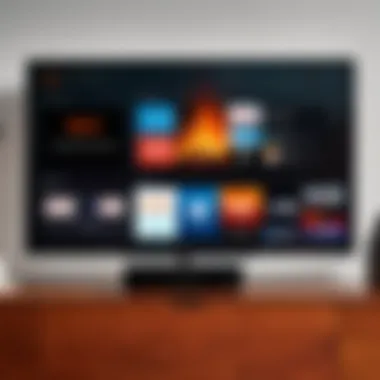

Accessing settings and apps is a crucial aspect of navigating Fire TV without a remote. With a mobile device, all settings are just a few taps away. This access allows users to customize their viewing experience, modify display settings, or manage app preferences directly from their phones.
To access settings:
- Open the Fire TV app.
- Select the menu to view connected devices.
- Choose your Fire TV device.
- Navigate to settings.
Through the app, users can easily manage installed applications. This enables them to download or uninstall apps according to their preferences. Moreover, exploring new apps and features becomes more accessible without the need for a physical remote.
In summary, mobile devices offer a versatile method for controlling Fire TV. Users can easily adapt to using their smartphones, ensuring they remain connected to their content even when faced with challenges related to traditional remote controls.
"Having access to your Fire TV through a mobile device can streamline the viewing experience significantly, providing users with an alternative control method that is both user-friendly and effective."
Embracing these alternatives can lead to a more enriched television experience overall.
Troubleshooting Common Issues
In the diverse realm of technology, encountering problems with devices like Fire TV is common. Troubleshooting these issues is essential for ensuring uninterrupted access to your favorite content. This section specifically focuses on two common challenges: problems with the Fire TV app and instances when Alexa does not respond. By understanding these issues, users can maintain a seamless experience while controlling their Fire TV without a remote.
Problems with the Fire TV App
When using the Fire TV app, users may face a few typical problems. These issues can interfere with accessibility and the ease of controlling the Fire TV device. Common problems include:
- Connectivity Issues: The Fire TV app relies on a stable Wi-Fi connection. If the app cannot connect to the device, users might lose control over their Fire TV.
- App Not Recognizing the Device: Sometimes, the Fire TV app fails to detect the Fire TV device even when in close proximity. This might occur due to network problems or app glitches.
- App Crashes or Freezes: Users might experience random crashes or pauses while using the app, disrupting the user experience.
To address these issues, consider the following:
- Verify the Network Connection: Ensure that both the Fire TV and the mobile device are connected to the same Wi-Fi network.
- Restart Both Devices: A simple restart of both the Fire TV and the mobile device can often resolve connectivity problems.
- Update the App: Check for updates for the Fire TV app. An outdated app can lead to various performance issues.
- Reinstall the App: If problems persist, consider removing the app and reinstalling it from the app store.
Alexa Not Responding
Voice control through Alexa enhances the user experience significantly. However, there may be occurrences when Alexa does not respond to commands. This can be frustrating, especially when one relies on voice functionalities. Here are some common scenarios:
- Microphone Mute Status: If the microphone on the device is muted, Alexa will not respond to voice commands.
- Network Connection Problems: A weak or unstable connection can hinder Alexa's ability to process commands effectively.
- Alexa's Wake Word Misunderstanding: It is essential to use the correct wake word. If the device fails to recognize the wake word, it will not activate.
To troubleshoot these concerns, consider:
- Check the Mute Button: Ensure that the microphone is unmuted.
- Improve Wi-Fi Signal: If the connection is poor, try moving the Fire TV closer to the router.
- Reset the Device: A reset might solve the issue. Unplugging the device for a brief period can refresh its settings.
Advantages and Limitations of Each Method
Understanding the advantages and limitations of various methods helps users make informed decisions when controlling their Fire TV without a remote. This section will highlight significant aspects that come into play with each alternative control method. Knowing the pros and cons enables users to select the most suitable option based on their personal preferences and requirements.
Benefits of Using the Fire TV App
Using the Fire TV app has several advantages that cater to a wide range of users. This approach offers convenience and ease of access since the app is available on both Android and iOS platforms. Users can download the Fire TV app from platforms like Google Play Store or Apple App Store with minimal effort.
- User-Friendly Interface: The app provides an intuitive design that makes navigation simple. It mimics the layout of the Fire TV interface, ensuring familiarity for users.
- Keyboard Input: Text entry via the app's keyboard is much easier compared to navigating with a traditional remote. This is particularly useful for search functions or entering passwords.
- Touch Screen Control: The app allows users to swipe and tap for easy control, enhancing the overall experience.
- Remote Features: The app often includes additional features such as screen mirroring options or playback controls, which make managing content seamless.
However, there are some limitations to consider. Users may face issues with connectivity if the app does not stay synchronized. Additionally, the app consumes device battery power, which could lead to increased reliance on charging. Knowing these elements helps users to weigh their options before deciding on this method.
Considering Voice Control
Voice control is another innovative way to interact with Fire TV. By using voice commands through devices like Amazon Echo, users can control their Fire TV efficiently while enjoying a hands-free experience.
- Convenience: Voice control facilitates a faster way to access content, allowing users to search for shows or movies by simply speaking.
- Multitasking Capability: It enables multitasking, letting users ask for recommendations or control playback without needing to focus on the screen.
- Integration with Smart Home: Voice commands can integrate with other smart home devices. This can create a more cohesive smart home ecosystem, where everything is controlled through vocal prompts.
On the other hand, there are limitations associated with voice control as well. Not all commands are recognized accurately, which can frustrate users if they need to repeat their instructions. Also, not everyone may feel comfortable using voice commands, especially in shared living situations. Being aware of these benefits and limitations is crucial for optimizing the user experience with Fire TV.
Alternative Control Solutions
In an era where the functionality of devices continues to expand, understanding alternative control solutions for Fire TV is imperative. These solutions offer diverse methods for interacting with the device when the typical remote is absent or malfunctioning. The significance of exploring these alternatives lies not only in accessibility but also in enhancing user experience, particularly for those who may not be comfortable with traditional controls.
This section will delve into some of these methods, highlighting their specific elements, benefits, and considerations. The integration of universal remote compatibility and gaming controllers presents users with flexible options tailored to their lifestyles.
Universal Remote Compatibility
Universal remotes represent an efficient solution for controlling multiple devices from a single point. A crucial advantage of using a universal remote with Fire TV is the ability to streamline your entertainment setup. With one device, users can manage their television, soundbar, and Fire TV simultaneously.
Key benefits of universal remote compatibility include:
- Convenience: Reduces clutter on your coffee table or entertainment center by minimizing the number of remotes.
- Simplified Control: Customization options allow users to program specific buttons to streamline frequently used functions.
- User-Friendly Setup: Universal remotes often come with guided setup procedures that help you connect to Fire TV easily.
- Compatibility: Many universal remotes work with various TV brands and models, making them versatile.
While considering a universal remote, ensure it explicitly supports Amazon Fire TV for seamless integration. Reading reviews and confirming compatibility with specific models can prove helpful. Users should also be aware that some features exclusive to the Fire TV remote may not be accessible, such as voice search functionalities or dedicated app buttons.
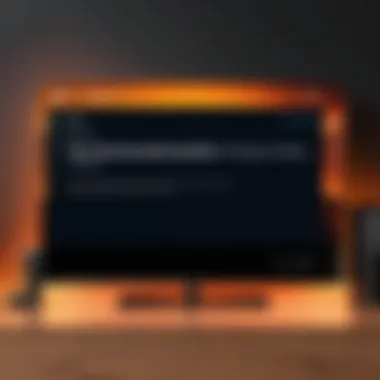

Using a Game Controller
Another innovative method for controlling Fire TV is through gaming controllers, specifically those designed for popular gaming consoles like Xbox or PlayStation. This option is particularly appealing for gamers who desire a cohesive experience across their devices. Using a game controller allows not only media navigation but also gameplay on compatible applications.
The benefits of using a game controller include:
- Enhanced Navigation: Joystick-based navigation can be more intuitive for users accustomed to gaming controls, making it easier to browse content.
- Gaming Flexibility: Many games available on Fire TV support external controllers, offering better gameplay performance.
- Comfort: Controllers often provide ergonomic designs, which may enhance the user experience during longer viewing or gaming sessions.
To connect a game controller, ensure that it supports Bluetooth pairing. Users should refer to manufacturer instructions for connecting to Fire TV, as the steps may vary by controller model. After successful pairing, navigate through the Fire TV interface to enjoy the benefits of this alternative control method.
"Embracing alternative control solutions for Fire TV opens up new ways to interact with your entertainment system, enhancing both convenience and enjoyment."
In summary, understanding universal remote compatibility and the use of game controllers as alternative control solutions enrich the Fire TV experience. By implementing these methods, users can enjoy more fluid interactions with their device while minimizing reliance on traditional remotes.
Device Security and Privacy
In the digital age, especially with devices like Fire TV, ensuring security and privacy has become a paramount concern. With various methods to control Fire TV without a remote, understanding the implications for your personal data is crucial. Connecting remotely may expose your device to threats if not done carefully. Thus, awareness of security measures and privacy settings can enhance not only your safety but also your enjoyment while using the device.
Ensuring Secure Connections
When using apps or voice controls to manage Fire TV, establishing a secure connection is essential. Here are some strategies:
- Use a secured Wi-Fi network: Always connect your devices to a password-protected network. Public Wi-Fi can be an easy target for hackers, leaving your Fire TV vulnerable.
- Enable network encryption: Most routers come with encryption settings like WPA3. Leveraging these ensures that your data remains private from unauthorized access.
- Keep your devices updated: Regularly update your Fire TV and any associated apps. Security patches often accompany updates, protecting against known vulnerabilities.
Using secure connections is not just about safety; it directly impacts the performance of your device. A strong connection reduces buffering and enhances the overall streaming experience.
Managing Privacy Settings
Fire TV allows users to tailor privacy settings according to their preferences. Effective management of these settings offers benefits including improved control over personal data and a more secure environment. Here’s how:
- Access the Privacy Settings: Navigate to Settings > Preferences > Privacy Settings to start adjusting your configurations.
- Manage data sharing: Limit the sharing of your viewing habits and personal data with third parties. Most apps request access to information; carefully review these requests and deny those that are unnecessary.
- Disable Voice Recording: Many users may not realize that voice commands often result in data being recorded for future improvements. Opting out can enhance your privacy.
Adopting these privacy measures helps maintain your comfort. Utilizing Fire TV should be enjoyable, not a source of concern regarding data exposure.
Maintaining robust privacy settings can significantly reduce risks associated with personal data breaches.
User Experience Considerations
Understanding user experience is critical for anyone who interacts with technology, especially devices like Fire TV. A seamless experience can significantly enhance content consumption, making it more enjoyable and less frustrating. This article dives into how users can effectively control Fire TV without a traditional remote. The focus on user experience considers how alternative methods can improve accessibility, usability, and convenience.
Among the key benefits of considering user experience are the enhanced accessibility features that can cater to a broad range of users. Fire TV's alternatives to remote control not only open up options for tech-savvy individuals but also provide solutions for those who may find traditional controllers cumbersome. As devices become an integral part of daily life, understanding usability becomes increasingly important.
Accessibility Features
Accessibility features on Fire TV allow individuals with disabilities or impairments to effectively navigate and use the device. These features enhance user interaction by simplifying navigation and content access. Users have options like text-to-speech and voice commands which can make the experience more inclusive.
For instance, voice control capabilities enable users to search for content without needing to input text manually. This is particularly beneficial for those with visual impairments. Adjustable text size and screen contrast settings also help make information easier to read.
Furthermore, integrating voice accessibility can allow visually impaired users to audibly select programs and options, enhancing independence.
Adapting to Non-Remote Usage
Transitioning to non-remote usage can require some adjustment, but it offers significant advantages. Users must become familiar with their mobile devices or voice-assisted technology. The Fire TV app, for example, serves as a robust substitute to the traditional remote. It mirrors the remote’s functionality and adds features such as swipe navigation, allowing users to scroll through content easily.
Getting accustomed to voice commands is another element of adapting to non-remote usage. Instead of pointing at a screen, users can simply say the titles or categories they want to access. While some may initially find this change challenging, practicing and becoming familiar with the commands can lead to greater efficiency.
Adapting can also include customizing the settings to suit personal preferences. By tailoring options according to individual needs, users can craft a more satisfying viewing experience.
"The goal of adapting to technology is not just about functionality but also about creating a comfortable environment for all users."
In summary, understanding user experience is more than just a technical consideration. It involves creating methods that enhance accessibility and promote smoother adaptation to new technologies. In the context of controlling a Fire TV without a remote, this guide underscores the importance of these elements in ensuring a user-friendly approach that aligns with diverse needs.
End
In the rapidly evolving digital landscape, controlling devices like Fire TV without traditional remotes becomes essential. This article highlights the various methods to achieve this, showcasing the adaptability required in modern tech usage. Utilizing apps, voice commands, and mobile devices increases accessibility, enabling seamless navigation of our entertainment choices.
Summary of Key Points
The key aspects discussed in this article are numerous. Each method of control presents its own set of benefits and challenges:
- Usage of Fire TV App: This method provides a user-friendly interface that can mimic remote functions effectively. It allows for easier navigation and app access.
- Voice Control via Alexa: Voice control enhances convenience, making it possible to manage content through verbal commands.
- Mobile Devices as Controllers: Leveraging mobile devices expands control options and can be more familiar for users accustomed to smartphones.
- Universal Remote Solutions: These extenuate the versatility of controlling Fire TV across different devices.
- Troubleshooting Common Issues: Recognizing and fixing problems adds to the overall efficiency and user experience.
These points emphasize the importance of understanding the available alternatives.
Final Thoughts on Fire TV Control
As technology advances, users will inevitably encounter scenarios where remotes go missing or are lost in the chaos of daily life. Being equipped with the knowledge to utilize alternative control methods not only enhances accessibility but can also alleviate frustration. Understanding these techniques empowers users to fully appreciate what Fire TV has to offer, ensuring a smoother and more enjoyable viewing experience.
"In the end, technology should serve to simplify our lives, not complicate them."
In summation, embracing such control solutions allows you to enjoy the entertainment landscape without the constraints of a remote. This adaptability only adds value to the overall user experience.



