Control iPhone from Windows: A Comprehensive Guide
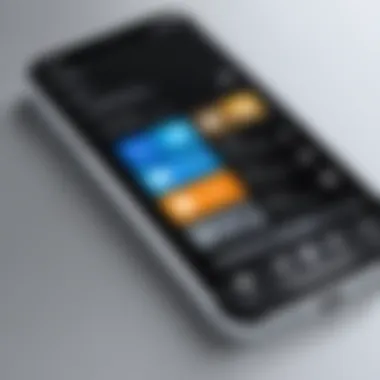

Intro
In today’s digital era, the interplay between devices is a critical aspect of user experience. For those who own both an iPhone and a Windows PC, the idea of controlling one device from the other might seem appealing and beneficial. This guide aims to unravel the steps and tools needed to achieve seamless interaction between these two platforms. By understanding the methods available, readers will be equipped to maximize their productivity and streamline tasks effectively.
This article will delve into the compatibility requirements, software installations, and processes needed for this type of connection. We will also explore potential drawbacks and security measures to consider, ensuring that users can navigate these interactions with confidence.
Intro
In today's interconnected world, the ability to control an iPhone from a Windows PC is both a necessity and a convenience for many users. As technology advances, the lines between different operating systems often blur, creating a significant demand for cross-platform compatibility. This article explores the significance of controlling an iPhone from a Windows machine, emphasizing the various elements involved in this process.
The most prolific benefit of this capability lies in enhanced productivity. Users can access their mobile devices from a stationary computer environment, allowing them to manage files, sync applications, and even receive notifications without constantly switching devices. Furthermore, this can streamline workflow for professionals who rely on both systems for their work tasks.
However, there are considerations to keep in mind. Device compatibility is a prominent issue; not all iPhones may function seamlessly with Windows systems. Software requirements also play a critical role. Without the right tools or applications, users may find themselves unable to establish the desired connection. Thus, understanding these prerequisites is essential for an effective user experience.
To summarize, this article serves as a comprehensive guide, providing insight into not only the methods and tools available but also the prerequisite knowledge needed for effective cross-device interaction. Whether you are a tech-savvy individual or an early adopter of technology, you will find valuable information to facilitate your experience.
"The future of technology lies in our ability to integrate multiple operating systems, allowing for greater efficiency and improved user experience."
Stay engaged as we delve deeper into understanding the requirements and methods for controlling your iPhone from Windows.
Understanding Cross-Platform Control
Cross-platform control has become increasingly important in today's interconnected device landscape. As users acquire multiple devices across different operating systems, the need for seamless interaction among these is apparent. Understanding cross-platform control enables individuals to efficiently use their devices together, maximizing productivity and improving user experience.
The rapid pace of technological advancement has led to a diverse ecosystem of devices. For instance, many users might own both an iPhone and a Windows computer. This scenario creates a growing demand for effective methods to control one device from another. Understanding the principles behind cross-device functionality allows users to leverage the full capabilities of all their devices without being hindered by compatibility issues.
The Need for Cross-Device Functionality
Cross-device functionality serves multiple purposes. First, it enhances user convenience. When an iPhone can be managed from Windows, users can access and manipulate files, apps, and settings without switching devices. This operational fluidity supports multitasking and streamlines workflow, especially for professionals who rely on data from multiple platforms.
Moreover, businesses increasingly embrace this interplay to facilitate remote working environments. Employees can access work-related apps on their iPhone while using a Windows computer, ensuring continuity of their tasks. This ability to integrate operations across devices can undoubtedly improve overall productivity.
Device Compatibility Issues
Despite the advantages, there are notable device compatibility issues in cross-platform control. Different operating systems come with unique architectures and protocols, which may not always communicate effectively. For example, file systems on iOS differ from those on Windows, affecting the ease with which users can transfer files. Additionally, software limitations might arise where some applications available on one platform are either not available or function poorly on another.
Security is another pertinent concern. Each device may have its unique security protocols, which can complicate the process of establishing a safe connection. Before implementing cross-platform control solutions, users should be aware of these compatibility challenges and consider their implications critically. Addressing these issues not only ensures a smoother experience but also safeguards user data.
Prerequisites for Controlling an iPhone from Windows
To effectively control an iPhone from a Windows computer, understanding the prerequisites is fundamental. This knowledge helps in ensuring a smooth and efficient cross-platform interaction. Missing any requisite can lead to frustration, so thorough preparation is necessary.
The prerequisites mainly revolve around hardware and software specifications. Assessing these elements beforehand is vital; it saves time and enhances the overall user experience. It is not just about having the right devices, but also having compatible applications and services installed. By grasping these prerequisites, users can ensure they are well-equipped to navigate the complexities involved.
Hardware Requirements
Hardware requirements are crucial when trying to establish a connection between an iPhone and a Windows system. The basic need is to have a robust computer system that can handle the functions required for controlling an iPhone.
- A Compatible Windows PC: The computer should ideally run on Windows 10 or newer. This ensures better compatibility with the latest software applications.
- USB Cable: A reliable USB cable is essential for wired connectivity. This is the primary method many applications utilize to connect the devices directly. Ensure that the cable is of good quality to avoid connectivity issues.
- Sufficient Storage and RAM: Operating multiple applications can be resource-intensive. Having a minimum of 4GB of RAM and enough storage space helps maintain system performance when syncing files or using apps that require heavy data processing.
- Network Connection: For methods that involve cloud services or remote desktop applications, a stable internet connection is necessary. This helps in seamless interaction and minimizes lag issues.
Software Requirements
Software components are equally important in setting the stage for effective interaction between an iPhone and a Windows PC. It involves both the operating system on the PC and specific applications that facilitate control.
- Operating System: The Windows operating system should be updated to the latest version compatible with the other software. Outdated systems may experience compatibility issues or lack crucial updates.
- iTunes Application: Installing the latest version of iTunes on the Windows PC is often required. iTunes serves several functions, including backups and sync management, which are fundamental for controlling an iPhone.
- Third-Party Applications: Many users rely on third-party applications for direct control. Some of the popular ones include TeamViewer, AnyDesk, and ApowerMirror. These apps need to be downloaded and installed properly to function well.
- Driver Updates: Ensure that the necessary drivers for the iPhone are installed on the Windows PC. This is crucial for effective synchronization and communication between the devices.
"Setting the right foundation is essential for achieving successful cross-platform interactions."


Methods to Control iPhone from Windows
Controlling an iPhone from a Windows PC involves various methods that can enhance productivity and streamline workflows. This section elaborates on the significance of these methods, including specific elements, benefits, and considerations. The ability to manage an iPhone via Windows is not just a convenience but also necessary for users who work across platforms.
The methods highlighted here offer flexibility in managing files, synchronizing applications, and even performing troubleshooting tasks. Knowing the right approach can save time and reduce frustration that often occurs due to compatibility issues. Each method comes with its own set of features and limitations, making it crucial for users to understand which option best meets their needs.
Using Third-Party Applications
Third-party applications are created specifically to bridge the gap between Windows and iOS devices. Programs like iMazing and AnyTrans allow users to control iPhones seamlessly. These apps often provide more features than standard solutions, such as advanced file management options and easy backups.
Benefits include:
- Enhanced File Management: Users can manage their files more intuitively.
- Backup Capabilities: Many applications include one-click backup options.
- Ease of Use: Often come with user-friendly interfaces that simplify complex tasks.
However, it is important to choose reputable software to avoid security risks. Users should check reviews and verify the legitimacy before downloading any application.
Accessing iTunes on Windows
iTunes, Apple's media management tool, remains one of the foundational methods for controlling aspects of iPhones from a Windows PC. Although iTunes is often criticized for its complexity, it can be quite effective once mastered. Users can sync music, manage apps, and even backup their devices.
To use iTunes effectively:
- Download and install iTunes from the official Apple website.
- Connect your iPhone to the computer using a USB cable.
- Open iTunes and select your device.
While iTunes does provide a comprehensive management system, its limitations include:
- Complicated Interface: New users might find it difficult to navigate.
- Limited Sync Options: Not all file types may sync seamlessly.
Remote Access via Cloud Services
Cloud services have transformed the way devices can interact across platforms. Utilizing services like Google Drive or Dropbox, users can access their iPhone data on a Windows PC without needing specific software installations. This option is particularly useful for file sharing and quick access to documents.
Advantages of cloud services include:
- Accessibility: Files can be accessed from anywhere, as long as internet is available.
- Collaboration Features: Allows sharing with multiple users easily.
- Automatic Syncing: Changes made on any device reflect on others in real-time.
Some considerations with cloud services include ensuring sufficient security measures around sensitive information. It's also necessary to have a reliable internet connection for the best user experience.
"Understanding the different methods to control an iPhone from Windows can greatly empower users in managing their devices effectively."
Each method discussed plays a significant role in ensuring a smooth interaction between Windows PCs and iPhones. Knowing how to leverage these tools appropriately can significantly enhance productivity and ease of use.
Step-by-Step Guide to Using Third-Party Software
The ability to control an iPhone from a Windows computer greatly enhances productivity and expands functionality for users. Utilizing third-party software is a prominent method. Understanding the step-by-step process to download, install, and navigate these tools can simplify the user experience. Each step is critical in ensuring that the devices can communicate efficiently and enabling users to leverage the full capabilities of both platforms.
Downloading and Installing Software
To begin, selecting the appropriate third-party software is essential. Programs like iMazing, AnyTrans, and Dr.Fone are popular choices among users. These tools offer various features that can help manage files, sync applications, and control settings directly from a Windows PC.
- Visit the official website of the software chosen.
- Look for the download button and ensure you select the version compatible with Windows.
- Once downloaded, locate the installer file, usually in the Downloads folder.
- Double-click the installer and follow the prompts on the screen. This typically involves agreeing to terms of service and selecting an installation directory.
- After installation, check for any updates to ensure the software is current.
It is crucial to read the software's documentation or help files, which provide valuable information on setup and features. This will help avoid common pitfalls associated with installation.
Connecting the iPhone to Windows
After successful installation, the next step involves connecting the iPhone to the Windows computer. Ensuring a stable link between both devices is vital for optimal performance. Here is how to do it:
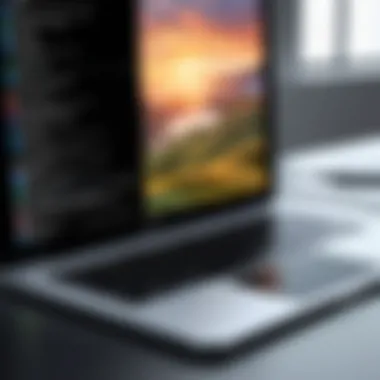
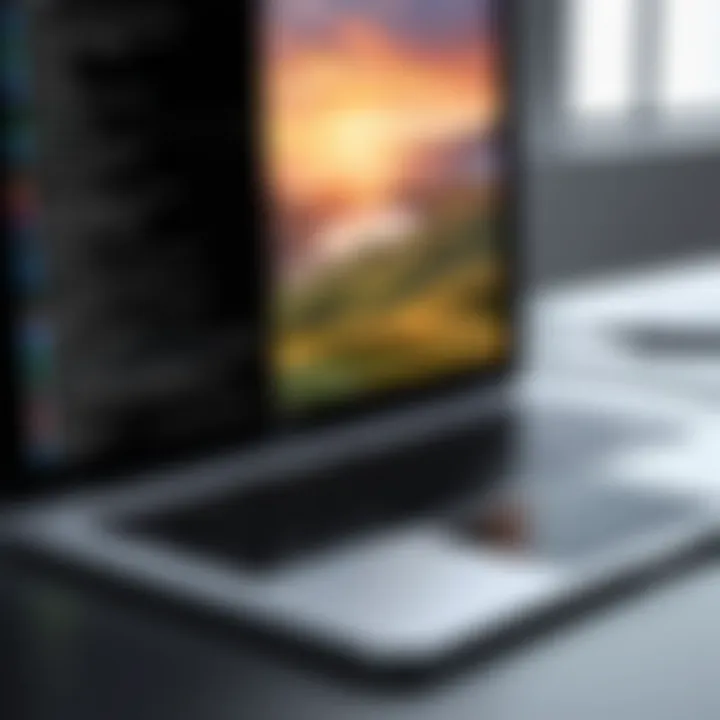
- Use a USB cable to connect your iPhone to the Windows computer. The connection should be secure to avoid disruptions.
- Unlock the iPhone and, if prompted, allow the PC to access device data. This is a security feature that requires user consent.
- Open the third-party software on the Windows computer. The software should automatically detect the connected iPhone. If not, check to confirm that the device is correctly connected and recognized.
- Review settings within the software to customize how you want to manage your iPhone.
Establishing the connection can sometimes present challenges, such as compatibility errors. In this case, ensure that both iOS and Windows are updated to their latest versions.
Navigating the User Interface
Once connected, users will interact mainly through the user interface of the third-party software. A well-designed interface can significantly enhance the user experience. Here are important aspects to navigate:
- Dashboard Overview: Most applications provide a dashboard with an overview of connected devices, which helps in easily managing tasks. Familiarize yourself with this layout.
- Accessing Features: Find menus or tabs that offer features such as file transfers, application management, and settings adjustment. This enables efficient task execution.
- Help and Support: Many applications include a help section. When in doubt, consult the help documentation for troubleshooting or detailed instructions.
Features of Popular Third-Party Applications
The realm of controlling an iPhone from Windows largely pivots around the usability of third-party applications. Understanding the features offered by these tools is essential for users who seek efficiency and functionality in cross-platform interactions. Many popular applications come equipped with a robust array of functionalities that facilitate seamless communication between the devices, allowing users to perform various tasks with ease.
Overview of Key Features
Third-party applications aimed at bridging the gap between Windows and iPhone often share several key features. These typically include:
- File Transfer: Most applications offer file transfer capabilities, enabling users to move files such as photos, videos, and documents between devices effortlessly.
- Screen Mirroring: Some tools permit users to mirror their iPhone screens directly onto the Windows display. This feature is useful for presentations, app demonstrations, and gaming.
- Remote Control: Many applications allow for remote control of the iPhone from a Windows PC, which can be practical for accessing apps, notifications, and settings.
- Contact Management: Users can often manage their contacts via the Windows interface, making it easier to transfer or edit contact information.
- Backup Options: Good third-party applications frequently offer backup solutions. Users can back up their iPhone data directly to the Windows computer, ensuring data safety.
Leveraging these features can greatly enhance productivity and streamline user experience.
Comparison of Available Tools
When considering different third-party applications, it's crucial to evaluate their features to identify the best fit for specific needs. Below is a comparison of popular tools:
- iMazing: Known for its comprehensive features, iMazing offers file transfer, backup, and the ability to manage various types of data. Its user-friendly interface is often highlighted.
- ApowerMirror: This application stands out for its screen mirroring capabilities and allows for real-time interaction with the iPhone through a Windows PC. It also supports remote control functionalities.
- Syncios: This tool focuses on both file management and device backup, providing a balance of features suitable for many users.
- Wondershare dr.fone: It asserts strong utility in data recovery and management, and is often favored for its focus on data safety if users encounter device malfunctions.
Different tools cater to different user needs; hence, choosing the right application demands consideration of both personal requirements and the specific strengths of each software.
Limitations and Challenges
Understanding the limitations and challenges in controlling an iPhone from Windows is crucial for any user seeking a seamless interaction between these platforms. Despite advancements in technology, users often encounter several hurdles that may impact their experience negatively. This section aims to highlight these challenges, enabling better preparation and more effective troubleshooting when interfacing between the two operating systems. Recognizing these issues allows for smoother operations and improved device functionality.
Common Technical Issues
Users often face various technical issues when attempting to control their iPhones from a Windows computer. One frequent problem is connectivity. Users might find that their devices do not connect properly, often due to incompatibility with the USB driver or the software environment. Here are some common technical issues that one might encounter:
- Driver Issues: Sometimes, the necessary drivers for the iPhone to communicate with Windows may not be installed correctly. This can lead to recognition problems between the devices.
- Software Conflicts: Other applications running on Windows might interfere with the operation of the third-party software designed for iPhone control. Closing unnecessary programs can help reduce conflicts.
- Network Problems: If accessing iPhones through cloud services, a poor Internet connection may inhibit functionality. Unstable connections may lead to interruptions.
- Version Compatibility: Third-party applications may not always be up-to-date. If the iPhone’s iOS is newer than the software being used on Windows, users might experience crashes or reduced functionality.
Addressing these common issues often requires basic troubleshooting steps such as updating software, replacing cables, or rebooting devices.
Security Risks and Recommendations
In the age of data vulnerability, security remains a paramount concern when controlling an iPhone from a Windows PC. Users need to understand the associated risks and how to mitigate them effectively. Here are some potential security threats and recommended practices:
- Data Privacy Risks: Third-party applications may request access to personal data stored on the iPhone. Users should always verify the app's reputation and read data privacy policies before providing access.
- Malware Exposure: Some software may have hidden malware, which can compromise both the Windows PC and the iPhone. Installing applications from reputable sources is crucial to limit this risk.
- Unsecured Connections: Using public Wi-Fi can expose sensitive information. Users are advised to connect through secured networks only, or a Virtual Private Network (VPN) for added protection.
- Regular Updates: Keeping your iPhone and Windows software updated is vital. Updates often patch vulnerabilities that could be exploited by cyber threats.
"Security is a shared responsibility; both users and service providers must remain vigilant."
By addressing security concerns and adhering to these recommended practices, users can safeguard their data while enabling cross-device functionalities effectively. Taking proactive measures will help in enjoying a smoother and safer user experience.
Exploring Alternative Solutions
In today’s interconnected world, the ability to control an iPhone from a Windows PC is becoming increasingly valuable. This section focuses on alternative solutions that can fill the gaps when conventional methods fail or are not preferable for various reasons. Exploring these options not only broadens the understanding of cross-device functionality but also ensures that users have multiple avenues for achieving their goals. Each method discussed herein brings unique benefits and inherent limitations, and understanding these can lead to informed decision-making.
Using Virtual Machines
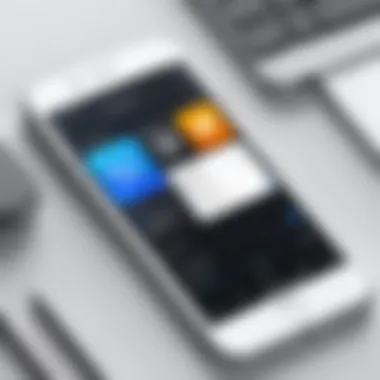
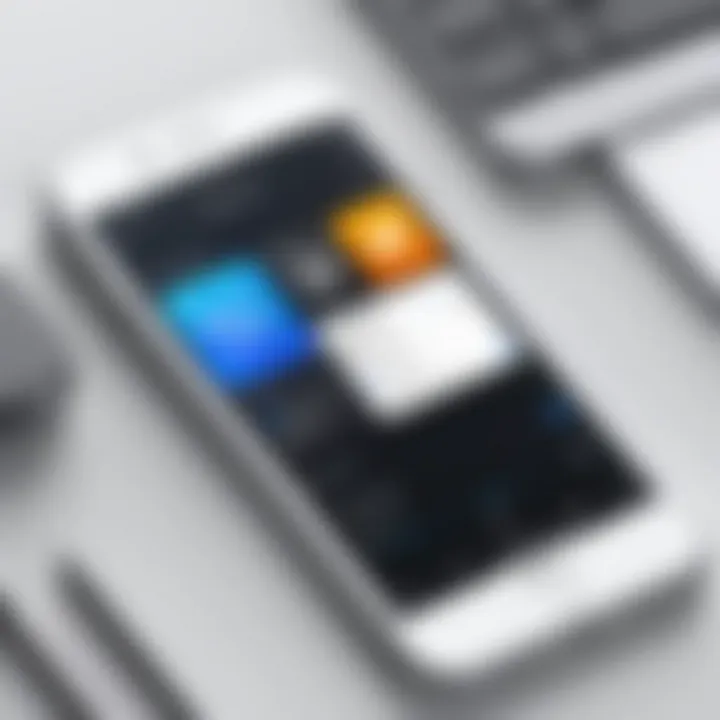
Virtual machines provide a flexible and efficient way to run applications that are typically exclusive to other operating systems. By creating a simulated environment on your Windows computer, users can install and run macOS, which ultimately allows them to access Apple’s applications and functionalities as if they were operating from an actual Apple device.
Key Benefits:
- Focused Environment: A virtual machine can replicate an entire Apple ecosystem without needing physical hardware.
- Cost-Effectiveness: Users avoid the need for a separate Apple device, potentially saving a significant amount of money.
- Flexibility: Switching between operating systems is straightforward.
However, running a virtual machine requires substantial system resources. Adequate RAM and CPU power are crucial to maintain performance. Furthermore, licensing issues with macOS for non-Apple hardware can complicate this solution, as Apple’s software policies do not officially allow such configurations. Therefore, always stay informed about the legal considerations.
Remote Desktop Applications
Remote desktop applications provide an alternative by allowing users to access their iPhone directly from a Windows PC through the internet. Tools such as TeamViewer, AnyDesk, and Chrome Remote Desktop can create effective remote connections between devices. This approach enables users to interact with their iPhone as if they are in front of it—but from the comfort of their PCs.
Advantages:
- Instant Access: Users can quickly control their iPhone regardless of location, provided they have internet access.
- Ease of Use: Most remote desktop applications have user-friendly interfaces that simplify setup and connectivity.
- Cross-Platform Usage: Users can interact seamlessly between different operating systems without the need for specific hardware.
Considerations include the necessity for stable internet connections and potential latency issues. User experience may vary depending on the speed and reliability of the internet connection; buffering can become a hindrance during use. Moreover, security risks associated with remote connections should be factored in. Implement strong passwords and enable two-factor authentication to safeguard sensitive data.
Real-World Use Cases
Exploring real-world use cases for controlling an iPhone from a Windows computer can offer insightful perspectives on the practical applications of this capability. This section highlights specific scenarios that demonstrate the tangible benefits of cross-device control. Users can leverage this functionality to facilitate their daily tasks, ultimately enhancing productivity and efficiency.
Managing Files
Managing files between devices is one of the most valuable use cases. When you control your iPhone from a Windows PC, you can easily transfer documents, photos, and videos. This is particularly useful for professionals and content creators who need to move large amounts of data swiftly.
- Effortless File Transfer: With the right software, files can be dragged and dropped between devices. This eliminates the need for email or cloud services that often limit file size.
- Organized File System: Users can manage their file system more effectively. Grouping and sorting files can be done on a larger screen, making it less frustrating than dealing with a small iPhone interface.
Moreover, applications like iMazing and AnyTrans provide interfaces specifically designed for file management. Users can preview file types before transferring and handle backups, all from their Windows machine, which adds a layer of convenience and control.
Syncing Applications
Another significant aspect is the ability to sync applications between the two devices. This is essential for individuals who use their iPhones for both personal and professional purposes. Syncing ensures that all applications have the same data, enhancing continuity and communication between environments.
- Consistent Data Access: By controlling an iPhone from Windows, users can ensure they have access to the most recent app data. For example, syncing notes or calendar events can be done seamlessly. This prevents discrepancies between devices, which is especially crucial for professionals who rely on timely information.
- Work-Life Balance: For users striving to maintain a work-life balance, syncing allows for easier compartmentalization of personal and professional information. With the capability to manage apps efficiently, users can select what data to share or sync, tailoring the experience to their specific needs.
In summary, understanding real-world use cases provides a clearer picture of how controlling an iPhone from Windows can empower users. Efficient file management and app syncing not only save time but also minimize the likelihood of errors in data handling.
Epilogue
Key Benefits
One of the main advantages of controlling your iPhone from Windows is the streamlined workflow it enables. Users can manage files, sync applications, and perform troubleshooting without needing to switch devices constantly. This can save time and enhance productivity, especially for professionals who regularly work across both platforms. Additionally, understanding compatibility requirements ensures that users can choose suitable software without facing installation or connectivity challenges.
Considerations Before Implementation
However, while embracing these methodologies, it is crucial to remain aware of potential limitations and security risks. As explored earlier, various technical issues may arise from compatibility nuances or outdated software versions. Furthermore, the use of third-party applications may introduce security vulnerabilities, making it imperative to select reputable software and stay informed about privacy practices.
Ultimately, as technology progresses towards better cross-device functionality, the insights provided in this article equip readers with the essential knowledge needed to navigate the intricacies of iPhone control from Windows more effectively. Understanding these dynamics will only become more valuable as we move towards an increasingly interconnected digital environment.
Future Prospects in Cross-Device Control
The exploration into future prospects of cross-device control is becoming increasingly significant, especially as consumers demand more flexibility and integration between devices. This aspect is not only about convenience but also about enhancing productivity and creating a seamless digital experience. As technology evolves, the interaction between different operating systems, like iOS and Windows, will shift towards more intuitive pathways.
One major benefit is the increase in efficiency. With better synchronization, users can transfer data, manage applications, and control system settings across devices more fluidly. This transforms how we think about device management. For instance, developers are working on creating tools that will allow users to operate an iPhone directly from the Windows interface, eliminating the need to switch devices frequently when working on projects.
Another critical factor is the rise of artificial intelligence and machine learning technologies. Future solutions may employ AI to optimize user experience by predicting actions or suggesting management techniques that simplify cross-device interactions. This can lead to faster and more accurate management of apps and data.
Considerations for Security and Privacy also play a vital role in the development of new technologies. With the growing amount of data shared across platforms, ensuring that these transactions remain secure is paramount. Users need to be assured that their information is protected from vulnerabilities.
"As cross-device functionality expands, so does the potential for data breaches and privacy violations. Building robust security frameworks will be essential for user trust."
The collaboration between companies could also drive innovation in this space. By working together, technology firms might establish standards for interoperability which can catalyze more robust solutions. The shift towards open APIs can facilitate a smoother crossover for applications and tools across different operating systems.
Emerging Technologies are bound to reshape the way users interact with their devices. Innovations such as better remote desktop applications, enhanced cloud services, and even new hardware interfaces will emerge. Such advancements will likely lead to greater accessibility and versatility. As technology continues to evolve, users can expect a landscape where an iPhone can be controlled effortlessly from a Windows machine, granting them unprecedented control over their devices and data.
Focusing on the future not only enhances user experience but also potentially revolutionizes how we perceive device ecosystems. Exploring these future trends can prepare tech-savvy individuals for the significant changes on the horizon.



