Mastering the Art of Clearing Temporary Files on Android
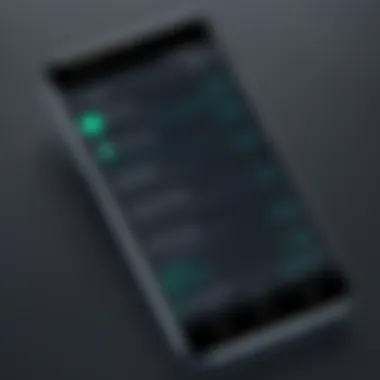
Intro
In the fast-paced world of smartphones, Android devices have become our trusty companions, always within reach to assist us in our daily tasks. However, alongside the wealth of functionality they offer, these devices can accumulate a fair bit of digital clutter, particularly in the form of temporary files. These files may serve a purpose, such as speeding up app loads or saving temporary data, but over time, they can bog down your device's performance, much like a clogged drain that hinders the flow of water.
As temporary files build up—stemming from app usage, browsing habits, and more—storage space can dwindle and efficiencies drop. Keeping your device spick and span enhances not only its performance but also prolongs its lifespan, ensuring you get the best from your investment. In this guide, we will explore the nitty-gritty of clearing temporary files on Android devices, covering various methods suited for both newbies and seasoned users.
From built-in tools that Android provides to third-party applications that can simplify the cleaning process, every section aims to equip you with the know-how to tackle temporary files efficiently. Along the way, we will demystify terms and concepts that might seem daunting at first glance, so don’t fret if you’re not a tech guru. The aim is to empower you with practical solutions to keep your device running smoothly, thereby enhancing your overall experience.
"A clean device is a happy device. Regular maintenance can make all the difference!"
So, let’s dive into the essentials of temporary files, their behaviors, and the myriad ways we can remove them to keep our Android devices blooming with speed and efficiency.
Understanding Temporary Files
Understanding temporary files is crucial for anyone using an Android device. These files, though often overlooked, play a significant role in the overall functioning of your device. They can enhance performance but can also lead to inefficiencies if not managed properly. By grasping what these files are and how they accumulate, users can make informed decisions on maintenance, ensuring that their devices run smoothly and efficiently.
Definition and Purpose
Temporary files are essentially short-term files created to temporarily store data or information while using apps or the operating system. Their primary purpose is to speed up processes. For instance, when you open an app, it loads data from temporary files instead of fetching it from scratch each time. This can reduce loading times significantly, giving users a better experience.
Types of Temporary Files
Several types of temporary files exist on an Android device, each serving a unique function. Understanding these types is key to knowing which files might need to be cleared for optimal device performance.
Cache Files
Cache files are snippets of data that applications store to ship a faster performance. Consider it like having a favorite word on the tip of your tongue; cache allows apps to retrieve info almost instantly without having to dig deep every time.
A key characteristic of cache files is that they accumulate over time. While initially beneficial, excessive cache can take up valuable storage. One of the upsides of cache files is that they typically allow users to load apps and images faster, leading to a smoother user experience. On the flip side, if an app's cache grows too large, it can cause slowdowns or even crashes.
App Data
App data is a broader category that includes both temporary files and persistent data stored by apps. This might encompass settings, user profiles, or even downloaded content. It is particularly useful for applications that need to remember user preferences or states.
The defining feature of app data is its connection to your personal settings. For example, your Spotify app keeps song preferences stored as app data. However, managing this can be tricky; clearing app data resets those settings. Users must tread carefully, balancing the need for performance and the desire to retain a personalized experience.
System Files
System files consist of necessary components that help the Android operating system function smoothly and handle higher-level tasks. These files are critical for the core functionalities of your device.
What makes system files essential is their direct involvement in the operating system's performance. They are vital for running apps and managing resources. Yet, unlike cache or app data, clearing system files might not be as straightforward, often requiring administrator or root access, which could lead to vulnerabilities if not done with care.
Temporary files can bring speed but also clutter. Learning their ins and outs is the first step to a faster Android experience.
In summary, temporary files play a pivotal role in how your Android device operates. Each type has its unique advantages and pitfalls, which makes being informed about them all the more important.
Why Clearing Temporary Files is Important
When we talk about maintaining an Android device in prime condition, few tasks hold more importance than clearing temporary files. Underestimating these files could lead to a sluggish experience, both when it comes to performance and organization. As technology enthusiasts, it's critical to understand how temporary files can cloud the performance landscape of our devices.
Performance Optimization
Temporary files are often seen as the digital clutter that accumulates in the nooks and crannies of our devices. Over time, these files can bog down the speed of your Android, making it feel like you’re wading through molasses rather than breezing through your tasks.
Optimizing performance involves ensuring that the operating system can access the necessary resources without having to sift through a heap of junk data. By clearing cache files and other temporary data, users might experience faster load times for apps and smoother navigation within the system. No one likes staring at a loading screen; with a little housekeeping, you can significantly enhance responsiveness.
Storage Management
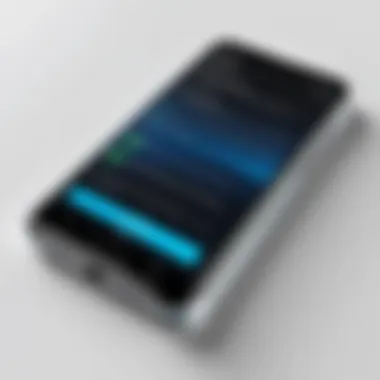
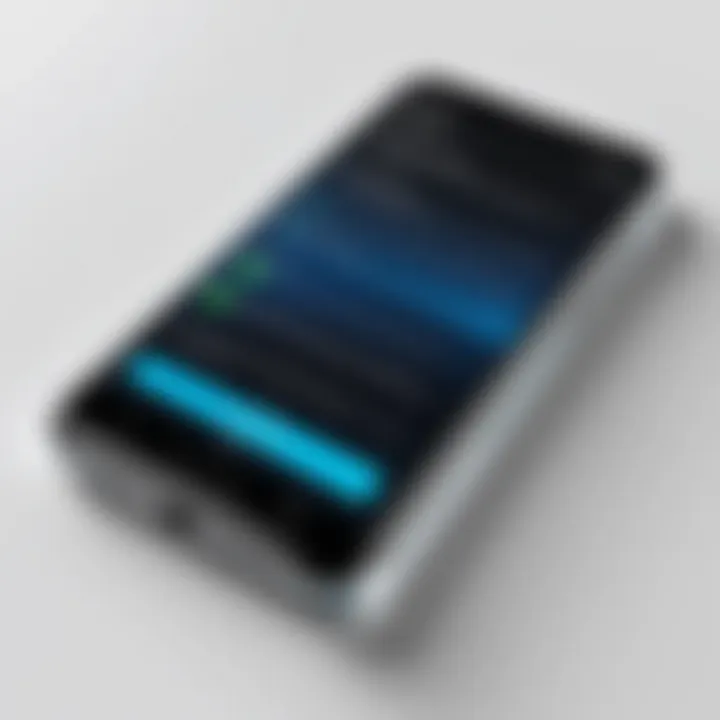
At its core, storage management is all about keeping your device clutter-free, making it easy to find what you really need. Temporary files, while they serve useful purposes during their existence, can take up valuable space. In a world where your storage capacity feels perpetually threatened, dealing with temporary files becomes essential.
One way to tackle storage issues is by establishing a regular schedule for clearing these files. Consider utilizing Android's built-in features or, for the more adventurous, exploring third-party applications. This not only helps in reclaiming precious storage space, but also prevents future pile-ups of unnecessary data, which can lead to even larger headaches.
Security Enhancements
It may surprise some, but security can indeed be enhanced by clearing temporary files. Temporary data, particularly from web browsing or messaging apps, can be exposed to threats if not managed properly. When an application stores temporary files, it might also keep sensitive information such as login credentials, which could play into vulnerabilities.
By regularly clearing out these temporary files, users effectively minimize the risk of their sensitive data falling into the wrong hands. It's like locking the door after leaving the house—an extra layer of precaution makes all the difference.
Regularly clearing temporary files is not just a task—it's a vital component of keeping your device running smoothly and securely.
Thus, the importance of clearing temporary files resonates through performance optimization, storage management, and security enhancements. It’s not merely an act of tidying up; it’s a essential practice for anyone keen on maintaining an efficient and safe digital environment.
Built-in Methods for Clearing Temporary Files
When it comes to managing the clutter of temporary files on Android devices, built-in methods stand out as the most straightforward and effective approaches. Utilizing the native functionalities of your device not only ensures that the process is optimized for your specific model but also allows you to avoid the risks often associated with third-party applications. This section will delve deep into both the device settings and the Android system cleaners that come pre-installed on your device, highlighting their benefits and drawbacks.
Using Device Settings
Accessing Storage Settings
Accessing storage settings is like having a key to the treasure chest of your device’s performance. It provides critical insights into how much storage space is being consumed by different types of files, including temporary ones. To access storage settings, you typically navigate through the settings app on your Android device, where you’ll find categories that outline storage use by apps, images, and cached data.
The main characteristic that makes accessing storage settings a popular choice is its directness. It's all done within the system interface without needing to download additional applications.
One unique feature of accessing storage settings is that it offers a clear overview of what’s taking up space, making it easier for users to identify areas that require freeing up. On the downside, if your device has a lot of clutter, the process might feel a bit overwhelming especially for less tech-savvy users. However, once you’ve familiarized yourself with the layout, it’s simple to clear unwanted files.
Deleting Cache Data
The act of deleting cache data is perhaps one of the most effective steps one can take to boost a device’s performance. Cache files are temporarily stored information that apps use to speed up processes. While they are beneficial, over time, these files can accumulate and consume a significant amount of storage.
By clearing cached data, you can free up valuable space and potentially resolve app-related problems, such as crashing or performance lags. The key characteristic that makes deleting cache data a favorable method is its capacity to take a weight off the device without deleting any vital user files.
A notable advantage is that most applications will recreate cache files as needed, ensuring that your crucial functionalities remain intact while unnecessary data gets wiped away. However, one drawback is that the first time you open apps after clearing this data, they might load a bit slower as they generate new cache files.
Utilizing Android System Cleaners
Built-in Cleaner Tools
Many modern Android devices come with built-in cleaner tools that simplify the process of removing unnecessary files. These tools can identify and delete not only temporary files but also junk files that no longer serve a purpose. Their integration into the operating system showcases their efficiency.
What sets built-in cleaner tools apart is their user-friendliness. A typical feature includes one-tap cleaning that can declutter your device in seconds. While these tools can handle basic cleaning tasks effectively, they might lack the complexity to target deeply nested files, which could be a consideration for users with advanced needs.
Automatic Cleaning Features
Automatic cleaning features take convenience to the next level. They actively monitor your device and schedule clean-up based on user-defined parameters or usage patterns. The highlight here is, of course, the fact that they can run in the background without much intervention from the user, making it easy to maintain a clean device.
This automatic functionality can save time and ensure optimal performance, as users don’t have to remember to perform clean-ups regularly. However, it’s essential to set these parameters correctly; otherwise, users might find that essential files are removed unintentionally. As with any automated feature, finding the right balance between convenience and control is crucial.
Using Third-Party Applications
When it comes to keeping your Android device running smoothly, the role of third-party applications can’t be overlooked. While built-in tools offer a decent level of control, third-party applications provide a more robust and often user-friendly approach to clearing temporary files. These applications not only streamline the cleaning process but also offer additional features that enhance device maintenance and performance. However, it’s essential to approach these tools with a discerning eye.
Popular Cleaning Apps
Overview of Leading Applications
Many cleaning applications have emerged as frontrunners in the Android space. Among these, CCleaner and Files by Google stand out due to their reliability and user-centric design.

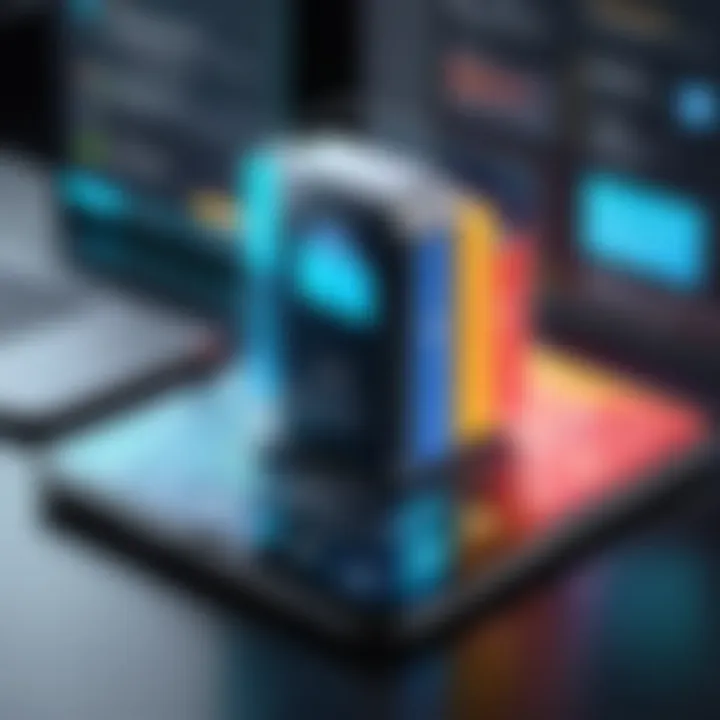
- CCleaner is well-known for its comprehensive approach to cleaning, letting users delete cache files, call logs, and even unused applications. Its clear interface is user-friendly, making it accessible for all skill levels. Users rave about the intuitive navigation and the detailed statistics offered—like how much storage space has been freed up—laying a clear path to a more optimized device.
- Files by Google is a multifunctional tool that not only cleans up junk files but also assists in other aspects such as file management and sharing. This dual functionality makes it a favored option among the tech-savvy crowd who appreciate integrated tools.
When it comes to unique features, CCleaner’s deep cleaning options can wipe leftover data from uninstalled apps, which some users may find particularly useful. However, it can occasionally misidentify files that you might want to keep, so a careful review before deletion is advisable.
"Choosing the right cleaning app can mean the difference between a sluggish experience and a lightning-fast device. It’s not just about cleaning, but also about enhancing usability."
Features to Consider
When selecting a third-party cleaning app, certain features can make or break your experience. User reviews and ratings provide insight into the app's effectiveness, making it a pivotal consideration. An application with a high rating is usually one that meets user satisfaction in terms of performance and reliability.
Look for features such as:
- Scheduling Clean-ups: Some apps allow you to set a routine for automatic cleanups, which saves time and keeps your device in top shape without any intervention.
- Duplicate File Removal: The ability to identify and delete duplicate files can help in reclaiming storage space without affecting your essential files.
- Privacy Protection: Many popular apps come with features to help protect privacy by permanently deleting files and browsing histories.
While convenience is key, it’s essential to be wary of app permissions. Some apps may request more access than necessary. Thus, reviewing permissions before installation can guard against potential security risks, safeguarding your sensitive information.
Installation and Usage Guide
Shipping the application from the Play Store can be a straightforward process, but understanding the nuances will ensure a smoother experience in setting up and optimizing your cleaning routine.
Downloading from Play Store
Downloading cleaning applications from the Play Store makes it easier for users to access reputable software without the fear of malware. The Play Store has a rigorous vetting process, ensuring that most applications, especially popular ones, are safe for use.
Simply search for the name of the app, and take a moment to read user reviews and check the ratings before proceeding. This vetting process can help ensure you don’t pick a dud. After hitting 'Install,' the application will be downloaded and ready to go in just a few moments.
However, remember that not all apps on the Play Store are created equal. Some may have hidden ads or require paid features to unlock full functionalities.
Setting Up the Application
Once your app is downloaded, setting it up should be seamless. Typically, upon opening, the application will guide you through various tasks it can perform. Generally, you’ll need to allow it access to files and storage. This process can make users pause, especially considering privacy concerns. However, without these permissions, the app won't be able to effectively perform its cleaning tasks.
Most cleaning tools will feature a home screen showing how much storage can be freed and listing specific junk files. Users can usually tap a 'Clean' button that summarizes what can be deleted, which simplifies the process further. Always take a moment to review what the app is marking for deletion—nobody wants to lose something important by mistake.
Manual Deletion Techniques
Manual deletion techniques can be both a straightforward and effective way to handle temporary files on your Android device. Instead of relying solely on automated solutions or third-party applications, which might not address everything, these methods give you control over what stays and what goes. This is particularly important for users who prefer to have a hands-on approach, ensuring that they are not only cleaning but also understanding what is being removed from their systems. In essence, manual deletion allows for a targeted cleanup, often resulting in a more curated and efficient device performance.
Accessing File Manager
Locating Temporary Files
Locating temporary files in your Android device is comparable to embarking on a mini treasure hunt. Most people use their devices daily but might not realize that certain remnants from apps pile up over time. By diving into the file manager, users can dig into various folders like /cache, /data, and others, where these temp files are often stashed away. This segment is crucial as it underscores an inherent characteristic of the Android system, which allows users to have a peek behind the curtain.
One key characteristic of this approach is its directness. You manually navigate your storage, bringing awareness to what you actually have saved. If you know your way around it, you can quickly zero in on files that you no longer need. Some might consider this method beneficial since it fosters a personalized cleanup process; however, be cautious, as deleting the wrong files could lead to issues with app performance.
"A cluttered device can hinder performance, making locating temporary files not just a task, but a necessity."
In terms of unique features, accessing the file manager often provides a full view of the storage situation. You see which apps are hogging space, and you have the power to decide on the files warranting deletion. Though it might require a bit of digging, the satisfaction of restoring your device’s efficiency is immeasurable.
Selecting and Deleting Files
Once you’ve successfully located the temporary files, the next step is selecting and deleting them. Think of this as being the curator of your digital museum. You have the ability to choose what artifacts (or files) are significant enough to remain in your collection. The action of selecting files is essential in achieving an uncluttered environment which is key to maintaining the device’s health.
The key characteristic here is the discretion involved in file deletion. This method allows the user to sift through files and judge their relevance on the spot. Many find this a popular choice since it eliminates unwanted clutter while keeping the needed essentials. However, the tempting idea of simply deleting everything isn’t wise; an understanding of what each file does is essential.
In terms of its unique feature, selecting files gives users options to multi-select or individually choose what to delete. It’s crucial for personal data management, letting users wipe out unnecessary files with a mere tap. While it’s advantageous to have this flexibility, an important consideration is always checking for any file that might be tied to application functionality.
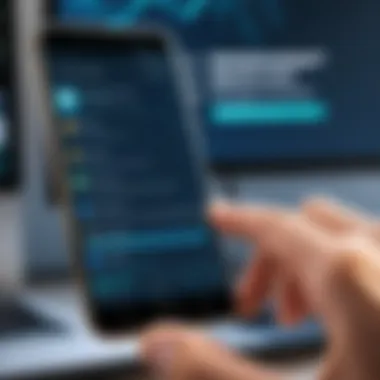
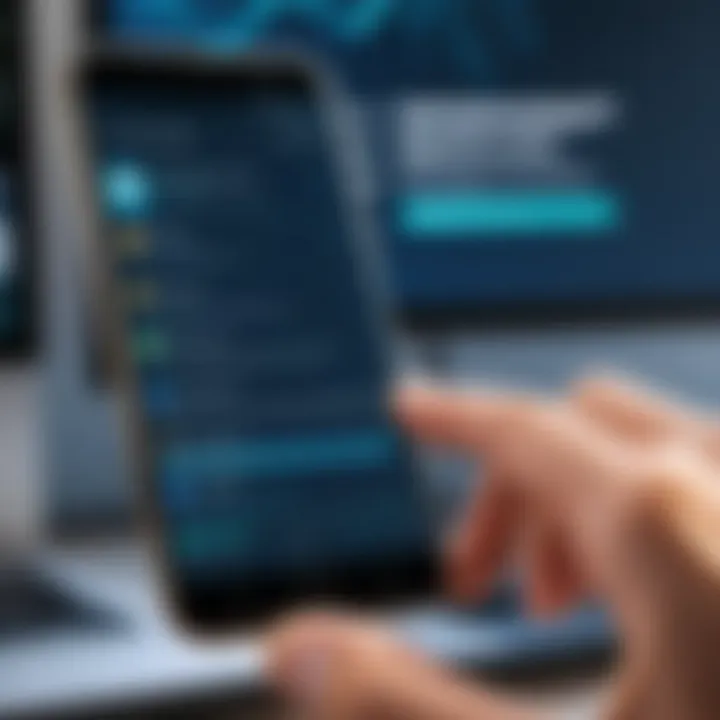
Utilizing Safe Mode
Utilizing Safe Mode is a thoughtful approach when dealing with stubborn temporary files. Sometimes applications can interfere with the deletion process during normal operation. By booting your device into Safe Mode, you can restrict third-party applications from running. This stripped-down state helps the system operate on minimal functionality, making any temporary files easier to manage and delete. Here, the focus shifts from the hustle of everyday app use to a more serene environment, enabling efficient cleanup.
Preventive Measures for Temporary File Accumulation
Preventing the buildup of temporary files is as crucial as cleaning them out. Those digital crumbs can accumulate quickly, impacting your device’s performance and storage. By adopting proactive measures, you ensure your Android device runs like a well-oiled machine. Implementing these strategies not only improves efficiency but extends the lifespan of the device.
Regular Maintenance Schedule
Creating a regular maintenance schedule is key in staving off that pesky accumulation of temporary files. Carving out time weekly or bi-weekly, depending on your usage, allows you to stay on top of file management.
- Set Reminders: Use your device's calendar or reminder apps. A simple nudge can keep you in check, ensuring you don't slip into neglect.
- Daily Quick Check: Spend a few minutes a day to glance through app settings and delete temporary files. This little habit can go a long way.
- Monthly Deep Clean: Once a month, dedicate a bit more time to remove larger caches. It can feel rewarding. Just think of it as tidying up your digital space.
As you stick to this routine, you’ll cultivate a habit that pays dividends in performance. It’s like keeping the weeds at bay in a garden; it’s easier to manage a small issue than tackle a jungle.
Understanding App Permissions
Another vital tip for keeping temp files in check is grasping app permissions. Most applications request access to store data on your device, which can lead to a heap of unneeded temporary files.
- Choose Wisely: Always review the permissions requested by an app before installing. If a game or a simple utility asks for access to your contacts, eyebrows should raise. Ensure the permissions align with the app's purpose. An app designed for photo editing shouldn't need to delve into your texts.
- Limit Background Activity: Many apps run in the background, building caches as they go. Settings usually provide options to limit this activity. It’s a good idea to turn off permissions that let apps run freely in the background, especially for those you rarely use.
"Knowledge is power. Understanding app permissions can drastically reduce unwanted temporary file accumulations, making your Android experience smoother."
- Periodic Review: Don’t forget to check permissions periodically, perhaps as part of your maintenance schedule. Uninstall apps that don’t require the access they demand.
By implementing these preventive measures, you are not just controlling a problem; you're actively fostering an optimal environment for your Android device. The smoother the device operates, the more you can focus on what matters—using it effectively.
Troubleshooting and Common Issues
Troubleshooting and addressing common issues that arise when clearing temporary files on Android devices is an essential part of maintaining device performance. Users often encounter various problems that can impact not only the efficiency of their device but also their user experience. Knowing how to fix these issues can save a user from unnecessary frustration and ensure optimal functionality of their Android device.
Error Messages
When attempting to clear temporary files or perform maintenance on an Android device, users may run into various error messages. These can range from simple alerts indicating a failed operation to complex notifications that hint at deeper system problems. Understanding these error messages is crucial for effective troubleshooting.
Some common error messages include:
- Insufficient Storage: This message indicates that there isn’t enough space on the device to perform the operation. Users might need to delete some larger files or applications to free up space before proceeding.
- Cannot Delete File: This often happens if the file is being used by another application or if there are permission issues. Restarting the device or checking app settings may resolve this issue.
- Corrupted Cache Data: If there’s a problem with the cache, users might see notifications warning them that certain files are corrupt. Clearing the cache for specific apps or doing a full cache wipe may help.
When encountering these messages, it's best for users to take a step back, assess the situation, and seek solutions based on the specific error they are facing. A systematic approach is often the best way to deal with technical glitches while remaining level-headed in the process.
Performance Anomalies
Performance anomalies often manifest after the removal of temporary files, which can seem counterintuitive. Devices may behave unexpectedly after cleanup, and users might notice sluggishness, app crashes, or even freezing. Understanding why these anomalies occur can be instrumental in troubleshooting.
- App Crashes: After clearing cache and temporary files, some apps might crash unexpectedly. This could be due to the app needing to re-establish its data settings or preferences. Try to reinstall the app if problems persist.
- Sluggish Performance: If a device has been cleared but feels slower than before, it might be due to the re-indexing processes that occur when temporary files are cleared. Allow some time for the device to stabilize, and if issues persist, consider restarting the device.
- Missing Data: On occasion, users might feel that they've lost important data or personalized settings after a cleaning process. This is often a result of clearing cache for specific apps. Familiarizing oneself with backup solutions in advance can prevent such losses.
The Future of Temporary File Management
As we look ahead, managing temporary files on Android devices is becoming ever more crucial. The digital landscape is evolving, with an increasing number of applications demanding more resources and storage space. Understanding how these files accumulate and finding effective strategies to manage them can reduce frustration and enhance overall user experience. Here, we will touch upon key advancements and futuristic solutions that promise to transform the way we handle temporary files.
Advancements in Android Operating Systems
Each new release of the Android operating system brings along refined approaches to file management, aimed at improving efficiency. Developers at Google have introduced features that automate some cleaning tasks, thereby sparing users from regular manual intervention. For instance, Android 11 introduced the concept of Scoped Storage, which fundamentally changes how apps access and manage files. This limits the clutter and encourages apps to be more mindful about the storage they use.
Additionally, newer versions are focusing on optimizing cache management. With the implementation of background processes that continually assess app performance and resource usage, Android can predict and delete unnecessary temporary files proactively. The user interface has also been enhanced for easier navigation through storage settings, making it simpler to locate and manage temporary files. This leads to a smoother user experience overall.
Emerging Technologies and Solutions
Looking towards the horizon, several emerging technologies stand to revolutionize file management on mobile devices. One notable concept is AI-driven file organization. Artificial Intelligence can analyze usage patterns, identifying which files and apps are frequently used while aptly determining what can be discarded. Imagine an assistant that cleans up your device based on your habits, allowing more space without you lifting a finger.
Moreover, advancements in cloud technology offer promising solutions for file storage management. Users may increasingly rely on cloud storage options from services such as Google Drive or Dropbox, effectively shifting some of the burden of temporary file management away from local device storage. As these cloud solutions become more integrated into the operating system, temporary files may become a relic of the past for many users.
"Adapting to new technologies in file management will not only enhance storage efficiency but also revolutionize our interaction with devices."



