Mastering Browser History Management on iPhone
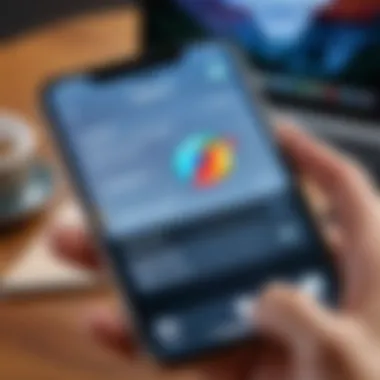
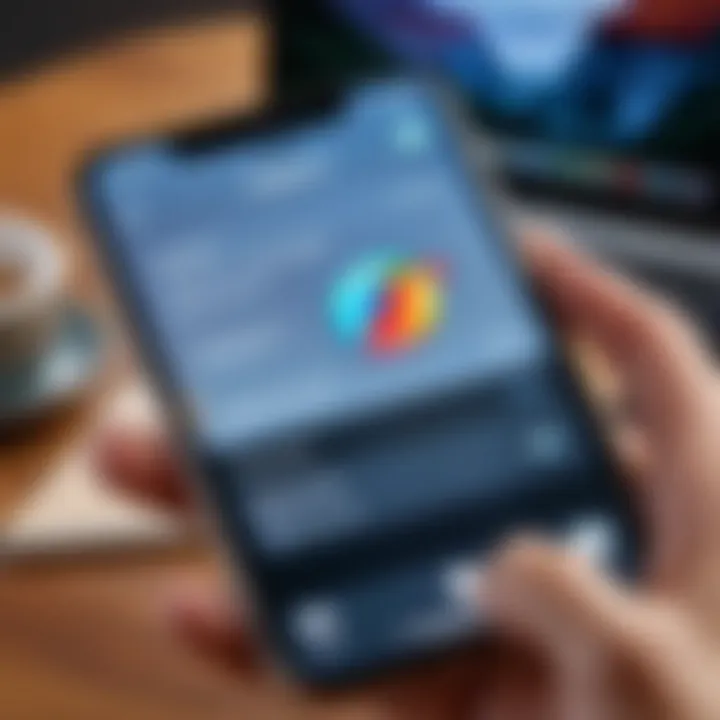
Intro
In the fast-paced digital age, the importance of maintaining your privacy cannot be overstated. Browsing the web on your iPhone can leave behind a trail, making it necessary to know how to manage and clear that browser history effectively. Whether it’s Safari, Chrome, or any other browser, each has its own quirks when it comes to history management. This guide provides a thorough walkthrough for users who want to keep their online activities under wraps while also enhancing security.
With growing concerns about data privacy and personal security, understanding how to clear browser history on an iPhone is not just a nice skill but a critical one as well. User habits have shifted significantly, and as tech-savvy individuals, you’ll want to ensure that you are taking the necessary steps to scrub away any unwanted digital breadcrumbs. Let's dive right into the key features of the mobile browsers and how they handle history management.
Key Features
Understanding the key features of various web browsers is paramount for clearing browser history effectively. Here is a breakdown of the most popular options:
Safari
- Design & Build Quality: Designed specifically for Apple devices, Safari integrates seamlessly with the iPhone, providing a smooth user experience that feels inherently intuitive.
- Display & Performance: The browser performs efficiently even with numerous tabs open. Its speed is an advantage, especially when it comes to loading the latest content quickly.
Google Chrome
- Design & Build Quality: Chrome famously offers a more uniform experience across devices. The design is user-friendly, aiming for simplicity without sacrificing functionality.
- Display & Performance: Chrome's performance shines with its robust sync features, letting you access bookmarks and history from multiple devices.
Importance of Clearing Browser History
Clearing your browser history doesn’t just declutter your browsing experience—it has implications for your overall security and privacy. By keeping your browser history clear, you reduce the risks associated with others accessing your information, whether that's on a shared device or in case your device falls into the wrong hands.
Moreover, a clean slate can enhance your device's performance. Excessive history data can lead to slower browser speeds, making your online experience less than optimal. You might not notice the degradation until you clear that history—then it's like taking a breath of fresh air. One big takeaway is this: favorable performance and privacy go hand in hand.
Clearing Browser History: Browsers Breakdown
Safari
- Open Settings.
- Scroll down and tap on Safari.
- Tap on Clear History and Website Data.
- Confirm the action.
Google Chrome
- Launch the Chrome app.
- Tap the three vertical dots in the bottom-right corner.
- Select History and then tap Clear Browsing Data.
- Choose the time range and what data to clear, then hit Clear Browsing Data.
Other Browsers
For browsing options such as Firefox or Opera, similar procedures apply but may vary slightly. It’s important to consult the help sections of these apps for their specific histories clearing methods.
"It's not just about clearing a list; it’s about the peace of mind that comes from knowing you’ve reduced your digital footprint.”
Closure
Navigating through the various browsers and understanding the importance of a clear history is essential for any iPhone user concerned with privacy and performance. Whether you're a daily user of Safari, Chrome, or alternatives, being informed about the process of clearing browser history ensures not just security but also an improved browsing experience.
This comprehensive guide serves as a stepping stone toward more mindful internet usage. Keep your digital world secure and efficient—because clear history leads to clear minds.
Prelims to Browser History Management
In today's digital landscape, managing your browser history is more crucial than ever. With countless data breaches, it’s not just about having a tidy list of websites; it’s about safeguarding your privacy. Each time you search for something online, your device logs this data. It becomes a digital footprint that can reveal your habits, interests, and even personal information. This is where the concept of browser history management comes into play.
The Importance of Clearing Browser History
Clearing your browser history is vital for multiple reasons. First and foremost, it enhances your privacy. When you delete your browsing history, you reduce the chances of unwanted snoopers—be it curious housemates or potential malicious actors—gaining access to your online activities.
But that's not all. Regularly clearing your history can also help improve the performance of your browser. Over time, accumulated data can slow down your browser's speed, leading to lag and glitches. Think of it as cleaning out a cluttered garage; once some space is cleared, you can find what you need quicker and enjoy a smoother experience.
Furthermore, if you often share your device with family or friends, clearing browser history helps dodge those awkward moments. Nobody wants to see their personal searches pop up while showing someone how to do something on the phone. A clean slate ensures a more pleasant browsing environment for everyone.
Understanding Browser History
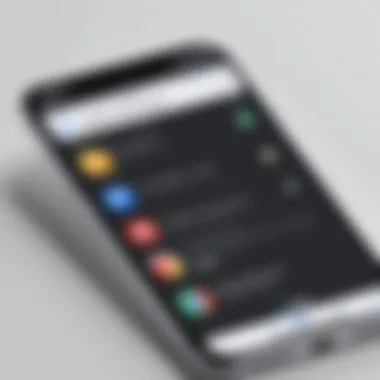
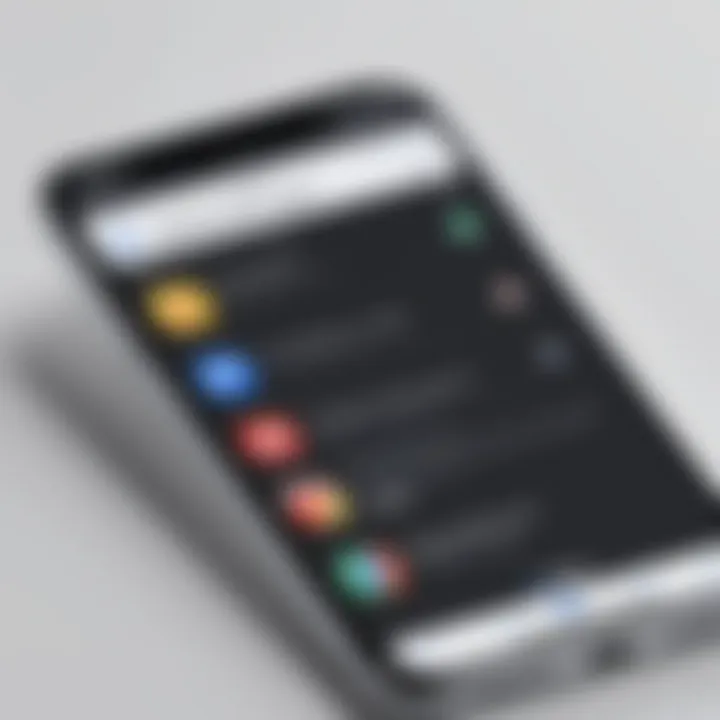
Browser history isn't just a simple directory of visited URLs; it tells a story—it reveals patterns in your web usage. Each entry reflects a moment in time, capturing what drew your interest and how you navigated various platforms. It’s crucial to grasp that this history includes more than the websites you’ve visited. It encompasses cached images, cookies, and other data files that contribute to your overall experience online.
Before diving into how to clear this history on an iPhone, it's important to acknowledge that understanding your browser history can empower you in numerous ways. Knowing what data is being saved can help you make informed decisions about your online presence. You'll be more equipped to maintain control over your digital footprint, ensuring that you enjoy the convenience of the internet while mitigating risks to your privacy.
"Your browsing history is more than just a record of your online journey; it's a map of your interests and habits. Get familiar with it, and take charge of your digital narrative."
In summary, browser history management is not just a technical task; it’s an essential part of personal digital responsibility. Keeping your digital dealings in check allows for a safer, faster, and more pleasant browsing experience on your device.
Overview of Different Browsers on iPhone
Understanding the various browsers available for the iPhone is crucial. Each browser comes with its own unique features, methods for managing history, and built-in privacy measures. Beyond choice, which browser you opt for can have lasting effects on your privacy, data management habits, and overall user experience.
Safari: The Default Browser
As the standard browser installed on every iPhone, Safari has become interwoven with the iOS experience. With its sleek interface, it's designed to be user-friendly; but it also offers robust functionality.
Safari integrates features like Intelligent Tracking Prevention to safeguard your privacy. When users clear their history in Safari, they not only erase their browsing data but also enhance the responsiveness of the app. However, it’s good to remember that some previously visited sites might not show up in suggestions, leading to a bit of extra typing later on.
Chrome: A Popular Alternative
Google Chrome has made a name for itself as a cross-platform browser that syncs seamlessly with users' Google accounts. This makes it an appealing option for those who want a cohesive browsing experience across multiple devices. Chrome’s interface is clean, and it enables users to tackle their historical data with ease.
When clearing history in Chrome, users might notice their autofill suggestions changing dramatically. For frequent users, this could be inconvenient, as it takes time for Chrome to learn and adapt again.
Firefox: A Privacy-Centric Option
Firefox prides itself on being a champion for online privacy. With features like Enhanced Tracking Protection, it appeals to users who are keen on maintaining their anonymity online. Although the interface might feel less intuitive to some, the security features are robust and compelling.
When you clear history in Firefox, it doesn’t just wipe the slate clean; it also means a fresh start for any cookies or tracking data that might have been left behind. It's ideal for anyone who values their browsing history's confidentiality and wishes to keep unwanted eyes away from their online activities.
Third-Party Browsers: A Brief Overview
Besides the big three, numerous third-party browsers cater to niche markets and specific user needs. From Opera, which offers a free VPN and ad blocker, to Brave, which focuses on privacy by blocking trackers, these browsers often include specialized features that warrant consideration.
Using third-party browsers can offer you varied experiences. However, you might find that clearing history procedures differ significantly from what you might be used to in Safari or Chrome. Notably, these browsers may lack the same seamless integration within the iOS ecosystem. This added complexity can lead to confusion if users aren’t familiar with the specific history management tools of each.
In summary, choosing a browser impacts not only how you view the internet but also how you manage your digital footprints.
Step-by-Step Guide to Clearing Browser History in Safari
Managing your browser history in Safari is more than a simple tidying up act. It’s about maintaining a sense of control over your digital life. In an age where data privacy is paramount, the ability to clear your browser history helps protect sensitive information from prying eyes. Whether it's safeguarding personal details or just getting rid of clutter, knowing how to navigate this process equips you to face the digital world with more confidence.
Why is Clearing Safari History Important? The reasons for clearing your history extend beyond just freeing up space. It helps enhance security by minimizing the chances of exposing your browsing habits to unauthorized individuals. Moreover, it can boost performance on your device. An overloaded history can slow down browsing, making simple tasks unnecessarily tedious.
In this section, we will break down the steps for clearing your browsing history in Safari so that you can efficiently manage your online footprint.
Accessing Settings in Safari
To get started, you first need to access the settings within Safari. This may seem straightforward, but it's essential to know the exact steps.
- Open Safari - Locate the icon on your iPhone’s home screen and tap it to open your browser.
- Access the Bottom Menu - Look at the bottom of the screen after Safari opens. There’s a book icon which represents your bookmarks.
- Navigate to History - Tap on the book icon. You will see three tabs: Bookmarks, Reading List, and History. Tap on the History tab to proceed.
- Managing Settings - At the bottom, you will find a button that says "Clear". Tapping this will take you to options for the time frame of history you wish to delete.
Deleting Browsing History
Now that you’ve accessed the right settings, it's time to tackle the actual deletion of your browsing history. This step is likely what you're looking for, so let’s get to it:
- Select Clear - After tapping on the History tab, you’ll see the option to "Clear" at the bottom.
- Choose Time Frame - You can decide whether to delete history from the last hour, yesterday, or clear everything from the very beginning. Make a selection that suits your need.
- Confirm Deletion - After you select the desired timeframe, a confirmation pop-up will appear. This confirms your choice, ensuring that you don’t delete accidentally.
Important Note
This action will remove all your browsing history and cannot be undone. Take care to ensure that you do not require any of the sites your history records before confirming.
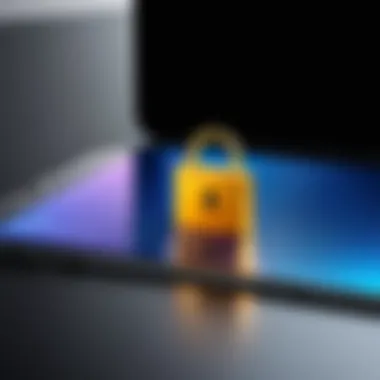
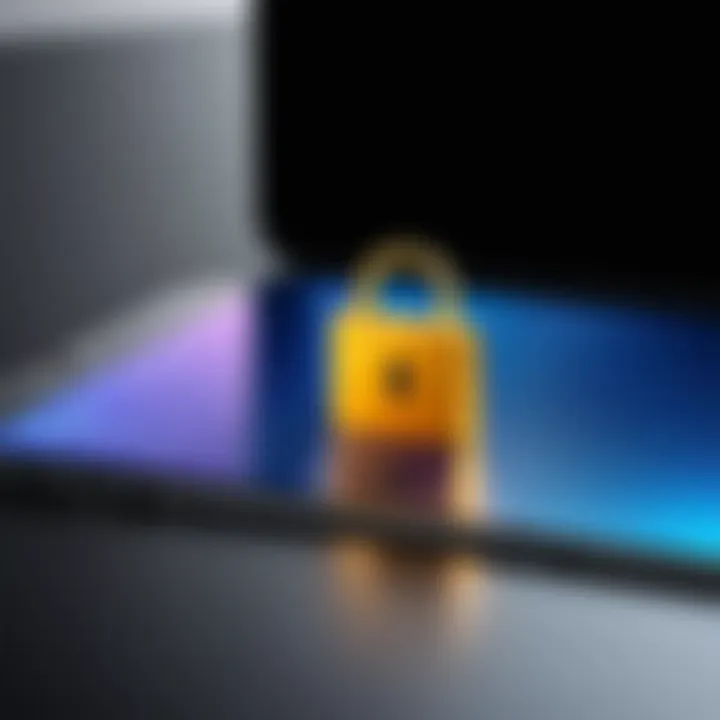
Managing Cookies and Data
Clearing your browsing history is just one part of maintaining privacy. Safari also stores cookies and browsing data, which should be managed for enhanced security. Here’s how you can do that:
- Return to Settings - After deleting your history, tap on the settings gear symbol that’s typically found on your home screen.
- Scroll to Safari - In the settings menu, scroll down until you find Safari. Tap to open it.
- Clear History and Website Data - Tap on "Clear History and Website Data". This option clears cookies along with your browsing history.
- Confirm the Action - A pop-up will appear, confirming that all browsing history, cookies, and other data will be removed. This step is crucial to ensure your browsing remains private.
By following these steps in Safari, you arm yourself with the knowledge to keep your browsing clean and secure. Doing this regularly ensures that your browsing habits remain under your control and helps keep your device running smoothly.
Clearing Browser History in Chrome
In today’s fast-paced digital world, maintaining one's privacy while browsing is paramount. Clearing browser history in Chrome is not just a trivial task; it's a crucial practice for anyone wanting to keep their personal data secure. Chrome, being one of the leading browsers, often holds a treasure trove of browsing data that reveals habits, preferences, and sometimes sensitive information. Ignoring this can lead to unwanted targeting by advertisers or worse – a breach of privacy.
With Chrome, users can not only clear their browsing history but also manage cookies and cached data. This helps enhance the overall performance of the browser, while also contributing to a more streamlined user experience. Furthermore, regular cleansing of browser data ensures that you stay one step ahead of potential security threats.
Navigating the Chrome Settings
To start this process, you’ll first need to access the Chrome settings. It’s quite simple. Look for the three vertical dots at the top right of your Chrome browser window. This is your gateway to settings. Click on it, and a drop-down menu will appear. From there, click on "Settings." You’ll find yourself on a page filled with options, but the one you need is under the Privacy and Security section.
Here’s a quick guide:
- Click on "Privacy and Security": It’s just a click away from the main settings.
- Select "Clear browsing data": This option takes you right to the meat of the matter.
Tip: It may sound obvious, but ensuring that you’re on the latest version of Chrome will enhance performance and security measures. Keeping it updated is often overlooked but is essential.
Removing Browsing Data
Now that you're in the "Clear browsing data" section, you'll be presented with options to choose what to remove. Two tabs are available: "Basic" and "Advanced."
- Basic: This allows you to erase your browsing history, cookies and site data, and cached images and files. For a quick cleanse, this is usually sufficient.
- Advanced: Dive deeper into your browser data by taking a look at the options of clearing things like passwords, autofill form data, and site settings. If privacy is your main concern, consider checking these boxes.
To proceed, follow these steps:
- Select the time range: Here, you can decide whether you want to clear data from the past hour, past 24 hours, past week, or even all time. Keep in mind that the longer the time range, the more data you’re cleaning up.
- Check the boxes: Select what you want to clear.
- Hit "Clear data": Once you’ve made your choices, hit that button, and watch your data disappear.
"Removing browsing data is not just about decluttering; it’s a vital step in maintaining your digital footprint."
By following these simple steps, you're well on your way to a cleaner browsing environment, free from lurking data remnants. Regularly repeating this process can significantly upgrade your overall browsing experience, helping maintain not just speed but security as well.
Firefox Browser History Management
Managing browser history in Firefox is crucial for users who value their privacy and seek an uninterrupted browsing experience. Given the current digital landscape, the repercussions of leaving a digital trail are often underestimated. In this section, we'll explore how effectively handling your history in Firefox can benefit you and what important considerations you should keep in mind.
Opening Firefox Settings
Getting into the nitty-gritty of Firefox’s settings is simple yet significant. Follow these steps to get your settings up and running:
- Launch Firefox: Open the Firefox app on your iPhone.
- Access Menu: Tap on the three horizontal lines located in the lower right corner, which is the menu button.
- Settings: Scroll down the menu and select "Settings". This brings you to a page filled with options relating to your privacy and security.
Once inside the settings, you’ll see several choices. Look for the sections that deal with your data management, as they hold the key to controlling your history effectively.
Clearing Data in Firefox
After accessing the settings, clearing your data in Firefox is a breeze. This action not only tidies up your browsing experience but also protects your personal information. Here’s how to go about it:
- Find the Privacy Settings: Under the settings menu, tap on "Privacy".
- Clear Private Data: Look for an option labeled "Clear Private Data" or "Clear Data". Upon tapping this, you may see a list of data types that Firefox can clear. These typically include browsing history, cookies, and cached files.
- Select the Data to Clear: Check the boxes next to the data types you wish to remove. This might include:
- Confirm the Action: After making your selections, tap on "Clear Private Data" or whatever the action button is labeled. A prompt might ask you to confirm your choice.
- Browsing History
- Cookies and Site Data
- Cached Images and Files
Once cleared, it’s as if you’ve wiped the slate clean, so to speak. Now, Firefox runs smoother when it’s not weighed down by forgotten history.
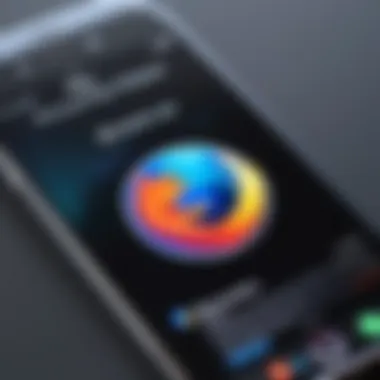
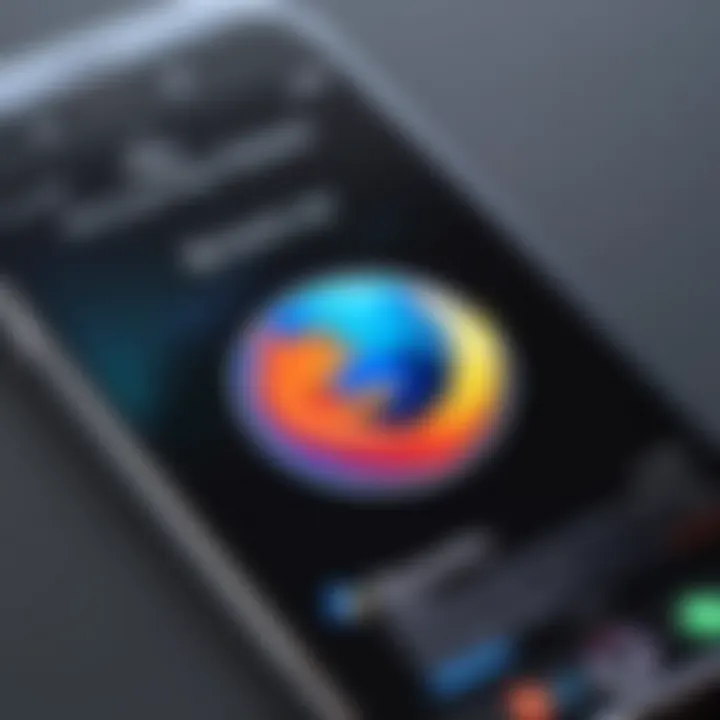
By managing your Firefox history diligently, not only do you keep your device performing optimally, but you also shield your personal details from casual prying eyes.
Additional Tips for Clearing Browser History
Clearing browser history isn't just a matter of tidying up your device. It’s crucial for maintaining your privacy and security in this digital age. But understanding the implications of managing your browser history goes beyond that initial cleanup. Below are some additional tips designed to help you not only clear history but to also enhance your browsing experience on your iPhone.
Using Private Browsing Mode
Private browsing mode is like wearing sunglasses while scrolling through the web—nobody can see what you are looking at. When you switch to this feature, your device won’t remember the pages you visit, nor will it save any cookies or cache. This means once you leave private browsing, your activity essentially disappears from your history. It’s handy for those moments when you want to keep personal searches under wraps.
To access private browsing in Safari, simply open the browser and tap on the tabs button, which looks like two overlapping squares. You then tap on the “Private” option at the bottom. For Chrome users, you can find similar functionality by tapping on the three dots in the bottom right corner and selecting “New Incognito Tab.” This way, whether you’re researching sensitive topics or checking into gifts for loved ones, you can surf with peace of mind.
Regular Maintenance: Setting Schedule Reminders
Think of your browser history like your closet; if you let it pile up, it can get chaotic. Just as you wouldn’t wait until your closet is overflowing to tidy it up, you shouldn’t wait months to clear your browser history. Setting reminders—maybe once a month—to review and clear your history can help maintain a clean slate. Create a habit, so it becomes as automatic as making your morning coffee.
You might consider leveraging your iPhone's built-in reminders feature. Just set a friendly reminder to pop up monthly, nudging you to clear out the digital clutter. This consistent practice not only improves your browsing experience but also strengthens your privacy posture, ensuring that you have less lingering data floating around over time.
Understanding the Risks of Not Clearing History
Let’s be real, neglecting to clear your browser history can lead to more than just a cluttered list of web pages. Failing to manage your browser’s history might expose you to privacy risks. Think about it: if your device falls into the wrong hands, someone could snoop through your browsing records and find sensitive information, maybe even compromising your online security.
Moreover, unpurged history can lead to slower performance over time. As the history gets longer, the browser may struggle to retrieve and sort through the old data, which can affect your experience when you need speedy results.
"Ignoring your browser history is like leaving the front door wide open. You never know who might wander in."
Keeping those potential threats in mind, it’s prudent to make history management a priority rather than an afterthought. Now that you have these tips at your disposal, take the necessary steps to ensure a safer and more efficient browsing experience.
Effect of Clearing History on User Experience
Clearing your browser history on an iPhone can significantly influence your overall user experience. The way you interact with your device and its capabilities can change, especially if you regularly consume various online content. It's not merely about tidying up; it's about understanding how that process impacts the different functionalities of your browsing and device usage.
Impact on Autofill and Suggestions
When you clear your browsing history, you might notice a shift in how autofill and suggestions work. Autofill typically relies on your past browsing history to offer relevant information quickly. For instance, if you've previously entered particular search terms or visited specific websites, those details help your browser provide swift access to them in the future.
- After clearing your history, however, this quick convenience takes a hit because the saved data gets wiped.
- No longer will you see suggestions for those sites you frequented, making it feel like starting from scratch.
- As annoying as that may sound, this means greater privacy; there’s less chance for others to stumble upon your previous searches or sites.
In the broader context, this loss has its pros and cons. Some users might prefer a fresh slate, allowing for a more organized browsing experience, while others might find it tedious to re-enter information. It's a bit of a double-edged sword.
Long-Term Effects on Performance
Over time, the accumulation of various browsing data can bog down your device, much like clutter in a room. When you routinely clear your history, you may find improvements in performance—both for your browser and your iPhone.
- Lighter load on the device can lead to quicker response times. Your iPhone might feel snappier and more efficient, optimizing overall functionality.
- Even though it may seem minor, background processes tied to cached data could be slower, impacting how webpages load and how smoothly your apps operate.
- Moreover, the act of clearing your history can help free up storage space. This small-scale maintenance can have a surprisingly big impact on the performance over time.
It's essential, however, to consider your habits. If you're constantly clearing history, make sure to weigh what you gain against what you're losing. For instance, if you're browsing for research or just gathering information, you might want to strike a balance—perhaps clearing history every so often rather than frequently.
Ultimately, keeping your browser history in check not only enhances privacy but can also lead to an improved user experience—one that's swifter and more tailored to your current needs.
Finale: Final Thoughts on Browser History Management
Managing browser history may seem like just a mundane task, but its significance stretches far beyond mere tidiness. The clutter of accumulated history can hinder performance and slow down your browsing experience, especially on a device like the iPhone, where resources are often limited. In understanding how to effectively clear browser history, users gain not only a cleaner interface but also a sense of control over their digital presence.
Considering the expanding concerns around privacy in today’s digital landscape, it becomes evident that regularly clearing your browser history is a proactive measure. It ensures that sensitive information doesn’t linger longer than necessary, possibly falling into the wrong hands. This is not about being paranoid; it’s about being prudent.
Key Takeaways
- Enhanced Privacy: Regular management of browser history minimizes the chances of unwanted exposure of personal data.
- Improved Browser Performance: Clearing history can improve loading times and responsiveness of the browser by reducing the overall cache size.
- User Empowerment: Taking charge of your browsing habits boosts your confidence in navigating the web, knowing you are practicing savvy digital hygiene.
Encouragement for Readers to Manage Their History
As we navigate this fast-paced technological world, it’s imperative to make a habit out of managing your browser history. Consider scheduling reminders to perform this clean-up regularly; it doesn’t have to be excessively formal or overly scheduled, but maybe once a month could work for most.
You can also explore the tools available within the browsers on your iPhone to enhance your privacy, such as activating the private browsing feature whenever you feel the need for extra discretion. This practice of diligent management doesn’t just protect your data; it cultivates a mindful approach to your digital habits.
Just remember to stay informed. The digital landscape is ever-evolving, and staying ahead of the curve with regular browser history management can equip you with a significant advantage. Knowing that you control your browsing history empowers you to surf the web without the weight of uncertainty. Embrace it.



