Mastering iPhone App Cleanup: A Complete Guide
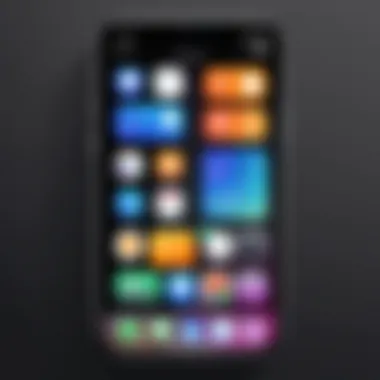
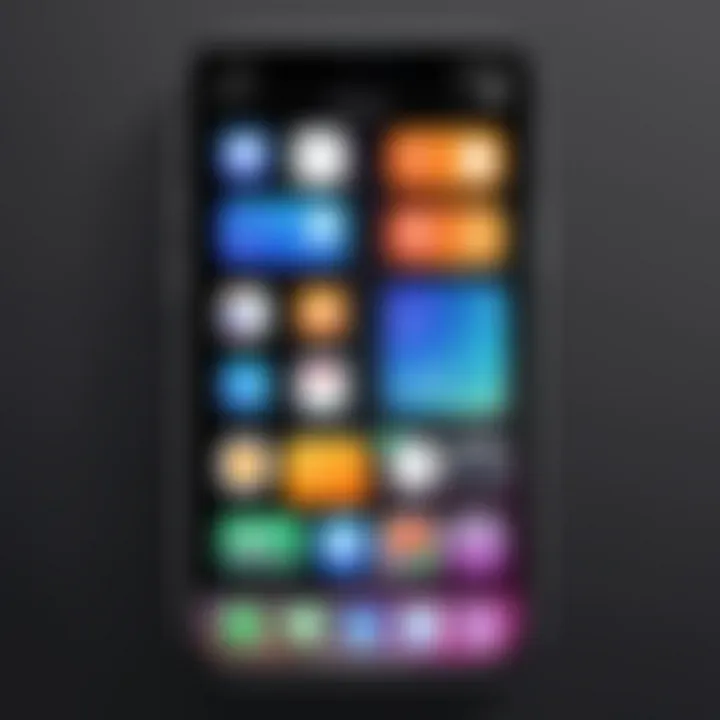
Intro
Managing apps on an iPhone can be a chore, especially as updates and new downloads accumulate over time. This guide aims to assist users in not only cleaning up but also optimizing their app usage for a more efficient experience. Whether you’re a tech enthusiast or someone who uses their phone primarily for social media, understanding how to declutter and organize apps is essential.
Key Features
Design and Build Quality
iPhones are known for their refined aesthetics and robust build. However, this elegance can lead to hidden complexities within app organization. The design of iOS encourages users to download multiple applications, which can contribute to an unwieldy interface. To address this, recognizing the importance of a clean and purposeful screen layout can significantly enhance device usability.
Display and Performance
The performance of your iPhone's interface can be dramatically impacted when too many applications are installed. A cluttered home screen not only slows down navigation but can also lead to difficulties in finding apps quickly. Stripping your device of unnecessary or unused applications can restore responsiveness and improve overall interaction with the device.
Understanding App Clutter
App clutter arises when users download applications without fully considering their utility. Over time, this clutter can manifest in the form of excess icons on the homescreen and a disorganized app library.
Common Issues with App Clutter
- Operational Slowdown: Navigating through a congested app layout can slow down your device.
- Difficulty in Finding Apps: A multitude of apps can make it challenging to locate the ones you need promptly.
- Battery Drain: More apps mean more background processes, which can drain your battery more quickly.
"A well-organized app library is not just about aesthetics; it is about improving functionality and ensuring that your device serves your needs efficiently."
Strategies for Cleaning Up Your iPhone Apps
Deleting Unused Apps
Start with a thorough evaluation of all installed applications. Identify apps you haven’t used in the last month. Questions to ask yourself include:
- Do I use this app regularly?
- Is there an alternative that better meets my needs?
- Is this app taking up unnecessary storage?
Organizing Apps into Folders
Folders can declutter your home screen and streamline app access. Here’s how to create an organized structure:
- Group similar apps together (e.g., social media, productivity).
- Limit the number of apps in potentially confusing folders.
- Name folders clearly to keep navigation intuitive.
Utilizing the App Library
The App Library, introduced with iOS 14, allows you to access all your apps without cluttering your primary home screen. It automatically organizes applications into categories, making it easier than ever to find what you need without scrolling endlessly through pages.
Reviewing App Permissions and Settings
Cleaning up your apps is not just about what to keep or delete, but also how to manage what remains. Ensuring that apps have the appropriate permissions can reduce clutter. Follow these mini steps:
- Go to Settings > Privacy to check which apps have access to granted features.
- Disable permissions for apps that do not require them.
Closure
Being methodical in managing apps enhances the effectiveness of your iPhone. Through careful evaluation and organization, users can create an interface that is not only visually appealing but also functional. A clean app environment fosters productivity and makes navigation seamless, ultimately leading to a better overall user experience.
The Importance of Organizing Your iPhone Apps
Organizing your iPhone apps is more than a mere aesthetic choice. It serves as a practical method to enhance your daily interactions with your device. The clutter of unorganized apps can lead to frustration as users navigate through a jumbled interface. By systematically organizing the apps on your iPhone, you can streamline your user experience and improve overall efficiency. Better organization allows not only for quicker access to your most-used applications but also fosters a sense of control and satisfaction in managing your device.
Understanding Clutter on Your Device
Clutter can significantly hinder how you use your smartphone. When your home screen is overloaded with apps, it becomes a chore to find the ones you need. This is especially true for users with a variety of applications installed for different purposes. Understanding the sources of clutter is fundamental to effective management. Many users accumulate apps they no longer use, whether through updates or repeated installations, leaving behind a digital mess. This surplus of apps can result in cognitive overload, leading to a less enjoyable user experience.
Enhancing Usability and Access
By organizing your apps properly, you drastically enhance usability. When apps are placed into folders based on functionality, finding the necessary tools becomes quicker and easier. For instance, grouping social media apps like Facebook, Instagram, and Twitter together in one folder can save time during peak usage times. Additionally, using categories such as productivity, games, and utilities can streamline how users interact with their devices. The underlying benefit is a smoother and more efficient workflow, whether for work or leisure.
Storage Management Benefits
Apart from usability, organizing your iPhone apps has a crucial contribution to storage management. Many apps take up significant space on your device. By evaluating which apps are essential and which are not, you can potentially free up storage for more important content, like photos or updates. Streamlining your installed apps leads to a more optimized device. An organized setup can prevent storage complaints and maintain overall device health.
"Organizing apps is not just about aesthetics; it is a necessary practice to improve device performance and user experience."
Assessing Your Current App Inventory
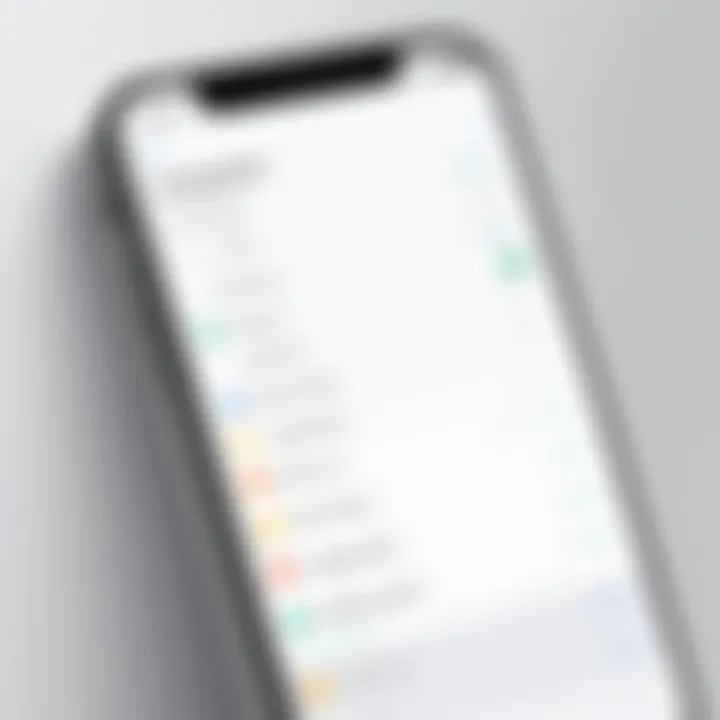
To efficiently manage your iPhone applications, it is paramount to first assess your current app inventory. This evaluation process allows you to identify what is essential and what is not, thus providing clarity in taking subsequent actions. A critical understanding of your app landscape can significantly enhance device performance, user satisfaction, and storage management.
Identifying Essential versus Non-essential Apps
The first step in this assessment is to distinguish between essential and non-essential applications. Essential apps are those you use regularly and find valuable for daily tasks. Non-essential apps, on the other hand, clutter your home screen and consume resources without delivering corresponding benefits. To make this distinction, consider the following:
- Frequency of Use: Keep track of which apps you open most often.
- Functionality: Evaluate whether an app performs a function that contributes significantly to your productivity or enhances your leisure time.
- Substitutes Available: Sometimes, you might have multiple apps serving similar purposes. Choose the one that offers the best value.
Identifying non-essential apps can lead to a more organized home screen and free up storage space.
Using the App Store for Updates
Regular updates are essential for maintaining the functionality of your applications. The App Store allows you to keep your applications current, which can improve performance and security. An updated app usually contains bug fixes, improved features, and better compatibility with your device's operating system.
To check for updates:
- Open the App Store.
- Tap on your profile icon at the top right.
- Scroll down to see available updates.
- Tap Update All or update individual apps as needed.
This step is a crucial part of assessing your current inventory, as outdated software can lead to sluggish performance or security vulnerabilities.
Evaluating Software Functionality
Not all apps serve their purpose effectively. Evaluating software functionality ensures that each app installed on your device fulfills its intended role. You should examine various factors:
- Performance Issues: If an app crashes frequently or does not load properly, it may need to be deleted or reinstalled.
- User Reviews and Ratings: Checking reviews on the App Store can provide insights into how well an app performs for other users.
- Updates and Support: Determine if the app is listed for frequent updates and whether the developers offer adequate support.
By evaluating these elements, you can make informed decisions on which applications to keep and which to remove, ultimately resulting in a streamlined app inventory that enhances your iPhone experience.
"Assessing your app inventory is not merely about decluttering. It's an essential practice in optimizing your device's overall functionality and performance."
Methods for Deleting iPhone Apps
Deleting apps on the iPhone is not just about clearing space. It is an essential practice for maintaining optimal phone performance and improving usability. The methods outlined here will allow users to efficiently remove unwanted applications without unnecessary complications. The right approach can lead to significant benefits, such as enhanced system speed, better organization, and a more focused digital experience.
Utilizing the Home Screen
The home screen of your iPhone offers a straightforward way to delete apps. This method is intuitive and does not require navigating through menus. To delete an app from the home screen, simply follow these steps:
- Press and hold the app icon until it begins to jiggle.
- A small "-" icon appears at the corner of the app. Tap this icon.
- A prompt will ask for confirmation to delete the app. Confirm by tapping "Delete."
Using the home screen is immediate and visible. It allows users to quickly identify unwanted apps based on their layouts and usage patterns. This method is particularly useful for users who prefer a hands-on approach rather than diving into deeper settings.
Through the Settings Menu
Another effective method for deleting apps is through the settings menu. This option is especially valuable for those who want to have a comprehensive view of their app usage and how each app consumes storage. To delete apps via the settings menu, one can follow this process:
- Open the Settings app.
- Tap on "General."
- Select "iPhone Storage."
- Browse through the list of apps. Each one shows how much storage it uses.
- Tap on the app you wish to remove, then select "Delete App."
This method also provides insight into which applications are using the most device storage. It allows users to make informed decisions based on storage consumption rather than emotional attachment to an app.
Bulk Deletion Options
For individuals looking to streamline their app inventory more efficiently, bulk deletion is a favorable choice. As of now, Apple does not provide a direct bulk deletion feature, but there are strategies to make the process less tedious:
- Long Press the Apps: Perform the long press as mentioned for the home screen method. While jiggling, select the unwanted apps quickly, allowing time-saving.
- Use the Settings Menu: In the iPhone Storage section, users can delete apps one-by-one, paying attention to those that are the least used.
This technique helps in cleaning up the device more effectively if numerous apps are weighing it down. It is recommended to regularly review the app inventory, as this helps reduce clutter and ensures that the device remains efficient.
"Regularly managing your apps not only enhances speed but also improves your overall experience with your device."
In summary, whether you prefer the simplicity of the home screen method or the analytical approach of the settings menu, each technique serves a unique purpose. Understanding these methods is key to optimizing your iPhone and ensuring that it meets your mobile needs.
Organizing Apps for Better Accessibility
Organizing apps on your iPhone is a vital task that directly influences how easily you can navigate your device. The effectiveness of your iPhone interface relies on how well you categorize your apps, making routine tasks simpler and more efficient. A well-organized home screen significantly enhances user experience, allowing you to access your most-used applications quickly.
Creating Folders for Similar Apps
One effective method for reducing clutter is establishing folders for apps that serve similar purposes. For example, consider grouping all social media apps such as Facebook, Twitter, and Instagram together in one folder. This not only minimizes the visual disorder on your home screen but also enables quick access to related applications. You can easily create a folder by dragging one app over another until a folder shows up.
Once the folder is created, you can rename it for clarity. Use descriptive names that convey what the apps within conduct. Such as "Social Media" or "Productivity". This practice paves the way for better organization, making it easier to locate specific applications.
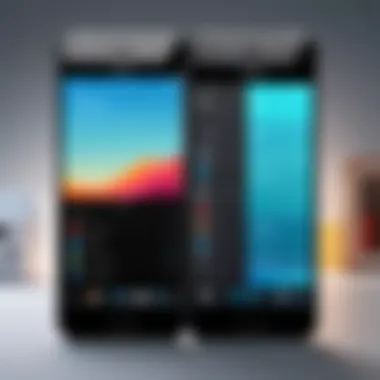
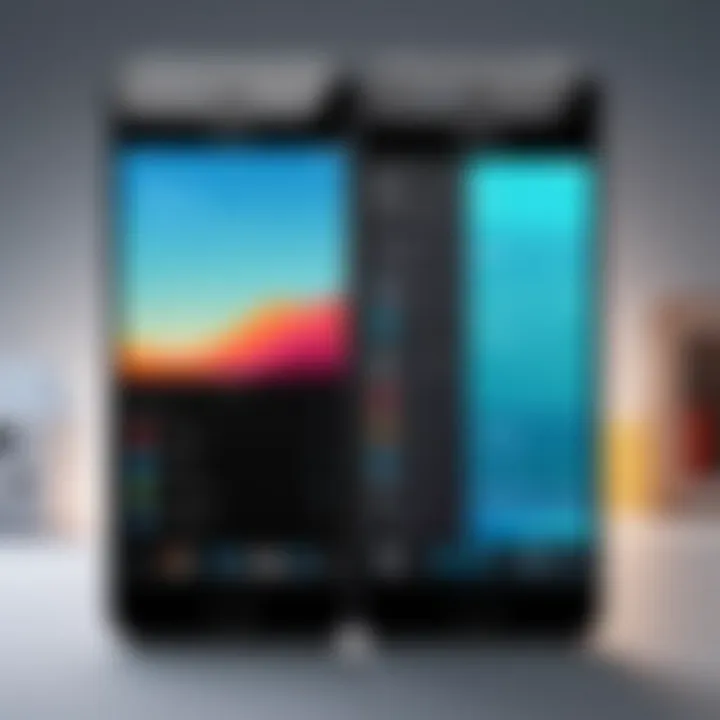
Arranging Apps by Frequency of Use
Another practical approach is to arrange your apps based on how often you use them. Place your favorite or most-used apps on the first page of your home screen for immediate access. For daily used apps like your email, weather, or notes, positioning them prominently saves time. On the other hand, apps that you hardly ever utilize can be pushed further back or tucked into folders. This method reduces the time spent searching for useful tools, thus streamlining your interaction with your device.
Utilizing the App Library Effectively
The App Library is an underused feature that can greatly aid in managing app organization. This section, accessible by swiping left past your last home screen, automatically categorizes your apps into useful groups like ‘Social’, ‘Productivity’, or ‘Games’. Leverage this feature by regularly checking it to find apps you may have forgotten about.
Additionally, consider adjusting your home screen settings to hide apps that you only need occasionally. This allows you to focus on the apps that matter most while still keeping others available in the App Library. > "The App Library offers a seamless way to manage your apps without needing constant attention."
Optimizing Phone Settings Related to Apps
Managing your iPhone’s settings effectively is crucial for the overall performance of apps. When we think about optimizing app usage, settings play a significant role. Fine-tuning these preferences leads to not just a decluttered screen but an optimized user experience. The right settings can improve battery life, enhance privacy, and ensure smoother operation. Understanding how to configure these settings can help tech-savvy individuals harness the full potential of their iPhones.
Managing Background App Refresh
The Background App Refresh feature allows apps to update their content while they are not in use. This is useful, but it can also drain battery life and data. To maximize efficiency, you might want to limit this to essential apps only.
- Navigate to Settings.
- Tap on General.
- Select Background App Refresh.
- Choose either Wi-Fi, Wi-Fi & Cellular Data, or Off.
Opting for Off will prevent all apps from refreshing in the background. Alternatively, you can also disable it for specific apps that you do not use frequently. This strategy keeps your phone running optimally and conserves resources.
Controlling Notifications Preferences
Notifications can be a double-edged sword. While they keep you informed, excessive notifications can lead to distractions and potential clutter. Consider reviewing which apps you really need alerts from. To tailor your notification settings:
- Go to Settings.
- Tap Notifications.
- Review each app’s settings individually.
Disabling notifications from less important apps ensures that critical updates can take your attention without being interrupted by constant pings from other apps. A curated notifications list enhances the usability of your iPhone.
Checking App Permissions
Understanding what permissions you grant to apps is vital for maintaining privacy and security. Apps may request access to camera, contacts, location, and other private data. To review and adjust permissions:
- Open Settings.
- Scroll down to the app in question.
- Tap to access and modify permissions as needed.
Be cautious about granting unnecessary permissions. A thorough check can protect sensitive data and improve the performance of your device by ensuring that apps only have access to what is absolutely necessary.
Regularly reviewing these settings will not only keep your iPhone organized, but also enhance its functionality over time.
Taking these steps toward optimization fosters a more efficient and cleaner app ecosystem, essential for a productive mobile experience.
Leveraging iCloud Storage for App Management
Managing apps often extends beyond simply deleting those unused ones. One tool that Apple offers to assist in this task is iCloud. By taking advantage of iCloud's storage capabilities, users can ensure that they effectively manage their apps while streamlining their device performance. iCloud offers seamless integration, leaving you with more room for critical applications and enhancing the overall user experience.
Understanding iCloud Integration
iCloud is a cloud-based service that allows users to store data safely online. This integration extends to apps as well. When apps are backed up to iCloud, they are not stored locally on your iPhone. This reduces the consumption of physical storage. Users can easily access their data from any device signed in to the same Apple ID.
To utilize this ability, check your iCloud settings.
- Open Settings on your iPhone.
- Tap on your name at the top.
- Select iCloud.
Here, you can view what storage is used by each app. Also, the options allow you to control which apps back up data to iCloud.
Offloading Unused Apps
Apple provides a feature called “Offload Unused Apps.” This tool can significantly help users manage their devices, especially those who have limited storage. When this feature is enabled, your iPhone automatically removes unused apps but keeps the documents and data associated with them.
Activating this feature is straightforward:
- Go to Settings.
- Tap on General.
- Select iPhone Storage.
- Enable Offload Unused Apps.
This setting helps maintain storage space while ensuring that you do not completely lose any app data. The apps can be redownloaded easily from the App Store when needed.
Syncing App Data across Devices
Another substantial benefit of using iCloud for app management is the ability to sync app data across multiple devices. If you own an iPad or a MacBook, this feature is invaluable.
When you sync your apps with iCloud:


- Changes made in one device update automatically across your other devices.
- You can continue your tasks seamlessly, whether on your iPhone or another Apple device.
- Your game progress, documents, or other data save across platforms.
To ensure that your app data syncs properly, check settings for each app. Open the iCloud settings as described previously and adjust the toggles for any apps needing sync.
"iCloud simplifies your digital life by ensuring that all your important data is available, regardless of which device you are using."
Managing apps effectively often involves understanding the benefits of cloud storage. By leveraging iCloud, not only can you manage storage better, but you also enhance your experience across devices. Taking these steps will lead to a more organized and efficient app use on your iPhone.
Making Use of Third-Party Apps for Management
Cleaning an iPhone is not only about deleting apps. Sometimes, utilizing third-party apps can enhance management capabilities. They often provide specialized features that Apple's built-in options lack. This can lead to a more efficient and streamlined app management process.
Evaluating Available Management Tools
When considering third-party management tools, it's essential to review what each offers. Some tools prioritize app organization, while others focus on cleaning up unused apps or freeing storage space. Popular examples include CleanMyPhone and iMazing. An effective tool should present a user-friendly interface, enabling you to manage multiple apps and their data simultaneously. Check for compatibility with your iPhone model and iOS version. This will ensure seamless functionality and access to relevant features.
Understanding Risks and Benefits
Using third-party apps comes with both advantages and potential downsides. On the benefits side, these tools can save time and enhance efficiency, particularly for heavy users with many apps. They often bring advanced features such as batch deletion, which can drastically reduce the effort involved in managing apps.
On the other hand, there are risks. Your sensitive data may be at potential risk, especially if a tool is not reputable. Always conduct thorough research and look for reviews from reliable sources. Refrain from apps asking for excessive permissions or private information. Weigh the productivity gains against any privacy concerns before integrating any app.
Maintaining Privacy and Security
Keeping your data secure is paramount when using third-party applications. Make sure to utilize reputable software with a history of respecting user privacy. Examine privacy policies regarding data collection and usage. In addition, you should consider using apps that provide local management rather than cloud-based solutions to reduce exposure to risks. Read user reviews on platforms such as reddit.com and facebook.com to gauge the reliability of these applications from those who've utilized them.
To further safeguard your data, follow these steps:
- Regularly update the management software. This can protect against vulnerabilities.
- Limit permissions. Only allow access when absolutely necessary.
- Monitor app activity. Check for any unusual activity that could indicate data misuse.
Regular Maintenance Practices for App Management
Regular maintenance practices are key to ensuring that your iPhone remains efficient and functional. These practices aid in preventing app clutter, which can negatively impact device performance and user experience. Establishing a routine for app management allows you to identify which applications are necessary and which are redundant or seldom used. As technology advances rapidly, it is essential to stay on top of app management to keep your device performing at its best.
Setting a Schedule for App Review
Setting a fixed schedule for app reviews can make a substantial difference in managing your device. Whether it's weekly, bi-weekly, or monthly, having a designated time keeps you accountable. During each review session, assess the apps installed on your device. Take note of the apps you actively use versus those that gather digital dust. Prioritize those that serve a clear function in your routine.
- Create a Checklist: Break down the review process into steps. Consider how often you use each app and whether it meets your current needs.
- Document Changes: Take notes on the apps you delete or move to different folders. Keeping track can help in understanding patterns in app usage over time.
- User Feedback: If multiple apps perform similar functions, seek feedback from peers or look into user ratings online to make informed choices on which ones to keep.
Adopting Minimalism with Apps
Embracing a minimalist approach to apps is effective in optimizing device use. By reducing the total number of apps, you can enhance focus and accessibility. Minimalism means keeping only what you truly need or use frequently, which can simplify navigation. It encourages the habit of regularly evaluating the relevance of each application.
- Consider Deletion: Regularly delete apps that provide little to no value. An application you haven’t opened in months is a prime candidate for removal.
- Limit Social Media Apps: Often, many users download various social media apps. Choose your favorites and uninstall the rest to avoid distraction.
- Utilize Built-in Features: Leverage the built-in features of your device, such as notes or reminders, rather than relying on separate apps that may not be essential.
Staying Informed about New Releases
Staying updated on new app releases is important for maintaining optimal performance and enhancing capabilities. As developers frequently release updates, having the latest version ensures access to new features and security improvements. Plus, new apps may align better with your current needs compared to older ones.
- Follow Tech News: Subscribe to technology news websites or forums such as Reddit for updates. Knowledge about trending apps can aid in making informed decisions.
- Participate in Communities: Engage in discussions on platforms like Facebook or dedicated iPhone user groups. Community insights can lead to the discovery of valuable app alternatives.
- Test New Apps: It is beneficial to test new apps when they become available, especially those that provide functionality you might find useful.
Regular maintenance of your iPhone apps ensures better performance and streamlined usability.
Exploring the Impact of App Management on Performance
Organizing and cleaning your iPhone apps is more than just a routine task; it directly affects your device's performance. Over time, an accumulation of unused and unnecessary apps can lead to a sluggish user experience. Streamlining your app inventory not only enhances usability but can significantly boost your iPhone’s overall efficiency. Understanding the impact of app management allows users to maintain optimal performance and prolong the lifespan of their device.
Tracking Device Performance Metrics
When assessing the impact of app management, tracking device performance metrics is crucial. Performance metrics provide insights into how well your iPhone functions under various conditions. Key indicators include processing speed, memory usage, and battery life. Monitoring these metrics before and after cleaning up apps can highlight improvements. For instance, if you notice your device runs slower during multitasking, this may indicate that background apps use too much memory or processing power.
To effectively track these metrics, you can use built-in features available in the iPhone settings or third-party apps that provide more detailed information. Consider periodically checking these metrics to gain insights into how your app management practices are affecting performance.
Understanding System Resource Allocation
Each app installed on your iPhone consumes system resources, including memory, processing power, and battery life. Efficient system resource allocation ensures your device runs smoothly. When the number of apps exceeds productive limits, you may face slowdowns or application crashes.
By regularly assessing your apps, you can identify those that are resource-intensive. For example, some social media or gaming apps may use excessive resources in the background, draining your battery and impacting performance. Knowing which apps hinder efficiency enables you to make informed decisions about what to delete or restrict.
The Correlation between App Management and Longevity
App management plays a significant role in prolonging the longevity of your iPhone. With routine app cleanups, you reduce the burden on the hardware, enabling smoother operation. A well-maintained app environment can lead to fewer system errors and software crashes, which, in turn, reduces the risk of needing costly repairs or replacements.
Additionally, avoiding clutter helps limit wear on internal components like the processor and battery, contributing to a longer lifespan. Therefore, adopting a proactive approach to managing your apps is essential. Schedule regular reviews and ensure that your iPhone remains optimized for years to come.
"Regular app management can substantially enhance both performance and device longevity."
In summary, exploring the relationship between app management and performance is vital for iPhone users. By tracking performance metrics, understanding resource allocation, and realizing how these aspects correlate with device longevity, one can significantly improve their experience. Proper app management leads to efficient, streamlined usage, ensuring that your iPhone remains functional and responsive.



