How to Change the File of a Video: A Comprehensive Guide
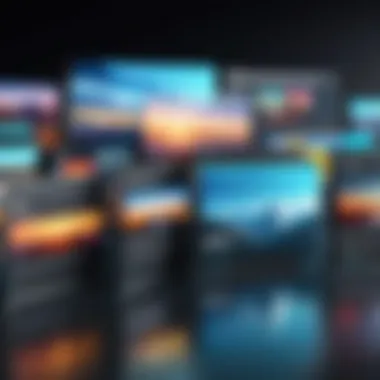

Intro
In today's digital landscape, managing video files effectively is essential. Video content dominates the internet, and with various devices and platforms supporting specific formats, knowing how to change a video file’s format can greatly enhance usability. Different situations may necessitate a change in video file format. You might want to reduce the file size for online sharing or convert it to a format compatible with your editing software.
The process, while straightforward, involves understanding video formats and the tools available for conversion. This guide aims to illuminate these processes. We will explore various methods and tools that can help you change video formats efficiently. Attention will also be given to maintaining video quality and managing file sizes, two critical aspects that can significantly affect the viewing experience.
By delving into both software solutions and online tools, this article will equip you with the knowledge and confidence to handle your video files more adeptly. Let’s begin the journey into the world of video file conversions.
Foreword to Video File Formats
Understanding video file formats is vital when discussing the process of changing a video's file type. Different formats serve different purposes, and knowing which format to choose can enhance compatibility, quality, and size for each task. This section aims to shed light on the various video formats available and why you might consider changing them. It brings focus on not just practicality but also the nuances that affect user experience.
Understanding Video File Types
Video files come in various forms, each designed for specific uses. These types dictate how video data is stored, how it is compressed, and how it plays across different devices and platforms. A good grasp of these types equips users with knowledge that helps in deciding which format to adopt for their needs.
Some key elements to consider when exploring video file types include:
- Quality: Different formats will dictate the overall quality of the video.
- Compatibility: Not all devices support every format. Your choice might limit the usability of the video.
- File Size: Some formats are more efficient and lead to smaller file sizes, which can be easier to manage.
Common Video Formats Explained
Delving into various video formats reveals their strengths and weaknesses, aiding in informed decision-making when altering file types.
MP4
MP4, or MPEG-4 Part 14, is widely acknowledged for its ability to maintain high quality while keeping file sizes relatively small. It is an industry standard that is compatible with most media players and devices. This format is especially popular for streaming because of its efficiency in compressing video without sacrificing quality.
Key characteristic: Its versatility allows it to be used for everything from online streaming to video editing.
Unique feature: MP4 supports various codecs, making it adaptable to users' needs.
Advantages/Disadvantages: While it balances quality with size well, users may run into limitations regarding editing in some professional software.
AVI
AVI, or Audio Video Interleave, is a format developed by Microsoft. It offers high-quality video playback, but the trade-off is larger file sizes compared to other formats like MP4. Users looking for excellent quality, especially for archival purposes, might favor AVI.
Key characteristic: AVI files retain uncompressed quality making them valuable for editing tasks.
Unique feature: It allows multiple audio and video streams, providing flexibility in playback.
Advantages/Disadvantages: Larger file sizes can limit sharing capabilities, particularly on slower networks.
MOV
MOV is a format developed by Apple. It has strong compatibility with Mac products and QuickTime players. Similar to AVI, MOV also maintains high video quality but often results in larger file sizes.
Key characteristic: High-quality sound and picture is the hallmark of MOV files.
Unique feature: It features a bundle format, meaning users can conceal multiple tracks for audio, video, and subtitles.
Advantages/Disadvantages: While excellent for editing on Apple devices, MOV files may not play natively on all devices, limiting usability.
WMV
WMV, or Windows Media Video, is a format primarily oriented towards Windows users. It is designed for streaming and media playback on Windows-based systems, promoting smaller file sizes without significant quality loss.
Key characteristic: Efficiency in file size makes it suitable for sharing videos online.
Unique feature: ASP and VC-1 codecs enhance compression quality, allowing for effective streaming.
Advantages/Disadvantages: However, compatibility issues arise when played on non-Windows systems, which may deter users.
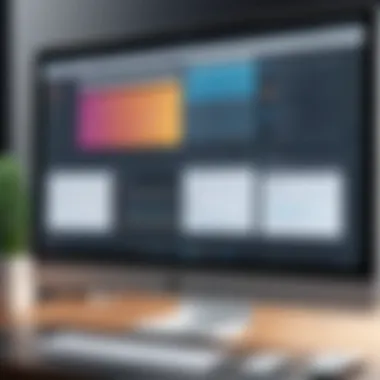

MKV
MKV, or Matroska Video, is an open-source format that can contain multiple audio, video, and subtitle tracks in a single file. It is well-regarded for its flexibility and is popular among users looking to keep high-quality video files.
Key characteristic: It's a versatile format that allows various codecs and media types.
Unique feature: Support for virtually any format makes it a go-to for multimedia enthusiasts.
Advantages/Disadvantages: Although MKV's flexibility is a strong point, users may find it less compatible with popular video players, which can limit its usability in certain contexts.
Overall, understanding these formats is a key first step in ensuring effective video file management. Knowing the strengths and weaknesses of each format enables users to make informed choices that meet their individual needs.
Reasons to Change Video File Formats
In the digital era, understanding why individuals or organizations may need to change video file formats is crucial. This necessity arises from various practical considerations that can greatly impact usability and accessibility. Adapting video files to different formats ensures they can be played on various devices and platforms without hassle. This section delves into the core reasons for changing video formats, highlighting compatibility issues and the continual balancing act between quality and file size.
Compatibility Issues
Compatibility issues arise when a video file format is not supported by the desired playback device or software. This challenge is increasingly common, given the diversity of media players and operating systems. For instance, a video file in a MOV format might be problematic on a device that only reads MP4 files.
- Device Limitations: Different devices support varying file formats. Smartphones, tablets, and computers may each have their own set of compatible video types.
- Software Variability: Not all software applications can process every video format. Editing software like Adobe Premiere or Final Cut Pro has preferred formats that streamline the editing process.
- Sharing and Streaming: When sharing videos online, common formats like MP4 are more likely to be universally accepted across social media and streaming platforms.
Addressing these compatibility problems requires converting files to a more appropriate format. Failure to do so can hinder access to important media, making it vital to understand the contextual needs for format conversion.
Quality vs. File Size Considerations
Another significant reason to change video formats lies within the interplay of quality and file size. Different file types compress data differently, which can lead to trade-offs that need careful evaluation.
- Maintaining Quality: Some formats preserve video clarity better than others. For example, the AVI format tends to maintain high quality but results in larger file sizes. Users must prioritize their need for quality based on the purpose of the video.
- Optimization for Storage: With limited storage capacities on devices, many seek file formats that reduce size without drastically cutting quality. Formats such as H.264 embedded in MP4 effectively compress media while still providing decent quality.
- Online Uploading Limitations: If uploading videos to platforms with size restrictions, one may need to convert to a lighter format to meet requirements.
Ultimately, users must contemplate their specific needs for quality, whether for high-end professional work or casual sharing. It's important to take into account the context in which the video will be used, leading to informed decisions about necessary conversions.
Choosing the Right Software for Video Conversion
Selecting appropriate software for video conversion is a key consideration when changing file formats. This is because the right software can greatly impact the efficiency and quality of the conversion process. Different tools offer varying features and capabilities. Thus, understanding these variations helps in making an informed choice, regardless of whether you are a tech-savvy individual or a casual user.
Free vs. Paid Software Options
Free video conversion tools provide basic functionalities without cost. They are ideal for users with simple needs, offering a no-frills approach to changing file formats. However, the limitations often include fewer features, less robust support, and potential ads that could interrupt the user experience.
On the other hand, paid software typically provides a richer set of features. These include advanced options for customization, batch processing, and better post-conversion support. Although paid options often require an investment, the benefits can justify the cost, especially for frequent users who need reliability and efficiency.
Popular Video Conversion Software
Each software option comes with unique strengths and capabilities. Here is a closer look at some of the popular choices for video conversion.
HandBrake
HandBrake is an open-source video transcoder that specializes in converting multimedia files. Its key characteristic is the vast range of supported input formats, making it versatile for handling different types of videos. Additionally, it includes advanced options for adjusting codecs and resolution settings. This can be particularly beneficial for users looking to maintain quality during the conversion.
A unique feature of HandBrake is its ability to process videos in batches. This means users can convert multiple files at once, saving time and effort. On the downside, HandBrake may not have the most user-friendly interface for beginners. Users might find it somewhat complex initially, requiring a learning curve.
Freemake Video Converter
Freemake Video Converter is known for its simplicity and wide array of supported formats. This software is a beneficial choice for those who prioritize ease of use without sacrificing functionality. The main advantage lies in its intuitive interface, making it accessible to both novices and seasoned users.
One unique feature is its ability to upload videos directly to platforms like YouTube after conversion. However, users should note that the free version has limitations, such as watermarks on output files, which might deter professional users seeking clean formats for work.
Any Video Converter
Any Video Converter stands out for its extensive format support and the option for both free and paid versions. Its key characteristic is the balance it strikes between functionality and ease of use. It is very effective for users looking to convert videos quickly while still having access to various editing options.
A notable feature is its ability to download content from streaming sites and convert it simultaneously. This can be advantageous for content creators. Nevertheless, the software may contain bundled adware, which poses a concern for users sensitive to unwanted software installations.
Choosing the right software involves considering your specific needs, budget constraints, and the types of videos you are working with.


Online Tools for Video Conversion
In the contemporary digital landscape, the ability to efficiently convert video files has become essential. Online tools for video conversion offer a convenient method for users to manage their video formats without the need for extensive technical knowledge. These tools are particularly valuable for those who prefer not to download software or are working on various devices where installation is not a feasible option. Flexibility and speed are the hallmark benefits of online conversion platforms, making them an attractive choice for both casual users and professionals.
Advantages of Online Conversion Tools
Convenience is arguably the most significant advantage of online video conversion tools. Users can access them from any device with an internet connection. There is no need for installation, reducing clutter on personal systems. Additionally, these tools typically offer simple user interfaces, making the conversion process straightforward and accessible.
Speed is another critical element. Online converters can process files faster than some desktop applications. They leverage powerful cloud computing resources, minimizing waiting times. This is particularly useful when working with larger files.
Lastly, many online tools support a wide array of formats, enhancing compatibility for users needing specific output formats. This variety means that finding the right converter is often just a matter of a quick search, saving time and effort.
Recommended Online Conversion Platforms
CloudConvert
CloudConvert stands out as a robust online solution for video file conversion. One notable aspect of CloudConvert is its capacity to handle over 200 different formats, catering to a broad audience with varied needs. This flexibility allows users to convert a wide array of file types without worrying about compatibility.
A key characteristic of CloudConvert is its user-friendly interface, making tasks easy even for those with limited technical expertise. Its unique feature is the ability to define detailed settings for conversion, including resolution and bitrate adjustments. However, users should note that while the basic service is free, more extensive use may incur costs, which can be a disadvantage for frequent users.
Zamzar
Zamzar is another popular choice, noted for its simplicity and efficiency. This platform offers an easy drag-and-drop interface that streamlines the file upload process. A noteworthy feature of Zamzar is its ability to send converted files directly to your email, providing a seamless experience without needing to revisit the site.
Despite its strengths, Zamzar has limitations. Users might find that performance can slow down during peak times. Additionally, free users have file size restrictions, which may necessitate a paid plan for larger projects.
Convertio
Convertio presents itself as a powerful yet simple option for those looking to convert video files online. One prominent aspect of Convertio is its integration with various cloud storage services, such as Google Drive and Dropbox. This allows users to easily import and export files from their preferred storage systems.
The key characteristic that enhances Convertio's appeal is the variety of conversion options, including options for video quality adjustments. Its unique capability of recognizing files directly from URLs also comes in handy. However, a slight drawback is the imposed file size limit for the free version, which might not fulfill the needs of users seeking to convert larger videos.
Step-by-Step Instructions for Video File Conversion
Changing the file format of a video is critical for various reasons, including enhancing compatibility with specific devices and software. This section provides detailed step-by-step instructions, serving as a practical guide to navigating the video conversion process. Whether you opt for software or online tools, understanding each phase will facilitate smoother transitions across formats and help maintain video integrity.
Using Software for Conversion
Installation Process
The installation process is the first vital step towards converting videos. Most conversion software, such as HandBrake or Freemake Video Converter, features user-friendly installers. Users can download these programs from their official websites and simply follow on-screen prompts. This simplicity is a key characteristic of the installation process, making it accessible to a wide audience. However, it's essential to ensure that the chosen software is compatible with your operating system to avoid potential problems. Some installations may request additional components, such as codec packs, which can enhance functionality, yet may overcomplicate the experience for some users.
Importing Video Files
Importing video files is straightforward in most applications. Typically, users can click on an "Import" or "Add File" button, leading them to their file directory. This step is important as it begins the conversion journey. Users appreciate this feature because it allows handling multiple files at once, streamlining the process for batch conversions. However, users must ensure that the uploaded file formats are supported by the software to avoid conversion errors.
Selecting Output Format
Selecting the right output format is crucial. Each video format serves different purposes and understanding these can aid decision making. Most software solutions provide a drop-down menu or list of formats to choose from, including MP4, AVI, and MOV. This characteristic not only simplifies the decision-making process but also accommodates diverse needs, such as optimizing for web or high-definition playback. On the downside, users may feel overwhelmed by the variety of choices, potentially leading to poor selection based on misunderstandings of format specifications.
Converting and Saving
The final step is converting and saving the file. After setting preferences and selections, users initiate the conversion by clicking a designated button usually labeled "Convert". This process is notable for being typically quick, depending on the file size and system specs. Once completed, the chosen location folder will house the new file, keeping everything organized. Yet, some software may default to a preset folder, potentially leading to confusion about file storage locations.
Using Online Tools for Conversion
Accessing the Website
Accessing specific online conversion platforms is the entry point to this method. Websites like CloudConvert or Convertio provide easy-to-navigate interfaces. While convenience stands out, the need for a stable internet connection is significant. The online nature of these tools provides accessibility without requiring software installation, catering well to those who prefer lightweight solutions. Still, reliance on internet connectivity may exclude users with slower connections.
Uploading Video Files
Uploading video files to these platforms involves dragging and dropping files or browsing through directories. This function is quite user-friendly and allows multiple files to be processed simultaneously, which is particularly beneficial for users with large video collections. However, certain platforms limit upload sizes for free users, prompting potential frustrations if users attempt to upload large scaled files. Users should check these limitations before uploading.
Choosing Format and Converting


Choosing the desired output format in online tools is usually as simple as checking boxes or selection lists. This step is critical to ensure compatibility with target devices or platforms, making it a highlighted feature. Users enjoy intuitive designs, often equipped with short explanations for each format. But, some may find options limited based on tool functionality compared to dedicated software solutions.
By following these straightforward steps, users set out on their video conversion journey, equipped with the necessary knowledge and tools. Each stage emphasizes the importance of careful selection and understanding of formats, ultimately leading to better video file management.
Tips for Maintaining Video Quality During Conversion
When converting video files, one of the primary challenges is maintaining the original quality of the footage. This task becomes crucial, especially in a world where high-resolution videos are increasingly prevalent. Viewers and content creators alike want video files that retain their visual integrity, ensuring that the viewing experience is not compromised, regardless of the format.
Each conversion process has the potential to affect quality. Certain factors can influence the outcome, and understanding these aspects can lead to successful videos. For individuals who frequently manage video content, prioritizing quality preservation will prove advantageous in the long run. Here are some fundamental considerations to help maintain video quality during conversion:
- Choose Appropriate Settings: Make sure to understand the settings available in your software or tool. Resolution and bitrate play significant roles in determining the overall quality of the output video.
- Use Lossless Formats: Whenever possible, opt for lossless video formats during conversion. While these files can be larger, they ensure that quality is preserved throughout the process.
- Preview Before Finalizing: Before conducting a final export of your video, utilize preview functions. It helps ensure that the chosen settings achieve the desired quality.
"The quality of the video can greatly impact its effectiveness in conveying the intended message, making quality maintenance essential in any conversion process."
By adhering to these practices, individuals can significantly improve the quality of their converted video files. Having a solid grasp of the nuances involved in conversion is vital, especially for tech-savvy audiences seeking to optimize multimedia content.
Understanding Resolution Settings
Resolution settings are fundamental when converting video files. The resolution determines how many pixels are used to display the video, affecting clarity and detail. A higher resolution generally means a clearer image. Therefore, it is essential to consider how the resolution setting might transform the final output.
For instance, converting a 1080p video into a lower resolution format may lead to a loss of details, which diminishes the viewer's experience. Conversely, converting lower-quality video to a higher resolution will not enhance quality; it may even introduce unwanted artifacts. Thus, it is advisable to select a resolution that balances file size and visual integrity based on the target audience and platforms used for viewing.
Choosing the Right Codec
The codec used during video conversion also plays a critical role in quality maintenance. A codec compresses video files for easier storage and playback. Different codecs have various strengths and weaknesses regarding quality and file size.
Using high-quality codecs like H.264 or HEVC can lead to superior output without excessively increasing file size. In contrast, older codecs or those with more aggressive compression techniques might diminish the quality.
When selecting a codec, consider your goals: Is your primary concern high-quality playback? Or a smaller file size for easier sharing? Making an informed decision based on these aspects ensures better control over output quality during conversion.
Troubleshooting Common Conversion Issues
When engaging in video file conversion, one may encounter various obstacles that hinder the process or affect the output quality. Understanding how to troubleshoot common conversion issues is essential for ensuring a smooth experience and achieving the desired result. By identifying potential problems early, users can save time and resources. This section addresses two primary conversion challenges: file corruption problems and audio-video synchronization issues.
File Corruption Problems
File corruption is a concern that can arise during the conversion process, leading to unusable video files. Corruption may occur due to interrupted transfers, insufficient disk space, or the use of unreliable conversion tools. It is important to ensure that the software or online tool being used is reputable and regularly updated.
To mitigate the risk of file corruption, consider the following steps:
- Check Disk Space: Ensure there is adequate space on the destination drive before starting the conversion. Insufficient space can cause files to become corrupt.
- Use Reliable Software: Stick to well-known conversion software like HandBrake or Freemake Video Converter. These programs have established track records, decreasing the likelihood of encountering problems.
- Pause Other Activities: If possible, avoid using other applications during conversion. Running multiple programs can strain system resources and lead to crashes.
If a video file does become corrupted, attempts to recover the file should be made. Tools like VLC Media Player may offer file repair features, but success is not guaranteed.
Audio-Video Synchronization Issues
Audio-video synchronization issues often occur when the audio and video streams of a file do not match, creating an unprofessional viewing experience. This can happen if the conversion tool changes the frame rate or compresses the audio differently than the video.
To prevent these issues, keep the following considerations in mind:
- Select the Correct Output Format: When converting files, ensure the output format maintains sync effectively. Formats like MP4 tend to handle audio-video synchronization well.
- Consult Codec Options: Carefully choose the codec settings. Using codecs that do not align can result in unsynchronized output. Common codecs that maintain sync include H.264 for video and AAC for audio.
- Conduct Tests: After conversion, always preview the video. Check for signs of synchronization issues by playing the video completely and paying close attention to the audio alignment.
In summary, troubleshooting common conversion issues is key to successful video format management. By being aware of potential pitfalls and taking steps to address them, you can significantly improve your experience and outcomes.
Final Thoughts on Video File Management
Video file management is crucial in today's digital landscape, where multimedia content proliferates across various platforms and devices. As the demand for high-quality video grows, understanding how to manage and convert video files effectively becomes essential for both personal and professional use. In this section, we will explore key considerations regarding video file management and why they matter.
Assessing Your Needs for Conversion
When you contemplate converting a video file format, it is imperative to first assess your needs. Consider the device you plan to use for playback. Different devices support different formats; for instance, an iPhone typically supports formats like MOV and MP4. If your goal is to share videos on social media, platforms may prefer specific formats. Therefore, knowing your target audience or platform can guide your choice in conversion.
Moreover, evaluate the purpose of the video. Are you archiving content, editing it, or sharing it? An archive may require a format focused on lossless quality, while social sharing often demands smaller file sizes without substantial loss of quality. Taking the time for this assessment helps you select the most suitable conversion method and format for your individual situation.
Future-Proofing Your Video Files
Planning for the future in video file management involves selecting formats that ensure longevity and compatibility with evolving technologies. Formats like MP4 offer broad support across devices and are less likely to become obsolete, making them a safer choice for future use. You might also want to consider encoding settings during conversion. Using common codecs, such as H.264 or H.265, can further enhance compatibility.
In addition, keep an organized file structure for your digital library. As you alter and convert files, maintaining a clear naming convention and structured folders can prevent issues down the line. Regular backups of your videos can also serve as protection against data loss due to corruption or hardware failure. Ultimately, planning for how your videos will be stored and used can save you both time and effort in the future.
"The choices made in file management today can greatly influence accessibility and usability tomorrow."



