How to Change Input on Toshiba TVs Without Remote
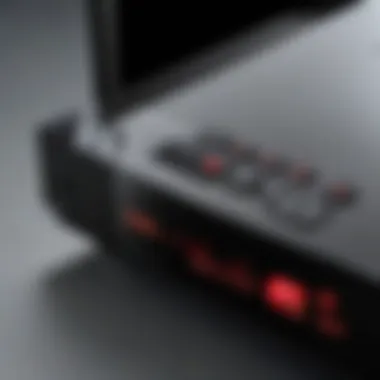

Intro
In today’s tech-centric world, the Toshiba TV is a common fixture in living rooms, serving as the heart of home entertainment. However, what happens in that moment of panic when the remote control is nowhere to be found? The frustration can be palpable, leaving you staring at a blank screen, unable to switch inputs. Fortunately, adjusting your input settings without a remote is not just a pipe dream; it’s entirely feasible. This guide will delve into various methods that empower you to take control of your Toshiba TV, with or without a remote.
Key Features
Understanding the specific features of your Toshiba TV can greatly enhance your ability to navigate through the menus and settings. Here are some prominent features that lend themselves to input changes:
- Built-in Control Buttons: Many Toshiba TVs come equipped with physical buttons located on the side or back. These buttons can include power, volume control, and menu navigation, all crucial when a remote is off the grid.
- User Interface: The intuitive on-screen menu is designed to assist even those who might not be very tech-savvy. A simple layout often allows users to switch inputs with minimal fuss.
- Smart TV Capabilities: Many Toshiba models feature smart functionality that allows users to access settings through the TV's main menu, which can be beneficial even when the remote is unavailable.
Design and Build Quality
Toshiba TVs are often recognized for their durable construction and sleek aesthetics. The control buttons are typically well-placed, ensuring their accessibility when you need to switch inputs. The layout is often intuitive enough that you don't have to be a tech guru to figure it out. Additionally, the quality of materials used in the design ensures that it can withstand regular use without falling apart.
Display and Performance
When discussing display quality, Toshiba TVs are generally known for vibrant colors and sharp images. Switching inputs can directly affect viewing experiences—whether you're shifting from gaming to streaming videos or watching live television. Proper input selection ensures that the full potential of the display is realized. You'll want to maximize the performance features, especially when switching between 4K content or standard broadcasts.
Practical Techniques to Change Inputs
Using the Physical Buttons
In many cases, the simplest way to change the input on your Toshiba TV is to utilize the built-in buttons. Here’s a quick breakdown of the steps:
- Locate the control buttons on your TV, typically situated on the side or back.
- Press the Menu button. This will bring up the on-screen interface.
- Use the Channel Up/Down buttons to navigate through the menu options.
- Select Input and press OK.
- Use the same up/down buttons to scroll through available inputs like HDMI, USB, or TV.
- Confirm your selection.
"Changing inputs on a Toshiba TV isn’t rocket science, but knowing where to press makes all the difference!"
Utilizing a Smartphone
In this tech age, leveraging your smartphone can also come in handy. Many Toshiba TVs are compatible with dedicated apps that can mimic remote control functionality:
- Toshiba Smart Remote App: Available for both Android and iOS, this app allows control over your Toshiba TV including input changes.
- Ensure that both your phone and Toshiba TV are connected to the same Wi-Fi network.
- Download and install the app, and follow the prompts to pair with your TV.
- When paired, use the app to navigate the on-screen menu just like you would with a physical remote.
The End
Navigating your Toshiba TV settings without a remote might seem daunting at first, but with a bit of knowledge about the built-in features and controls, it becomes a walk in the park. Leveraging physical buttons or smartphone apps makes the task straightforward. Understanding and utilizing these options not only enhances your viewing experience but also ensures that you remain in control, no matter where that stubborn remote might be hiding.
Understanding the Importance of Input Sources
When it comes to Toshiba TVs, understanding input sources is crucial. These inputs are your gateway to a world of entertainment. Whether you are curling up for a movie night or catching up on the latest episodes of your favorite shows, knowing how to change and utilize these input sources can really enhance your viewing experience.
Defining Input Sources
Input sources on a television signify the various ways you can feed content into the device. Think of it like dining at a buffet; the input options are the different kinds of food available. Each source—like HDMI, USB, or streaming apps—gives you a distinct taste.
Common Input Types:
- HDMI: Widely used for connecting gaming consoles, Blu-ray players, and laptops.
- USB: Perfect for playing back media like photos and videos stored on a flash drive.
- AV Component: An older but reliable way to connect devices, particularly older gaming or DVD players.
- Streaming Services: Apps like Netflix and YouTube that are built right into smart TVs.
Knowledge about these sources lets you make an informed decision about what device to connect for optimal viewing. It's not just about connecting to a source; it's about understanding which source offers the best quality for your preferences.
The Role of Inputs in a Television Experience
Inputs play a fundamental role in shaping the overall television experience. Consider them the superheroes of your TV. They bring life to your screen, each source flashing new colors and motion, transforming your living room into a vibrant entertainment hub.
- Versatility: With multiple input options, users can switch between devices like a pro- from gaming to streaming to just watching regular TV. It keeps things fresh and engaging.
- Quality: Different inputs also can mean varying levels of video and audio quality. For instance, using HDMI typically provides better sound and picture than the older AV Component connections.
- Convenience: As technology evolves, having various inputs allows you to connect newer devices without needing a new television. This adaptability can save users a chunk of change.
"Understanding the inputs is like having your personal TV control center. You choose what, when, and how you want to watch."


In summary, appreciating the importance of input sources is not a trivial aspect; it fundamentally impacts how engaging your viewing experience can be. Making the most of them ensures you're not just passively watching but actively participating in your entertainment journey.
Physical Buttons on Toshiba TVs
When it comes to television operation, most people are used to remote controls. However, understanding the physical buttons located on Toshiba TVs provides a lifeline, especially when your remote is missing or out of batteries. These buttons are often equipped to ensure you can still navigate your TV settings and input sources without a hassle. Knowing their functionality can save you from frustration.
Locating the Control Panel
The first step one needs to embark on involves locating the control panel on your Toshiba television. Different models have their buttons in various locations. Some models feature controls on the side, while others might have them at the bottom or even on the back panel, near the input ports. It’s like looking for a needle in a haystack – patience is key!
To pinpoint these buttons, turn the TV on and approach it closely. Look for labeled buttons: they often feature symbols denoting power, input, volume, and channel controls. If you’re struggling, it might help to check the model number and look up the manual online to get a clearer idea of where these controls lie.
Using the Channel Up/Down Buttons
Once you find the control panel, the next step involves using the channel up and down buttons. These buttons are crucial for navigating through the available inputs on your television. Each press will typically cycle through your installed inputs like a merry-go-round, allowing you to toggle between HDMI sources or other channels.
So, when you’re looking to switch from HDMI1 to HDMI2, press the channel button multiple times until you reach the desired source. It's straightforward, and you can visualize it almost like flipping channels in a traditional setup. Remember not to rush; feeling out the button layout helps avoid missteps.
Navigating with the Volume Controls
The volume controls hold more power than simply adjusting sound levels. Many Toshiba models integrate multi-functionality into these buttons. By employing the volume up and down buttons, you can also navigate through menus, including your input options. For instance, pressing the volume up button might often bring you to the next input, enabling you to access everything from gaming consoles to streaming devices.
This convenience means even the simplest actions, like adjusting the volume while changing input settings, can be handled with ease. If a button isn't responding, a gentle press often remedies it, similar to giving your old flip phone that little nudge to wake it up.
Accessing the Menu without a Remote
Accessing the menu on a Toshiba TV without a remote can seem like standing at the starting line of a marathon, eager to run but unsure where to go. The ability to navigate the television settings without the remote control is not just a nifty trick; it can be crucial during times when the remote is lost or malfunctioning. This section outlines why knowing how to access these menus is beneficial, the different components involved, and what to keep in mind while doing so.
Understanding TV Menus
Navigating the TV menus provides a path to configuring nearly every aspect of your viewing experience. From adjusting picture settings to selecting input sources, menus serve as the heart and soul of user interaction with the television. Understanding the layout of these menus is imperative.
Toshiba TVs typically feature a coherent layout—one that usually becomes clear after a little exploration. The menus often include categories such as:
- Picture Settings: Where you can adjust brightness, contrast, and other visual parameters.
- Sound Settings: This is where you modify audio output, such as volume, bass, and treble.
- Input Selection: A critical area for switching between HDMI ports, antenna inputs, or other sources.
By familiarizing yourself with these aspects, you enhance both the quality of your viewing experience and the overall functionality of the TV.
Using Shortcut Keys on the TV
When it comes to navigating the menus, shortcut keys can feel like the bridge over troubled water. Although you may not have the luxury of a remote, your Toshiba TV is usually equipped with a set of physical buttons, often located on the side or back. These buttons can perform various actions:
- Menu: Accesses the main menu directly.
- Volume Up/Down: Adjusts the audio level and sometimes can also move through menu selections.
- Channel Up/Down: Typically used for changing channels, but can also navigate through options in some menu interfaces.
Learning how to combine these keys effectively saves time and minimizes frustration. It’s somewhat like playing a video game on your first try—getting the hang of it can take a moment, but it’s rewarding once you do.
Adjusting Settings through Menus
Once you’ve accessed the menu and understand the layout, adjusting settings becomes relatively straightforward. Here’s how you can do it without a remote:
- Select the Menu Button: This brings up the central interface where all options await.
- Navigate using the Channel and Volume buttons: Move through the various categories available until you land on the desired one, like Picture Settings or Input Sources.
- Modify the settings: Once you reach a specific option, pressing the Menu button again might allow you to adjust the settings itself—whether that’s tweaking color balance or choosing a different input.
This granular level of control might feel a bit like threading a needle at first, but with practice, you'll manage it like a pro. Remember, the journey might be long and winding, but the satisfaction of adjusting your TV settings without a remote is considerable.
"A well-informed user is the best kind of user."
With these steps, you will not just merely be a spectator/ but an active participant in your viewing experience on your Toshiba TV. Knowing how to access these menus not only ensures better enjoyment but also empowers you to troubleshoot and adapt based on your viewing preferences.
Employing Alternative Devices
Changing input settings on Toshiba TVs can be a bit of a puzzle when the remote is MIA. Thankfully, alternative devices can step in and save the day. This section explores the various tools tech-savvy users can utilize to regain control over their viewing experience. Understanding these options not only empowers users but also enhances the overall functionality of their gadgets.


Using a Smartphone as a Remote
In today's digital age, almost everyone seems to have a smartphone glued to their hand. Many TV manufacturers, including Toshiba, offer companion apps that transform your phone into a remote control. With the Toshiba TV Remote app, you can control the TV settings, change channels, or even switch inputs. To get started, simply download the app from the relevant app store.
After installation, ensure your smartphone is on the same Wi-Fi network as your TV. Launch the app and allow it to detect your Toshiba TV. Once connected, the interface offers a simple point-and-click layout that mimics your remote's functions but on your handy touchscreen. This method saves the day when you cannot get to the original remote or want to control settings without fumbling around.
Connecting a Gaming Controller
For the gamers out there, a gaming controller might not be just for playing. Many Toshiba TVs allow you to connect USB game controllers, which can function much like a remote in certain scenarios. Not all controllers will work at every level, but basic navigation can be achieved.
To use a gaming controller, plug it into one of the USB ports on your TV. If the controller is compatible, it should register automatically. From there, you may be able to navigate menus and select input sources using the directional pad or stick. This option can be particularly appealing for folks who are already accustomed to using a controller—just remember to keep it handy for moments when the remote goes missing!
Utilizing a Universal Remote
Universal remotes were all the rage a few years back, and for good reasons. These handy devices offer an easy fix for those who find themselves without the Toshiba remote. Most universal remotes can be programmed to control multiple devices, including TVs from various manufacturers.
To use a universal remote with your Toshiba TV, you'll need to enter a code specific to your TV model, which is usually listed in the remote's manual. Once paired, it will allow you to perform virtually all functions that the standard remote does, including switching input sources.
Here are a few quick tips for selecting a universal remote:
- Check for compatibility with your model.
- Consider remotes with learning capabilities, allowing you to customize button functions.
- Look for backlit buttons if you often watch TV in low-light conditions.
Utilizing alternative devices not only bails you out of tight spots but can also redefine how you interact with your Toshiba TV. Think of these methods as life hacks, providing new pathways to control your media device seamlessly.
Navigating with External Streaming Devices
In today's tech-centered world, external streaming devices have become vital to how we consume media. These gadgets allow us to access numerous platforms and services, and they also play a significant role when it comes to interacting with Toshiba TVs without a remote control. By understanding how to leverage these devices, you can stay in command of your viewing experience, even when the conventional remote is out of reach.
Changing Inputs via Streaming Device Remote
For many users, their streaming devices, such as Roku, Amazon Fire Stick, or Apple TV, have become the cornerstone of their entertainment setup. Each of these devices comes with its own remote, which can often serve as a stand-in when your Toshiba TV remote decides to play hide-and-seek.
To switch inputs using a streaming device remote, follow these simple steps:
- Power on the TV – Check that the TV is on and ready to receive a signal.
- Use the Streaming Device Remote – Take your streaming device remote and ensure it is linked to your TV. If paired successfully, pressing the home or menu button will prompt the TV to display its home screen or input options.
- Navigate to the Input Menu – Look for the option that allows changing inputs. This might be labeled as "Input,” "Source,” or similar depending on the device.
- Select Your Preferred Input – Using the arrow keys, scroll through the available options. Once you locate the desired input, hit "OK" to select it.
By utilizing the streaming device's remote, you can easily switch to inputs like HDMI 1, HDMI 2, or even AV without needing the original Toshiba remote. It's a seamless workaround that gives you flexibility when needed.
Understanding HDMI CEC Settings
High-Definition Multimedia Interface (HDMI) Consumer Electronics Control (CEC) is another significant feature that many users overlook. It can enhance your interaction with the Toshiba TV and connected devices, simplifying control between them.
HDMI CEC allows devices connected through HDMI to communicate with one another, enabling control from a single remote. Here’s how to set it up and what to pay attention to:
- Check HDMI CEC Compatibility – Not all Toshiba models may support HDMI CEC. To confirm, refer to your television's manual or consult the Toshiba website.
- Turn On HDMI CEC – Head into your TV’s settings menu—this may vary depending on the model. Once there, look for options such as "HDMI Control" or "CEC Control" and enable it.
- Connecting Devices – Connect your external streaming device to any HDMI port on your Toshiba TV that supports CEC.
- Using One Remote – After enabling the setting, you should be able to control the TV's basic functions with the remote of your streaming device, including input selection.
With HDMI CEC, you might find that your streaming device remote now handles not just the content playback but also the input changes. This reduces clutter around your entertainment area and offers a more integrated experience.
"Streamlining your viewing experience can turn an ordinary night into a cinematic delight. Understanding the tools at your disposal makes all the difference."
By tapping into these external devices, your Toshiba TV can still pull its weight in the digital age, ensuring you're always in the driver’s seat with your entertainment choices.
Utilizing Toshiba's Smart Features
When it comes to modern television, it's not just about watching shows anymore. The smart features on Toshiba TVs are a game changer, offering various functionalities that make navigating input sources easier, even without a remote control. Knowing how to leverage these features can save you a world of hassle, especially during moments when a remote goes missing or decides not to cooperate. Here, we’ll break down the significance of these smart features and how they enhance your viewing experience.
Exploring Built-in Apps
Toshiba TVs come equipped with a range of built-in apps that allow users to access streaming services directly. This means you no longer need to fumble through different inputs to connect a streaming device. By utilizing these apps, several things become easy:
- Convenience: Built-in applications like Netflix, YouTube, and Hulu are just a click away. You can watch your favorite shows whenever you wish.
- User-Friendly Interface: The layout is intuitive, allowing you to navigate through content with ease.
- No External Devices Needed: Access content without having to connect additional devices or mess with multiple remotes.
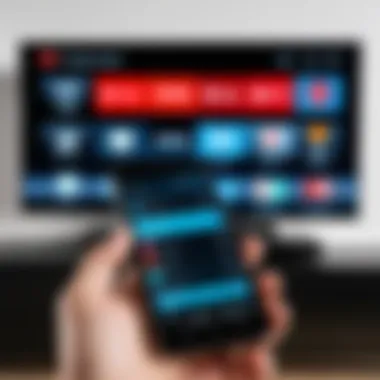
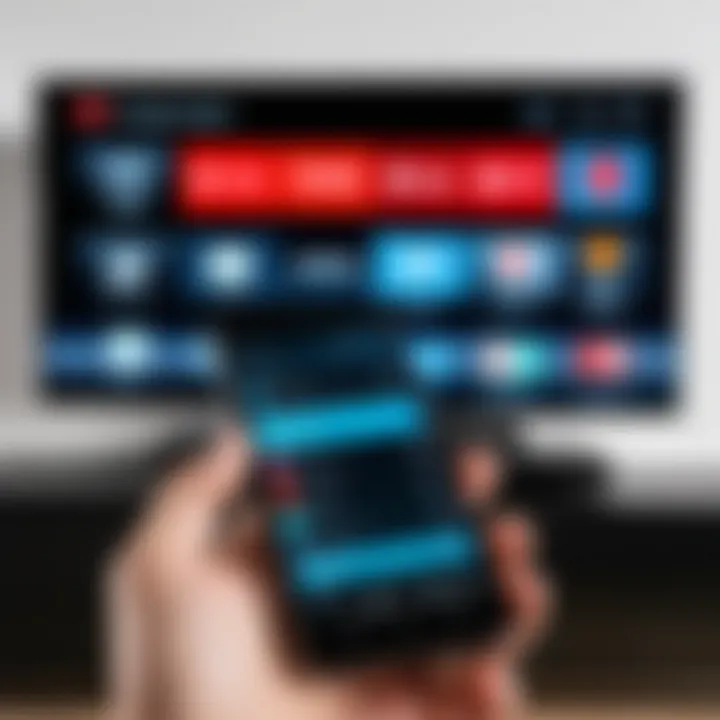
To access these apps, simply locate the home button on the TV panel or use the on-screen menu. Using these apps can save you both time and energy, providing instant entertainment with minimal effort.
Accessing Settings through Voice Commands
Another standout feature of Toshiba’s technology is voice command compatibility. With this capability, you can control your TV settings without ever touching a button. It provides a convenient solution in scenarios when the remote control is out of reach. Here are some considerations that make voice commands valuable:
- Hands-Free Operation: Just speak your command, such as "Change to HDMI 1", and the TV responds. Simple and efficient.
- Accessibility: Voice commands cater to users who may have limitations in using traditional remote controls, making the technology more inclusive.
- Quick Access: Want to switch inputs in a hurry? Quickly shout out your request and save yourself the hassle.
It’s also worth mentioning that you may need to set up voice recognition by navigating through your settings the first time. Ensuring your TV understands your commands can provide a smoother interaction.
"Utilizing smart features can not only enhance your viewing experience but can also make tech feel like a breeze, instead of a burden."
Toshiba TVs are designed for ease and efficiency. By exploring the built-in apps and voice command features, you can enjoy a more seamless interaction with your television, even when the remote control is nowhere to be found. Understanding how to tap into these functionalities will make your TV experience far more satisfying.
Troubleshooting Common Issues
When it comes to using a Toshiba TV without a remote control, troubleshooting common issues is an essential skill to have in your back pocket. This section addresses the recurring problems that users may face, ensuring they can effectively manage their viewing experience even when technical hiccups arise. Understanding these challenges and knowing how to resolve them can save time and streamline the troubleshooting process.
What to Do When the TV Doesn't Respond
Sometimes, your Toshiba TV might not respond as expected, leaving you feeling a tad frustrated. This can happen for various reasons, including software glitches or issues with the physical buttons on the panel. Here’s how to tackle this problem:
- Power Cycle the TV: The first step is to turn off the TV and unplug it from the wall. Wait for about 60 seconds before plugging it back in. This can help reset the internal settings and often resolves minor glitches.
- Check Connections: Ensure that all cables are firmly connected. Loose connections can sometimes cause the TV to become unresponsive. Pay particular attention to the power cable and any HDMI connections.
- Use the Physical Buttons: If the TV responds to the buttons, try accessing the menu directly from there. Sometimes, just navigating the controls can alleviate stuck menus or input issues.
- Wait it Out: Occasionally, TVs freeze due to excessive usage or background operations. Give it a moment to process any commands.
"Sometimes, patience is the best tool in troubleshooting."
If after trying these steps, the TV still doesn’t respond, it may be time to consult Toshiba's support resources.
Identifying Hardware Problems
Hardware issues can also contribute to general operating difficulties with your Toshiba TV. Knowing how to spot a hardware malfunction is vital in resolving input problems without a remote. Here are a few signs to watch out for:
- Physical Damage: Look for any visible signs of damage on the TV's screen or casing. Dents, cracks, or moisture inside could indicate a broader problem.
- Unusual Sounds: If you hear buzzing or clicking sounds, it could mean there's an internal problem. These noises often suggest that components might not be working as intended.
- Overheating: If the TV feels excessively hot to the touch, this could signify an internal hardware issue that needs immediate attention. Ensure there's proper ventilation around the unit.
- Visual Anomalies: Flickering screens, distorted images, or persistent blackout moments can be clues indicating hardware failure. If you observe these, further investigation is warranted.
If you suspect hardware problems, it might be wise to seek professional repair services to avoid exacerbating the issue. Keeping these troubleshooting strategies in mind ensures that your Toshiba experience remains as seamless as possible, even without a remote.
Preventive Measures for Future Use
In the fast-paced world of technology, having a reliable way to control your TV becomes imperative. When you find yourself in a bind without a remote control, preventive measures can save the day. Taking steps before a remote is lost can offer peace of mind, ensuring seamless viewing experiences, even during unexpected mishaps. It's less about fixing problems post-factum and more about avoiding them in the first place. Here are some key preventive strategies to consider:
Keeping a Backup Remote
A backup remote control can make all the difference between an evening spent navigating menus or a frustrating session of trial and error. Why invest in a spare remote? Once you've tasted the annoyance of needing one, the answer becomes clear. You can often purchase a universal remote that works with Toshiba TVs, providing easy access to not just changing input but controlling all functions too. Stashing a backup remote somewhere convenient—like a drawer in the living room or next to the TV cabinet—means you'll always have it within reach. As a side note, ensure that all family members know where it is. You’d hate to be the one left fumbling through clutter to find that elusive device when the TV needs a quick adjustment.
Using Remote Control Apps
In this age of smartphones and smart devices, why stick to physical remotes? Remote control apps are a game-changer, allowing users to wield their smartphones as a virtual remote control. Many smart TVs, including Toshiba models, support these applications. Downloading an app from the app store is straightforward. Once the app is installed, connect your phone to the same Wi-Fi network as your TV. This is usually a quick process and means you don't have to worry about losing another remote in the future.
Using remote control apps also offers additional features, such as voice control and keyboard functionality, heightening your overall TV experience. It’s like swapping out an old sedan for a brand-new sports car—all the functionalities at your fingertips. Remember that while these apps are generally user-friendly, occasionally a little troubleshooting may be required to establish a successful connection.
To sum up, investing in preventive measures not only saves you from future frustration but enhances your overall engagement with tech today.
Ending
In this exploration of changing inputs on Toshiba TVs without a remote control, we unveiled a wealth of options that cater to a wide range of user needs. Understanding these methods can significantly enhance the viewing experience by making it adaptable and user-friendly, even in the absence of the usual remote.
Recapping the Key Points
To summarize the main insights we gathered:
- Physical Controls: We first highlighted the control panel found on the TV itself, detailing how to effectively use buttons like Channel Up/Down and Volume controls to navigate through inputs. This provides a straightforward way to access features without needing any external device.
- Menu Navigation: The sections focusing on accessing menus without a remote laid out shortcuts and navigational tips, critical for adjusting settings or making selections without fuss.
- Alternative Devices: We also discussed how using smartphones or universal remotes can bridge the gap in scenarios where the original remote is lost or malfunctioning. Not to mention, utilizing gaming controllers for input adjustment adds an element of convenience.
- Smart Features: Lastly, the section about Toshiba's integrated smart features illuminated on how voice commands and built-in applications can streamline operations, making the process intuitive for those who prefer technological advancements.
By sharing these detailed insights, readers can now approach their Toshiba TVs with confidence, knowing that many options are at their disposal for input management.
Final Thoughts
Navigating the landscape of modern televisions often requires adaptability, especially when technology fails us. Knowing how to change input settings without a remote isn’t just about convenience; it’s also about empowerment. With this guide, you're not merely a passive viewer but an informed user capable of manipulating your devices with ease. As TVs evolve, with smart integrations and diverse functionalities, having a blend of traditional control methods and modern solutions equips you for many challenges. Whether you're troubleshooting an unresponsive device or simply seeking to try out a new input source, these strategies will enhance your overall experience and keep you in control of what you watch. Always remember, technology should serve us, and understanding how to navigate it, even in unexpected situations, makes a world of difference.



