Mastering the Change Head Function in Photoshop


Intro
Digital photography has revolutionized how we capture and manipulate images. Among the various tools available, Photoshop stands out as a leading platform for photo editing. One powerful feature within Photoshop is the ability to change heads in images. This can be useful in various applications, such as improving group photos or enhancing portraits. However, the function is not merely about dragging and dropping an image. It demands a nuanced understanding of selection tools, blending techniques, and ethical practices. This guide aims to break down the complexities associated with the change head function and provide insightful strategies to enhance photo editing skills.
Key Features
Selection Tools
Effective image manipulation begins with precise selections. Photoshop offers several selection tools, each serving different purposes. The Magic Wand Tool allows users to select areas based on color. The Lasso Tool, on the other hand, is ideal for freehand selections. For more detailed work, the Pen Tool provides the ability to create complex paths and shapes.
Utilizing these tools requires practice and understanding. For instance, the Magic Wand Tool may select too much or too little, depending on the tolerance settings. Finding the right balance is essential for achieving clean edges during head swaps.
Blending Techniques
Once the selection is made, the next step is blending the new head seamlessly into the base image. This task requires an understanding of layers, masking, and adjustment layers. Layer masks allow users to hide parts of the image non-destructively. This is particularly important when ensuring the head integrates well with the rest of the image.
Additionally, adjustment layers help tweak color and lighting. For example, use the Hue/Saturation adjustment to match skin tones. This ensures the overall aesthetic remains natural.
"Mastering blending techniques is as important as the selection itself. A well-blended head can enhance the entire photograph, making it appear more cohesive."
Ethical Considerations
The allure of digital manipulation can bring about ethical dilemmas. When changing heads in a photo, one must consider the implications of altering reality. Transparency is key. If a photo is used for public purposes, it is often best to disclose any manipulations. Respect for the subjects and the context of the image should guide these decisions.
Practical Applications
Using the change head function can yield impressive results in various scenarios. For example:
- Family or group portraits: Replace a subject's head with a better expression.
- Professional profiles: Improve the appeal of images for online platforms.
- Creative outputs: Experiment with artistic concepts that incorporate surrealism.
End
Prelude to Photoshop and Head Changes
Photoshop has transformed how we approach image editing, making it an essential tool for professionals and hobbyists alike. Understanding its core functionalities can lead to powerful results. One such function is the "Change Head" feature, which allows significant modifications in portraits or group photos. Mastery of this function can enhance creativity and provide solutions for various image presentations.
Significance of Head Changes
Changing heads in photos might seem trivial, but it embodies a broader capability in digital image editing. This task requires precision, a keen eye for detail, and an understanding of how to make alterations appear natural. As the digital landscape evolves, our ability to manipulate images thoughtfully will set us apart.
Understanding the Basics of Photoshop
Photoshop operates on layers, selections, and adjustments, providing a versatile framework for image manipulation. Users must familiarize themselves with tools like the toolbar, layers panel, and properties panel to navigate projects efficiently. The interface may seem daunting initially, but like any skill, practice leads to proficiency.
Core Elements of Photoshop:
- Layers: Basics of layers include organizing elements without affecting the background.
- Tools: Understanding specific tools such as selection tools is key for precise edits.
- Guides: Rulers and guides assist in alignment and proportionality in editing.
A grasp of these concepts forms the foundation for more complex tasks like altering heads in images.
Overview of Head Changes in Digital Editing
The concept of head changes encompasses several techniques to alter faces within a digital image. This can involve replacing a face with another from a different image, adjusting angles, or correcting expressions. While it might appear simple, accomplishing seamless integration requires training and practice to ensure that the final product does not look overtly manipulated.
The benefits of mastering head changes extend beyond mere visual appeal; these skills can be used in professional settings such as photography, advertising, and social media. Therefore, understanding both the technical skills and the creative aspects ensures a well-rounded approach.
"The art of digital manipulation isn't only about changing images; it's about enhancing the storytelling capacity through visuals."
Key Considerations in Head Changes:
- Realism: Strive for a believable outcome, paying attention to lighting and shadows.
- Context: Ensure the new head fits well within the existing composition.
- Ethics: Recognize the implications of altering images, especially in sensitive contexts.
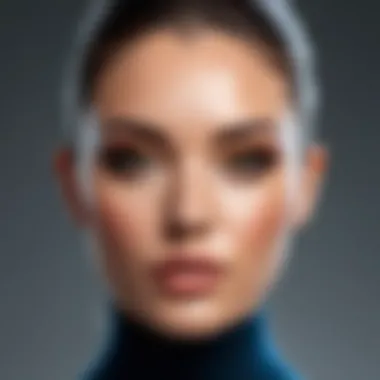
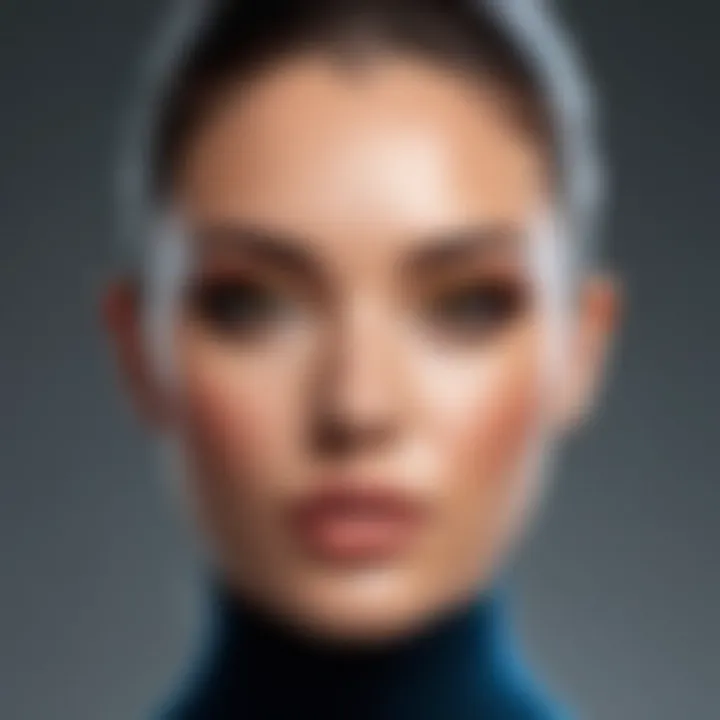
As you advance in your skills, blending heads without noticeable discrepancies becomes an achievable goal.
Fundamental Tools for Head Changes
In the realm of digital photo editing, particularly when it comes to changing heads within images, the right tools are paramount. Understanding how to use Photoshop's fundamental tools can greatly affect the outcome of the editing process. This section underscores the importance of mastering these tools, as they enable users to execute precise edits that appear seamless and natural. From selecting the right areas to managing layers, each tool plays a critical role in the overall effectiveness of head changes.
Selection Tools: The Key to Effective Editing
Selection tools are essential in Photoshop, specifically tailored for isolating parts of an image for further manipulation. These tools allow users to define their editing area accurately, which is crucial when changing heads. There are three primary selection tools to consider:
Marquee Tool
The Marquee Tool stands out due to its simplicity. It allows users to make rectangular or elliptical selections across the image. This tool is particularly effective when the subject's head has clean, straightforward edges. The key characteristic of the Marquee Tool is its ability to make quick and uncomplicated selections. It is a popular choice among beginners.
One unique feature of the Marquee Tool is its ability to add or subtract from selections easily, making adjustments simple. However, its disadvantage lies in its limitation; it may not perform as well with complex or irregular shapes, which can arise in head changes. Therefore, while it is beneficial, it should be used judiciously in conjunction with other tools.
Lasso Tool
The Lasso Tool excels in situations requiring freeform selections. It enables users to draw custom shapes, making it ideal for selecting heads with more intricate contours. The key advantage of the Lasso Tool lies in its flexibility and the control it offers.
A notable feature of the Lasso Tool is its polygonal option, which allows for straight-edged selections, making it versatile for varying requirements. Its primary disadvantage, however, can be its tendency to produce jagged edges if not used carefully, which may necessitate additional refining steps. This tool’s responsiveness in creating precise selections enhances the effectiveness of head changes, making it a valuable asset in any editor’s toolkit.
Quick Selection Tool
The Quick Selection Tool provides a dynamic method for making selections. It works by detecting edges within an image, allowing users to brush over an area that they wish to select. The key characteristic of this tool is its speed, enabling users to select complex shapes rapidly.
Its unique feature is the ability to refine the selection continuously as you drag the brush, helping achieve more natural results. However, the challenge arises when it struggles with fine details or less distinct edges. Users must remain attentive when utilizing this tool for head changes, ensuring the selection is precise enough for seamless integration later.
The Importance of Layer Management
Layer management is a fundamental aspect of Photoshop editing, which cannot be overstated. It allows users to organize their work efficiently and keeps the editing process non-destructive. Properly managing layers can significantly simplify complex edits, including head changes.
When editing heads, creating a new layer for each edit offers flexibility. Users can toggle layers on and off, enabling them to revert changes or refine details without affecting the original image. Furthermore, layer grouping helps maintain organization, especially in intricate projects where multiple head changes are applied.
Executing the Change Head Function
Executing the change head function is a crucial step in the process of altering faces in images using Photoshop. It involves a series of methodical actions that can drastically enhance a photograph's composition. The key to successful execution lies in understanding both the technical aspects and underlying principles of the procedure. Those who master this will find greater versatility in their editing skills.
Preparing Your Image for Head Change
Before any edits can be made, it’s essential to prepare the image correctly. This step includes opening the right image file in Photoshop and making sure that the workspace is structured for efficiency. Not only does this mean ensuring you have the right resolution and color profile, but also organizing layers effectively. Good preparation sets the stage for a smoother editing experience, minimizes errors, and optimizes the overall outcome.
Steps to Change a Head in Photoshop
Selecting the Source Head
Selecting the source head is one of the first crucial steps in the change process. This involves identifying a suitable head image that you wish to place onto your main image. The ideal source head should match in lighting and angle to the original photo, as these characteristics can make or break the final result. The key characteristic of this process is finding a head that aligns with the overall composition of the image, which also needs to be visually appealing.
The unique feature of selecting the source head is that it directly affects how natural the edited image will look. If the selected head does not match the environment of the original photo, the final edit may appear disjointed. This method is a popular choice for many users since it allows for a vast array of creative transformations in digital portraits.
Cutting and Pasting the New Head
The process of cutting and pasting the new head can be highly versatile. This action involves using selection tools to isolate the head from its original background and then transferring it into the target image. The importance of this technique lies in its simplicity and effectiveness. It allows for quick adjustments and can be done with a few brush strokes.
When you cut and paste, it is critical to maintain the quality and clarity of the image. If not done properly, the result can look flat and unrealistic. This technique's unique feature is its non-intrusive nature—it can be done with minimal disruption to other elements in the workflow, making it a helpful mechanism for a fluid editing process.
Refining Edges for a Natural Look
Refining edges for a natural look is perhaps the most essential part of executing the head change. This phase involves smoothing the transitions around the newly placed head, ensuring it seamlessly integrates into the original image. Good edge refinement will eliminate harsh lines or irregularities that signal digital alteration.


Using various tools, such as the refine edge feature, can help achieve this polished look. The key characteristic of this step is detail orientation. It demands patience and a keen eye to ensure all aspects blend correctly. The unique aspect of refining edges is that it often requires adjusting various attributes like feathering and contrast, which can significantly enhance the overall authenticity of the image produced.
"The success of a head change often comes down to the fine details, especially how well edges are blended."
In summary, executing the change head function is not merely about moving an image; it's about understanding the nuances and ensuring every element contributes to a visually pleasing outcome.
Blending Techniques for Seamless Integration
In digital photo editing, blending techniques are crucial for achieving a natural look when making changes, especially when altering heads in images. Effective blending allows for the integration of the new head with its surroundings, ensuring that the final composition does not appear disjointed or artificial. These techniques are particularly essential when working with various skin tones and textures, which can vary significantly between the original and new elements.
Blending is about more than just placing one image over another. It requires attention to detail and a nuanced understanding of how light and color interact within a photo. Achieving seamless integration involves a few critical strategies:
- Mimicking Natural Light: The way light interacts with the subject affects the final appearance. If the lighting on the head you are replacing does not match the lighting of the rest of the image, it will stand out and look unnatural. Understanding the direction and intensity of light in your original image helps in making necessary adjustments.
- Color Correction: This is key to ensuring that the new head matches the colors present in the original photograph. Minor adjustments in hues and saturation can go a long way in ensuring that the new head appears as if it has always belonged to that body.
- Texture Matching: Skin textures differ from one person to another. Ensuring that the texture of the new head aligns with the body’s existing texture enhances realism. Tools like the Healing Brush or Clone Stamp can assist in achieving this.
"Blending is not merely a technique; it is an art form that requires a trained eye and a firm understanding of visual aesthetics."
Ultimately, the importance of blending techniques in head changes cannot be overstated. It contributes significantly to the realistic portrayal of altered images, ensuring viewer perception aligns with expectations of authenticity.
Adjusting Colors and Tones
Adjusting colors and tones is a fundamental step in blending a new head in Photoshop. When you introduce a replacement head, discrepancies in color can throw viewers off, making them aware of the manipulation. Therefore, it is imperative to focus on a seamless color transition.
One effective method is to utilize the Color Balance adjustment layer. By modifying the shadows, midtones, and highlights separately, you can bring the new head closer to the color profile of the body. This nuance can lessen the visibility of the edit and unify the image.
Another tool at your disposal is the Selective Color adjustment. This allows you to fine-tune the reds, greens, and blues of the selected area, giving you greater control over how closely the head can match the existing tones on the body. Additionally, using Curves can be beneficial for contrast adjustment, providing a touch of depth to the integration.
Keep in mind that while adjusting colors, moderation is key. Over-correcting can lead to unnatural results. Taking the time to make small adjustments and frequently comparing them against the original photo can enhance the overall authenticity of the composition.
Using Layer Masks for Precision
Layer masks are invaluable for achieving precision in blending. They offer the flexibility to hide or reveal parts of a layer without permanently altering the original image. This quality is especially useful when trying to blend the edges of a new head seamlessly into the body.
By adding a layer mask to the new head layer, you can use a soft brush to gradually reveal parts of the layer while simultaneously hiding others. This technique creates a gradual transition that is less harsh than simply erasing parts of the layer. Working with different brush settings allows for better control over the blending process. A softer brush tip, for instance, can help in feathering the edges, ensuring that the new head merges with its surroundings more naturally.
In addition, manipulating the opacity of the brush can permit slight adjustments. For instance, lower opacity can allow for subtle color or tone blending, even enhancing textures where necessary. Using layer masks in conjunction with adjustment layers further augments your ability to edit non-destructively, giving you room for experimentation without fear of losing original data.
Mastering blending techniques in Photoshop is essential for anyone looking to enhance their photo editing prowess. Proper execution not only enriches visual output but also fosters a deeper understanding of the principles underlying photo manipulation.
Advanced Techniques for Head Changes
The change head function in Photoshop can significantly enhance both the aesthetic value and the narrative depth of images. Utilizing advanced techniques not only allows for smoother transitions between heads but also creates a more authentic feel. This section delves into the importance of mastering these techniques, focusing on the specific elements, benefits, and considerations necessary for impactful head changes.
Utilizing Smart Objects for Non-Destructive Editing
Smart Objects are a powerful feature in Photoshop that enable non-destructive editing. This means that any changes you make are not permanent and can be altered at any time. Here’s why this is critical when executing head changes:
- Flexibility: With Smart Objects, you can scale, transform, or distort an image without losing the original quality. This flexibility is vital when blending various elements, ensuring the final output maintains high fidelity.
- Adjustment Layers: You can apply adjustment layers to Smart Objects, allowing you to modify color, tone, and other features. This helps in achieving a natural appearance, as different heads often have varying attributes. Utilizing these adjustments means that any changes can be undone or refined without permanent alterations.
- Layer Management: Smart Objects integrate well within the layer hierarchy. They help keep your workspace organized, making it easier to manage complex compositions involving multiple changes. A clean workflow is essential for efficiency, particularly when tackling intricate edits.
"Smart Objects elevate your editing experience. By allowing for non-destructive manipulation, they save time and enhance output quality."
For those new to Smart Objects, to create one, simply right-click on a layer and select 'Convert to Smart Object.' This simple process opens a realm of possibilities in your editing journey.
Warping and Transforming the New Head
Once you have introduced a new head into your composition, warping and transforming become necessary steps to ensure cohesiveness. Here are crucial elements to consider:
- Adjustment for Size and Proportion: The size of the new head should match that of the base body. Use the ‘Free Transform’ option by pressing Ctrl+T (or Command+T on Mac). You can then scale or rotate the new head, making adjustments as needed.
- Warp Tool Utilization: The Warp tool allows for more refined adjustments. Navigate to Edit > Transform > Warp. This gives you control over individual areas of the new head, permitting alterations that reflect natural positioning and expression.
- Aligning Facial Features: It is essential to align features such as the eyes, mouth, and nose. This forms the foundation for a seamless integration with the underlying body. Ensuring the key facial landmarks are properly aligned often dictates the success of your head change.
- Refining Edges: After warping, focus on the edges of the new head. Utilize layer masks to blend the head into the body more effectively. This attention to detail mitigates any sharp lines that can suggest unnatural integration.
Incorporating these advanced techniques can vastly improve the outcome of head changes in Photoshop. By understanding and applying Smart Objects alongside careful warping, practitioners can ensure their edits maintain a professional and authentic feel.
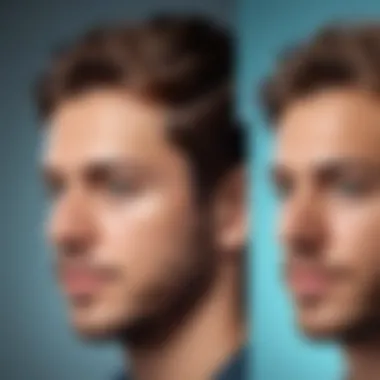
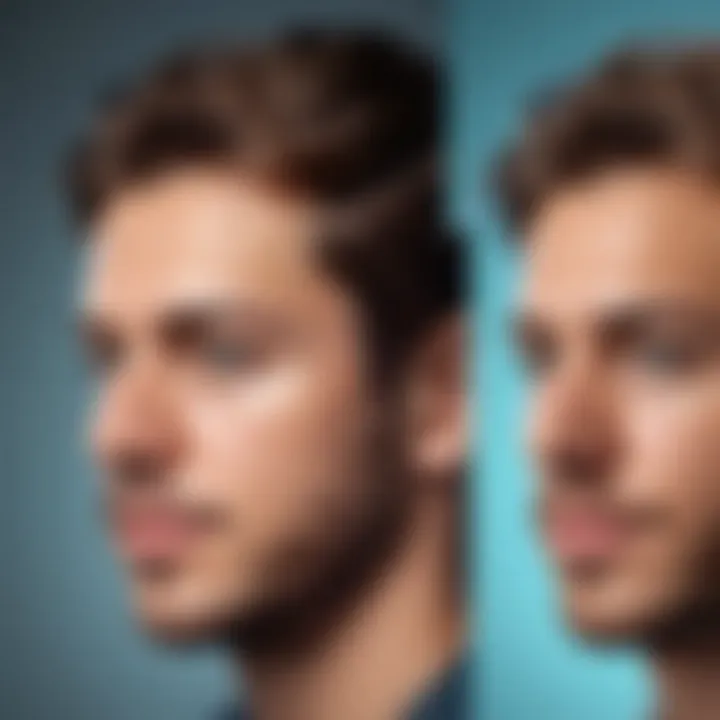
Common Challenges and Troubleshooting
Mismatched skin tones and perspective issues are common when performing head changes in Photoshop. These challenges can undermine the realism of your edits, making the final image look artificial. Understanding these obstacles is crucial for achieving effective results. Solutions to these problems will be discussed in detail.
Dealing with Mismatched Skin Tones
Mismatched skin tones often arise when integrating a new head that comes from different lighting or color settings. Amending this misalignment ensures a seamless merge, which is vital for natural-looking edits.
- Color Sampling: Start by using the Color Picker tool to identify the shade of the surrounding skin tones. This acts as a reference point for adjustment.
- Adjustment Layers: Employ Color Balance and Hue/Saturation adjustment layers. This allows for non-destructive editing. Use these layers to fine-tune the new head’s color to match the original image.
- Blending Modes: Experiment with different blending modes like Soft Light or Overlay to harmonize tones between layers.
- Fine Tuning: The brush tool can be useful. With a soft brush, gently paint over areas that require color correction.
- Layer Masks: Use layer masks to conceal any harsh lines or cuts around the new head. This should bring the overall image together more convincingly.
Addressing Perspective Issues in Changes
Perspective discrepancies often arise when the two heads are captured from different angles or distances. This can create an awkward visual that is immediately noticeable. Addressing these issues is vital for realistic outcomes.
- Transform Tools: First, utilize the Free Transform tool to match the new head’s scale and angle with the body. Hold down Shift while dragging to maintain proportions.
- Warp Tool: If simple transformations do not suffice, try the Warp tool. This allows for more intricate adjustments to contours, shaping the new head to fit the original body more accurately.
- Guidelines: Setting up guides can help align the key features. Ensure that the eyes, nose, and mouth lines up as closely as possible with the original head to maintain continuity.
- Shadows and Highlights: Pay close attention to the existing shadows and highlights of the base image. Mimic these on the new head using Dodge and Burn tools to enhance perspective accuracy.
- Final Adjustments: Use Gaussian Blur sparingly on the edges of the new head if needed, to integrate it into the existing image without harsh transitions.
Tip: Always preview your changes regularly to assess blending and perspective alignment, ensuring the result looks cohesive.
Mastering these common challenges will significantly improve your proficiency in editing head changes within Photoshop, ultimately leading to more professional and visually appealing edits.
Ethical Considerations in Digital Manipulation
Digital manipulation, particularly when it involves altering human features, raises significant ethical questions. It is not just about what one can do with a tool like Photoshop, but rather what one should do. The Change Head Function presents unique challenges that must be approached with care, understanding, and responsibility.
The relevance of this topic cannot be overstated. As technology evolves, so does the ease with which we can manipulate images. While creativity and expression are important, the consequences of altering one’s appearance—especially in the age of social media—can be profound. It can impact self-esteem, body image, and even societal standards of beauty.
Understanding the Impact of Head Changes
Head changes can lead to misrepresentation. When an image is altered without transparency, viewers may form perceptions based on a false reality. This is especially problematic in contexts such as advertising and social media, where influence is significant. Young audiences may feel pressured to meet unattainable ideals presented in manipulated images, fostering unrealistic standards of beauty and health.
Moreover, it is important to consider the context in which the alterations are shown. In some cases, changing a person's head in an image can lead to confusion about who they are, potentially harming their reputation. When individuals are portrayed in ways that differ from their true identity, it raises issues related to consent and authenticity.
Recognizing the Boundaries of Editing
There are boundaries that should guide digital manipulation. Ethical editing involves maintaining the integrity of the subject. Respect for individuals must remain at the forefront of any editing process. When altering images, one should avoid distorting reality to a point where the subject is unrecognizable.
To guide ethical practices, consider the following points:
- Consent: Always obtain permission from the individuals involved before making changes.
- Transparency: If head changes are made for artistic purposes, disclose that the image has been manipulated.
- Respect: Honor personal characteristics. Alterations should enhance rather than erase individuality.
- Impact Awareness: Reflect on how the edited images affect audiences and the messages they convey.
Ultimately, understanding and adhering to ethical considerations not only enhances one’s work but fosters a responsible digital culture. The importance of these values cannot be overlooked in a world where digital manipulation is prevalent.
Final Thoughts on Changing Heads in Photoshop
Changing heads in Photoshop is a skill that combines technical proficiency with artistic sensibility. This process allows for creative expression while also raising important ethical questions. Understanding the principles outlined in this article has significant implications for both personal and professional photo editing.
When undertaking the change head function, one must consider the quality of the final image. Achieving a natural look is paramount—this is where good selection tools and blending techniques come into play. Mastery of these techniques can elevate an ordinary photo into something exceptional.
Moreover, consistency throughout your editing workflow can enhance the visual coherence of your images. Adjusting tones or using layer masks not only affects the image but also conveys a particular message or mood. How one presents an altered image can greatly influence its reception by viewers. Therefore, comprehending these nuances is key for anyone serious about digital manipulation.
As Photoshop continues to evolve, the landscape for photo editing changes as well. Emerging techniques, such as the use of machine learning for image adjustments, are transforming the editing process. Staying updated with these advancements is essential. Skillful application of the change head function is greatly enhanced through continual learning and practice in embracing new methodologies.
"Photo editing is not just a tool for alteration, but also a medium for storytelling and artistic exploration."
A commitment to further enhancement of one’s skills in Photoshop allows you to undertake more intricate adjustments. It is the dedication to refining these skills that separates the amateurs from the experts. Look towards the future of digital editing as a vast realm full of opportunities for those who dare to experiment and push boundaries.
Continued Learning and Practice
To truly master the change head function, ongoing education is critical. Adobe Photoshop offers many tutorials and resources for users of all levels. Engaging with these materials facilitates greater mastery of the tools and techniques discussed in this article. Additionally, seeking out communities on platforms like Reddit can provide valuable insights and support. Here, like-minded individuals share their experiences, tips, and troubleshooting advice.
Also, consider undertaking project-based learning. Applying new techniques in real scenarios will cement your understanding. Experiment with different styles or challenges to keep your skills fresh. Regular practice is not just beneficial; it is essential for anyone aiming to hone their craft in photo editing.
Resources for Further Exploration
To enhance your competency in using Photoshop, there are several resources that can assist in furthering your knowledge:
- Adobe’s official website offers a variety of tutorials and guides tailored for users from beginners to advanced.
- en.wikipedia.org provides informative articles on the history and development of Photoshop.
- reddit.com holds discussions and threads dedicated to Photoshop techniques, user experiences, and problem-solving that can offer new perspectives.
- facebook.com hosts numerous groups focused on photo editing, where you can exchange ideas and critiques.

