Step-by-Step Guide: Change Your Facebook Password on Phone
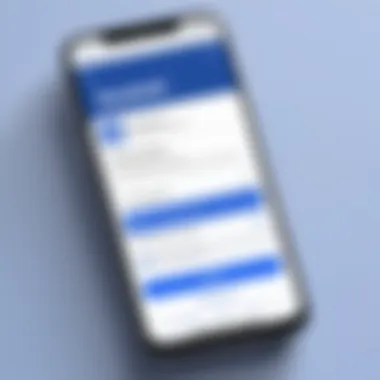
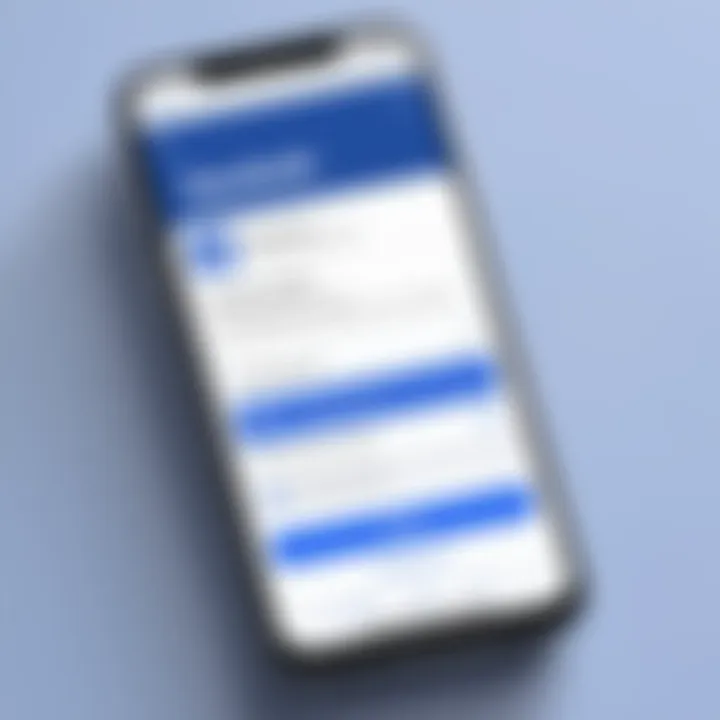
Intro
In the age of digital communication, maintaining account security is paramount. Facebook, being a significant social media platform, requires users to change passwords periodically to protect their personal information and privacy. This guide explains how to change your Facebook password on a mobile phone. By walking through the process on both iOS and Android devices, users can ensure their accounts remain secure.
Importance of Changing Your Password
Changing your password regularly is a proactive step in cybersecurity. It reduces the chances of unauthorized access and could help mitigate potential breaches. Knowing how to manage your own account settings is essential in today's interconnected world. But understanding the process shouldn’t be complicated. Here's a streamlined approach to help you do this effectively.
Key Features
Understanding the key features of changing your Facebook password on a mobile device helps users navigate through potential challenges. The process varies slightly between different operating systems. Nonetheless, the main objectives remain the same: ensure the security of your account and simplify the management of your personal information.
User-Friendly Interface
Both iOS and Android versions of the Facebook app feature a simple and intuitive navigation experience. This design allows users to locate settings with ease.
Step-by-Step Guidance
This guide will provide concise instructions tailored for mobile users, eliminating confusion and making the process straightforward.
Security Measures
Changing your password enhances your security profile. Every change prompts you to assess your current password strength and implement best practices, such as choosing a unique password and enabling two-factor authentication.
Troubleshooting Common Issues
Occasionally, users might encounter issues when changing their password. Exploring common troubleshooting scenarios can enhance user experience.
- Forgotten Password: If you cannot recall your password, the app provides a "Forgot Password?" link to reset it via email or SMS.
- App Glitches: Sometimes the app may not respond as expected. Restarting the app or clearing cached data can often resolve minor issues.
- Linking Issues: Ensure that your email or phone number are properly linked to your account for verification purposes. Without this information, resetting your password can become complicated.
"Always ensure you have a strong alternative email or phone number linked to your account for recovery options."
By following the recommendations provided, users can avoid these obstacles and enjoy seamless access to their accounts.
Best Practices for Password Security
Managing online security goes beyond just changing passwords. Here are effective practices to consider:
- Use a combination of letters, numbers, and symbols.
- Avoid using easily obtained information, such as birthdays or common words.
- Regularly update your password, aiming for at least every few months.
By adhering to such practices, users not only keep their accounts secure but also reduce the risk of being targeted by cyber threats.
In the next sections, we will delve deeper into how to execute these changes on both iOS and Android platforms.
Understanding the Importance of Password Security
In today's digital landscape, where personal and sensitive information is constantly exchanged and stored online, the necessity for robust password security cannot be overstated. Facebook, being one of the largest social media platforms globally, houses vast amounts of user data, making it a target for cyber threats. Regularly updating and securing your password is foundational to protecting your identity and personal information from unauthorized access, data breaches, and potential identity theft.
The significance of password security lies not only in the prevention of unauthorized access but also in safeguarding privacy. Many individuals use the same password across multiple platforms. Thus, a weak password can compromise not just one account but several. This reality underscores the importance of a distinctive, strong password for each service. Understanding how to manage passwords effectively is essential for anyone utilizing online services, especially social media.
Rationale Behind Strong Passwords
Creating a strong password is essential for several reasons. First, a strong password minimizes the risk of being hacked. Hackers often utilize sophisticated methods, such as dictionary attacks or brute force. A password that combines upper and lower case letters, numbers, and special characters is significantly harder to crack. Strong passwords also discourage basic hacking attempts that rely on common, easily guessed passwords.
Moreover, changing your Facebook password regularly is a proactive step. It helps to ensure that even if a password were compromised at some point, it would not remain valid indefinitely. This practice of regular updates serves as an additional line of defense against cyber threats. Utilizing password managers can be beneficial as they help generate and store strong, unique passwords securely.
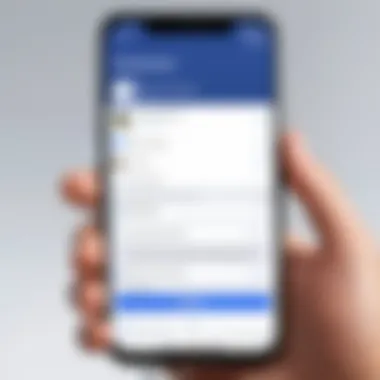
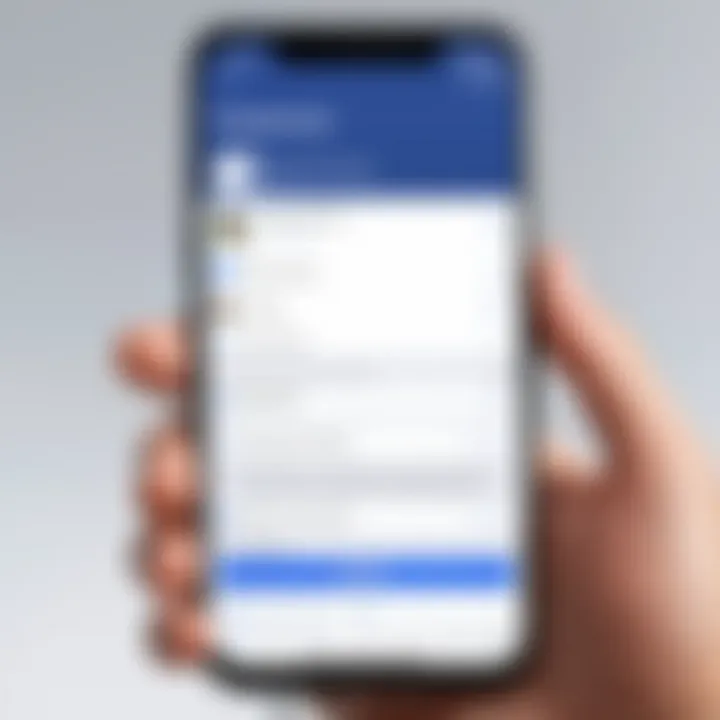
Recognizing Common Password Weaknesses
Identifying weaknesses in password security is a critical skill for all users. Common pitfalls include using easily guessable information, such as birthdays or pet names. Many individuals underestimate the dangers of using a simple password, thinking that they are safe. Additionally, a significant number of users often ignore the importance of changing default passwords that come with new devices or accounts.
Another prevalent issue is the tendency to reuse passwords. Although it may seem convenient, it creates a considerable risk. If one account is breached, all other accounts using the same password are then vulnerable.
For better security, always aim for complexity over simplicity in password creation. And remember, it’s crucial to recognize and correct these weaknesses to build a more secure online presence.
"A strong password is the first step toward robust cybersecurity practices."
Enhancing your understanding of password security not only aids in protecting your Facebook account but furthers your overall digital security posture.
Preliminary Considerations Before Changing Your Password
Changing your Facebook password is an essential task, but addressing a few key elements before you proceed ensures a smoother experience. This section highlights the significance of taking these preliminary considerations seriously. Not only does it safeguard your individual account, but it also makes the subsequent process straightforward.
Verifying your current login information is crucial to avoid unnecessary complications during the password change. Additionally, knowing where you access Facebook from can provide insight into potential vulnerabilities that need attention. This section will guide you through both these vital steps.
Assessing Current Login Credentials
Before changing your Facebook password, assessing your current login credentials is paramount. Start by confirming your existing password—using something memorable yet secure is advisable. If you routinely forget your password, consider employing a reliable password manager. Having access to the correct password will ease the transition to your new password and help avoid lockout situations.
It's also wise to ensure that your login email address or phone number is up to date in your Facebook settings. This can be instrumental if you need to regain access later. If you find that your email is compromised, now is the time to fix that to ensure you have full control over your account.
Identifying Access Points
Understanding where and how you typically access Facebook is critical for a secure password change. Consider listing all your devices—tablets, laptops, and phones—along with the browsers or apps you use. Knowing these access points helps identify any unwanted apps or devices that might be logged into your account.
- Mobile Devices: Are you using the Facebook app on your smartphone? Each device may have its own set of cached credentials that can affect your login.
- Browsers: If you prefer accessing Facebook through a web browser, ensure that your history and saved passwords are managed properly.
- Public Access: Be mindful of logging in from public or shared computers, as these systems might be compromised.
By identifying your access points, you can better secure your account and make informed decisions about password changes, ultimately enhancing your online protection.
By taking these preliminary considerations into account, you set the stage for a more effective and decisive password change process. Prioritizing these points not only boosts your confidence but also ensures that your Facebook account remains secure against potential threats.
Changing Your Facebook Password on Android Devices
Changing your Facebook password on Android devices is an essential aspect of maintaining your online security. Many users access their Facebook accounts through their smartphones. This makes the process of updating passwords directly on these devices significant. An updated password not only secures your personal information but also protects your interactions on the platform. In light of increasing digital threats, users must take proactive measures to guard their accounts.
By changing your password regularly on your Android device, you can strengthen your overall security posture. It also helps in preventing unauthorized access if you suspect any suspicious activity. Therefore, understanding the procedure to change your password on Android can be highly beneficial for you.
Navigating the Facebook App
Navigating the Facebook app is straightforward. When you open the app, you are welcomed by a user-friendly interface. First, ensure that you are logged into your Facebook account. If not, enter your credentials. Once inside the app, you will find a series of options at the bottom of the screen on the main feed. Here you should locate the menu icon; it usually appears as three horizontal lines. Tapping this icon will reveal a list of available options.
You need to scroll down to the Settings & Privacy section. From there, tap on Settings. This is where you can manage several aspects of your account, including password changes and security settings. Navigation is linear and designed for ease of use, making it accessible for users with varying degrees of tech proficiency.
Step-by-Step Guide
- Open the Facebook App: Ensure the application is updated to the latest version for the best experience.
- Access the Menu: Tap on the three horizontal lines icon located at the bottom right of the screen.
- Go to Settings: Scroll down until you see Settings & Privacy. Expand this option to find Settings.
- Select Password and Security: Within the settings, look for the Security option. Tap on Security and Login. You will find Change Password.
- Enter Current Password: To proceed, you must first enter your current password. This is a security measure to ensure that only authorized users can change account settings.
- Create New Password: Follow this by entering your new password. It is advisable to combine letters, numbers, and symbols for a stronger password.
- Save Changes: After entering your new password, tap Save Changes. This will update your password across all devices.
- Sign Out (Optional): For added security, sign out of other devices you might not be using.
Changing your password on your Android device involves several simple yet essential steps. Following this guide can help you secure your Facebook account inadvertently. This small effort can have significant implications for your overall cyber safety.
Changing Your Facebook Password on iOS Devices
Changing your Facebook password on an iOS device is a critical aspect of managing your online security. With the rising number of cyber threats, ensuring your password is strong and updated regularly is essential. iOS devices like the iPhone or iPad have specific user interfaces that facilitate this process. By knowing how to change your password efficiently, you protect not only your account but also your personal information.
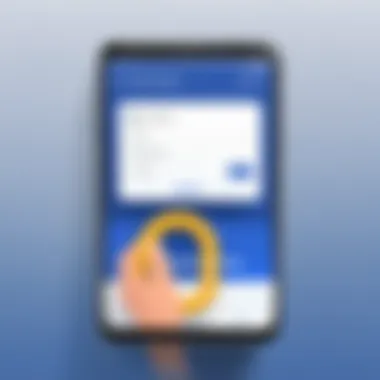
Regularly updating your password helps mitigate risks associated with data breaches. Utilizing this feature on your iOS device ensures that your account is accessible only to you. Understanding the settings and navigating the app correctly can save users from potential security breaches. Therefore, it's vital to grasp the step-by-step process involved in this task on iOS devices.
Accessing Settings on the Facebook App
To begin changing your Facebook password on iOS, first, you need to access the settings within the Facebook app. Here’s how to do it:
- Open the Facebook app on your iOS device.
- Tap on the three horizontal lines found in the bottom right corner. This opens the menu.
- Scroll down and tap on Settings & Privacy to expand that section.
- Now, select Settings. Here, you will find various options related to your account.
Accessing this menu allows you to make necessary adjustments to your account settings, including password changes.
Follow the Change Process
Once you’re in the settings menu, you can proceed with changing your password. Follow these steps carefully:
- In the settings list, locate Security and Login. Tap on it.
- You will see a section titled Change password. Click on that.
- Input your current password and then your new password. It is advisable to choose a strong password. Use a mix of uppercase, lowercase letters, numbers, and special characters.
- After entering your new password, tap on Save Changes.
Be sure to log out and log back in using your new password to confirm the change was successful. Keeping your passwords updated on a regular basis helps in safeguarding your personal data.
Remember, a strong password is your first line of defense against unauthorized access.
Following these steps ensures your Facebook account remains secure, particularly when using an iOS device.
Using a Mobile Browser to Change Your Password
Changing your Facebook password through a mobile browser is a practical option for users who may not have the app installed or prefer a larger interface. This method offers flexibility and ease of access, allowing users to manage their accounts conveniently from any mobile device. Mobile browsers also often remain compatible with the latest updates Facebook has implemented, ensuring that users have the most current interface.
There are some key benefits to using a mobile browser. Firstly, it does not require memory space as an app does. For users with limited storage, this is an appealing choice. Secondly, the mobile browser often allows users to utilize functionality that matches desktop experiences, which can be more familiar compared to the mobile app. Moreover, using a mobile browser can seamlessly handle issues related to app updates, bugs, or temporary incompatibility.
In addition, this method provides a straightforward means to access Facebook's full functionalities. Users can log in quickly to their accounts and navigate settings without restrictions that sometimes come with the app.
Accessing Facebook via a Browser
To begin the process of changing your password through a mobile browser, you must first access the Facebook website. Open your preferred mobile web browser, whether it be Chrome, Safari, or Mozilla Firefox. Type "facebook.com" into the address bar and hit enter.
Once the page loads, you will see the standard login interface. Enter your email or phone number along with your current password to log in to your account.
If everything goes smoothly, you will be directed to your Facebook homepage. If you encounter issues logging in, ensure that your internet connection is stable or verify that you are entering the correct credentials.
Steps for Updating Your Password
With access to your Facebook account confirmed, the next step is to navigate to the password change settings. Follow these steps carefully:
- Navigate to Settings: Locate the three horizontal lines usually found at the top right corner of the screen. Tap this menu icon, which will lead you to various account options.
- Select Security and Login: From the settings menu, scroll down and look for the "Security and Login" option. This section contains vital security features.
- Change Password: In the Security and Login settings, you will find the option to change your password. Click on the "Change Password" button.
- Input Current and New Password: Follow the prompts to enter your current password followed by the new password twice to confirm it. Make sure your new password is strong, ideally incorporating upper and lower case letters, numbers, and symbols.
- Save Changes: After entering the information, save your changes. Facebook may prompt you to log in again with the new password to verify the change.
This process ensures your new password is effective immediately, enhancing your account's security.
By following these steps, changing your Facebook password through a mobile browser becomes a straightforward affair. Frequent password updates are essential for account integrity in today’s digital landscape.
Troubleshooting Common Issues
When changing your Facebook password on a mobile device, users may encounter various issues that can be both frustrating and confusing. Addressing these common challenges is critical to maintain accessibility and security. This section will delve into two specific issues: forgotten passwords and account lockouts. By understanding how to navigate these situations, users can regain control and ensure their accounts remain secure.
Forgotten Password Problems
For many users, forgetting a password is a common occurrence. Facebook provides mechanisms to recover access, but these processes can occasionally be tricky. When you forget your password, you need to initiate a recovery process. This can typically be done through the Facebook app or the mobile website. The steps may entail entering the email or phone number associated with the account.
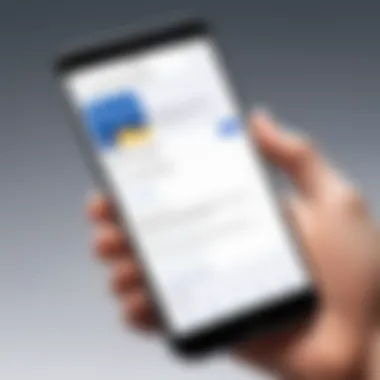
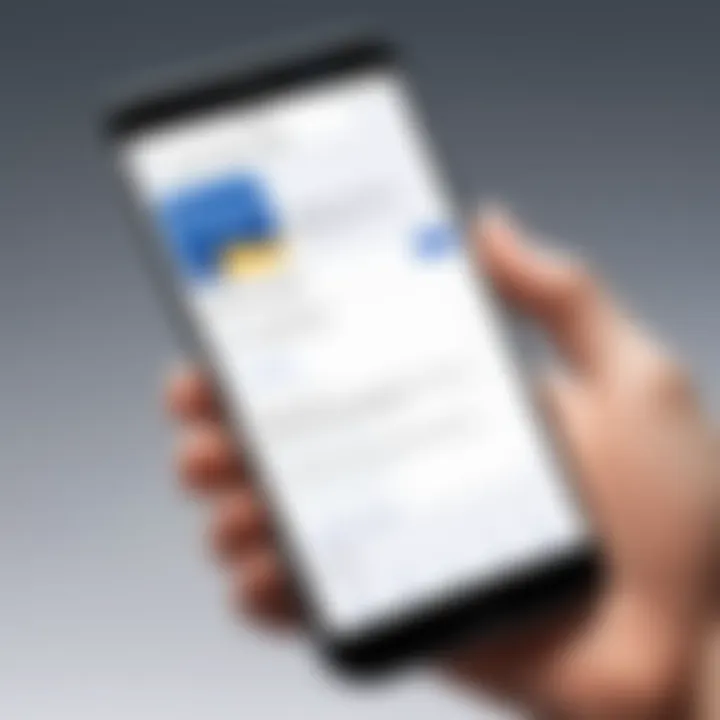
Here are key steps to consider:
- Navigate to the login page.
- Click on "Forgotten Password?"
- Follow the prompts to receive a password reset link via email or SMS.
Sometimes, users may not have access to the recovery email or phone number, complicating the process further. In these cases, Facebook offers options to verify identity through alternative methods, like answering security questions or identifying friends based on tagged photos. Be prepared to follow up with any available identification method to streamline your recovery.
Important: Always ensure your recovery options are up-to-date. This avoids delays in case you need to reset your password in the future.
Account Lockout Scenarios
Account lockouts can occur for various reasons, such as when multiple unsuccessful login attempts trigger security protocols. If you encounter a lockout, the first response should be to pause and understand that this is a security measure designed to protect your account.
To regain access, follow these steps:
- Wait for a few minutes before attempting to log in again.
- If you remain locked out, utilize the “Forgot Password?” option to reset your password anew.
- In cases where your account might have been compromised, take advantage of Facebook’s option to secure it. This may include reviewing recent login activity and confirming trusted contacts.
Should a more complex issue arise, consider checking Facebook's Help Center for guidance tailored to your specific situation. Knowing the common reasons behind account lockouts ensures that users can respond effectively, limiting downtime and frustration.
In summary, addressing forgotten password issues and account lockouts is foundational in maintaining your Facebook account's integrity. By having a clear understanding of these scenarios and the corresponding solutions, users can efficiently manage their accounts.
Security Tips After Changing Your Password
Changing your Facebook password is an essential step in maintaining the security of your account. However, it does not end with simply choosing a new password. Implementing additional security measures can help ensure that your account remains secure. In this section, we will discuss the importance of enabling two-factor authentication and recognizing phishing attempts. Both are crucial elements in safeguarding your account from potential threats and unauthorized access.
Enabling Two-Factor Authentication
Two-factor authentication (2FA) adds an extra layer of security to your Facebook account. When enabled, 2FA requires not just your password but also a second form of verification. This could be a code sent to your mobile device or an authentication app such as Google Authenticator. By requiring two forms of identification, 2FA significantly reduces the chances of unauthorized access to your account.
Here are some benefits of enabling two-factor authentication:
- Increased Security: Even if someone obtains your password through illicit means, they cannot access your account without the second factor.
- Peace of Mind: Knowing that your account has additional protection can reduce anxiety about online security.
- Control: You are notified of every login attempt, allowing you to respond quickly if something seems suspicious.
To enable two-factor authentication on your Facebook account:
- Open the Facebook app or website.
- Go to Settings.
- Select Security and Login.
- Locate the Two-Factor Authentication section and follow the prompts to set it up.
Recognizing Phishing Attempts
Phishing is a method used by cybercriminals to trick individuals into providing sensitive information such as usernames, passwords, and credit card details. Recognizing these attempts is vital to protecting your account after changing your password. Phishing attacks often take the form of fake emails or messages that appear genuine.
To safeguard yourself, consider the following tips:
- Scrutinize Links: Always check URLs before clicking. Legitimate Facebook links will start with "https://www.facebook.com".
- Beware of Requests for Personal Information: Facebook will never ask for your password in an email or message.
- Examine Email Addresses: Look for subtle misspellings in the sender's address.
- Use Browser Extensions: Certain security extensions can alert you to phishing attempts while browsing.
Remember: Being cautious and informed is the first defense against phishing. If you suspect a message is a phishing attempt, report it to Facebook.
By prioritizing these security measures, you enhance your protection, minimizing the risks associated with online activities. Always stay vigilant and proactive in managing your Facebook account's security.
Finale: Maintaining Your Facebook Account's Security
In the digital landscape, where online interactions have become central to our personal and professional lives, ensuring the security of your Facebook account is paramount. Changing your password is only one step in a series of necessary actions to safeguard your online presence. After altering your password, several factors demand your attention to maintain robust security.
Firstly, one must adopt strong password practices. This includes using a mix of uppercase and lowercase letters, numbers, and special characters. Avoid predictable patterns or commonly used phrases, making it difficult for potential intruders to guess. Furthermore, regularly updating your password can greatly mitigate risks.
Secondly, incorporating two-factor authentication serves as an essential layer of security. This feature, available in Facebook settings, adds an extra verification step beyond just the password. Whenever you log in from a new device or location, you’ll receive a code via SMS or authentication app. This makes unauthorized access substantially harder.
Another consideration is to stay vigilant against phishing attempts. These malicious schemes often masquerade as legitimate messages from Facebook, urging users to divulge personal information. Recognizing these attacks requires skepticism; always verify links before clicking and avoid sharing sensitive data with untrusted sources.
Monitoring your account activity regularly can play a crucial role in detecting unusual behaviors. Facebook offers tools that allow users to view recent logins and account activity. Making a habit of this can help in quickly identifying any unauthorized access.
"The best way to protect your digital identity is to remain informed and proactive about your security strategies."
In summary, while changing your password is an important initial step, it should be part of a broader commitment to maintaining Facebook account security. By combining strong passwords, two-factor authentication, vigilant monitoring, and awareness of phishing, users can significantly enhance their defense against cyber threats. Protecting your online identity is a continuous process, and it requires diligence and informed practices.



