Comprehensive Guide to Changing Your Apple ID Password
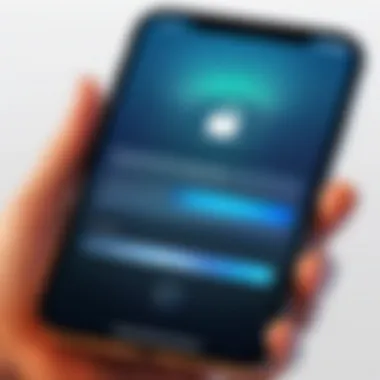
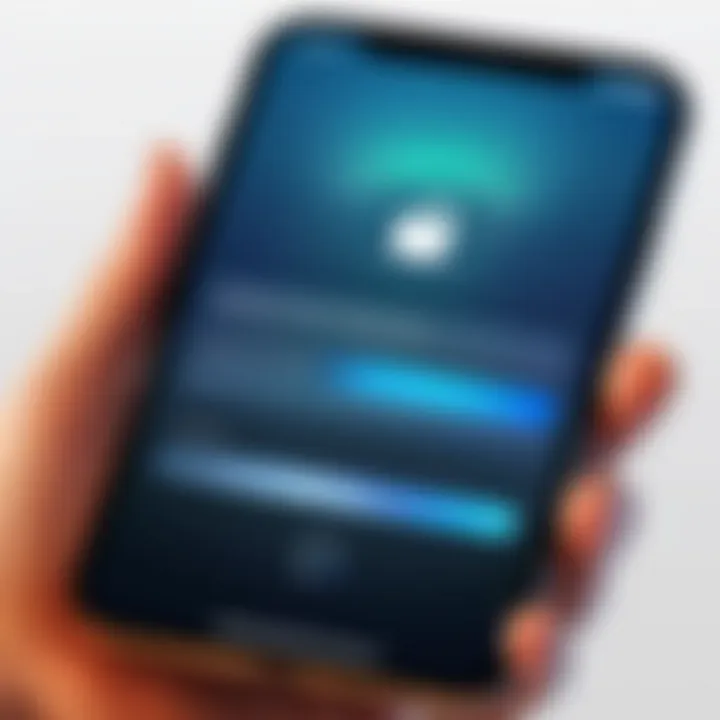
Intro
Changing your Apple ID password is an essential part of maintaining your digital security. Your Apple ID is not just a username; it's a gateway to multiple services including iCloud, App Store, and Apple Music. Therefore, ensuring your password is robust and secure is crucial.
Frequent password changes can help prevent unauthorized access, especially if you suspect that your account may have been compromised. This guide will walk you through the various methods to change your password, as well as the considerations and best practices you should be aware of after making the change.
By following these steps, you can effectively manage your Apple ID security and keep your personal information safe.
Understanding Apple and Its Importance
An Apple ID serves as a vital component in the Apple ecosystem. It connects various services and devices, allowing users seamless access to their personal information, digital content, and applications. Understanding what an Apple ID is and its significance can enhance your experience with Apple's products. This section aims to clarify its role and the importance of maintaining robust password security.
What is an Apple ?
An Apple ID is a unique identifier associated with a user’s account on Apple services. It is used for a variety of purposes, including iCloud, the App Store, Apple Music, and more. One must create an Apple ID to fully immerse in the Apple ecosystem. By using an Apple ID, users can store data securely, purchase and download applications, and synchronize their information across multiple devices. The ID comprises an email address, linked to personal settings, preferences, and billing information. This link between an email address and various services positions the Apple ID as a central hub for user interaction with Apple.
Why Password Protection Matters
Password protection for your Apple ID is crucial for several reasons. First and foremost, the Apple ID often contains sensitive personal information, such as credit card details and communication logs. A compromised password can lead to unauthorized access, resulting in identity theft or data loss.
Moreover, having a secure password is essential in safeguarding your devices. If someone gains access, they would control not only your media purchases but also services like Find My iPhone, which is designed to help locate lost devices. Thus, ensuring robust password security is not merely an option; it is a necessity.
In summary, the Apple ID is integral to the Apple user experience. It requires careful attention to password management to mitigate the risks associated with online security threats.
When to Consider Changing Your Password
Changing your Apple ID password is not simply a matter of preference but an essential step in maintaining your digital security. Understanding when to initiate this process can significantly reduce the risk of unauthorized access to your account and personal information. Below, we examine specific scenarios that warrant the need for a password alteration and how they contribute to enhancing your security.
Suspicious Account Activity
Unusual behavior related to your account is a primary trigger for changing your password. If you notice any signs of suspicious activity, such as unrecognized purchases or unexpected account changes, it is crucial to act promptly. Often, this could indicate that someone else has gained access to your Apple ID. Take the time to review recent transactions or any alerts from Apple about your account. If anything seems off, changing your password immediately can prevent further unauthorized access and secure your information effectively.
Forgotten Password Scenarios
It's not uncommon to forget your password, especially if it has not been used for some time. In case you can’t remember your Apple ID password, an immediate change is necessary to regain access to your account. This situation emphasizes the importance of having recovery methods set up beforehand, such as security questions or an alternative email. In these scenarios, changing your password can help reset access and restore your ability to manage your Apple ID properly.
Routine Security Maintenance
Engaging in routine security measures is an essential practice. Regularly changing your password, even when no issues arise, can strengthen your account’s security. Consider doing this every few months. This process helps in mitigating the potential risk of your credentials being compromised due to phishing attacks or data breaches. Establishing a periodic schedule for changing your password can ensure that you remain proactive rather than reactive about your security.
Regularly updating your password is a wise practice to safeguard your information against evolving threats.
Methods to Change Your Apple Password
Changing your Apple ID password is critical for maintaining account security. This section outlines various methods for accomplishing this task, each with its unique advantages and purposes. Users can select the method that best fits their device and preference. The following subsections will address these distinct methods and their effectiveness in ensuring a secure password management strategy.
Using Your iPhone or iPad
Access Settings
Accessing the Settings on your iPhone or iPad is vital for managing your Apple ID. The Settings app serves as a centralized hub for all device configurations. It is user-friendly, making it a good choice for users of various experience levels. In Settings, you can quickly find options for updating passwords and managing security settings.
The key characteristic of accessing Settings is its straightforward navigation. Users can easily find the Apple ID options without needing extensive technical knowledge. This method is beneficial because it allows immediate access to security features. However, an inconvenience might arise if the device is locked or if users have trouble remembering the device's passcode.
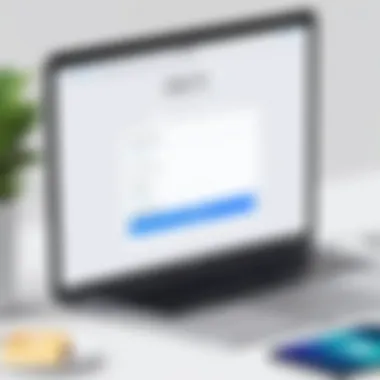
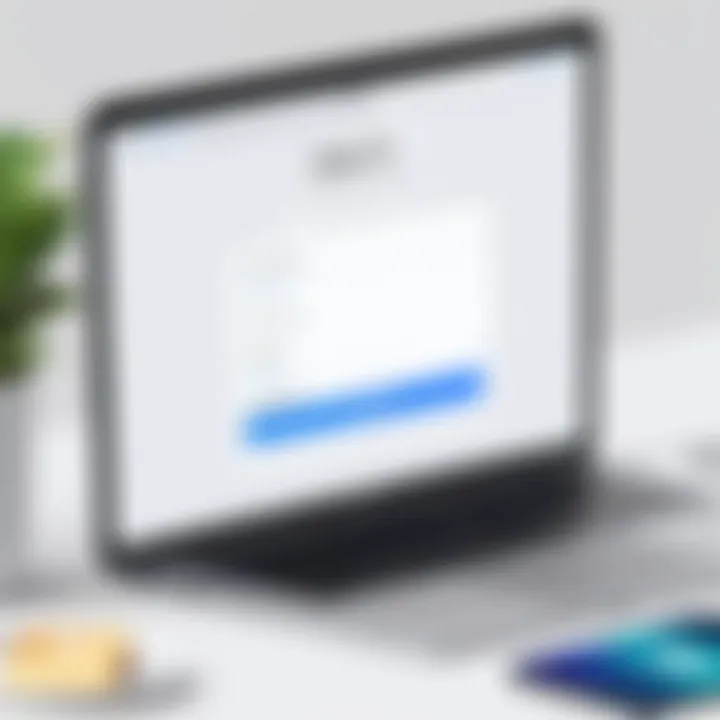
Select ‘Your Name’
Selecting "Your Name" in the Settings menu is a straightforward step. It leads directly to personal account settings where modifications are possible. This characteristic is essential, as it directs users to their Apple ID profile with just one tap, simplifying the navigation process.
Choosing this option is popular among users because it ensures that modifications are made to the correct account. A drawback could be if users manage multiple Apple IDs, confusion may arise when selecting the intended name.
Choose ‘Password & Security’
By choosing "Password & Security", users can manage their login credentials efficiently. This section provides direct access to options for changing the Apple ID password and setting up two-factor authentication. This aspect is crucial as it centralizes security measures in one accessible area.
The unique feature of this section is its capability to handle multiple aspects of account security, which enhances user control. It is a beneficial choice, though it may feel overwhelming for less experienced users unable to navigate through the associated options.
Change Password
Changing the password is the final step. This action is decisive for securing the account against unauthorized access. It represents the culmination of the previous steps, emphasizing the importance of password security.
The significant quality of this step lies in the immediate feedback given once the new password is entered correctly. The process can be done quickly with minimal hassle. However, issues may arise if the chosen password does not meet security requirements, leading to frustration.
Using a Mac
Open System Preferences
Opening System Preferences is the starting point for users with a Mac. This area contains comprehensive settings and controls for the entire system. It is a practical choice as it provides a one-stop solution. The characteristic of System Preferences is that it can be personalized to some degree, which enhances overall user experience.
It simplifies the password change process for Mac users. However, users could feel lost if they are unfamiliar with the layout, which might negatively impact efficiency.
Click on Apple
Clicking on Apple ID within System Preferences is an essential next step. This action takes users directly to their account details and settings. The key aspect here is the seamless transition from general settings to account-specific settings, which is helpful in keeping organized.
Highlighting this option is essential because it grants direct access to password management features. A possible disadvantage could be confusion among users who may forget where exactly to click to access their Apple ID settings.
Select ‘Password & Security’
Selecting "Password & Security" on a Mac operates similarly to how it does on iOS devices. This section provides users direct options to manage account security. Its relevance cannot be understated, as it encompasses detailed security settings, including the ability to change your password effortlessly.
The unique feature is that it often provides insights into password strength and recent account activity. This dual functionality enhances user awareness. Yet, this could be daunting for users who might be overwhelmed by too much information.
Update Password
Updating the password on a Mac provides a similar experience as on iOS. This option reinforces the security of the account and strengthens defenses against unauthorized access. The key characteristic of this function is the smooth integration with the overall system preferences.
Changing the password can be done promptly with clear instructions. A downside may be the potential for errors in password input, which could delay the process.
Using the Apple Website
Visit Apple Account Page
Visiting the Apple ID account page is an effective method for users who might not have their devices handy. This online portal provides access to manage various aspects of your Apple ID. The benefit of this method is its universal approach, allowing access from any device with internet capability.
The uniqueness lies in the web interface that often presents a streamlined experience. But, some users might face challenges with internet connectivity, which can disrupt the process.
Sign In with Current Credentials
Signing in with current credentials serves as a fundamental step in accessing account management features. It authenticates the user and ensures that changes are made securely. This aspect guarantees that only the account owner can initiate password alterations.
This characteristic is crucial as it safeguards personal information during the process. The downside is that some users may forget their current Apple ID password and struggle to access this step.
Select ‘Change Password’
Selecting the option for "Change Password" on the website enables users to initiate the password modification process. This action is fairly intuitive, guiding users directly to the necessary field to enter a new password. The clarity of this option enhances usability.
The unique feature is the website's real-time checks for password strength, enhancing overall security during input. It might be problematic if users’ browsers are outdated, which can lead to technical issues.
Follow Prompts to Update
Following prompts to update the password is designed to provide a clear roadmap through the process. This feature is important because it lays out every step in a sequential manner, minimizing confusion. This structured approach is beneficial as it aligns with the user's logical flow during password changes.
However, if users do not pay adequate attention to the prompts, they might accidentally skip crucial steps, leading to a potential failure in the updating process.
Using Recovery Key or Two-Factor Authentication
Understanding Recovery Keys
Understanding recovery keys is vital for users looking to enhance their security measures. A recovery key acts as a backup option in case the primary login methods fail. This characteristic makes it a valuable tool, further protecting your Apple ID.
The unique aspect of recovery keys is that they offer an additional layer of security independent of the device. This can be a strong defense against account hacking attempts, although managing recovery keys can pose a challenge if users do not keep them secure.
Enabling Two-Factor Authentication
Enabling two-factor authentication adds another security layer to the Apple ID. This feature enhances login security by requiring verification via a trusted device or phone number. It serves as a critical safety net against unauthorized access.
The key characteristic of enabling this feature is its adaptability, accommodating various user needs. However, users must remember that losing access to a trusted device can complicate the login process.
How to Utilize These Features
Utilizing these features effectively enhances the overall security posture of the Apple ID. By understanding and implementing both recovery keys and two-factor authentication, users can create resilient defenses against potential breaches. This cross-functional approach ensures that password management extends beyond traditional methods.
The unique feature is that these functionalities work synergistically to bolster account security during sensitive actions like password changes. A downside could be the learning curve associated with managing these features, particularly for less tech-savvy individuals.
Best Practices for Creating a Secure Password
Creating a secure password is essential when it comes to protecting your Apple ID. A strong password not only safeguards your account from unauthorized access but also serves as a deterrent against various forms of cyber threats. Given the personal and financial information often linked to Apple IDs, employing best practices for password creation is crucial. In this section, we will explore key elements and considerations for developing robust passwords, as well as the advantages of employing effective password management strategies.
Characteristics of a Strong Password
When constructing a password, it is important to consider specific characteristics that will enhance its security. Strong passwords typically consist of the following elements:
- Length: Aim for a minimum of 12 characters. Longer passwords exponentially increase security.
- Complexity: Use a combination of uppercase and lowercase letters, numbers, and special characters. For instance, mixing “P@ssw0rd123” is inherently more secure than just “password.”
- Unpredictability: Avoid using easily guessed information such as birthdays, names, or common phrases. The more randomness, the better.
- Variability: Do not use the same password across multiple accounts. Unique passwords for each account prevent a single breach from compromising others.
By adhering to these characteristics, users can significantly reduce the risks associated with password exposure and unauthorized access.
Password Management Tools
As the number of accounts increases, so does the challenge of remembering complex passwords. Password management tools can ease this burden. Here are some effective tools and their benefits:
- 1Password: This tool generates strong passwords and stores them securely, allowing users to access their accounts without memorizing each password.
- LastPass: An easy-to-use tool that saves passwords and autofills them. It also offers a password generator for creating strong passwords.
- Dashlane: Provides similar features as its counterparts, with added security alerts that notify users of potential breaches.
- Bitwarden: An open-source option offering password management at little or no cost.
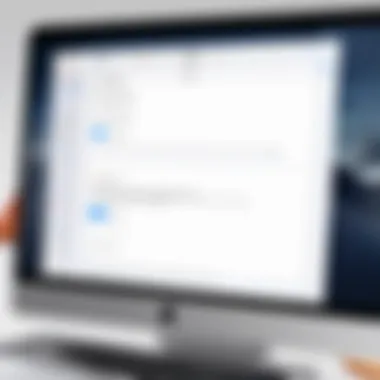
Using these tools enhances security while simplifying the process of managing multiple passwords. They allow for easy updates and secure storage, making it less likely for users to resort to insecure practices, like writing passwords down.
Implementing these best practices will contribute significantly to maintaining the integrity of your Apple ID and your personal information.
Troubleshooting Common Issues
When you change your Apple ID password, issues may arise during the sign-in process or when attempting to update your password. Understanding common problems can help in quick resolutions. Addressing these issues is important to ensure continued access to your Apple services and to maintain the security of your account. By being prepared, you can minimize disruptions and safeguard your digital lifestyle.
Problems Signing In After Change
After changing your Apple ID password, difficulties might occur when trying to sign in. This situation can be frustrating for users who are eager to access their accounts. Some reasons for these problems include:
- Incorrect Password Entry: It’s possible to mistakenly enter your new password. Double-check for typing errors, especially in the case of uppercase or special characters.
- Stored Passwords: Sometimes, devices may still attempt to use the old password. This happens if the old credentials are stored in iCloud Keychain or within apps. In such cases, manually updating or removing saved passwords may be necessary.
- Account Lockout: If an incorrect password is entered multiple times, your account may temporarily lock for security reasons. While inconvenient, waiting a set period can solve this issue.
Before attempting to sign in again, take a moment to review the entered information. If you still cannot sign in, consider resetting your password again through recovery options.
Failed Password Updates
Issues may also occur when trying to update your password during the process. Sometimes, Apple’s servers can experience unexpected delays or may be undergoing maintenance. Some common causes of failed password updates are:
- Weak Passwords: Apple's guidelines require passwords to meet certain criteria. If your new password does not meet these requirements, the change will not be successful. Ensure that your password combines uppercase letters, lowercase letters, numbers, and symbols, making it a minimum of eight characters long.
- Inconsistent Sign-In: If you attempt to update your password from a different device or location than where your Apple ID was originally created, you may experience issues. It is advisable to make changes from a trusted device.
- Internet Connectivity: A stable internet connection is essential for effective password updates. Verify that your device is properly connected to Wi-Fi or mobile data.
If you encounter failed updates, review the error message provided by Apple. This message often gives insight into what went wrong and may suggest steps to rectify the issue.
Post-Change Verification Steps
Changing your Apple ID password is an important task for enhancing your digital security. However, the process does not end with the simple act of changing the password. Post-change verification steps play a critical role in ensuring that your account is safeguarded and that all connected devices and applications continue to function properly. In this section, we will delve into the significance of these steps, focusing on specific elements, benefits, and considerations that users should keep in mind.
As soon as you change your password, it is essential to review your security settings. This may seem obvious, but many users overlook potential vulnerabilities that may arise during this process. Regularly updating security settings serves as a proactive measure against unauthorized access. Verifying settings encompasses checking recovery information and ensuring that two-factor authentication is enabled. This adds another layer of security and complicates unauthorized access.
Moreover, it is beneficial to check application and device access after altering your Apple ID password. Various devices and apps might be signed in with the previous password, which can lead to access issues. Confirming that each app and device recognizes the new password ensures a seamless user experience. Keeping track of the applications linked to your Apple ID also aids in identifying any that may require re-authentication. This is significant for maintaining uninterrupted access to your services.
In summary, post-change verification steps are indispensable for assuring effective account security and ensuring all your devices and applications can function seamlessly post password update.
Review Security Settings
Your security settings are the frontline defense against unauthorized access. After changing your Apple ID password, it’s crucial to reassess these settings for any oversights. Begin by checking your security questions and answers. If they are outdated, update them to strengthen your account's defenses. Additionally, confirm that your recovery email address and phone number are current. Having up-to-date recovery information can help in regaining access if you lose your password in the future.
One often neglected but significant feature is two-factor authentication. If you haven’t enabled it yet, now is the perfect time. This method uses an additional verification step by requesting a code sent to your trusted device. Whenever someone tries to sign in, they require the code and password, making unauthorized access highly unlikely. Regular checks of these security measures fortify account integrity and protect personal information.
Check App and Device Access
Following a password change, applications and devices that are connected with your Apple ID may not automatically refresh their login status. Therefore, you must verify that these applications and devices can still access your account successfully. Start with your primary devices, such as your iPhone or iPad, and make sure they can sign in without issues. If you experience any sign-in difficulties, log out and log back in using the new password.
Next, check third-party applications linked to your Apple ID. Some of them may require additional sign-ins. This verification process ensures all your necessary tools remain functional and you do not lose any critical access.
Regularly checking app and device access following a password change minimizes disruptions and maintains a smooth user experience.
Ending
In the age of digital connectivity, the security of one's Apple ID holds paramount significance. The process of changing your Apple ID password is not merely a routine task; it is a critical measure of safeguarding personal information. This article has equipped you with the necessary tools to ensure that your account remains secure and your data stays protected. Changing passwords when suspicious activity is detected is essential. Even forgetting a password warrants a quick adjustment to maintain access to your important data.
Recap of Key Points
- Understanding Apple ID: An Apple ID is central to your entire Apple ecosystem, linking your devices and services, making security a primary focus.
- Reasons for Password Change: Recognizing when to change your password, such as in cases of suspicious activity or routine security checks, is crucial.
- Methods for Changing the Password: Whether through iPhone, iPad, Mac, or the Apple ID website, various methods exist to facilitate this task easily.
- Best Practices for Passwords: Creating strong, unique passwords and utilizing password management tools ensures enhanced security.
- Post-Change Actions: After changing your password, reviewing security settings and ensuring app and device access are critical steps.
The Importance of Regular password Management
Regular password management is more than a best practice; it's an indispensable strategy in today's digital landscape. As cyber threats evolve, so must your defense mechanisms, including the regular review and updating of passwords. By making this a routine part of your digital hygiene, you significantly reduce the risk of unwanted account access. Over time, accumulating knowledge and employing effective techniques will reinforce your overall security. The importance of staying vigilant cannot be overstated, as being proactive is always better than reactive in matters of security.
"A robust password policy and regular updates can mitigate many risks associated with data breaches."



