Casting Android to Windows 10: A Comprehensive Guide
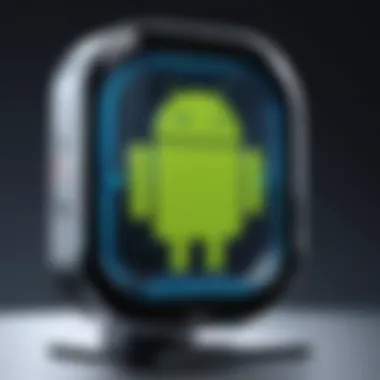

Intro
Casting your Android device to a Windows 10 computer can enhance your productivity and entertainment experience. This guide aims to provide a detailed look at the steps and methods involved in this process. By utilizing casting, users can share their mobile screens, stream videos, or even mirror applications on a larger display. Such functionality can greatly benefit professionals, gamers, or anyone who wishes to utilize their mobile device on a different format. Together, we will explore the prerequisites, various methods of casting, and useful troubleshooting tips.
Key Features
Design and Build Quality
To effectively cast your Android device to Windows 10, an understanding of the system requirements, interface preferences, and supported features is crucial. Windows 10 has an intuitive interface that allows easy casting options. Devices compatible with Windows 10 often feature strong build quality, ensuring they can handle the demands of screen sharing and streaming.
Display and Performance
Effective casting relies heavily on display features and performance capabilities. A high-resolution display on your Windows machine will ensure that the content from your Android device appears crisp and vibrant. Performance considerations also include the processing power of both devices. A strong processor and sufficient RAM on both ends guarantee smooth operation and minimize lag, resulting in a seamless experience.
Technical Specifications
Compatibility and Connectivity
For successful casting, both the Android device and the Windows 10 computer must meet certain specifications. First, you should ensure that your Android device supports screen mirroring, often indicated by the term "Cast" or "Screen Mirroring" in settings. On the Windows side, your OS should be updated to the latest version to utilize all casting features. Additionally, a stable Wi-Fi connection is required for the devices to communicate effectively.
Software Requirements
You might find various applications helpful for casting. Popular choices include LetsView, ApowerMirror, and Scrcpy. Each of these software solutions offers unique features, allowing users to choose based on their specific needs. For instance, some prioritize performance, while others focus on ease of use or additional functionalities like file sharing.
"The quality of your casting experience greatly depends on both your software selection and the specifications of your devices."
Culmination
Casting Android to Windows 10 presents a myriad of opportunities. Equipped with proper knowledge of features, specifications, and software tools, users can achieve a highly efficient casting experience. This guide will delve into specific methods and troubleshooting techniques designed to answer your questions and enhance your understanding.
Foreword to Device Casting
Casting has become an essential method in the way we interact with technology today. It allows seamless communication between devices, enabling users to extend their content from one screen to another. As Android has grown in popularity, the need to connect these devices with larger screens like those of Windows 10 has increased. This article provides a detailed overview of how to achieve this connection.
Understanding Device Casting
Device casting is a process that enables the transmission of audio and visual data from one device to another. In the context of Android and Windows 10, this means mirroring or extending the screen of an Android smartphone or tablet to a Windows PC. Users can view and control their mobile device directly from their computer screen. This method not only enhances the user experience but also enables multitasking and improves productivity.
The underlying technology often relies on protocols such as Miracast, Chromecast or other proprietary methods. Each of these technologies has its strengths and limitations, but they all aim to create a more integrated computing experience.
Benefits of Casting Android to Windows
Casting Android devices to Windows 10 offers several advantages that make it a popular choice among tech-savvy individuals. Some key benefits include:
- Enhanced Viewing Experience: Viewing apps, games, and videos on a larger screen provides significant visual advantages. Users can enjoy higher resolution displays, which can be especially useful for watching movies or giving presentations.
- Increased Productivity: The ability to access Android apps directly from a Windows desktop can streamline workflows. Users can engage with social media, edit documents or participate in video calls more efficiently.
- Convenient File Management: Users can drag and drop files between the two devices. This synchronization enhances file management and organization, especially when handling multimedia content.
- Remote Access: For users working in remote environments, casting enables easier access to applications and files from their mobile devices using the larger screen of a Windows PC.
This integration is not only about having larger visuals; it is about augmenting the entire experience that users have with their devices.
Technical Prerequisites for Casting
Casting Android to Windows 10 is multifaceted, requiring a attention to several technical elements to ensure a smooth experience. Understanding the prerequisites sets the stage for effective screen sharing and enhances usability. These prerequisites not only streamline the casting process but also mitigate common issues that might arise during setup.
Hardware Requirements
Casting requires specific hardware that can affect the performance and quality of the stream. It is important to analyze these requirements carefully.
Supported Devices
Supported devices include a broad range of smartphones and tablets from various manufacturers. The key characteristics of these devices involve compatibility with both the Android operating system and latest casting technologies.
Devices like Samsung Galaxy series or Google Pixel models generally have superior casting features integrated. They support standards like Miracast or Google Cast, making them widely accepted choices for casting scenarios. The unique feature of high-resolution screens in these devices ensures better image quality during casting.
However, not all devices hold the same capabilities. For instance, older Android models may lack support for certain casting protocols. This limitation can hinder the quality of the experience, resulting in lag or resolution issues.
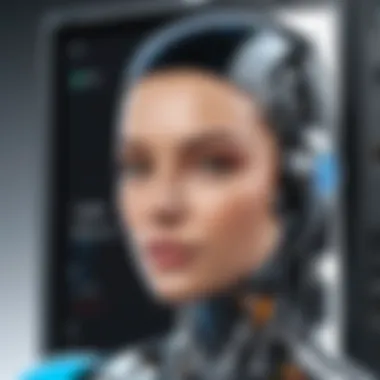
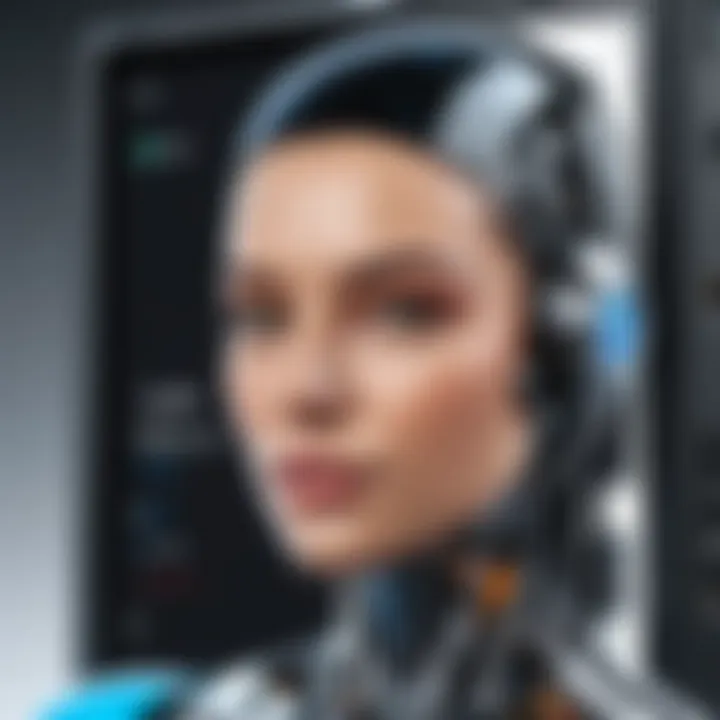
Network Specifications
Network specifications play a crucial part in establishing a reliable connection between the Android device and Windows 10. A robust Wi-Fi network is essential. The critical characteristic here is the speed and stability of the network. A dual-band router supporting both 2.4GHz and 5GHz bands is beneficial for streaming.
This setup allows for faster data transmission, reducing latency during casting. A disadvantage may arise if the network suffers from congestion. Too many devices connected can lead to dropped signals or buffering, negatively impacting the casting experience.
Software Requirements
Software components are equally important for casting. Keeping software up to date is a crucial step for optimal performance.
Operating System Updates
Operating system updates are vital for maintaining security and ensuring compatibility with casting applications. Notably, Windows 10 continually receives updates that improve casting functionality. The key aspect of these updates is that they often contain bug fixes and performance enhancements tailored for a better casting experience.
For users, failing to install these updates can lead to compatibility issues. Therefore, it becomes imperative to regularly check for and apply updates to both the Android device and Windows 10.
Compatible Apps
Compatible apps provide users with a variety of options for casting their screens. Applications like Microsoft’s Your Phone Companion or third-party apps such as ApowerMirror or Vysor offer convenient functionalities. The primary characteristic of these apps is their ability to bridge different operating systems seamlessly.
Different apps come with unique features. Using a specific app may cater to specialized needs like file sharing or screen capturing while casting. However, limitations may emerge if the app chosen does not fully support the desired functionality, which can restrict the casting experience you are looking for.
Methods for Casting Android to Windows
Casting Android devices to Windows 10 is a crucial topic that enhances user experience by creating a bridge between two different operating systems. This section will delve into various methods available for this task, focusing on both built-in features offered by Windows 10 and third-party applications that can facilitate this process. Knowing these methods is essential as they cater to different needs and preferences of users, demystifying the technicalities of device connectivity.
Using Built-in Features
Windows Connect App
The Windows Connect App plays a pivotal role in the casting process as it allows Android devices to project their screens onto Windows 10. Its key characteristic is simplicity. Users can connect their devices without needing additional software or complex setup. This inherent ease makes Windows Connect a beneficial choice for those seeking quick connectivity.
A unique feature of this app is its support for various screen resolutions, which means users can enjoy a high-quality display when casting content. However, the app is not without its limitations; it may not support all Android devices universally, which can lead to frustration if compatibility issues arise during use.
Android Screen Mirroring Options
Android devices come equipped with their own screen mirroring options, which can be used in tandem with Windows 10. This feature significantly contributes to the overall casting experience by providing users with more flexibility in how they connect their devices. A standout characteristic of Android screen mirroring options is their availability across a wide range of devices, making it a popular choice among users.
The unique feature here is the ability to customize settings according to the user’s preferences, allowing for adjustments in resolution and sound output. Nevertheless, these options can sometimes be less stable than a dedicated app like Windows Connect, resulting in occasional drops in connection or lag, particularly in high-data-use scenarios.
Third-Party Applications
ApowerMirror
ApowerMirror is a prominent third-party application that offers robust functionality for casting Android screens to Windows 10. It excels in its ability to provide wireless connectivity while maintaining high-definition quality. Because of its dual functionality—casting content and allowing users to control their Android devices from a PC—it becomes a significant asset for anyone needing a multifaceted solution.
A unique feature of ApowerMirror is its ability to support several devices simultaneously, making it an excellent option for presentations or shared viewing experiences. However, it requires access to a stable Wi-Fi connection for optimal performance, which could be a drawback for users in less connected environments.
Vysor
Vysor is another compelling application worth mentioning. Its main advantage lies in its simplistic user interface that is easy to navigate. This user-friendly nature attracts many individuals who may not be as tech-savvy. Vysor allows users to mirror their Android screens and also control devices directly from their Windows 10 systems.
One significant feature of Vysor is its minimal latency when displaying content, which enhances the overall viewing experience. However, a notable disadvantage is that the free version has limited features, which may push users toward the premium version for full access.
TeamViewer
TeamViewer is well-known for its remote access capabilities, but it also offers options for casting Android devices to Windows 10. Its key characteristic soars in the realm of security and flexibility. TeamViewer provides a secure connection, which is vital for users concerned about data privacy when connecting devices.
An additional unique feature is its cross-platform nature, allowing smooth connections between various operating systems. Although TeamViewer offers a plethora of features, its complexity may serve as a stumbling block for beginners, who might find the setup process less straightforward than other applications.
By understanding these methods for casting Android to Windows 10, users can make informed choices about how best to connect their devices, tailoring their experience to meet individual needs.
Setting Up the Connection
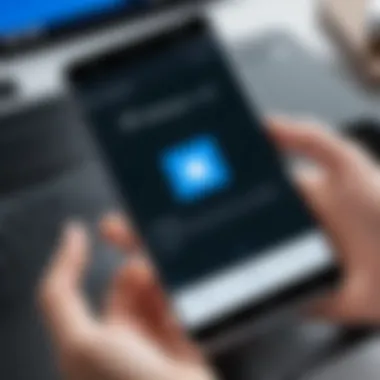
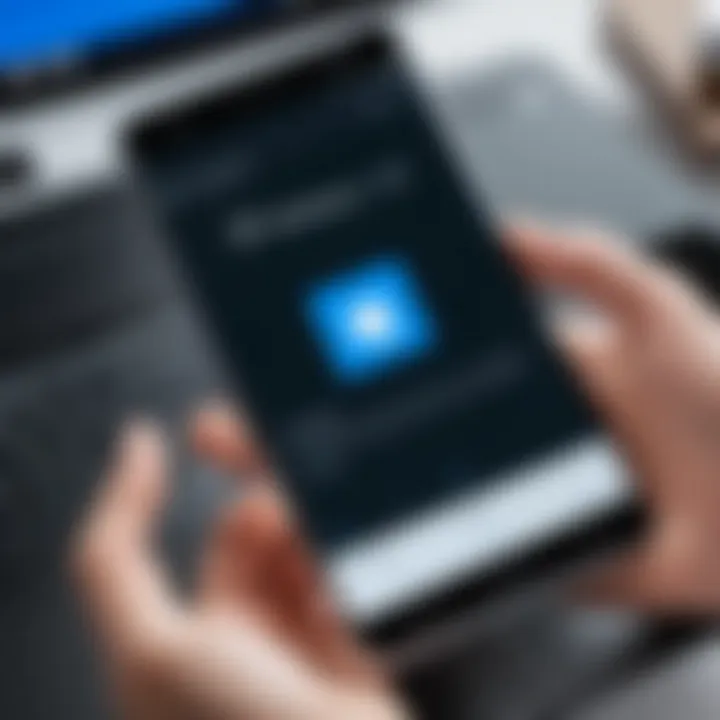
Setting up the connection between an Android device and a Windows 10 system is pivotal for a successful casting experience. This process encompasses multiple facets, such as ensuring proper network connection and device pairing. A reliable setup not only enhances efficiency but also contributes to a seamless flow of information between the two devices. Furthermore, it allows users to leverage their mobile applications on a larger screen, thereby optimizing their productivity and enjoyment.
Initial Configuration
Network Connection
The aspect of network connection is crucial when casting Android to Windows 10. A solid and steady Wi-Fi connection facilitates smooth data transmission, minimizing interruptions. When both devices are connected to the same network, it significantly improves the chances of establishing a successful cast. A common choice is the use of a 5GHz network, which often offers better speeds and less interference compared to the 2.4GHz band. This improved bandwidth allows for higher resolutions and faster response times during casting.
However, users should consider that network congestion may affect performance. For example, if multiple devices are using the network, it could lead to decreased speed and increased latency, detracting from the casting experience. Ensuring that the Android device and the Windows 10 system are both optimized for strong signals will increase effectiveness. Therefore, it’s recommended to situate the devices close to the router for best results.
Device Pairing Steps
Device pairing is another essential aspect of setting up the connection. This step involves linking the Android device to the Windows 10 system securely, allowing for a successful casting experience. Typically, it is a straightforward process that requires users to follow on-screen instructions during the setup phase.
One prominent feature of device pairing is the ease of use; the process often follows a simple pin verification method, which minimizes the risks associated with unauthorized access. However, it is essential to ensure that both devices support similar pairing protocols. While most modern devices do, compatibility issues might arise with older model devices. Understanding these requirements before initiating the process can save time and frustration.
Establishing Connection Steps
Once the initial configuration is complete, the next logical step is establishing the connection. Here, users should carefully follow the specific instructions provided by the software or apps used. Observing the prompts on the screen and ensuring the devices stay within range will assist in successfully connecting the two systems. Addressing potential lag, adjusting settings, and being aware of updates might also prove helpful to streamline the experience.
Properly addressing these aspects of connection setup facilitates not only a successful screen cast but also enhances overall experience when working with Android devices on Windows 10.
Troubleshooting Common Issues
Troubleshooting common issues is a vital aspect of ensuring a smooth experience when casting Android devices to Windows 10. Problems can arise from various sources, including connectivity issues, performance hiccups, and application malfunctions. Addressing these common pitfalls not only enhances user experience but also reduces frustration and downtime. Understanding how to effectively troubleshoot ensures that users can maximize their device's potential and enjoy seamless integration.
Connection Problems
Connection problems are often the first hurdle faced when attempting to cast an Android device to a Windows 10 computer. These issues can stem from a few common factors.
- Network Connectivity: Both devices must be connected to the same Wi-Fi network for casting to work properly. Verify that the Android device and Windows 10 system are on the same network. If they are not, reconnect them accordingly.
- Firewall Settings: Windows Firewall might block the connection. If you suspect that the firewall is causing issues, check its settings and consider adjusting rules for the casting software.
- Device Compatibility: Not all Android devices support casting features. It is important to confirm whether your specific device can cast to Windows 10. Consult the manufacturer’s guidelines for compatibility.
Performance Issues
Performance issues can manifest as lag or screen distortion during the casting process. These issues can significantly diminish user experience. Here are possible causes and solutions:
- Poor Network Signal: A weak Wi-Fi signal may lead to interruptions. Relocate the router to a more central position or switch to a 5GHz band if available, as it often provides better speeds.
- Overloaded Hardware: Ensure that the Windows 10 device is not overloaded with heavy tasks. Closing unnecessary applications may help regain processing power and improve casting performance.
- Resolution Settings: High resolution settings may require more bandwidth and processing power. Lowering the resolution or quality settings on the Android device can enhance the fluidity of streaming.
App-Specific Errors
Certain errors may occur specifically within the applications used for casting. Identifying app-specific problems is crucial for resolving issues effectively. Common app-specific errors include:
- Outdated Apps: Using outdated versions of casting applications can lead to compatibility issues. Regularly updating apps like ApowerMirror or Vysor ensures optimum performance and access to the latest features.
- Login or Authorization Issues: Some applications require a login or authorization to function. If these credentials are incorrect or expired, the app may malfunction. It's wise to review your login credentials and refresh them when necessary.
- Incompatibility with Operating System: Certain versions of casting applications may not be fully compatible with the latest Windows 10 updates. Checking the app developer’s website for compatibility information can save time and effort.
"In troubleshooting, a systematic approach can facilitate the resolution of issues. Always check the simplest solutions first before delving into more complex fixes."
Understanding these common issues and their potential solutions can empower users to address and overcome obstacles they may encounter while casting Android to Windows 10. Armed with this knowledge, users are in a better position to enjoy the full benefits of device casting without unnecessary interruptions.
Optimizing the Casting Experience
Optimizing the casting experience is essential when connecting your Android device to Windows 10. The aim is to enhance both visual and audio quality, ensuring that you enjoy a seamless interaction on your larger screen. An optimized experience reduces frustration and enhances satisfaction with the technology, especially when using your device for streaming, gaming, or presentations. This section explores two key aspects of optimization: enhancing image quality and reducing latency.
Enhancing Image Quality
To enjoy the best possible visuals when casting, various strategies can be employed. The resolution settings on both the Android device and Windows system should be checked and adjusted. Most Android devices support high-definition resolutions, but fallback options may be necessary if there is compatibility lag which could affect image quality.
Setting your Windows 10 display to match or exceed the output from your Android device can greatly improve clarity. Utilizing a high-quality cable for wired casting can also help in transmitting superior image resolution. Here are some tips to consider:
- Adjust Display Settings: Navigate to the display settings on Windows and set up scaling and resolution appropriately.
- Update Graphics Drivers: Ensure that your graphic drivers are up to date to make the most out of the available resolutions.
- Use a Stable Connection: When using a wireless connection, ensure a strong Wi-Fi signal to maintain quality.
"A higher resolution enhances the viewing experience, making details crisper and colors more vibrant."
Reducing Latency
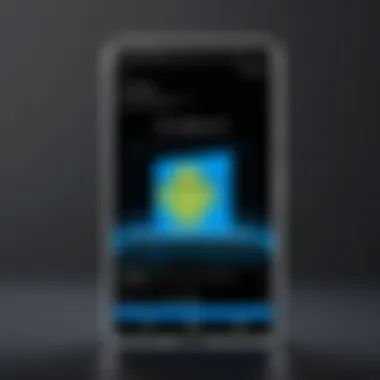
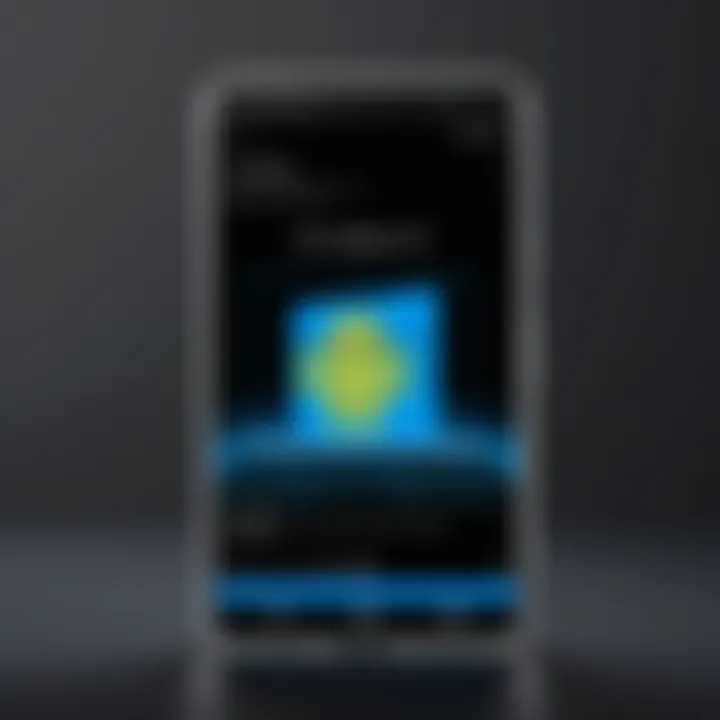
In the world of casting, latency concerns are significant. High latency can lead to noticeable delays, particularly detrimental in gaming or video playback. Different methods exist to minimize this delay:
- Close Unused Applications: Running multiple applications can consume resources and worsen latency, so consider closing those that aren’t essential.
- Use a 5GHz Wi-Fi Band: If available, connect your devices using the 5GHz band, which typically offers greater speeds and reduced interference over the 2.4GHz band.
- Optimize Network Traffic: Reduce other network usage while casting. Streaming music or downloading large files can result in congestion, increasing the lag you experience.
Implementing these measures can significantly lower the latency between devices, creating a more responsive and enjoyable casting experience.
Security Considerations
When casting your Android device to Windows 10, security must be a primary focus. Poor security can lead to data breaches, unauthorized access, and privacy violations. Thus, understanding security considerations is vital to safeguard personal information and device integrity. In this section, we will discuss two key aspects: data privacy and secure connections.
Data Privacy
Data privacy is crucial when casting between devices. Casting often involves transmitting personal data over a network, which could be intercepted if not adequately protected. Here are a few essential points to consider regarding data privacy:
- Shared Information: When you cast, apps on your Android device may share sensitive files, images, or details to the Windows screen. Users should be aware of what applications are broadcasting and whether they need permissions for data access.
- User Awareness: Ensuring that users know their casting actions can be monitored is critical. Regularly reviewing app permissions can help maintain a tighter grip on what is shared during the casting process.
- Environment Matters: Always consider the security of your network. Avoid using public Wi-Fi when casting, as these networks are often vulnerable to security breaches. Instead, utilize a secure, private connection.
"Protecting your data is about being vigilant and conscious of your digital footprint."
Secure Connections
Maintaining a secure connection while casting is equally important. A secure connection helps prevent unwanted access and eavesdropping. Here are some fundamental practices:
- Use of VPN: A virtual private network can provide an additional layer of security. It encrypts your internet connection, making it harder for third parties to intercept data shared during casting.
- Trusted Applications: Always use trusted apps for casting. For example, applications like ApowerMirror and Vysor have established reputations. Ensuring you only download applications from reputable sources can minimize risks.
- Connection Encryption: Whenever possible, choose methods that support encryption. For instance, Miracast technology provides a secure link for screen mirroring, ensuring privacy.
- Regular Updates: Keeping your devices updated can safeguard you from vulnerabilities. Updates often include security patches to fix known issues.
By focusing on data privacy and secure connections, users can enjoy the benefits of casting while minimizing the risks associated with it. This careful attention to security is essential, especially in a landscape where data breaches are increasingly prevalent.
Future Trends in Device Casting
Understanding the future trends in device casting is crucial for users eager to maximize their technology usage. The integration of Android devices with Windows 10 is evolving, and recognizing these trends can enhance both user experience and functionality. There are several specific elements worth exploring, including advancements in technology, changing market dynamics, and the broader implications of these developments.
As we look forward, new technologies promise to make device casting more seamless. Innovations in wireless transmission methods, such as Wi-Fi 6, guarantee quicker connections with fewer disturbances. Additionally, the application of artificial intelligence is gaining momentum. AI can learn user preferences, optimizing the casting experience by automatically adjusting settings for the best performance.
The trends are not merely about speed but about quality of experience. Users increasingly demand high definition resolutions along with stability in connection.
Moreover, the benefits of keeping abreast of these trends include enhanced productivity and improved media consumption. Users can transform their workspace into a multi-device environment. For instance, enabling a larger display for Android applications not only aids in efficiency but also ensures better interaction during meetings or presentations.
Emerging Technologies
Emerging technologies in device casting stand at the forefront of transforming how users interact with their devices. One noteworthy advancement is the rise of Low Latency Video Streaming protocols. These protocols significantly reduce lag during casting sessions. This improvement is crucial for activities such as gaming or video conferencing, where immediate feedback is essential.
Furthermore, the development of cross-platform compatibility is accelerating. Applications like Google Cast and Miracast are making it easier for users to cast content between a wider range of devices without complex setups. These advancements foster a more integrated ecosystem.
Another critical facet is cloud services. Companies are developing solutions that leverage cloud technology to facilitate casting. This allows users to access content from multiple devices without transferring files between them constantly. The workflow becomes inherently smoother.
Market Innovations
Market innovations are reshaping the landscape of device casting, bringing forth novel solutions and applications that prioritize user experience. A growing trend is centered around smart home integration. Many newer devices boast the capability to connect seamlessly with casting technologies. This means users can control multiple aspects of their home environment through their Windows device, enhancing convenience.
There is also a noticeable shift towards subscription-based casting services. Platforms that offer such services simplify access to diverse media content. Users can view their favorite shows or movies on a larger screen with minimal fuss. This change provides flexibility but also concerns about long-term costs.
Lastly, partnerships between tech giants emerge as vital for driving innovations. Companies are collaborating to create ecosystems that facilitate device casting across different brands and platforms, ensuring that users are not stranded by a lack of compatibility.
End
The conclusion of this article serves as a pivotal section that encapsulates the essence of casting Android devices to Windows 10. It highlights the myriad advantages and considerations when integrating these technologies. Understanding the significance of this topic is paramount, as it enables users to leverage the full potential of their devices in a streamlined manner.
Summary of Key Insights
In summary, utilizing the capabilities of casting between Android and Windows 10 offers several benefits:
- Enhanced Productivity: Seamlessly display mobile content on a larger screen.
- Improved Multitasking: Effortlessly switch between applications while maintaining visibility on both devices.
- Convenient Sharing: Easily share videos, presentations, and other media during meetings or group activities.
The previously discussed prerequisites, methods, and troubleshooting techniques equip users with the necessary knowledge for effective device integration, ensuring a smoother experience.
Final Recommendations
To optimize the casting experience, users should consider the following recommendations:
- Maintain Software Updates: Regularly updating both the Android and Windows systems enhances compatibility and performance, reducing the chance of errors.
- Utilize Wired Connections: When possible, using a wired connection may provide more stable performance compared to wireless options, minimizing latency.
- Explore Third-Party Applications: Investigate and choose third-party applications that best suit individual needs, as some may offer specialized features or enhanced performance.
In closing, integrating Android devices with Windows 10 through casting not only improves productivity but also enriches the overall user experience. Consideration of the outlined factors will lead to a more satisfying casting journey.



