Cast Your iPhone to Chromecast: A Complete Guide


Intro
Casting your iPhone to a Chromecast device offers a simple yet effective way to enhance your multimedia experience. With this method, you can stream your favorite content from your phone directly to your TV screen. This is particularly useful for sharing photos, videos, and music with friends and family. In this guide, we will explore the compatibility and setup requirements, the various methods of casting, and some tips for troubleshooting.
Understanding how to utilize Chromecast with an iPhone can greatly improve how you consume content. While some may view this process as complex, we aim to break it down into manageable steps, ensuring you have a thorough grasp of every aspect.
This guide will be of interest to tech-savvy individuals and gadget enthusiasts. Whether you are familiar with Chromecast or new to this technology, the insights here will empower you to fully utilize your devices.
Key points to discuss include:
- Compatibility requirements for both your iPhone and Chromecast.
- The setup process, including connections and installations.
- Available casting methods like app support and screen mirroring.
- Key troubleshooting tips for common issues.
As we delve deeper into the subject, readers will gain a clear understanding of how to cast their iPhones to Chromecast while gaining valuable insights into overcoming potential challenges.
Preface to Chromecast and iPhone Compatibility
In today's interconnected world, media streaming has revolutionized how we consume content. Chromecast, developed by Google, serves as a conduit, bridging devices for seamless multimedia access. Understanding the compatibility between iPhone and Chromecast is essential for maximizing the potential of both technologies. This comprehension not only enhances user experience but also enables countless possibilities for entertainment and productivity. The ability to cast content from an iPhone to a TV effortlessly transforms mundane viewing into an engaging experience.
Understanding Chromecast Functionality
Chromecast functions as a digital media player, converting a standard TV into a smart display. It operates through a process known as "casting," where users can control content from their mobile devices, including iPhones. This method does not merely mirror the device’s screen but instead streams media directly from the internet, which can reduce interference and improve playback quality.
Using Chromecast, individuals can access various streaming services like Netflix, YouTube, and many more. By sending the desired content from an iPhone to the Chromecast, users can transform their television screens into a large viewer for their favorite shows, videos, and photos. This capability is a game-changer for group viewing or family entertainment.
iPhone Compatibility with Chromecast
iPhones interface effortlessly with Chromecast, making them an practical option for those already immersed in the Apple ecosystem. Apple’s AirPlay feature initially dominated the screen mirroring space but has paved the way for devices like Chromecast to gain traction.
Most recent versions of iOS support connectivity with Chromecast. This means users can enjoy diverse content from multimedia applications right on their TV. However, users must ensure that both devices are on the same Wi-Fi network for optimal functionality. Taking the time to understand this compatibility enhances usability and enriches the entire viewing experience.
"Chromecast’s compatibility with iOS is a testament to its versatility as a streaming device, allowing seamless transitions between devices."
Initial Setup Requirements
Understanding the initial setup required to cast your iPhone to Chromecast is essential for realizing the full multimedia potential of your devices. This section will cover critical elements that facilitate an effective connection between your iPhone and Chromecast. Proper setup not only enhances the user experience but also helps in troubleshooting issues that may arise during casting. An efficient setup establishes a stable foundation that ensures seamless streaming and minimal interruptions.
What You Need for Setup


Before you begin casting, certain fundamental requirements must be met. These are:
- A Chromecast Device: First and foremost, you will need a Chromecast device, which can be either Chromecast, Chromecast Ultra, or Chromecast with Google TV.
- iPhone: An iPhone device, running iOS 12 or later, ensuring compatibility with Chromecast features.
- Wi-Fi Network: A stable Wi-Fi network is necessary for both the iPhone and Chromecast. This connectivity is crucial for data transmission during streaming.
- Google Home App: Downloading the Google Home app from the App Store is recommended. This app is not just central for setup but plays a role in controlling your Chromecast device.
- Latest Software Updates: Ensure both your iPhone and Chromecast have the latest software updates installed, which may enhance performance and compatibility.
Configuring the Chromecast Device
Once you have all the necessary equipment and applications, configuring your Chromecast device is the next step. Here are the primary steps to configure the device successfully:
- Plug in the Chromecast: Insert the Chromecast into an HDMI port on your TV and connect it to a power source.
- Switch Input Source: Use your TV remote to switch the input to the respective HDMI port where Chromecast is connected.
- Open Google Home App: Launch the Google Home app on your iPhone.
- Set Up the Device: Tap the '+' icon in the top left corner of the app and select "Set up device." Follow the on-screen instructions.
- Connect to Wi-Fi: Choose your Wi-Fi network from the list and enter the password, securing a connection between the Chromecast and your home network.
Completing these steps is vital for ensuring that your Chromecast is prepared for use with your iPhone.
Connecting iPhone to the Same Wi-Fi Network
The final step in the initial setup involves connecting your iPhone to the same Wi-Fi network as your Chromecast. This connection is crucial for the casting process, as both devices need to communicate effectively for streaming content. Here’s how to check and connect:
- Open Settings on Your iPhone: Tap on the Settings app.
- Select Wi-Fi: Ensure Wi-Fi is switched on, and view the network list.
- Find the Same Network: Select the same Wi-Fi network that you used during the Chromecast configuration. If you do not see it, ensure your router is functioning properly.
Ensure both devices are on the same Wi-Fi network for casting to work effectively. Failure to do so may lead to connection issues or limited functionality.
By taking these initial setup requirements seriously, you pave the way for a successful casting experience from your iPhone to Chromecast. The right requirements can significantly enhance the fluidity of your multimedia endeavors.
Methods for Casting from iPhone to Chromecast
Casting from an iPhone to Chromecast offers a streamlined way to enjoy multimedia on larger screens. This section delves into popular methods that make this possible. Understanding these methods helps users maximize their devices’ potential, incorporating both built-in options and external applications. Each approach has its unique merits, allowing for flexibility depending on user preferences and requirements.
Using Compatible Apps for Casting
Many apps today come pre-equipped with Chromecast support. This native functionality allows users to cast directly to their Chromecast devices, creating a seamless experience. The benefits of using these apps are multifaceted. They often provide high-quality streaming, reduced lag, and easy user interfaces. This can be a major time-saver for those wanting to connect without communication issues.
Popular Apps with Built-in Chromecast Support
Many streaming services offer robust support for Chromecast, making them a better choice. Apps like YouTube and Netflix allow users to cast videos instantly. One key characteristic of these apps is their reliability. Users can expect consistent performance and regular updates for functionality.
The unique feature of these apps is their user-friendly interfaces. Users can simply tap the cast icon, and the device finds the Chromecast. This creates a straightforward experience. However, there may be limitations, such as regional content restrictions.
Step-by-Step Guide for App Casting
A step-by-step guide is essential for guiding users through the casting process with these compatible apps. It begins with opening the app, finding the cast icon, and selecting the device. The process is streamlined, designed for efficiency.
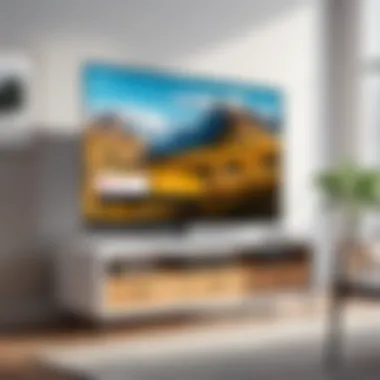
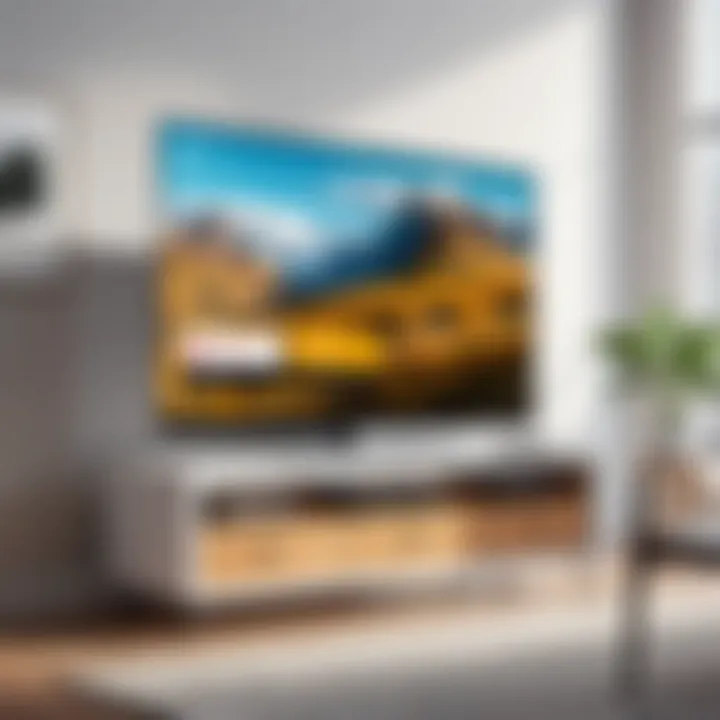
What makes this guide beneficial is its simplicity. Users can follow along without needing extensive technical knowledge. Moreover, unique integration features are often embedded within the interface, streamlining the experience further. While generally straightforward, some users may still face connectivity issues, requiring troubleshooting steps.
Screen Mirroring with Third-Party Apps
In addition to using apps that support Chromecast, users can take advantage of third-party applications designed specifically for screen mirroring. This option is valuable for those who need to share content that may not directly support Chromecast.
Overview of Available Third-Party Apps
Various third-party apps like AllCast and ApowerMirror expand the functionality of Chromecast. They provide broader capabilities for sharing content. One significant characteristic is the range of formats supported, allowing diverse types of media to be shared easily.
These apps are worth noting for their versatility. They make it possible to mirror entire screens rather than just individual apps. Despite this versatility, users should note potential performance issues such as lag, which can occur during mirroring.
Setting Up Screen Mirroring
Setting up screen mirroring typically involves installing the app, connecting to the same Wi-Fi, and following on-screen prompts. This process allows users to see their iPhone screen on larger displays without direct support.
What makes this setup choice beneficial is its adaptability. Users can cast anything displayed on their iPhone, from presentations to streaming videos. The downside is that the mirroring may not always achieve the same quality as direct casting through dedicated apps, leading to lower resolution or delays.
Utilizing the Google Home App
The Google Home app serves as a centralized hub for managing Chromecast devices. Users can control various functions and settings directly through the app. This presents a convenient way to manage multiple devices.
This app is particularly noteworthy for its integration with other Google services, enhancing the user experience. Users can cast photos, music, or videos with ease. However, the initial setup requires a level of familiarity with the interface, which could pose a challenge for some.
In summary, each method for casting from an iPhone to Chromecast offers unique advantages. From native app support to third-party solutions, users are equipped to enjoy flexibility and broad access to multimedia content across their devices.
Troubleshooting Common Issues
Casting from an iPhone to Chromecast can sometimes present various challenges. Understanding how to troubleshoot these common issues is essential to ensure a smooth and enjoyable viewing experience. This section details typical problems and provides insight into their resolutions. Being equipped with this knowledge will enhance your ability to use Chromecast effectively.
Connectivity Problems
Connectivity issues can disrupt the casting experience. If the devices are unable to connect, it can be frustrating. Fortunately, there are effective ways to address such problems, leading to a more reliable setup. Resolving connectivity issues is a fundamental aspect of ensuring your iPhone communicates effectively with your Chromecast.
Resolving Wi-Fi Issues
For many users, Wi-Fi issues are the root cause of connectivity problems. Your Chromecast and iPhone must be connected to the same Wi-Fi network for casting to work. If there is a discrepancy, casting will be impossible. The most common approach to resolving Wi-Fi issues is to restart your router. This action can reset any temporary glitches. In this article, understanding how to identify and rectify these issues is very important. By ensuring a strong Wi-Fi signal, you will enhance the overall experience.
Addressing Chromecast Errors
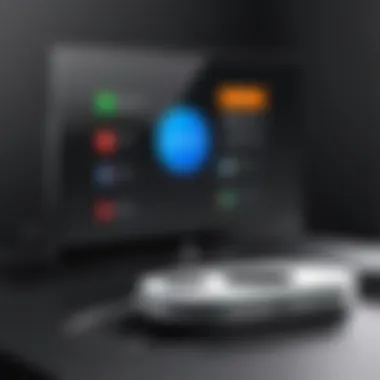
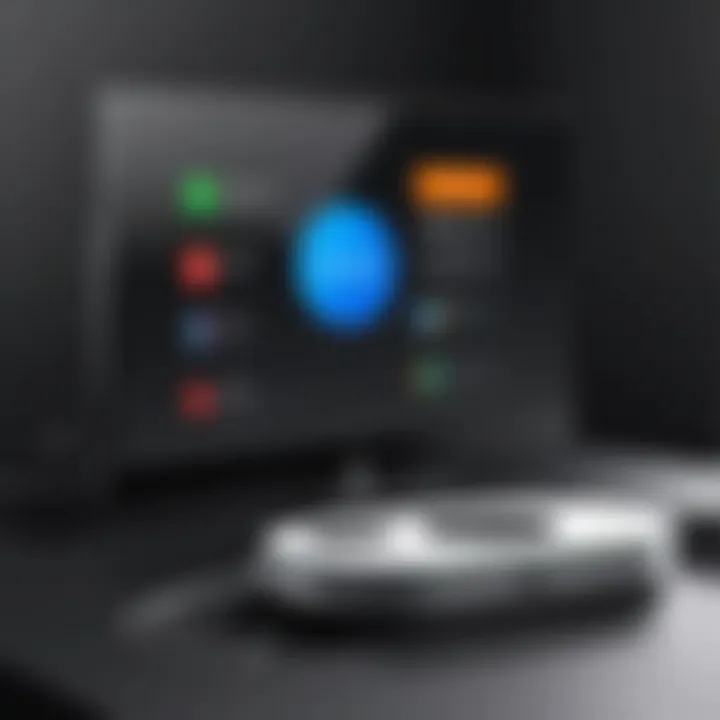
Chromecast errors can emerge in several forms, ranging from installation issues to software bugs. These errors might prevent your iPhone from casting media effectively. A key aspect of addressing these errors involves checking for software updates on both the Chromecast and the iPhone. An up-to-date device will likely minimize problems. Recognizing and tackling these errors promptly can enhance your casting performance. Ensuring the Chromecast is functioning correctly is essential to maintaining a seamless user experience.
Performance Concerns
Performance issues can hinder your casting, leading to a degraded experience. Addressing factors such as lag and buffering can significantly improve media playback. A smooth performance allows for uninterrupted enjoyment of your content. It is important to be aware of these concerns to maintain the quality of your experience.
Dealing with Lag and Buffering
Lag and buffering are common concerns when streaming. They can arise due to many factors, such as poor Wi-Fi connection or overloaded router. Monitoring the network speed is vital. A good test is to connect other devices to see if they experience similar lag or buffering. If so, the issue may lie with your Wi-Fi. Reducing the number of devices connected can help alleviate the issue, enhancing your viewing experience. Identifying these factors is essential for an uninterrupted watch.
Quality of Streaming
The quality of streaming can greatly affect user satisfaction. Some users might experience lower quality depending on their network conditions. Ensuring a stable internet connection is crucial. Testing your bandwidth can highlight any issues that might need resolving. If video quality is persistently low, consider upgrading your internet package or speaking to your provider. This action can greatly enhance your experience while using Chromecast.
Compatibility Challenges
Compatibility issues often arise with varying devices, leads, or versions of apps. You must understand these limitations to effectively use your iPhone with Chromecast. Addressing these challenges can transform your experience significantly, making it smoother and more enjoyable.
Updating Firmware and Apps
Keeping both your Chromecast firmware and your iPhone apps updated is crucial. Outdated software can lead to numerous compatibility issues. Regular updates ensure that you have access to the latest features and improvements. Understanding this aspect is important. By checking and updating regularly, you will reduce the chances of running into problems while casting.
Understanding Device Limitations
Recognizing the limitations of your devices plays a significant role in troubleshooting compatibility issues. Different iPhone models may have specific requirements or restrictions that can affect casting capabilities. Understanding these can help you manage expectations. If you are aware of what your device can and can’t do, you can find workarounds or adjustments that may assist in casting. This knowledge ensures that you are prepared for any limitations that may be present.
In summary, troubleshooting common issues related to Chromecast and iPhone casting is critical. By understanding connectivity challenges, performance concerns, and compatibility limitations, you can achieve a seamless casting experience.
Each issue has a potential solution. With the right information, you can minimize these challenges and fully enjoy the benefits of your Chromecast.
The End and Final Thoughts
In this article, we delved into the intricate process of casting an iPhone to Chromecast. We explored the essential compatibility requirements, setup processes, and varied methods available for casting. Each aspect reveals the flexibility of Chromecast alongside the iPhone, allowing users to enhance their viewing experience significantly.
The ability to cast directly from an iPhone introduces a variety of benefits. First, it permits users to enjoy their media on larger screens without the constraints of traditional display options. This capability is particularly advantageous for those who appreciate streaming services, social media content, or even sharing photos and videos during gatherings.
However, considerations exist when navigating this technology. Understanding the setup and ensuring that both the iPhone and Chromecast are working on the same Wi-Fi network is crucial for a seamless connection. Users may also encounter issues related to compatibility with specific apps or performance concerns, such as lag or buffering.
Utilizing the troubleshooting methods discussed throughout the article can significantly improve user experience and mitigate potential challenges. From resolving connectivity problems to addressing app-specific errors, being proactive in these areas can lead to a smoother casting experience.
Ultimately, the interaction between an iPhone and Chromecast exemplifies modern technology's potential to simplify and enhance media consumption. This guide serves as a resource that caters to both the tech-savvy individual and those newer to casting technology. By understanding the various functionalities and how to optimize them, users can maximize their viewing pleasure and make the most of their devices.
"The integration of devices for entertainment purposes illustrates a clear trend in user flexibility and comfort in a technology-driven world."
By recognizing the advantages along with addressing common pitfalls, users are better positioned for a satisfying experience with their devices.



