Mastering Canon Printer Driver for Chrome OS


Intro
To navigate the world of printing with your Canon printer through a Chrome OS device, understanding the specific printer driver becomes essential. Canon has developed a dedicated printer driver tailored for the Chrome OS platform, which plays a crucial role in facilitating smooth communication between the printer and your Chromebook. Given the distinct architecture and functionalities of Chrome OS, utilizing the correct driver not only enhances compatibility but also optimizes performance for a range of tasks from simple document printing to more complex projects.
In the forthcoming sections, this article aims to demystify everything related to the Canon printer driver for Chrome OS. From key features that elevate the user experience to detailed installation processes, compatibility considerations, and troubleshooting methods, every aspect will be covered to equip you with the knowledge needed for effective usage.
With advancements in technology and the ever-increasing reliance on cloud-based systems, understanding the nuances of how Canon printers operate within this unique environment is increasingly pressing. Whether you're an office worker, a student, or a creative professional, aligning your printing solutions with your Chrome OS device is integral to maintaining efficiency in your daily operations.
Through this exploration, you can expect to gain insights that will empower you to streamline your printing tasks—ultimately maximizing productivity and ensuring that your time is spent on what truly matters.
Key Features
When diving into the Canon printer driver for Chrome OS, it's important to highlight key features that set it apart and improve the overall user experience. Below are notable attributes:
- User-Friendly Interface: The installation and configuration processes are designed to be straightforward, allowing users of all skill levels to navigate without a hitch.
- Compatibility with Various Canon Models: The driver supports a broad range of Canon printers, ensuring you can find the appropriate connection whether your printer is new or a couple of years old.
- Cloud Print Integration: Users benefit from integrated cloud printing capabilities, facilitating printing from various services and applications—not just locally connected devices.
Installation and Setup
Setting up the Canon printer driver on a Chrome OS device follows a clear path, ensuring that you can hit the ground running. It generally involves a few core steps:
- Connect Your Printer: Ensure that your Canon printer is connected to the same Wi-Fi network as your Chromebook.
- Access Settings: Open the settings menu on your Chrome OS device and navigate to the “Printers” section.
- Add Printer: Click “Add Printer” and allow your Chromebook to search for available printers. Your Canon printer should appear in the available list.
- Select and Install: Choose your printer, and the Canon driver will automatically download and install. This usually occurs seamlessly, so you won’t need to jump through too many hoops.
- Test Printing: Once installed, it’s wise to do a test print to verify everything is functioning as expected.
By ensuring proper installation, users can enhance their printing experience, avoiding potential hiccups down the line.
Product Specifications
Understanding the technical specifications and connectivity options can significantly enhance your user experience and help ensure that your chosen printer meets your printing needs effectively.
Technical Specifications
- Print Resolution: Up to 4800 x 1200 dpi for color printing, delivering sharp and detailed images.
- Print Speed: Depending on model capabilities, speeds can reach up to 15 pages per minute for black and white prints.
- Paper Handling: Supports a variety of paper types, including photo paper, plain paper, and envelopes, enabling versatility across print projects.
Compatibility and Connectivity
The Canon printer driver is designed with broad compatibility in mind, working smoothly with various models. Key connectivity options often include:
- Wireless Printing: Easily print from your Chromebook without needing a physical connection.
- Mobile Printing Capability: Print directly from mobile devices using apps that support cloud printing, like Google Drive or Canon’s own printing app.
- USB Connection: For those preferring a wired setup, most Canon printers offer USB connectivity options as well.
Prolusion
In today's tech-savvy world, the way we print documents has seen significant changes. With the rise of Chrome OS, the interaction between your operating system and printer drivers becomes crucial. In this article, we delve into the intricacies of the Canon printer driver specifically designed for Chrome OS.
Understanding this driver is not just about ensuring your Canon printer works correctly; it’s about enhancing your overall printing experience. When you choose a printer, compatibility with your operating system is vital. Chrome OS, being a lightweight and web-focused platform, has its unique approach towards peripheral devices like printers. Therefore, the Canon printer driver plays a substantial role in bridging the gap between hardware and software.
The significance of this topic cannot be understated. With a good grasp of the Canon printer driver for Chrome OS, users can expect the following benefits:
- Seamless Printing: You won’t have to wrestle with endless configurations or settings to get your documents printed.
- Optimized Performance: A driver tailored for Chrome OS can enhance how your printer operates, enabling faster and more reliable print jobs.
- Troubleshooting Ease: Knowing the intricacies of the driver helps you address potential issues without needing expert intervention.
Moreover, understanding the Canon printer driver encourages users to tap into advanced features that might be overlooked otherwise. Be it borderless printing or adjusting quality settings, users will find that being educated about the driver opens up new avenues of possibilities.
As we navigate through this article, we will discuss the various aspects of the Canon printer driver for Chrome OS, breaking down its importance and utility in a practical, user-focused manner. With the right knowledge, users can leverage this functionality to enhance their document printing experience, taking full advantage of their Canon printers.
The Importance of Printer Drivers
Printer drivers are a crucial piece of the technological puzzle when it comes to getting that perfect printout from your Canon printer on a Chrome OS device. Though often taken for granted, these drivers serve as the necessary conduit between your computer and printer, enabling effective communication and ensuring that the instructions sent to the printer are translated accurately into the physical output you desire. If your driver is misconfigured or outdated, you might find yourself staring at frustrating error messages instead of your beautifully printed documents.
This section aims to explore why understanding printer drivers is pivotal in optimizing your printing experience. Think of a printer driver like a translator—it converts the data from your device into a language that your printer understands. Without this essential software, the majestic world of printing would be rendered inaccessible, no matter the technology behind the printer itself.
Benefits of Using Correct Printer Drivers
- Compatibility: Using the correct Canon driver ensures that your printer and Chrome OS work seamlessly together. This can prevent issues down the line, like documents being printed with weird formatting or dimensions.
- Efficiency: Printer drivers can improve printing speed and overall efficiency. With a proper driver in place, the data flows smoothly from the computer to the printer, reducing delays.
- Access to Features: Most printer drivers provide access to specific features unique to the printer model. For example, you may need a specific driver to utilize options like double-sided printing, color management, or advanced scanning features.
Conversely, ignoring the significance of printer drivers may lead to a series of headaches. Imagine investing in a top-of-the-line Canon printer only to discover that it barely works with your Chrome OS device because the driver is lacking or outdated. Not only is that a waste of resources, but it can also hinder productivity, resulting in print jobs failing right before an important meeting or deadline. Thus, understanding and correctly installing printer drivers can save users from unforeseen problems and enhance the functionality of their printing devices.
Considerations about Printer Drivers
- Regular Updates: Keeping the driver updated is essential. Software updates often patch bugs and introduce improvements that benefit your printing experience.
- User Interface and Experience: An intuitive user interface can often come with well-designed drivers. A complicated interface can lead to errors and unnecessary frustrations.
- Support and Resources: Having good support resources, such as manuals, FAQs, and community forums, can be invaluable when navigating driver installation or troubleshooting issues.
"The right printer driver can turn an ordinary print job into a seamless experience. It’s not just about printing—it's about getting the results you expect with the least amount of hassle."
Overview of Chrome OS
Understanding Chrome OS is fundamental when exploring the functionality and compatibility of the Canon printer driver within this operating system. As a cloud-centric platform, Chrome OS has revolutionized the way users interact with their devices. It prioritizes speed, simplicity, and security, making it especially appealing to those who prefer a hassle-free computing experience. However, its unique architecture also brings certain considerations to the table, especially when it comes to printing solutions.
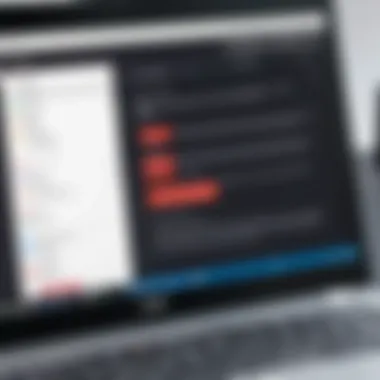

Key Features of Chrome OS
Chrome OS operates primarily on web applications, which means it's designed to be lightweight and efficient. Here are some of the standout features:
- Speed and Performance: Booting up in seconds, Chrome OS offers a swift experience, allowing users to jump right into their tasks without unnecessary delays.
- Automatic Updates: With seamless background updates, users rarely have to think about keeping their system secure and up to date.
- Cloud Integration: Files and applications are primarily stored in the cloud, facilitating easy access from any device with an internet connection.
- User-Friendly Interface: The interface is clean and intuitive, making it an excellent choice for all age groups, including those not particularly tech-savvy.
- Focus on Security: Chrome OS is built with layers of security, including sandboxing and verified boot, ensuring a secure environment for users.
These features mean that users can enjoy an efficient printing process, particularly with compatible devices, like Canon printers designed to work with Chrome OS. However, understanding these advantages also comes with the need to address the operating system's limitations.
Limitations of Chrome OS
While Chrome OS provides a modern computing experience, it is not without its drawbacks. Some limitations include:
- Dependence on Internet Connection: Since Chrome OS relies heavily on cloud services, having a stable internet connection is crucial for optimal functionality. Without it, many applications and services become inaccessible.
- Limited Offline Functionality: Although some applications offer offline capabilities, the experience is often not as seamless as expected when internet connectivity is absent.
- Compatibility Issues with Software: Desktop applications commonly found on Windows or macOS may not run on Chrome OS. This can limit users looking for specific software solutions.
- Less Customization: For those who enjoy tweaking their systems, Chrome OS offers fewer customization options compared to more traditional operating systems.
"While Chrome OS has its quirks, its strengths in speed and security often outweigh the limitations for casual users."
Understanding these features and limitations sets the stage for effectively utilizing Canon printers with Chrome OS, ensuring users can navigate both the advantages and the downfalls of this operating system.
Preface to Canon Printers
When it comes to printing, Canon is a brand that stands out for its consistent performance and quality. They have carved a niche in the printing industry, especially for users who seek reliability and innovation. Understanding Canon printers is crucial for those utilizing Chrome OS, given the unique compatibility requirements and installation processes involved. This section delves into the types of Canon printers available and why they might be the right choice for tech enthusiasts looking to optimize their printing experience.
Types of Canon Printers
Canon offers a diverse lineup of printers, each tailored to different needs and preferences. Here’s a closer look:
- Inkjet Printers: Known for their versatility, Canon's inkjet printers are ideal for home users and professionals alike. They are great for color prints, photos, and documents. Models like the Canon PIXMA series are particularly popular amongst hobbyists for crafting and photo printing.
- Laser Printers: If speed and efficiency are on your checklist, look no further than Canon's laser printers. They cater well to businesses needing high-volume output with crisp text quality. The imageCLASS series exemplifies this category with machines designed for effective and professional-grade document printing.
- All-in-One Printers: These models combine printing, scanning, copying, and sometimes faxing. The PIXMA and MAXIFY series are favorites in this area, providing versatility, especially in smaller offices or home setups.
- Specialty Printers: For those focused on photography or artistic projects, Canon also offers specialized printers like the PRO series, which emphasize color accuracy and detail.
In selecting a Canon printer, one must consider the specific tasks it will handle, whether it’s for casual home use, professional duties, or artistic endeavors. Each type offers unique features that align with various needs.
Why Choose Canon Printers?
There are several compelling reasons Canon printers consistently earn praise:
- Quality Output: Users often rave about the print quality, whether it’s a simple document or a complex image. The vibrant colors and sharp details coming from Canon printers are hard to beat.
- User-Friendly Design: Canon printers are generally designed with the average user in mind. From installation to daily operations and maintenance, they typically feature straightforward interfaces and intuitive setups.
- Compatibility with Multiple Systems: Canon understands the diverse range of operating systems. Their printers are designed to work seamlessly with various platforms, including Chrome OS, making printing from a Chromebook a hassle-free task.
- Robust Support: Canon provides comprehensive support options, ensuring that users can find solutions promptly when issues arise or when they need setup assistance.
- Innovative Technology: Featuring advancements like wireless printing, mobile app support, and energy-efficient options, Canon printers are designed for the tech-savvy individual seeking modern solutions.
In summary, Canon printers are a strong choice for individuals who prioritize print quality and user-friendliness while also valuing comprehensive customer support. Sizing up these offerings can significantly enhance your printing journey, especially when integrated with Chrome OS.
"Choosing the right printer isn’t just about printing; it’s about enhancing the ease of your tasks, unleashing creativity, and making life a little smoother."
As we move forward, understanding how to navigate the specific Canon printer driver for Chrome OS will be essential in optimizing your printing experience.
Canon Printer Driver for Chrome OS
The Canon Printer Driver for Chrome OS holds significant importance, especially for those who rely on their printers for daily tasks. In a world where cloud computing and digital documents reign supreme, the need for seamless integration between hardware and software cannot be overstated. This driver serves as a vital bridge, allowing users to efficiently connect their Canon printers to Chrome OS devices.
One major advantage of utilizing this driver is its ability to streamline the printing process. Imagine needing to print a document urgently and finding yourself tangled in compatibility issues; this driver mitigates such dilemmas. It ensures that Canon printers operate smoothly within the Chrome OS environment, thus enhancing productivity.
Moreover, it offers a slew of features designed to optimize user experience. By understanding these elements, users can maximize the potential of their printers and achieve better results with less hassle. Additionally, knowing the benefits of the Canon Driver can save time, frustration, and, ultimately, keep the workflow running seamlessly.
What is the Canon Printer Driver for Chrome OS?
The Canon Printer Driver for Chrome OS is a software component that facilitates communication between a Canon printer and a Chromebook. Essentially, it acts like a translator, converting commands from the OS into a language the printer understands. Without this driver, the printing process would be chaotic at best.
Installing this driver allows the Chromebook to recognize the printer, enabling users to send documents directly for printing. Many may think that printing is merely a plug-and-play affair, but there's a lot more happening behind the scenes.
Additionally, this driver supports various Canon printer models, making it a versatile tool for a diverse user base. It's not just about connectivity; it's about ensuring that printers perform optimally, delivering sharp images and crisp text every time, regardless of the complexity of the document.
Key Features of the Canon Driver
When discussing the key features of the Canon Printer Driver for Chrome OS, several aspects come to the forefront:
- User-Friendly Interface: The driver boasts an intuitive design, making it easy for users to navigate through settings, options, and configurations.
- Versatile Compatibility: It supports a wide range of Canon printers, ensuring that many users can take advantage of its functionality.
- Cloud Printing Capability: With integrated cloud printing support, you can send documents to print from virtually anywhere, as long as you have internet access.
- Consistent Updates: Canon continually improves its driver, providing updates that enhance performance, fix bugs, and maintain compatibility with the latest versions of Chrome OS.
- Enhanced Security Features: Ensures that your print jobs remain safe, employing encryption to protect sensitive documents from unauthorized access.
By understanding these features, users can not only troubleshoot effectively but also utilize their Canon printers to the fullest extent.
The Canon Printer Driver is not just a mere accessory; it is a cornerstone of a functional printing experience on Chrome OS, enhancing both convenience and efficiency.
Installing the Canon Printer Driver on Chrome OS
The process of installing the Canon printer driver on Chrome OS isn't just a minor touchpoint; it’s a game changer for anyone looking to streamline their printing tasks. With technology evolving rapidly, the ability to integrate a printer efficiently with your device can significantly improve productivity. Many users find themselves facing hurdles during installation, and understanding these challenges is crucial.
When we talk about installation, we’re not just referencing the mechanics of putting software on a device. We're discussing how having the right driver installed can make or break your printing experience. Proper installation ensures that your Canon printer communicates effectively with your Chrome OS device. This leads to a smoother experience, fewer errors, and ultimately saves you time—something every user can appreciate.
- Benefits of Installation
- Considerations


- Improved compatibility between your Canon printer and Chrome OS.
- Access to specific features of your printer through the software.
- Streamlined support and troubleshooting, should any issues arise.
- Ensure your Chrome OS is up to date before installation.
- Check for printer model compatibility to avoid future headaches.
- Familiarize yourself with settings and options during installation to take full advantage of features.
With that foundation laid, let’s delve into the practical steps involved in the installation process.
Step-by-Step Installation Guide
Installing the Canon printer driver on Chrome OS is fairly straightforward when you follow these steps:
- Connect Your Printer: Begin by connecting your Canon printer to the same Wi-Fi network as your Chrome OS device. Make sure you have your printer turned on so it can be detected.
- Open Chrome Settings: On your Chrome OS device, click on the time in the bottom right corner, then select Settings from the menu.
- Printers: Within settings, scroll down to Advanced and find the Printing section. Click on Printers.
- Add Printer: Click Add Printer. Chrome OS will search for available printers on the network. Once your Canon printer appears in the list, select it.
- Download the Driver: If prompted, follow the instructions to download the printer driver from Canon's official website. Make sure you select the correct driver specific to your printer model.
For example, if your printer is the Canon PIXMA G6020, download the driver that matches its specifications. - Install the Driver: Open the downloaded file and follow the on-screen instructions to install.
- Finalize Setup: After installation, return to the Printers section in settings to ensure that the Canon printer is now listed without errors.
- Test Print: Lastly, it’s a good idea to print a test page to verify that everything is working properly.
Following these steps carefully not only saves time but ensures a proper setup. Even a small oversight can lead to frustration later.
Common Installation Issues
Even with the best intentions, common issues can crop up during the installation of the Canon printer driver on Chrome OS. Being aware of these can save a lot of headaches:
- Printer Not Detected: This can happen if the printer isn't connected to the same Wi-Fi network. Double-check network settings on both the printer and Chrome OS.
- Driver Incompatibility: Users may inadvertently download a driver that’s not suitable for their specific printer model or Chrome OS version. Always refer to Canon’s official website for compatibility lists.
- Connection Problems: Occasionally, a weak Wi-Fi signal may disrupt the connection. A stronger signal can be obtained by moving closer to the router.
- Quality Issues in Prints: If the prints are coming out blurry or misaligned after installation, check the settings configured in the driver as well as the physical printer settings.
- Error Messages: Keep an eye on any error codes that might pop up during installation; often, these can be resolved by consulting Canon’s support documentation.
Navigating these common installation hurdles can make a world of difference. Through understanding and preparation, users can set their Canon printers up seamlessly with Chrome OS.
Troubleshooting Canon Printer Issues on Chrome OS
As our reliance on technology grows, being able to effectively troubleshoot issues becomes a vital skill. When using Canon printers with Chrome OS, users may encounter a range of challenges that can derail printing tasks. Understanding how to navigate these hurdles not only streamlines the printing experience but also saves valuable time and frustration.
In the context of this article, troubleshooting Canon printer issues is paramount. It equips tech-savvy users with the necessary tools to swiftly resolve problems, ensuring optimal performance of their printers. Beyond just fixing problems, effective troubleshooting fosters a more pleasant and efficient usage experience. Therefore, it's not merely about finding solutions but also about empowering users to take control of their printing environments.
Identifying and addressing specific issues can enhance the overall functionality of Canon printers on Chrome OS devices, making this section invaluable for those looking to maximize their printing capabilities.
Identifying Common Problems
While each situation may vary, there are several recurring issues that users face with Canon printers linked to Chrome OS. Recognizing these common problems is often the first step toward resolving them. Below are some frequent challenges users may experience:
- Connectivity Issues: A common complaint stems from the printer not being recognized by the Chrome device. This might arise from network problems, incorrect settings, or outdated drivers.
- Print Job Errors: Sometimes, a print job may get stuck or display errors. This can be due to software glitches, paper jams, or connectivity drops.
- Poor Print Quality: Users may notice streaks, smudges, or faded prints, often indicative of low ink levels, clogged printheads, or suboptimal settings.
- Compatibility Concerns: Not all Canon printer models may seamlessly integrate with Chrome OS, leading to potential compatibility problems.
Understanding these issues is crucial. It helps users anticipate problems and act before they escalate into more significant obstacles, ensuring that printing tasks remain smooth and uninterrupted.
Solutions for Frequent Issues
Navigating through printer problems can seem daunting, but many solutions exist for the issues mentioned earlier. Here's a breakdown of effective strategies:
- Resolving Connectivity Issues:
- Fixing Print Job Errors:
- Improving Print Quality:
- Addressing Compatibility Concerns:
- Restart both the printer and the Chrome device. Often, a simple reboot can re-establish the connection.
- Ensure that your printer is connected to the same Wi-Fi network as your Chrome device. Check your network settings for discrepancies.
- Update the printer driver if necessary, which may involve downloading the latest version specific to Chrome OS from Canon’s support page.
- Cancel the troublesome print job from the print queue and try sending it again. Access the print queue via Chrome OS settings where you can manage active jobs.
- Clear any paper jams by consulting the printer’s manual for guidance on accessing the printer’s interior.
- Regularly check ink levels through printer settings. Replacing low or empty cartridges can significantly enhance print quality.
- Run a print head cleaning cycle if available, as this can help resolve issues of streaking or fading on printed pages.
- Before purchasing a Canon printer, do some research to ensure it supports Chrome OS. Check user reviews and specifications for confirmation.
- Visit forums and community boards like Reddit to gauge user experiences regarding model performance with Chrome OS.
Combining these proactive approaches fosters a solid understanding of the landscape of printing issues, making users feel more equipped and confident to tackle problems head-on. With the right information and a bit of patience, most hurdles can be overcome, allowing for a smoother and more productive printing process.
Comparing Canon Printer Drivers with Other Brands
In the vast realm of printing technology, choosing the right printer driver isn't just a decision; it can feel like navigating a maze. Especially for users delving into the synergy between Canon printers and Chrome OS, understanding how Canon's drivers measure up against those from other brands is crucial. This comparison sheds light on the specific advantages and drawbacks inherent to Canon drivers, helping users make informed choices that enhance their overall printing experience.
Strengths of Canon Drivers
When considering printer drivers, several factors come into play, especially for a tech-savvy audience. Here are some key strengths of Canon drivers:
- User-Friendly Interface: The Canon printer driver for Chrome OS sports an intuitive interface. It’s designed to be straightforward, making even the novice user feel like a pro. This ease of use stands out compared to some competitors whose interfaces can be somewhat clunky.
- Strong Compatibility: Canon drivers are specifically tailored for various models of Canon printers, ensuring seamless integration with Chrome OS. This compatibility helps in minimizing errors during printing and enhances the reliability of the connection. Many users have reported fewer hitches when using Canon as opposed to other brands.
- Robust Features: The Canon driver offers numerous features tailored for printing needs, like fine-tuning quality settings and paper types. This level of customization allows for a personalized approach to printing, which some drivers from other manufacturers may lack.
- Regular Updates: Canon is known for its commitment to keeping drivers up to date. Regular updates enhance performance and fix bugs, ensuring the user experience is continually refined. This proactive approach can sometimes be overlooked by competitors.
- Quality of Print Output: Canon printers generally promise vibrant colors and sharp text, thanks in part to their effective drivers. Users often mention that their prints have a professional quality that surpasses some other brands.
Weaknesses Compared to Competitors
Despite these strengths, Canon printer drivers are not without their shortcomings. Here are a few weaknesses when lined up against competitors:
- Limited Advanced Features: While the Canon driver covers many bases, it may lack some advanced features seen in competitors like HP or Brother. For users who rely on high-end functionalities, this can be a letdown.
- Fewer Troubleshooting Options: Some users have reported that troubleshooting options within the Canon driver can feel somewhat limited. Brands like Epson offer more in-depth support systems and diagnostics, catering well to users who like to tinker.
- Installation Complexity: Although it is generally user-friendly, some users have encountered difficulties during installation, especially if they are not tech-savvy. This could potentially discourage new users from fully enjoying Canon's offerings.
- Price Point: Canon printers tend to be priced higher than some substitutes that offer equally competent drivers. For cost-conscious consumers, this could be a deterrent.
- Dependency on Chromebook Updates: The effectiveness of the Canon driver can depend on updates to Chrome OS itself. If updates are delayed or have bugs, it can affect printing performance, something less common in other driver ecosystems.
"While Canon delivers a polished experience, understanding its limitations equips users with the knowledge to weigh their options carefully against competitors like HP or Epson."
In summary, comparing Canon printer drivers to others reveals a landscape rich with both advantages and disadvantages. For users aiming for a balance between quality and ease-of-use on Chrome OS, Canon stands tall. Yet, it’s always wise to examine all aspects before settling down with any specific brand, keeping in mind personal printing needs and expectations.
User Experiences with Canon Printer Driver on Chrome OS


User experiences play a crucial role in understanding the effectiveness of the Canon printer driver for Chrome OS. These perspectives highlight how easily users can integrate their printing tasks into their daily workflows. With many tech-savvy individuals using Chrome OS devices, the significance of a smooth printing experience cannot be overstated. This section details specific user feedback, focusing on both the positive and negative aspects of the Canon printer driver.
Positive Feedback
The Canon printer driver for Chrome OS has garnered a range of positive reviews from users. Many individuals praise its ease of use and compatibility with various Canon models. Users typically appreciate that they can set up their printers without needing extensive technical knowledge. In many cases, the installation process is as simple as connecting the printer via USB or selecting it on the network.
- User-Friendly Interface
The driver comes with a straightforward interface, making it easy for users to navigate its features. From adjusting print settings to accessing printer information, the layout is intuitive. - Seamless Performance
One recurring comment from users is about smooth print jobs. Documents print swiftly with consistent quality, which is vital for those who rely heavily on timely outputs. - Wireless Printing
Many users appreciate the wireless printing feature. Being able to print from any location within their home or office without physical connections is a significant convenience. - Rich Print Options
The driver enables various printing options, from color adjustments to borderless printing. This flexibility allows users to tailor their print jobs according to their needs.
In essence, the positive feedback encapsulates an experience where users feel supported through an efficient, responsive, and versatile printing process.
Negative Feedback
Despite the favorable remarks, some users have voiced their frustrations regarding the Canon printer driver for Chrome OS. While the driver works well for many, challenges persist that can deter others from seamless printing experiences.
- Connectivity Issues
A common complaint is intermittent connectivity problems. Some users find that their printers disconnect unexpectedly, leading to incomplete print jobs or the need for re-connection. - Limited Features
A subset of users has pointed out that certain advanced features available on other platforms are lacking. This can be a downside for those who rely on specific functions for their printing tasks. - Driver Updates
There are instances where users report delays in driver updates from Canon, causing compatibility issues with newer Chrome OS versions. Being on the cutting edge of technology means that users expect regular updates without hiccups.
In summary, while many users enjoy a gratifying experience with the Canon printer driver, some encounter hurdles that affect their overall satisfaction. The array of feedback emphasizes the importance of ongoing improvements and user support to address these concerns.
Future of Printing on Chrome OS
The future of printing on Chrome OS is a pivotal area of exploration, especially given the rapid evolution of technology we are witnessing. With the increasing reliance on cloud-based services and applications, it is essential to examine how these changes will influence the way users interact with their printers. As more people adopt Chromebooks and similar devices, understanding the trajectory of printing technology in this environment becomes increasingly relevant.
Trends in Printer Technology
The advancements in printer technology are undeniably reshaping the landscape of printing. A few trends to keep an eye on include:
- Wireless Connectivity: Gone are the days when users were tethered to their printers with cables. Most modern printers offer Wi-Fi capabilities, making it easy to print from anywhere within range. This is especially useful in shared environments where multiple devices need access to the same printer.
- Mobile Printing Solutions: User-friendly applications, such as Canon's PRINT app, allow for seamless printing from smartphones and tablets, further loosening the constraints that traditional desktop setups imposed. The integration of printing services within these applications is set to grow, making printing tasks easier.
- Smart Technology Integration: The advent of smart printers equipped with artificial intelligence can significantly enhance printing efficiency. These printers not only keep track of ink levels but can also order supplies when stocks are low. Such features can save time and effort for users, making their printing experience more straightforward and less worrisome.
The move towards cloud printing means users will increasingly rely on web-based services, changing the traditional ways they think about documents and printing.
Implications for Chrome OS Users
As these trends unfold, implications for Chrome OS users are noteworthy. For tech enthusiasts and everyday users alike, the following elements come into play:
- Improved Compatibility: With an increasing number of hardware providers working to ensure compatibility with Chrome OS, users can look forward to a wider selection of printers. This alleviates some of the previous frustrations regarding driver issues, providing a more straightforward setup process.
- Ease of Use: As printing becomes integrated with cloud-based applications, it becomes simpler for users to manage their documents and projects without needing to switch between multiple apps. This streamlines workflows considerably.
- Ongoing Support and Updates: Canon and other manufacturers are likely to continue enhancing their printer drivers tailored for Chrome OS. This ongoing support ensures that users benefit from the latest features, security updates, and improvements, thereby optimizing their printing experiences over time.
Looking ahead, it’s clear that as printing technology advances alongside Chrome OS, users will see a convergence of capabilities that not only makes printing easier but also enhances productivity and user satisfaction.
Ending
Understanding the Canon Printer Driver for Chrome OS isn’t just for tech nerds or full-time IT wizards; it’s a crucial stepping stone for anyone looking to maximize their printing efficiency and experiences. The article illuminates key aspects that often get lost in the technical jargon, focusing on installation, compatibility, and common challenges faced by users.
One noteworthy element is the smooth installation process. By walking through the necessary steps, users can quickly set up their Canon printer without pulling their hair out over complex configurations. Furthermore, the seamless integration with Chrome OS highlights the printer's ability to adapt and function in a cloud-centric landscape, which is something quite different from traditional operating systems.
Moreover, the troubleshooting section underscores the significance of knowing how to fix common issues that may arise. This is particularly beneficial for users who might not be well-versed in tech. Imagine finally getting your printer connected, only to encounter an error message. Navigating those issues with well-guided solutions can certainly reduce frustration and enhance productivity.
In addition to these practical insights, the article also touches upon how Canon drivers stack up against competitors. Readers gain a comparative view of strengths and weaknesses, a crucial element for those contemplating their printing options. It’s about making informed choices—not just settling for whatever is most convenient.
"Knowledge is power, especially when it comes to leveraging technology effectively."
By the end, the piece provides the necessary knowledge to approach printing with confidence. Educating oneself on these facets not only optimizes the user experience but also embraces the power of technology thoughtfully.
The implications discussed here extend beyond mere printing, intersecting with broader trends in printer technology and user habits on Chrome OS. With the future of printing at the tip of your fingers, staying informed and adaptable empowers users to navigate navigating this ever-evolving environment with skill and ease.
Further Reading and Resources
In the evolving world of technology, the presence of additional resources can be vital for anyone using Canon printers with Chrome OS. This section serves as a guide to help you navigate various avenues where you can expand your knowledge and troubleshoot more effectively.
Official Canon Support
Canon provides extensive support tailored to their devices, and it's not just fluff. Their official website features a treasure trove of information, including FAQs, downloadable drivers, and detailed guides that cater to different models. Utilizing this resource means you are tapping into the expertise of the manufacturer directly, ensuring you are getting accurate and specific advice.
- Benefits of Official Support:
- Access to the latest drivers and software updates
- Detailed product manuals and guides
- Contact information for live support options
Using the official Canon support can save you both time and frustration. Often, even small issues with connectivity or print quality can be resolved by following the step-by-step instructions provided here.
Chrome OS Documentation
Understanding how Canon printers interact with Chrome OS is vital. Google's official documentation offers a comprehensive look into the structure, features, and limitations of Chrome OS when it comes to printing. This resource is not merely academic; it helps in recognizing any compatibility issues that may arise.
- Key Elements of Chrome OS Documentation:
- Explanation of the Chrome OS environment
- Details on printer compatibility and functionality
- Step-by-step instructions for setup and troubleshooting
By diving into the Chrome OS documentation, users can equip themselves with the right knowledge needed to optimize their printing process. Also, knowing the operating system's quirks can help in making informed decisions on setup and software choices.
"A well-informed user is an empowered user."
Overall, having solid reference points like the Official Canon Support and Chrome OS Documentation stands as a bulwark against any hurdles you might face. Their nuanced insights allow for a richer understanding of managing your Canon printer in conjunction with Chrome OS, ultimately leading to a seamless printing experience.



