Essential Camera Apps for Windows 10 Laptops


Intro
In today's digital age, the quality of images captured through technology can define experiences, memories, and even professional endeavors. With so many people relying on their Windows 10 laptops for photography, understanding the various camera applications available is essential. From straightforward snaps to intricate editing, the right application can elevate your photography game exponentially.
This guide aims to delve into the core aspects of camera apps suited to Windows 10 laptops. We look at both built-in and third-party options, assessing their unique features, usability, and performance. Whether you're a seasoned photographer or a casual user aiming to take better selfies, there’s something here for everyone.
Let's kick things off by exploring the key features that differentiate one app from another.
Key Features
Design and Build Quality
When it comes to selecting a camera app, design often plays a pivotal role. A well-designed interface can make a world of difference, especially for users who value ease of navigation. Many third-party applications, such as CyberLink YouCam or ManyCam, boast sleek and intuitive designs that offer quick access to a plethora of features. This is in contrast with the built-in Windows Camera app, which, while functional, can feel a bit basic by comparison.
Moreover, some apps come with customizable themes or layouts. This can be particularly appealing for users wanting a more personalized touch. The build quality, usually translated to a smooth user experience, is crucial; no one enjoys working with a laggy app.
Display and Performance
The performance of a camera app is multifaceted. Frame rate, resolution options, and editing capabilities all play significant roles in how an app performs under different conditions. Native applications like the built-in Windows Camera allow users to easily switch between video and photo modes while maintaining reasonable quality.
In contrast, advanced apps such as Adobe Lightroom not only offer high-resolution captures but also robust editing tools. This versatility makes them a prime choice for more serious photographers. Performance metrics can be subjective, but higher reviews typically point to responsiveness and low latency when taking pictures or recording videos.
"A good application should be like a good camera: unobtrusive, yet powerful. It should empower users to focus on what matters most—the image itself."
Product Specifications
Technical Specifications
Understanding technical specifications can be mind-boggling for some. However, knowing what to look for can streamline your selection process. Look for details such as image formats supported (JPEG, RAW), maximum resolution for photos, and any unique filters or features the app may provide.
Applications like Photomator typically cater to detailed adjustments, whereas Snap Camera offers quick effects and filters, trading comprehensive features for speed and ease.
Compatibility and Connectivity
Not all camera apps function seamlessly on every device. Ensure that the app you choose is compatible with your version of Windows 10. Also, consider connectivity options, especially if you plan to integrate your camera app with cloud services or social media platforms for easy sharing.
In addition to checking system requirements, keep in mind the need for external device support. Some apps may work well with USB cameras or even mobile devices when used as external sources.
Prolusion to Camera Apps on Windows
In a world increasingly driven by visual communication, the significance of camera applications for Windows 10 laptops cannot be overstated. From video conferencing to casual photography, these tools play a crucial role in how users capture and share moments. With a plethora of camera apps available, both integrated and third-party, understanding their capabilities and limitations is essential for anyone looking to enhance their digital experience.
Key Benefits of Camera Apps
Camera applications extend functionality far beyond basic snapshots. They allow users to adjust settings, apply filters in real-time, and even utilize advanced editing options. For example, features such as face tracking or background blurring can uplift a simple video call to a more professional level. Furthermore, many of these apps come equipped with tools designed to enhance user experience, making them not just practical but also enjoyable to use.
Considerations When Choosing a Camera App
When selecting a camera app, users should consider several factors:
- Usability: Is the interface user-friendly?
- Feature Set: Does it offer necessary functionalities, like manual controls or live effects?
- Performance: How does it handle resource management while running?
These aspects contribute significantly to user satisfaction and can impact the overall quality of the images or videos captured.
"Investing time into selecting the right camera app can vastly improve your visual storytelling capabilities."
Ultimately, knowing what’s on the table allows users to choose an application that suits their specific needs, whether for casual use or more serious endeavors. The comprehensive nature of this guide aims to elucidate these options, ensuring readers are well equipped to navigate the diverse landscape of camera software on Windows 10.
Native Camera Application Overview
The native camera application on Windows 10 serves as the go-to tool for many users looking to take full advantage of their device's built-in camera features. It is designed for convenience and ease of access, allowing immediate use without the need for additional software installations. This simplicity is particularly appealing for casual users who may not wish to delve into more complex software options.
One of the significant benefits of the Windows 10 camera app is its integration with the operating system. It seamlessly interacts with other built-in functions, making it easy to share photos or videos directly across various Microsoft applications, like OneDrive, Photos, and even social media platforms.
Additionally, the user interface is straightforward, helping individuals of all technical skill levels navigate and utilize the app efficiently. The app includes basic features such as taking photos, recording videos, and applying various effects that can cater to the informal needs of many users.
However, it’s essential to understand the limitations that accompany this built-in option. It might not provide the advanced features or the customizability that professional photographers or video content creators often seek. This is where excellent third-party applications step in to fulfill those needs.
In summary, the native Windows 10 camera application is highly suitable for casual users who prioritize simplicity and accessibility. But as you'll see in later sections, it might fall short for those requiring more advanced capabilities.
Features of the Windows Camera App
The Windows 10 Camera App offers a blend of essential functionalities that can be quite useful for everyday users:
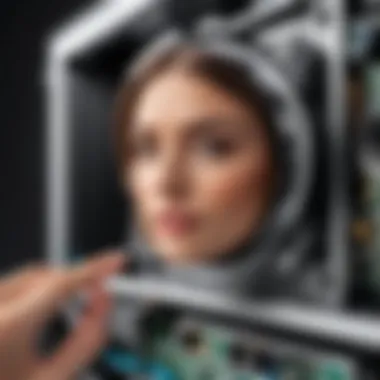

- Photo and Video Capture: Users can easily switch between photo and video mode, allowing for flexibility in usage.
- Built-in Effects: The app provides several filters and effects, giving users the ability to add flair to their images without any additional edits.
- Accessibility Features: With a user-friendly interface, even those who are not tech-savvy can navigate the app with ease.
- Easy Sharing Options: The app allows for direct sharing to social networks or cloud storage without hassle.
Although these features may seem sufficient for casual photography, some may find them lacking compared to advanced software.
Limitations of the Built-in Camera App
Despite its advantages, the Windows 10 Camera App has several limitations that can hinder more experienced users:
- Limited Customization: Users seeking control over settings like ISO, shutter speed, or exposure may find the app restrictive.
- Basic Video Editing Tools: While it excels in capturing footage, the post-processing options are minimal, compelling users to utilize third-party software for any significant editing.
- Performance Issues: Some users have reported that, depending on their laptop’s specifications, the app can lag or exhibit other performance glitches, especially when handling high-resolution video.
- Dependency on Hardware: The performance and quality of the app's output are reliant on the quality of the laptop's camera. Devices with inferior cameras may yield disappointing results, which can be frustrating when attempting to achieve professional-level content.
In essence, while the native camera app is serviceable for quick snap-and-share moments, those with a serious interest in camera work might want to consider more comprehensive camera software to meet their advanced needs.
Top Third-Party Camera Apps for Windows
When it comes to selecting camera applications for Windows 10, the built-in option tends to fall short in terms of functionality and features. Third-party camera apps often provide a wealth of additional tools and capabilities that can significantly enhance both the user experience and the quality of the captured content. Let's delve into some top contenders in the market, focusing on their strengths and considering why they might be the right choice for you.
Webcam Settings
Webcam settings are fundamental to optimizing your camera experience. Whether it's brightness, contrast, or resolution, adjusting these parameters can make a huge difference in video quality. Individual third-party apps offer a unique interface for these settings that are often more intuitive than the native options. For instance, ManyCam allows users to easily toggle between different resolutions and frame rates with just a few clicks.
- Resolution Options: Various resolutions affect video clarity; for example, 1080p is often preferred for streaming.
- Brightness and Contrast Controls: Adjusting these can directly impact the visibility of your image in different lighting conditions.
- Audio Settings: Many apps, especially those for conferencing, allow users to manage microphone input directly, enhancing communication efficiency.
By fine-tuning these settings, users have more control over their visual output, making their content more engaging.
ManyCam
ManyCam stands out as one of the industry favorites, particularly for live streaming and webcam enhancement. This versatile tool is packed with features that cater to different user needs, from casual content creation to professional broadcasts. Here’s what makes it noteworthy:
- Multiple Video Sources: You can switch between various sources seamlessly, whether it’s your webcam, external camera, or even your screen.
- Effects and Filters: Not only does it allow for basic adjustments, but it also provides an array of filters and effects that can enhance visual storytelling.
- Background Removal: A highly coveted feature for professional users, ManyCam facilitates instant background changes, creating a more immersive experience in virtual meetings.
ManyCam catches the eye of users looking for flexibility and creativity in their video content.
YouCam
YouCam is another well-received application that offers a robust set of features focused on enhancing user experience for both personal and professional settings. Its aesthetics often appeal to casual users who want a bit of flair in their video feeds. Some of its key features include:
- Beauty Enhancement Tools: With options for touch-ups like skin smoothing and eye brightening, YouCam is particularly popular among social media enthusiasts.
- Virtual Makeover: This feature allows users to experiment with different looks in real-time, making it ideal for makeup tutorials or personal branding.
- Snapchat-like Filters: Fun and trendy filters make the app stand out, especially among younger users looking to add a personal touch to their streaming sessions.
The combined ease of use and charm of YouCam makes it a top pick for users focused on creativity.
Debut Video Capture
For those who prioritize functionality over flair, Debut Video Capture offers a straightforward interface focused on capturing high-quality video without unnecessary frills. It's suitable for users ranging from educators recording tutorials to professionals conducting webinars. Highlighted features include:
- Screen Recording: This capability allows not just for webcam capture but also recording directly from your screen, perfect for creating tutorial videos.
- Customizable Output Formats: Users can choose from various output formats to fit their needs, which is essential for video editing workflows.
- Text and Time Stamp Overlays: Adding annotations and timestamps directly onto the video provides context and organization.
Comparison of Popular Camera Apps
When diving into the realm of camera applications for Windows 10, understanding the nuances between different options can shape the experience tremendously. Each app comes with its unique characteristics that cater to various user needs—from casual snapshots to professional-grade video. This comparison helps in discerning not only which apps might offer enhanced features but also which ones fit a particular user’s workflow.
User Interface Design
A camera app's user interface can either make it a joy to use or turn it into a nightmare. A well-organized layout allows users to navigate effortlessly, enhancing the shooting experience.
- Simplicity: Apps like YouCam opt for a minimalist approach, presenting options clearly without clutter. In contrast, something like ManyCam can feel overwhelming due to its array of tools and presets laid out on the main screen.
- Accessibility: A good camera app should cater to all levels of expertise. For casual users, digital interfaces with drag-and-drop or one-click features are often preferred. Meanwhile, those searching for more advanced tools might lean toward applications like Debut Video Capture that offer in-depth settings, albeit with a steeper learning curve.
- Customization: Some apps allow for personalized dashboards which can streamline repeated tasks—ideal for professionals who want their most-used features at their fingertips.
Feature Set
The array of functionalities provided by camera apps is crucial for user satisfaction. Some users may prioritize advanced editing options, while others may prefer robust streaming capabilities.
- Video Quality: Both Webcam Settings and ManyCam offer superior control over resolution and frame rates that can greatly impact video quality during live streams or recordings.
- Filters and Effects: With the surge in video content creation, features like real-time filters and overlays in apps like YouCam gain appeal, especially among social media influencers looking for that perfect aesthetic on-the-fly.
- Integrations: The ability to sync with other software can differentiate good tools from great ones. Applications that easily integrate with video conferencing platforms or editing software tend to stand out.
Performance and Speed
Performance is like the backbone of any camera app—if it stutters, the user experience plummets. Thus, assessing how various apps handle different tasks is essential.
- Launch Time: Quickly launching an app may not seem critical, but for many, especially streamers or content creators, every second counts. Users expect apps like Debut Video Capture to fire up and be ready to go, especially during unexpected live sessions.
- Resource Management: Some programs can be memory hogs, which can lead to laggy performance and stuttering frames during recordings. Lightweight apps often perform better on lower spec machines, making tools such as Webcam Settings highly sought after.
- Update Frequency: The frequency of updates can also dictate performance longevity. Apps that consistently roll out performance improvements or bug repairs tend to retain user loyalty far better than stagnant options.
Comparing camera apps isn’t just a matter of preference; it’s about finding the right tool that aligns with your shooting style and technical demands.
Installation Processes for Camera Apps


Installing camera apps on a Windows 10 laptop is not just a mere formality; it’s a pivotal step that can significantly affect your user experience. Understanding the installation processes ensures that you are equipped with the tools perfectly suited to your needs, whether you're snapping personal photos or streaming live to an audience. The manner in which you install an app can influence not only its immediate functionality but also its long-term performance, compatibility with other software, and overall reliability. Moreover, familiarizing yourself with the methods helps in troubleshooting issues when they arise.
The process for installation varies, depending on whether you’re using the native Windows camera app or exploring a third-party alternative. Each comes with its own set of benefits, considerations, and potential hurdles that can either streamline or complicate your photographic journey.
Steps to Install Native App
Installing the native camera app on Windows 10 is as straightforward as it gets. Generally, users should already have this application pre-installed. However, if for some reason it’s been removed or if you want to ensure it’s the latest version, here’s how you do it:
- Open your Start Menu: Click on the Windows icon, typically located in the bottom left corner of your screen.
- Search for Microsoft Store: Type "Microsoft Store" in the search bar and hit Enter.
- Access the Store: Within the Microsoft Store, click on the search icon in the upper right corner.
- Search for the Camera App: Type "Camera" into the search bar and select the built-in camera app from the search results.
- Install or Update: If it’s not installed, you will see an install button. If it’s already present, the button might read "Update". Click accordingly.
- Launch the App: Once installation is complete, you can find the camera app in your Start Menu, ready for action.
Also, be mindful to check the permissions required by the app. Windows will prompt you to allow access to your camera and microphone, which is necessary for the app to function correctly.
Steps to Install Third-Party Apps
Installing third-party camera apps is a bit different, usually involving a download from the developer's website or a third-party platform rather than a native store. Here's a simplified guide:
- Choose Your App: Research which third-party camera app best fits your needs. Options such as ManyCam or YouCam are popular choices.
- Visit the Official Website: Always download software from the official site to avoid malicious versions. For instance, go to manycam.com or youcam.com.
- Locate the Download Section: Usually, these sites will have a prominent download button. Click it.
- Run the Installer: After the file downloads, navigate to your browser’s download section and click on the installer file. Most of the time it's a .exe file.
- Follow Installation Prompts: A setup wizard will guide you through the process. Make sure to read each option carefully – you might want to avoid installing unnecessary add-ons or toolbars.
- Configure Settings: Once installed, launch the app and adjust the settings as needed. This usually involves granting necessary permissions just like the native app.
- Check for Updates: After installation, regularly check for updates to ensure you're using the latest version.
In closing, understanding the installation processes not only equips you with essential technical knowledge but also lays the foundation for a smoother user experience. Whether you’re a casual user or a tech enthusiast, knowing how to install your chosen camera software sets the stage for the creative endeavors ahead.
Advanced Features of Professional Camera Software
When it comes to professional camera software, the advanced features can be a game changer. These tools enable users to push the boundaries of creativity, control, and efficiency when it comes to photography and videography. Utilizing advanced features offers not only elevated image quality but also streamlined workflows, especially for those who operate in dynamic environments where every second counts. Understanding these features is crucial for tech-savvy individuals looking to maximize their use of Windows 10 camera applications.
Real-time Image Processing
Real-time image processing enables adjustments to be made instantly while capturing an image or video. This feature is incredibly beneficial for professionals who need immediate feedback on their shots. For instance, photographers can alter exposure, white balance, and contrast without pausing to edit images post-capture. Imagine being at a vibrant festival, capturing dynamic moments as they unfold. The ability to tweak settings on-the-fly means you can seize that perfect shot without losing momentum.
Moreover, this functionality can enhance live streaming experiences. Using software with real-time processing features, streamers can improve video clarity, adjust colors, and even add effects as they broadcast. It turns a basic stream into a polished production, likely leading to a more engaging viewer experience.
Editing Tools Integration
Integrating editing tools within camera software paves the way for a seamless workflow. Professional applications like Adobe Premiere Pro and Corel VideoStudio often come packed with such integrations. Users can switch from capturing images or videos to refining them in just a few clicks.
This feature stands out not only for convenience but also reinforces creativity. For example, when a photographer has direct access to filters or correction tools, it encourages experimentation. They can instantly see how a change in brightness or the application of a specific filter enhances their work. Additionally, cross-compatibility among these tools ensures that projects remain organized and cohesive, reducing time typically wasted on importing and exporting files.
"The ability to edit in real-time transforms not just the quality, but the entire approach to capturing visuals. It’s like having a magic wand for your creativity."
Support for External Hardware
Support for external hardware can significantly elevate the capabilities of camera applications. For many professionals, accessories such as external microphones, lighting setups, and specialized lenses can play a crucial role in achieving desired outcomes. For instance, connecting a DSLR camera directly to a laptop enhances resolution and provides in-depth manual controls that standard webcam applications may lack. This is a crucial aspect for filmmakers or photographers who demand high-quality output while working in demanding environments.
Furthermore, software like OBS Studio or CyberLink PowerDirector enables users to utilize multiple camera feeds, allowing for diverse shooting angles or setups. This support broadens the horizon for creative expression, whether it be for multi-camera live streaming or simply producing high-quality content without hassle. The interconnectedness of an ecosystem built around professional camera software can often mean the difference between average output and visually stunning work.
Each of these advanced features propels the functionality and user experience of camera applications on Windows 10 to a new level. They empower users not only to capture images and videos but to manipulate them actively and effectively in the heat of the moment, contributing to both the quality of the output and the efficiency of the workflow.
Common Issues with Camera Apps
When it comes to utilizing camera applications on Windows 10 laptops, enthusiasts and casual users alike often face specific challenges. These issues can hinder the user experience, thwart productivity, and create frustration in what should otherwise be a straightforward task. Understanding common problems and their solutions not only enhances the functionality of the apps but also maximizes the photographic potential of the hardware. Addressing these common complications is crucial as it empowers users to maintain their devices efficiently, ensuring that creativity flows without interruption.
Troubleshooting Camera Detection Problems
The first hurdle many encounter with camera apps is the frequent failure of the software to recognize the attached or built-in camera. This can cause headaches, especially during important video calls or crucial moments that require a quick snap. Causes vary widely; sometimes it's as simple as a loose cable or, in other instances, deep-rooted software issues.
To troubleshoot detection problems, users can follow these steps:
- Check Hardware Connections: Ensure the camera is properly connected if it is an external device. Reinserting cables may resolve loose connections.
- Device Manager Check: Access the Device Manager to see if the camera is properly installed. A yellow triangle next to the camera device indicates a problem that needs addressing.
- Privacy Settings: In Windows 10, privacy settings can restrict app access to hardware. Make sure that camera access is enabled for the desired application.
- Update Drivers: Outdated drivers can lead to detection issues. Visit the manufacturer’s website or use Windows Update to ensure drivers are current.
- Restart the Application: Sometimes, apps misbehave. A quick close and restart can do wonders.
"Most problems can be solved by simply turning it off and on again, especially with tech!"
Resolving Software Conflicts
Another major issue comes in the form of software conflicts. With so many applications vying for control of your laptop’s camera, conflicts can occur that result in one or more apps failing to operate correctly. This is frequently observed when users have multiple camera applications installed that might try to access the camera simultaneously.
To resolve these conflicts, consider the following strategies:
- Close Background Applications: Ensure other apps that could use the camera—like instant messaging or video conferencing tools—are closed before opening the camera app. This minimizes competition.
- Check for Software Updates: Application updates often include bug fixes that can resolve compatibility issues. Regularly updating software can help maintain smooth operation.
- Uninstall Conflicting Software: If conflicts persist with certain applications, uninstalling them may be a last resort to clear the issue entirely.
- System Restore: In cases where conflicts started after recent changes or installations, a system restore can return the system to a previous state where the camera functioned without issues.
Understanding and addressing these challenges can dramatically improve the experience when using camera applications on Windows 10 laptops, making them a reliable tool for both professional and personal use.
Using Camera Apps for Video Conferencing
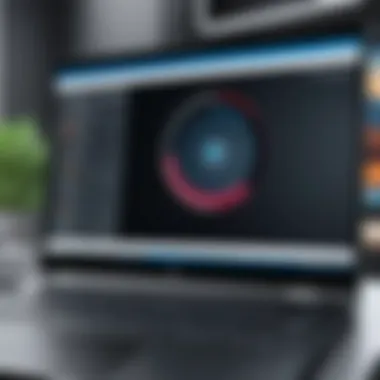

Camera apps play a pivotal role in the realm of video conferencing, especially in a world that increasingly relies on virtual communication. The rising necessity for clear visuals and sound has pushed users to explore the functionalities of various camera applications available on their Windows 10 laptops. Whether it’s for business meetings, online classes, or virtual social gatherings, an effective camera app can make a significant difference.
When discussing camera apps for video conferencing, it’s necessary to recognize several key benefits that enhance the user experience:
- Clarity and Quality: High-resolution video feeds can significantly improve engagement, making it easier for participants to connect as they can see facial expressions and body language clearly.
- Integration Capabilities: Modern camera apps are designed to work seamlessly with various video conferencing platforms, which is vital for smooth communication flow.
- User-Friendly Interfaces: Many of these applications provide intuitive interfaces, reducing the time spent learning how to operate them and allowing users to quickly dive into meetings without fussing over technology.
Nonetheless, when choosing a camera app, it’s worth considering certain factors that can impact video quality and overall experience. Network bandwidth is crucial since a slow connection can lead to lag and reduced quality. Additionally, webcam settings need to be adjusted properly to fit the environment. All these components contribute to the overall setup in making an effective video conferencing experience.
Integration with Popular Video Platforms
Many camera apps on Windows 10 are built with integration in mind, ensuring compatibility with popular video conferencing platforms like Zoom, Microsoft Teams, and Skype. For instance, many camera software applications automatically recognize video conferencing platforms, allowing users to switch between apps without needing to manually adjust settings.
Some notable integrations include:
- Zoom: Many camera apps allow users to directly select their Virtual Camera output from the Zoom settings, boosting visual quality without tweaks.
- Microsoft Teams: Similar features can be found with Teams, making it easy to utilize advanced camera settings during meetings.
- Skype: Integrations help users maintain consistency in quality, providing seamless transitions from one platform to the other.
Users need to ensure that their chosen camera app is compatible with these platforms. Checking documentation from both the camera app and the video conferencing tools can prevent hiccups during meetings.
Adjusting Settings for Optimal Quality
To make the most of video conferencing, it's essential to adjust camera settings for optimal quality. Here are some recommended adjustments:
- Resolution: Higher resolutions like 1080p often provide clearer images, barring bandwidth restrictions.
- Frame Rate: A higher frame rate provides smoother video but requires better internet speed. Typically, 30 frames per second is adequate for most meetings.
- Lighting Adjustments: No software can help if lighting is poor. Using natural light or soft ring lights can enhance appearance significantly.
- Background Filters: Many apps offer filters or blurring options to maintain professionalism and reduce distractions in the background.
Before joining a call, spending a few minutes in the camera settings can make a world of difference. It’s often these little things that tip the scales toward a professional or casual feel, depending on the user’s goals.
"Investing a little time in your camera settings can transform your virtual presence from a haphazard appearance to a well-rounded professional image."
Recommendations for Different User Needs
In the world of camera applications, one size does not fit all. The diverse requirements of different user groups necessitate thoughtful consideration when selecting the right tools. Whether someone casually snaps photos for social media or a dedicated photographer strives for perfection in every shot, ensuring that the chosen software meets specific needs can significantly enhance the overall experience. This section tackles how various users—from the everyday casual user to seasoned professionals—can find apps that cater to their distinct photographic goals and workflows.
Casual Users
The casual user, often armed with a Windows 10 laptop, doesn’t necessarily require the plethora of features found in advanced camera apps. What they need is simplicity and efficiency. Imagine a student bumping into friends on campus or a busy parent capturing spontaneous moments of their children. For them, an application that allows for quick snaps with decent quality is paramount.
A few considerations for casual users include:
- User-Friendly Interface: Apps that boast a simple interface, such as the built-in Windows 10 Camera app, provide easy access to basic functionalities without overwhelming the user with complex options. A quick click and they can easily switch between photo and video modes.
- Basic Editing Features: Simple editing tools that offer filters or cropping options are typically more than sufficient for sharing on platforms like Facebook or Instagram.
- Social Media Integration: Many casual users want to share their captured moments instantly. The app must seamlessly connect to their social platforms.
Apps like YouCam, while offering some advanced features, also cater to casual users with quick filters and effects that beautify images instantly, enhancing the fun factor for non-professionals.
Professional Photographers
On the flip side, we have the professional photographers, who approach the world of camera applications with different intentions. For them, the software is not just a tool but an extension of their creative vision. They often seek specific advanced features to fully harness the capabilities of their equipment and enhance their final output.
For professionals, key features that can’t be overlooked include:
- Advanced Image Editing: Full-fledged editing capabilities, including precise adjustments for exposure, contrast, and color correction are pivotal. Applications like Debut Video Capture allow detailed control to achieve the perfect shot.
- Support for External Hardware: The ability to connect and utilize external microphones, lighting, or cameras can significantly boost the quality of professional work. If the app only works with the in-built camera, that could limit creativity.
- High-Quality Output: Professionals demand high-resolution images and videos, so they will benefit from apps that support various formats and settings to ensure their work meets industry standards.
In essence, finding the right camera app hinges on understanding one’s needs. Casual users prioritize ease and sharing capabilities, while professional photographers require robust features that enhance their artistry. As these user groups explore their options, it becomes clear that the landscape of camera apps serves a spectrum of needs, each deserving consideration.
"Ultimately, the chosen camera app should not only meet your current needs but also grow with you as your skills evolve."
In this increasingly tech-savvy age, the right app can empower users to capture and share their world, whether it be through a candid photograph or a meticulously composed shot.
End and Future Trends
In the rapidly evolving world of technology, understanding the conclusion and future trends related to camera applications on Windows 10 laptops proves essential. As users become increasingly reliant on high-quality visual communication, the significance of having a robust camera app can't be overstated. Whether for professional engagements or personal projects, the right app can make all the difference.
Emerging Innovations in Camera Technology
The landscape of camera technology is witnessing significant innovations that stand to modify how users interact with their devices. New sensors and algorithms are being developed, enhancing image quality and performance in unexpected ways. Consider, for instance, the integration of AI in camera applications. This allows software to analyze scenes and optimize settings on-the-fly. AI-driven features can now adjust lighting and focus, producing images that rival those from dedicated cameras.
While traditional camera functions remain, features like virtual backgrounds and real-time filters are quickly becoming standard. These capabilities open numerous doors for content creators and professionals alike, altering what's possible in capturing and sharing experiences.
"The next wave of camera apps isn't just about taking pictures; it's about creating immersive experiences that resonate with audiences."
Anticipated Features in Upcoming Software Updates
Looking ahead, software updates for camera applications are expected to significantly elevate usability and functionality. One aspect to watch is the enhancement of collaboration tools within apps. As remote work continues to shape the professional landscape, apps that facilitate seamless video conferencing and collaborate features are bound to gain traction.
Moreover, user interface improvements are anticipated, aiming for a more intuitive experience. Think streamlined menus and drag-and-drop functionalities, making it easier for users to navigate various features.
Additionally, cloud integration is becoming a hot topic in the industry. Future updates may allow for automatic backup of photos and videos directly to cloud storage, providing peace of mind that valuable memories and important footage are never lost. Simultaneously, this will encourage users to push their creative boundaries, knowing their work is safe and accessible from anywhere.
In summary, the conclusion and future trends section reveals not only the current state of camera apps for Windows 10 but also paints a vivid picture of what's to come. Keeping an eye on these developments will empower users to choose the right tools and stay ahead in the game.



