Guide to Broadcasting Your PC to a TV


Intro
In an age when visual media is a keystone of entertainment, broadcasting your PC to a TV becomes a highly sought-after skill. Many tech enthusiasts, whether they are gamers who relish immersive experiences or movie buffs who crave larger-than-life visuals, are eager to know the ins and outs of making this connection. The process isn't as daunting as some may think. With the right tools and a smidge of know-how, anyone can turn their living space into a multimedia wonderland.
What could be more thrilling than gaming on a 60-inch screen or watching your favorite streaming series in stunning clarity? This guide dives deep into the methodologies, technologies, and nuances of connecting your PC to your television. Rest assured, by the time you reach the end, you'll have a solid foundation—and then some—on how to elevate your viewing experience.
Key Features
Design and Build Quality
When considering how to cast your PC to a TV, the design and build quality of your devices play critical roles. Let’s consider the key components:
- Cables: From high-speed HDMI cables to adapters, the quality of your connection affects the integrity of your multimedia output. A cheap, flimsy cable can introduce latency or even visual artifacts during playback.
- PC and TV Design: A sleek, modern television paired with a powerful, well-ventilated PC ensures not only a streamlined aesthetic but also optimal performance. Make sure these devices can keep up with one another without overheating.
Display and Performance
The clarity and responsiveness of your broadcast depend heavily on both display metrics and performance capabilities. Here’s what to keep in mind:
- Resolution: Most modern TVs support 4K or even 8K resolutions, which provide crisp visuals that can amplify your gaming and streaming experience. Pairing a high-resolution PC with such a TV is the cherry on top.
- Refresh Rate: A higher refresh rate means smoother gameplay and video. If you’re into high-paced gaming or enjoy action-packed films, look out for TVs that can offer refresh rates of 120Hz or more.
Product Specifications
Technical Specifications
Understanding the specifications of both your PC and TV is fundamental before attempting any connections. Here’s a snapshot of what to check:
- GPU: A robust graphics processing unit will significantly enhance how your content appears on the larger screen. Ensure your PC has a GPU that can deliver the necessary resolution and performance.
- Ports: Different TVs and PCs offer various output ports. HDMI is common, but DisplayPort and VGA can also play roles in specific setups. It’s vital to know what you are working with to avoid any nasty surprises.
Compatibility and Connectivity
Seamlessly connecting your PC to your TV hinges on compatibility:
- Operating System: Windows, Mac, or Linux? Each has its quirks in broadcasting settings. Make sure your OS can support the projector or broadcasting technology you intend to use.
- Wireless Protocols: Technologies like Miracast or Chromecast for wireless connections are game-changers. However, be aware that wireless methods can sometimes lag, especially during high-bandwidth activities like gaming. The pros and cons of each method shine a light on what suits your setup best.
"Choosing the right method to connect your devices can mean the difference between frustration and fluidity in your viewing experience."
At this point, you should have a clearer picture regarding the essentials for broadcasting your PC to your TV. The next sections will unravel various connection methods, tips for troubleshooting issues, and recommended setups tailored for different tastes. So, let’s keep the ball rolling and dive deeper!
Prelude to Broadcasting from PC to TV
In a world awash with digital content, broadcasting from your PC to your TV opens up a myriad of possibilities for enhanced viewing experiences. Whether you are a fervent gamer, a movie buff, or someone who simply needs to share presentations in a more engaging manner, understanding how to effectively connect your PC to your TV is paramount. This topic isn’t just about technology; it’s about integrating diverse media into one cohesive experience.
Broadcasting from PC to TV has evolved significantly in recent years. Individuals can now mirror their screens or push content in real-time, allowing for a fluid shift from solitary viewing on a smaller screen to a communal experience on the big screen. But before diving into the various methods, it’s important to grasp the numerous advantages that this capability offers.
One prominent benefit is the sheer size of the TV display. Watching your favorite series or movies on a large screen can transform a simple pastime into a cinematic experience. Furthermore, if you’re gaming, the improved visuals and the immersive connection to a larger display can be the difference between a good session and a great one.
Moreover, broadcasting technology can serve both personal and professional needs. For instance, during a work presentation, projecting your slideshow onto a TV can enhance visibility for your audience, ensuring that every detail is seen without strain. This utilization showcases an essential aspect of broadcasting: adaptability.
Nevertheless, several considerations come into play when venturing into PC-to-TV broadcasting. Users must pay attention to compatibility—ensuring that their hardware can connect seamlessly—and quality, particularly in resolution and latency. A delay in audio or video can frustrate any user, particularly in fast-paced games or during exciting movie scenes.
"Connecting your tech should empower your experience, not complicate it. Finding the right balance of tools and knowledge can unlock new horizons for your entertainment."
Ultimately, the decision to broadcast content from a PC to a TV revolves around the desire for a richer, more shared experience, be it through high-definition streaming of films, engaging in interactive gaming, or delivering impactful presentations. Recognizing these aspects transforms a seemingly simple process into a crucial avenue for enhancing how we consume media today. As we delve deeper into this guide, we will explore the nuts and bolts of various connection options, software solutions, and troubleshooting techniques to ensure your journey into the world of broadcasting is as rewarding as it should be.
Understanding the Basics of Broadcasting
When it comes to broadcasting your PC to a TV, grasping the basics is crucial. This foundational knowledge helps users make informed choices about hardware and software, ensuring a smoother experience. Knowing how broadcasting works can save time when troubleshooting, and can lead to better quality in the content viewed.
A strong understanding of broadcasting technology allows individuals to maximize the potential of their setups.
Defining Broadcasting Technology
Broadcasting technology refers to the transmission of audio and visual content from one device to another. In this context, it typically involves sending your PC's output—whether it’s games, videos, or presentations—directly to a television. The main players in this field include wired methods like HDMI, as well as wireless techniques such as screen mirroring and streaming solutions. Understanding how these methods function is beneficial because it lays the groundwork for selecting the best solution according to personal needs.
Types of Content to Broadcast
There’s more than one way to use broadcasting technology, and the type of content you choose to stream plays a significant role in the effectiveness of your approach. Below, we'll categorize the main types of content commonly transmitted to a TV.
Video Streaming
Video streaming is one of the most popular methods of broadcasting. It involves the continuous delivery of video content from a source, such as streaming services or local media files, to the TV. The key characteristic here is its ability to handle high-definition content, which can make movie nights feel cinematic. Because video streaming renders content in real-time, it reduces the need for large storage capacities on your devices. However, a downside is the reliance on a solid Internet connection as buffering can interrupt viewing pleasure, especially during high-traffic usage times. This relies heavily on the quality of your network, so keep that in mind.
Gaming
Broadcasting for gaming is like making the gaming experience couch-friendly. Users can transmit games from their PC directly onto the TV screen. The major pull here is the immersive experience that larger screens provide, enhancing gameplay. Unfortunately, latency can be a hiccup, causing delays between user input and visual output. This is particularly important for fast-paced games where reactions matter. There are solutions like game mode settings in TVs that can help mitigate latency issues, but it’s worth being aware of.
Presentations and Screen Sharing
For professionals, broadcasting presentations is an essential function. This type involves sharing content directly with an audience displayed on a larger screen, be it for meetings or educational purposes. Its major characteristic is versatility, as many applications are compatible with broadcasting needs, from PowerPoint to Zoom. That said, the downside might be screen resolution issues, where smaller text might not be readable on a large display if not configured correctly. Preparation is key here; always double-check that your content is optimized for viewing on larger screens.
Broadcasting from PC to TV serves multiple purposes, and understanding these various types of content you can share with others is pivotal in mobilizing your technology for optimal use.


Exploring Connection Options
In the realm of broadcasting, selecting the right connection method is crucial to achieving a seamless and effective experience. Whether you're keen to stream your favorite movies, share presentations, or dive headfirst into gaming, the connection option plays a significant role in the quality and reliability of your broadcast. This section delves into both wired and wireless methods, evaluating the pros and cons of each while equipping you with insights to tailor your setup to your specific needs.
Wired Connections: The HDMI Approach
HDMI Basics and Compatibility
The HDMI (High-Definition Multimedia Interface) has become a household name, and for a good reason. It serves as a bridge between your PC and TV, allowing the transfer of high-quality video and audio via a single cable. HDMI technology boasts compatibility with a wide range of devices, making it a go-to choice in many households. One of the standout characteristics of HDMI is its ability to support 4K resolution, which means users can enjoy crystal-clear visuals without loss of quality. Moreover, it carries audio signals, eliminating the need for separate audio cables.
However, it's worth noting that HDMI cables come in different types, with the standard ones often sufficing for basic tasks, while those designed for higher resolutions may be necessary for top-notch clarity. The benefit of HDMI is also its plug-and-play feature; just connect and start streaming—no complex configurations needed.
Setting Up an HDMI Connection
Getting your HDMI connection up and running is as straightforward as pie. Begin by ensuring that both your PC and TV have HDMI ports—a feature found in most modern devices. Utilizing a quality HDMI cable, plug one end into your PC and the other into your television's HDMI port. Switch your TV input to the relevant HDMI source using the remote.
The ease of setting up an HDMI connection is part of its appeal. There are no extensive setup processes involved, and once connected, the system generally recognizes the devices automatically. However, the drawback comes in the form of limited mobility, as cables constrain movement and setup choices.
Advantages of Wired Broadcasting
The wired broadcasting method boasts several merits that make it an attractive option. First off, stability is a key player. Since data travels through a cable, interference is minimal, ensuring a steady stream of information, which is a huge plus for gamers or those watching in high-definition. Additionally, wired connections provide high quality for both sound and picture—think of it as a direct route compared to winding roads.
On the downside, the physical limitations of cables may not suit everyone's preferences. They can become cumbersome in larger living spaces, especially if you have multiple devices. Thus, while the advantages are substantial, assessing your space and needs is wise before diving in.
Wireless Streaming Techniques
Wi-Fi Direct
Wi-Fi Direct takes the cake when it comes to wireless streaming efficiency. It allows devices to connect without a router, creating a direct wireless link, similar to peer-to-peer connections. This feature effectively simplifies the setup process, making it possible for users to share content rapidly and seamlessly. One of the major highlights of Wi-Fi Direct is its flexibility—there's no need for multiple cables cluttering your setup.
However, while Wi-Fi Direct boasts convenience, it may result in signal interference depending on the environment—walls, furniture, and other electronic devices can hinder performance. It’s wise to consider your surroundings when opting for this technology.
Miracast Technology
Miracast is another wireless technology that has gained popularity among users looking to cast their screens. Functioning much like HDMI over Wi-Fi, Miracast supports high-definition video and sound, creating an experience akin to what one would expect from wired connections. One of the striking features of Miracast is its ability to mirror the device screen in real-time, granting users utmost flexibility with minimal latency.
Nevertheless, compatibility can be a hurdle with Miracast, as not all devices support this technology. Furthermore, ensure that software and drivers are up to date to avoid frustrating experiences.
Chromecast Integration
Chromecast is a well-known player in the streaming arena, allowing users to cast multimedia content directly from their devices to the television. The setup process is incredibly user-friendly—simply connect the Chromecast to your TV, and with the help of apps that support casting, you're good to go. This technology shines when it comes to versatility; it supports various content applications, enhancing the overall broadcasting experience.
One of Chromecast's hallmarks is its widespread support across various platforms, including those found within the Google ecosystem. The downside is that it requires a stable internet connection, which might restrict some users in areas with poor Wi-Fi signals. Still, for many tech enthusiasts, the advantages of Chromecast supersede these limitations.
Software Solutions for Broadcasting
In the age of multimedia, software solutions for broadcasting play a crucial role in transforming the way we connect our personal computers to our televisions. These tools streamline the process of sending content from PC to TV, making it accessible for everyone, regardless of their technical know-how. Whether you’re looking to stream a movie, broadcast a game, or share a presentation, the right software can enhance your experience greatly.
A significant benefit of these solutions is their versatility. Unlike hardware methods that may require specific cables or connections, software can often adapt to various systems and setups. Moreover, many built-in features of operating systems offer user-friendly interfaces, allowing individuals to start broadcasting with just a few clicks.
Utilizing Built-in Features
When it comes to enabling broadcasting without relying on third-party software, built-in options provided by your operating system are invaluable. These features are often seamlessly integrated and provide a reliable method to cast your screen without additional installations.
Windows Projecting Options
Windows offers a variety of projecting options that allow users to share their screens effortlessly. One standout characteristic is the Project to this PC feature. This tool enables your Windows computer to receive wireless projections from other devices, acting as a receiver. The benefit here is its simplicity and ease of use. You can access this feature through the Settings menu, making setup straightforward even for the less tech-savvy individuals.
A unique aspect of this option is the ability to project in multiple styles, including duplicate, extend, or second screen only. This flexibility empowers users to choose how they would like their content displayed, depending on the situation.
However, there are some disadvantages to consider. Users may experience latency issues depending on the strength of their Wi-Fi connection, which could hinder tasks requiring high responsiveness. Nevertheless, for most casual broadcasting needs, it stands as a practical choice.
macOS Screen Sharing
On the opposite side, macOS provides its own set of management features for screen sharing. The Screen Sharing option acts almost like remote access to your Mac. You can share your display with another Mac user, but it also allows broadcasting to an Apple TV, leveraging AirPlay for convenience. This makes it an appealing solution for Mac users looking for a quick way to connect to their TVs.
What sets macOS Screen Sharing apart is its quality—especially for presentations and educational content, the accuracy is commendable. High-resolution support ensures that even finer details are preserved during broadcasts. Users can easily toggle settings for resolution and quality, which enhances the viewing experience.
The trade-off, however, is that macOS users will be confined to Apple devices for the optimal experience. If someone wishes to connect to non-Apple products, they may need to consider alternative methods.
Third-Party Software Recommendations
While built-in options serve many users well, there are times when third-party software can provide a richer and more customizable experience. This software often offers advanced features that can significantly enhance performance and ease of use.
Streaming Applications Overview
In the realm of streaming applications, various options abound, such as OBS Studio, XSplit, and Streamlabs. Each of these applications brings its own flair and functionality to the table, allowing users to stream their screens with additional tools like overlays, alerts, and customizable layouts. The primary appeal is tailored control over your broadcasting environment, which can elevate a simple stream to a professional presentation.
For those who prioritize advanced features, the unique capabilities of these applications—like real-time editing and analytics—can be a game-changer. They can greatly enhance the quality and engagement of the content, whether it's aimed at gaming or professional use.
There can be challenges, like a steeper learning curve and potential compatibility issues with different operating systems, which might discourage casual users. However, dedicated users are likely to find the payoff worth the extra effort.


Comparison of Popular Softwares
Comparing popular streaming software can provide valuable insight into which tool best suits your needs. OBS Studio is often favored for its open-source flexibility and overhead features. XSplit offers a more user-friendly interface but tends to require a subscription for full features. Streamlabs combines streaming with chat integration, which is attractive for content creators engaging with audiences.
Each of these software options has its pros and cons. For those seeking minimal setups, OBS might seem overwhelming at first, but its robustness makes it a top choice among serious streamers. Conversely, XSplit may appeal to those who prefer a streamlined, user-friendly approach without diving into complex setups.
In summary, choosing the right software—either built-in or third-party—can drastically improve your broadcasting capabilities. By understanding the strengths and weaknesses of each option, you can optimize your setup for the best possible experience.
Choosing the Right Display
When it comes to broadcasting your PC’s content to a television, selecting the right display is pivotal. The TV serves not just as a screen but as the centerpiece of your entertainment setup. Choosing an incompatible or subpar display can undermine the quality of your user experience significantly. In this section, we’ll dive deep into understanding the specifications you should consider and which types of TVs work best for your broadcasting needs.
Understanding TV Specifications
Resolution Considerations
Resolution is perhaps the most talked-about feature for any display. For good reason. Think of resolution as the detail in a painting; higher resolution means more pixels packed into each frame, resulting in crisper images and finer details. Today’s market offers standards like Full HD (1920x1080), 4K (3840x2160), and the emerging 8K (7680x4320).
When you’re broadcasting high-definition content like movies or gaming, 4K resolution is a star player. This trend is favorable among tech enthusiasts as it allows for a much sharper image, thereby enhancing the overall experience. However, there’s a trade-off; 8K TVs are becoming more accessible, but the availability of content that fully utilizes this resolution is limited. Simply put, while it's an impressive feature, you might find yourself not using it to its fullest.
Refresh Rate Importance
Refresh rate carries its own weight in the realm of display technology. Measured in Hertz (Hz), it indicates how many times per second the image is refreshed on-screen. A higher refresh rate, like 120Hz, offers smoother motion, which proves beneficial for gaming and fast-paced video. It aids in reducing motion blur, especially in action sequences.
Still, while a higher refresh rate seems sweet, there are a couple of nuances. Most films are shot at 24 frames per second, so unless your content is designed to take advantage of those higher rates, you might not notice a significant difference, leading some people to overlook this feature entirely.
Input Lag Issues
Input lag is another crucial aspect that can affect your broadcasting experience. This term refers to the delay between a command being made on the PC and the corresponding action appearing on screen. Generally, a lag beyond 20 milliseconds becomes noticeable, especially in gaming scenarios where timing is everything. If you’re planning to use your TV as a monitor for gaming, keeping input lag low is essential.
A good practice is to check for TVs specifically marketed as "game mode," which often minimizes input lag. However, you may sometimes sacrifice image quality settings like sharpness in exchange for faster responsiveness. Being mindful of this trade-off is key in ensuring an enjoyable experience without unnecessary hiccups.
Ideal TV Types for Use with PCs
vs OLED
When choosing between LCD and OLED displays, consider this: LCD TVs often come cheaper and can still offer fantastic picture quality, but they tend not to hold up as well in dark scenes due to backlighting limitations. On the other hand, OLED TVs shine here. Their ability to turn individual pixels off means true blacks and vibrant colors, making them the go-to buy for many who are dead set on experiencing unparalleled image quality while gaming or streaming.
That said, OLED tends to be pricier and can suffer from burn-in effects if a static image is left up too long—a consideration given the nature of PC usage. So, weigh your options based on what is more critical to you.
Smart TVs and Compatibility
A Smart TV allows users to connect to the internet and stream content directly without needing external devices. More and more people are favoring smart TVs due to their ease of use and compatibility with various apps and services. Many also now support enhanced casting features, which can vastly simplify the broadcasting process.
However, and this is crucial, not all smart TVs work seamlessly with every PC operating system or software. Compatibility issues may arise, particularly with older models or lesser-known brands. To avoid hiccups later on, verify specs and ensure the chosen TV can handle your preferred broadcasting techniques.
Always check for updated firmware on Smart TVs, as these can improve compatibility and add new features that enhance your experience.
By taking the time to select the right display, and understanding the unique characteristics of each technology, you set yourself up for success when broadcasting content from your PC to your TV. Avoiding mismatches here is like chewing on a rubber tire—just not the experience you want.
Troubleshooting Common Problems
In any broadcasting setup, running into issues can really put a spanner in the works. This section digs into troubleshooting common problems that may arise when trying to connect your PC to your TV. It’s crucial to address these matters so your streaming experience is smooth and uninterrupted. Nobody wants to be incorrectly blaming their favorite streaming service or appllication when, in reality, it's a simple connection issue.
Resolving Connection Issues
Identifying Faulty Cables
When broadcasting from your PC to your TV, the quality of your cables can't be overlooked; it's often one of those details that can slip through the cracks. Faulty cables are a significant contributor to connectivity woes. If your screen flickers or is devoid of any image, that could be the culprit. Look out for frayed ends or bent pins in connectors. A simple plug-and-replug might not cut it. Instead, consider testing with alternate cables to determine if the problem lies there.
A key characteristic of identifying faulty cables is their ability to impact the overall broadcasting experience. Bad cables might let you down just when you’re about to watch that epic movie or play a game. Thus, selecting the right cables is essential. To that end, investing in good quality ones can save a lot of headaches down the line. On the flip side, running the risk of cheaper options may mean needing to exchange cables frequently or suffering poor image quality.
Network Connectivity Problems
The other side of the coin is network connectivity problems, which can be a real drag, especially with wireless connections. No one enjoys the buffering wheel creeping up on their screen just when a plot twist is about to unfold. Many users frequently overlook their network settings or even fail to realize the basic troubleshooting tactics they could implement.
A critical feature of identifying network connectivity issues is observing the connection stability. Make sure your devices are within a reasonable distance from the router. Sometimes, walls or interference from other devices can degrade the signal. Moreover, checking your bandwidth usage can prove beneficial, as too many connected devices can overwhelm your network. In the case of wireless connections, using a dedicated 5GHz band might boost performance. Remember, a stable connection contributes immensely to an enjoyable streaming experience.
Audio and Video Sync Problems
Next up on the troubleshooting agenda are audio and video sync problems. This could make even the most enthralling content untenable. Imagine listening to a character's dialogue landing minutes after they say it. That's enough to drive anyone up the wall.
Understanding Latency
Latency is the time it takes for data to travel from one point to another in your setup. When broadcasting, understanding this factor can drastically enhance your experience. Various hardware and software configurations can add delay, causing that dreaded sync problem. Increasing the processing speed or streamlining your applications could alleviate these issues.
One notable aspect of latency is its effect on gaming. Many gamers are keenly aware of how packet loss or lag can alter gameplay, so knowing how to tackle latency can save time and frustration. If the settings on your devices aren't adjusted correctly, you might end up experiencing latency issues that could easily have been fixed with minor tweaks.
Solutions for Sync Issues
When syncing issues arise, it can feel like a magic trick gone wrong, leaving you bewildered. Luckily, there are straightforward solutions to consider.
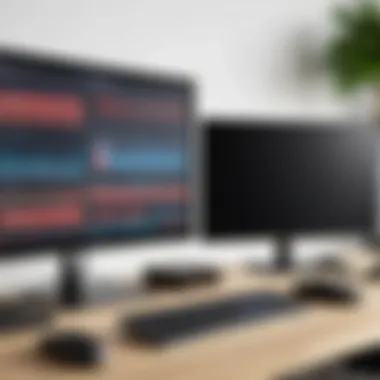

One effective method is refreshing your connection, which could simply mean restarting your devices to reset their interaction. On certain platforms, individuals can adjust the settings for both local and streamed data, as some systems offer delay adjustments. Time is crucial here, and thus having a well-timed approach can be considered a blessed solution.
When troubleshooting sync issues, users should also be mindful of any software updates. Sticking to the latest version often resolves many underlying issues. However, some may find that syncing issues return in specific instances, making regular checks necessary. That bit of diligence might save a lot of time elsewhere.
"In troubleshooting, it's often the smallest details that carry the heaviest weight; explore every avenue before shifting the blame!"
By systematically addressing these problems, those looking to broadcast their PC to the TV can achieve a notably smoother experience.
Optimizing the Broadcasting Experience
When it comes to broadcasting your PC to your TV, optimizing the experience is not just a minor detail—it's the centerpiece of an enjoyable multimedia interaction. Imagine sitting down, remote in hand, ready to stream your favorite show or game on a bigger screen. Now picture that moment being marred by lagging video, pixelated images, or an unclear connection. By investing some time into optimizing your setup, you can guarantee that smooth, dynamically immersive experience that truly transforms how you consume content.
Through intelligent adjustments, you can ensure that everything from video quality to network performance operates without a hitch. This makes each viewing session more pleasurable and less frustrating.
Enhancing Video Quality
Adjusting Settings on the PC
One of the first stops for improving the broadcasting experience is tweaking your PC's settings. By diving into your display and graphics settings, you can directly boost your output quality. This might mean enhancing the resolution to match your TV or adjusting the refresh rate to mitigate any potential display issues. .
Key characteristics of this adjustment include its relatively simple implementation and the significant observable difference it can yield in the quality of the broadcasted image. Anyone can do this—it doesn’t require a tech degree. When you ensure that your gaming or streaming resolution matches your TV, you're taking a massive step toward crisper visuals.
However, there can be a flip side. If you push your settings too far without considering your hardware capabilities, you might face stuttering or lag. Finding that balance is key.
TV Calibration Tips
Calibrating your TV is often underestimated, but it plays a crucial role in achieving optimal video quality. Most TVs come out of the box with less-than-ideal settings, including overly bright colors or flaring contrasts. Spending a little time adjusting these features can result in brighter, clearer images that make everything from movies to games pop in a way that feels natural.
What’s great about calibrating your TV is that many modern TVs provide settings optimized for different kinds of content. Using pre-set modes for gaming or movies can simplify this process significantly.
However, some users might find this process tedious, and there’s always the risk that individual preferences differ. Still, taking some time to fine-tune settings, even just a little, can elevate your viewing experience greatly.
Improving Network Performance
Router Placement
The position of your router can greatly affect the quality of your streaming experience. If your router sits tucked away in a corner, far from your TV, you may be setting yourself up for connection issues. Ideally, the router should be positioned in an open area, centralized within your home, to pass a stronger signal to your devices.
A key point to understand is that Wi-Fi signals can be easily obstructed by walls or large furniture, and this can lead to buffering and decreased quality of your broadcast. If possible, raise your router to a higher spot or move it closer to where you'll be watching.
Keep in mind that while repositioning your router can yield impressive results, it sometimes necessitates additional cabling or even changing the layout of your home if you want optimal connectivity.
Using Quality of Service (QoS) Settings
Quality of Service (QoS) settings on your router can prioritize bandwidth for specific devices or applications, ensuring that your TV streaming isn't competing with your neighbor’s kid's gaming session or the family tablet streaming YouTube. By enabling QoS, you can dedicate more data flow to your TV while reducing the impact of other devices on your network.
The beauty of this feature is that it’s relatively easy to adjust directly through your router settings, making it a straightforward yet effective strategy for improving streaming quality. However, you may find that some routers with weaker firmware have limitations in the QoS adjustments they allow.
Future Trends in Broadcasting Technologies
As technology continually evolves, the landscape of broadcasting from PCs to TVs transforms as well. Understanding these trends is not just for tech enthusiasts; it’s key for anyone who wants to optimize their viewing experience in an era where clarity and connectivity reign supreme. Embracing future trends can redefine how we consume media in our homes, making it paramount to stay informed about what’s on the horizon.
Emerging Streaming Protocols
Streaming protocols are the unsung heroes behind the curtain of our everyday viewing experiences, quietly orchestrating the communications between devices. Emerging protocols like WebRTC and the Low Latency HLS are designed to reduce lag and increase the responsiveness of streams.
- WebRTC: Originally built for real-time communication in web browsers, it can facilitate low-latency streams suitable for applications from gaming to live broadcasting. This improves not only the entertainment value but also enhances functionalities like video conferencing, which is growing in popularity.
- Low Latency HLS: This variation of Apple's HLS (HTTP Live Streaming) reduces delays in getting content from server to viewer. It's particularly beneficial for live events, ensuring that viewers experience the action almost instantaneously.
These protocols promise enhancements in video quality and user experience, pushing mere entertainment into more interactive realms.
"The future of broadcasting lies in the ability to seamlessly integrate all your devices, making your viewing experience as easy as pie."
The Rise of 8K Streaming
The transition from 1080p to 4K was just the beginning, but now we're entering the 8K arena. The broadcasting world is starting to embrace this resolution, and for good reason. With four times the pixel count of 4K, 8K promises to deliver breathtaking clarity—that is if the content and devices support it.
Considerations for adopting 8K broadcasting include:
- Content Availability: The number of movies, shows, or games available in 8K is currently limited. Industry players, however, are racing to produce more high-res content, gradually making 8K a standard.
- Hardware Requirements: To truly enjoy 8K streaming, you’ll need top-tier hardware. That means a TV that can display 8K resolution and a streaming device capable of processing it.
- Network Infrastructure: 8K streaming demands a robust internet connection. Smoother streaming requires more bandwidth; hence, consider upgrading your internet plan if you’re planning to dive into the 8K pool.
While 8K isn't mainstream just yet, its ascent speaks volumes about the demand for immersive experiences. Looking ahead, as both broadcasting capacities and consumer technology adapt, one can anticipate an eventual shift towards 8K becoming the norm.
Staying abreast of these technological advancements prepares us for the future—where broadcasting capabilities may far exceed our current expectations. Broadcasters and viewers alike must remain engaged with these trends, as they offer a glimpse into the next generation of multimedia consumption.
Epilogue
When it comes to broadcasting your PC to a TV, mastering this skill is not just about convenience; it's about transforming the way you engage with both your digital and media content. Understanding how to effectively broadcast enhances your consumption experience—think movies, games, and photos on a grander scale, providing an immersive setting that a traditional monitor simply cannot match.
Benefits of Broadcasting
- Versatile Use Cases: You may be a hardcore gamer seeking larger dimensions for that edge in competitive play, a binge-watcher craving the cinematic feel, or a professional giving presentations on a bigger stage. The capabilities are far-reaching, allowing you to customize your experience.
- Cost-Effective Solutions: Exploring wired and wireless methods often yields affordable alternatives. You won't have to burn a hole in your wallet to upgrade your viewing methods. A simple HDMI cable or a good Wi-Fi setup could do the trick.
- Technological Advancement: As broadcasting technologies evolve, the quality improves. Emerging trends such as 8K streaming and newer protocols open doors to remarkable viewing experiences. Staying abreast of these evolutions means you won't be left in the dust of tech developments.
Considerations for the Future
- Keeping an eye on updated hardware and software is essential. Outdated technology can hinder your overall experience and limit your streaming options.
- As manufacturers push for superior resolutions and refresh rates, being discerning while choosing your equipment will pay dividends in the long run.
"Embracing the technology to broadcast your PC to your TV is not merely a technical challenge, but an invitation to a richer viewing experience that blends entertainment and creativity in unprecedented ways."



