Download the Brave Browser on Chromebook Easily
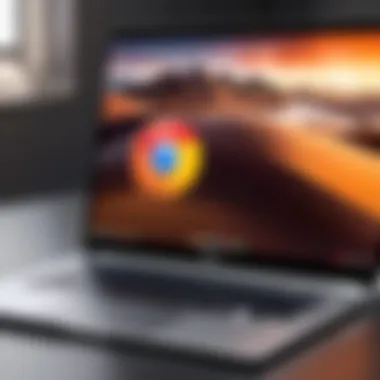

Intro
In the digital landscape we navigate daily, the tools at our disposal significantly impact our online experience. By choosing a browser that focuses on speed, privacy, and an ad-free environment, users can elevate their internet activities from mere tasks to enhanced experiences. Brave browser stands out as a commendable option in this realm. Designed with user privacy at its core and equipped to block intrusive advertisements, it takes browsing efficiency to a whole new level. This article will walk you through the process of downloading and installing Brave on a Chromebook, expanding upon the benefits it offers and addressing any hiccups you might face along the way.
Key Features
Focus on Privacy
Brave offers an impressive roster of privacy features that set it apart from traditional browsers. First off, it blocks ads and trackers by default, which not only speeds up loading times but also reduces the amount of data collected by third parties. With the growing concern about online privacy, using a browser like Brave can feel akin to having an extra layer of security while surfacing the web.
- Built-in ad blocker: No more annoying pop-ups or auto-playing videos, which can be a real pain.
- Enhanced tracking protection: Your online activities remain largely anonymous.
- HTTPS Everywhere integration: Automatically upgrades your connection to secure sites.
User-Friendly Interface
One of the striking aspects of Brave is its clean and user-friendly interface. The layout is intuitive, making it accessible even to those who may not consider themselves tech-savvy.
- Easy navigation: Everything you need is easy to access without unnecessary clutter.
- Customization options: From themes to font sizes, you can tailor your browsing experience to suit your preferences.
"The Brave browser isn't just about blocking ads; it's about reclaiming your right to a private web experience."
Speed and Performance
User feedback often highlights the significant speed advantage that comes with using Brave. Because ads and trackers are blocked, web pages load faster,, giving the user a more seamless experience. This feature is particularly beneficial for those using lower-spec devices where performance can be a concern.
Installing Brave on Your Chromebook
To truly harness the benefits of Brave, you must first download and install it on your Chromebook. Don’t worry, it’s a straightforward process that anyone can follow. We will break down the steps in a clear manner so that you can get started right away. First, ensure your Chromebook is up to date to avoid any compatibility issues.
Step 1: Open the Chrome Web Store
Go to the Chrome Web Store on your Chromebook. You can do this by searching for it in the launcher or by typing the URL directly into your browser's address bar.
Step 2: Search for Brave
In the search bar, type “Brave Browser” and hit enter. This will pull up the Brave browser in the list of extensions and apps.
Step 3: Click on Install
Once you find Brave, simply click on the “Add to Chrome” button. A pop-up will appear asking for confirmation; follow through by clicking “Add Extension.”
Step 4: Pin the Brave Icon
To make access easier, you can pin the Brave icon to your shelf. Right-click on the Brave icon and select “Pin.”
Step 5: Open Brave
You can launch Brave right from your shelf, and it will run just like any other application.
Compatibility and Connectivity
Brave is compatible with various operating systems, making it a flexible choice for users with different devices and setups. Its lightweight build ensures that even Chromebooks with modest hardware can run it smoothly without bogging down performance. This means whether you’re a casual surfer or a frequent user pushing tech limits, Brave fits well.
Ending
By downloading and installing Brave on your Chromebook, you are taking a significant step towards improving your online experience. Not only does it provide a faster browsing experience, but it also prioritizes your privacy, eliminating the constant bombardment of ads. Whether you are new to technology or a seasoned pro, the benefits are undeniable. The clarity and security Brave offers can turn any online task into a far more enjoyable activity. As we continue to explore the functionality further, troubleshooting tips will also be covered in the next sections to ensure any bumps along the road are smoothed out.
Prolusion to Brave Browser
In today’s digital landscape, choosing the right browser is akin to selecting a trusted companion for your online journey. The Brave Browser stands out in this aspect, promising not only a browsing experience that prioritizes speed but also one that values privacy and user autonomy. This section will lay the groundwork for understanding what makes Brave so special, and delve into its unique offerings.
A critical consideration when evaluating browsers is their approach to ads and trackers. Brave takes a distinctive angle by blocking intrusive ads on the fly. This not only enhances user experience but also significantly boosts load times. Moreover, navigating the web free of trackers reduces the chances of being overwhelmed by targeted advertising, allowing for a more organic interaction with content.
With user experience and security at the forefront, Curious tech enthusiasts are keen to explore what features Brave has tucked under its proverbial sleeve. This exploration leads to other essentials like privacy controls, speed optimization, and the browser’s native rewards system, all of which contribute to a more fulfilling browsing experience.
What is Brave Browser?
Brave Browser is an open-source web browser built on Chromium, designed to protect users’ privacy by default. It automatically blocks ads and trackers, which is not just a gimmick but a core feature that sets it apart from mainstream browsers like Chrome or Firefox. Developed by co-founder of Mozilla, Brendan Eich, Brave champions a new era of browsing that reclaims user data and empowers users against the pervasive nature of online tracking. As we dive further, you'll discover details about its foundation and evolution that shape your experience when using this browser.
Unique Features of Brave
Brave gets its edge from several key features that enhance the overall browsing experience. Let’s take a closer look at these unique aspects.
Ad Blocker
The ad blocker in Brave Browser is one of its hallmark features. Rather than offering a mere option to block ads, it operates as an integral part of the browsing experience. This capability not only keeps the screen free of clutter but also serves a bigger purpose. By reducing the data loaded from advertisements, the browser effectively speeds up page loading times. This reflects a major benefit of using Brave, especially for users frustrated by slower browsers weighed down by unnecessary ad content. However, it is important to note that some websites may rely on ad revenue, and blocking ads could affect their sustainability.
Privacy Controls
Brave’s unique privacy controls are tailored to meet the needs of users wary of big tech’s data collection practices. The browser comes built with features such as automatic HTTPS upgrades and blocking of third-party cookies. Such features can enhance your online safety, protecting sensitive information and reducing the risk of data breaches. These privacy control features make Brave a popular choice among users who place a high value on their personal information. Nevertheless, some users may find the level of privacy features daunting or excessive, leading them to feel like they’re navigating a complicated set of options.
Speed Optimization
Speed is the name of the game when it comes to web browsers, and Brave doesn’t disappoint. By blocking unwanted content like ads and trackers, Brave significantly improves page loading times. This means that users can expect a smoother experience overall, whether they're visiting a news site or watching videos. The speed optimization contributes to a more enjoyable browsing experience, allowing for less frustration and more efficiency. Although speed is generally welcomed by users, it’s worth mentioning that some users might experience occasional discrepancies, particularly with functionality depending on certain ads that could actually support website content.
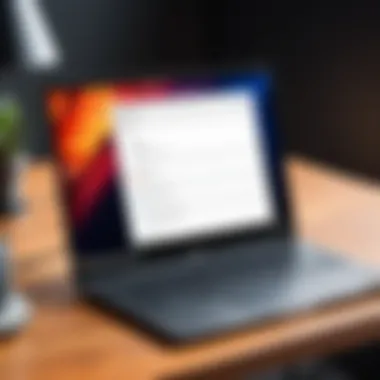
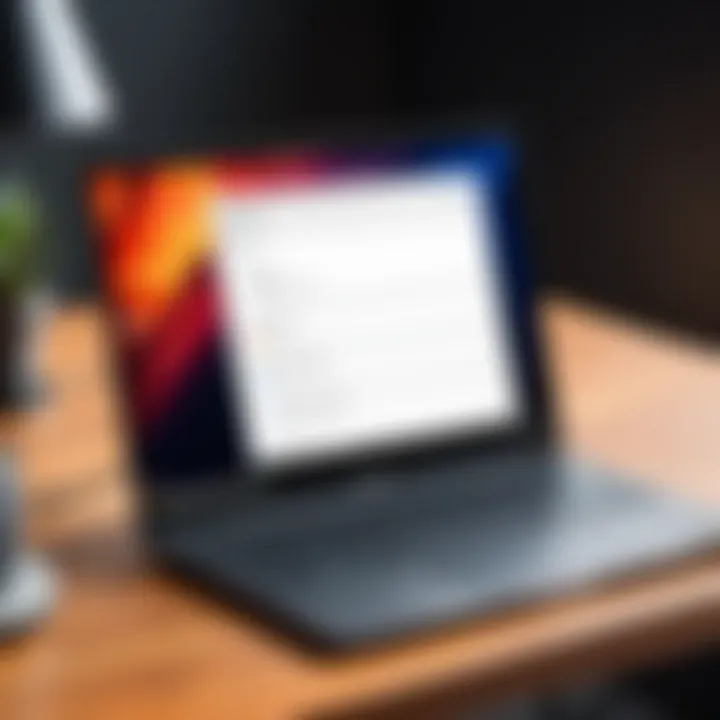
"With Brave, users are not just passive consumers; they become active participants in their browsing experience, reclaiming control over their digital lives."
Understanding Chromebook Compatibility
Understanding the compatibility of the Brave browser with your Chromebook is crucial for a seamless browsing experience. Chromebooks operate on Chrome OS, a streamlined operating system designed primarily for web-centric tasks. This means that not all applications that work on traditional operating systems will necessarily function perfectly on Chrome OS.
When you're diving into the world of Brave, it is essential to know the specifications and limitations of your device. Brave's design aligns well with the Chrome ecosystem, enhancing overall performance for users who value speed and privacy. But it’s not just about performance; it’s also about getting the maximum benefit from Brave's unique features without facing compatibility hiccups. This leads us to a couple of important elements to consider before proceeding with the installation.
Operating System Requirements
Brave is built to take advantage of the underlying capabilities of Chrome OS, yet there are still some prerequisites to bear in mind:
- Chrome OS Version: Ensure your Chromebook is running a version of Chrome OS that supports the latest Brave builds. Typically, versions released in the last couple of years have no trouble.
- Internet Connection: A stable internet connection is a must, not just for downloading the browser but also for keeping it up-to-date with the latest security features and improvements.
- Hardware Specifications: While most modern Chromebooks should run Brave without breaking a sweat, very old or low-spec devices may struggle. Pay attention to RAM, storage space, and processor speed.
Being aware of these requirements can save you time and frustration down the line, ensuring you get a browser that truly fits your needs.
Differences Between Chrome OS and Other Systems
It’s also beneficial to grasp how Chrome OS stacks up against more traditional operating systems like Windows or macOS. Here are a few salient differences:
- Lightweight Nature: Chrome OS is designed to be lighter in weight, focusing more on web applications rather than software installed directly on the machine. This often means quicker boot times and more responsive performance.
- Security Model: Chrome OS features a unique security architecture based on sandboxing, which sets it apart from most OS configurations. This means that even if something were amiss, the chances of malware affecting the system are minimized.
- App Availability: Unlike Windows or macOS, Chrome OS might not support all types of applications directly. However, it does run Progressive Web Apps and can access Android apps from the Play Store, expanding its availability.
These differences can significantly impact how Brave operates on a Chromebook versus other systems. With this knowledge, you are in a better position to make an informed decision about whether to adopt Brave and how to optimize its usage on your device.
"Knowing the compatibility of your device can mean the difference between a smooth ride and a bumpy road."
By understanding the nuances of Chromebook compatibility, you're laying the groundwork for better performance as you set forth on the journey of downloading the Brave browser.
Preparation for Download
Before diving into the process of downloading the Brave browser on your Chromebook, it is crucial to ensure your device is ready for the task. Preparation plays a significant role in avoiding any hiccups during installation. With the right groundwork laid, you can sail through the process without a hitch, maximizing your potential for a smooth browsing experience from the get-go.
Checking for Updates
To kick off your preparation, first things first: check for updates on your Chromebook. Keeping your operating system updated isn’t just about having the latest features; it’s also about ensuring compatibility with new software like the Brave browser. An out-of-date system might create unexpected barriers during installation or lead to performance issues later on.
To check for updates, you'll want to follow these steps:
- Open the Settings app on your Chromebook.
- Scroll down and select About Chrome OS.
- Here, click on Check for updates.
If an update is available, install it, and you’ll probably need to restart your Chromebook. It’s akin to warming up before an intense workout; get your device in peak form before tackling new challenges.
Ensuring Sufficient Storage Space
Next on the list is storage space. Installing a new browser can take up a chunk of your device's memory, so it's wise to ensure you have sufficient space available. A cluttered disk can lead to slower operations and impact the overall performance of your Chromebook.
To check your storage space:
- Go to Settings again.
- Scroll to Device, then Storage Management.
- Here, you’ll see a breakdown of how much space is available.
If you're nudging the limits, consider clearing up space by removing unnecessary files or apps. You know what they say, "A clean space equals a clear mind." By keeping your device organized, you set the stage for a seamless experience with Brave's browser.
Always validate that you have at least 1GB free storage to ensure a smooth installation.
Downloading Brave Browser
In the digital age, the browser you choose plays a crucial role in your online experience. The Brave Browser stands out not just for its speed but for its fierce dedication to privacy. This section delves into the elements involved in downloading it on a Chromebook. Whether you’re a privacy advocate, someone tired of incessant ads, or just hunting for a better web experience, knowing how to properly download and install Brave can unlock those benefits.
Navigating the Official Brave Website
To get started, you need to head over to the official Brave website. It’s important to ensure that you’re visiting the credible source, otherwise, you might end up downloading malicious software. Luckily, it’s pretty straightforward. Just type brave.com into your browser’s address bar and hit enter.
Once on the homepage, you’ll notice a clean and user-friendly interface. Look for a prominently displayed button that usually says something like “Download.” This is where you begin the journey of harnessing the power of Brave. It’s advisable to avoid third-party sites for this step; after all, you wouldn’t want to take a shortcut that could lead to a pothole.
Selecting the Correct Download Option
After clicking the download button, you often get presented with various options based on your operating system. For Chromebook users, it can be tempting to rush through this process, but that could lead to unnecessary complications. What you want to make sure of is that you select an option specifically labeled for Chrome OS.
There is no point in going back and forth later because you grabbed a version meant for another system. Usually, the browser will automatically detect your system and suggest the right version. Just make sure you check the details before clicking "Download."
- Important Consideration: Confirm that your Chromebook satisfies any requirements to run Brave effectively. The web page might provide notes or links that detail compatibility.
By keeping an eye on these elements, you not only simplify the download process but also prepare yourself for an optimal browsing experience. After you make your selection, the installation file will commence downloading. Let’s not put the cart before the horse, though—there’s still more to do before you can jump into the exciting features Brave has to offer.
Installation Process
The installation process of the Brave Browser plays a crucial role in ensuring that users can enjoy a seamless and efficient browsing experience. This part of the article highlights the specific steps needed for installation, which can sometimes be a confusing process for users who are not as familiar with technology. Getting the installation right not only sets the stage for a functional browser but also guarantees that all of Brave's unique features can be utilized effectively.
This process benefits users by guiding them through the necessary steps without requiring extensive technical knowledge. Following a clear and structured installation guide minimizes the chances of running into problems later on. With Brave's strong emphasis on privacy and speed, having the browser properly installed empowers users to take control of their online experience right from the get-go.
Running the Installer
Once the downloader file has been acquired from the official Brave website, the next moment is to focus on running the installer. This step, while seemingly straightforward, is foundational. When you click on the installer, you are allowing the Brave software to begin the installation process on your Chromebook.


During this phase, it's vital to ensure that you follow any prompts your system might present. It’s often a good idea to close other applications, just to avoid any possible conflicts. Running the installer is where the connection between Brave and your system gets established. So, be mindful of the steps displayed on the screen.
Completing the Installation
Completing the installation goes beyond just clicking a series of buttons. It involves two significant aspects: setting the right permissions and deciding if you want Brave to be your default browser. Both elements are worth careful consideration because they determine how you engage with the browser in the long run.
Permission Settings
When you complete the installation, one area you'll encounter is permission settings. This aspect is integral to how Brave interacts with your Chromebook. By granting specific permissions, you're allowing the browser to access necessary features such as location services or notifications.
The important characteristic of permission settings is flexibility. You can decide your comfort level when it comes to data access. This choice is beneficial, especially in a world where privacy concerns are always buzzing around. Brave champions user control, so these settings are unique; you can tailor them to suit your specific needs and preferences, perhaps deciding to limit tracking and secure your personal information from prying eyes.
Default Browser Setup
The default browser setup represents another significant choice. Choosing Brave as your default means that links from other applications, like email, will automatically open in this browser. This option is particularly popular as it streamlines your browsing experience. If you frequently find yourself using Brave, why not make it the primary portal to your online activities?
The unique feature to consider here is convenience. Once set up as the default, users enjoy a more cohesive experience, where everything feels integrated. However, keep in mind that switching default browsers can sometimes lead to confusion initially, especially if you are accustomed to another browser. But in Brave’s case, many users find this transition is well worth it for the enhanced privacy and performance it offers.
In summary, the installation process involves steps that are not just procedural. Instead, they are foundational to how effectively one can harness Brave Browser’s capabilities, making it paramount for anyone eager to embrace its advantages.
Post-Installation Configuration
Navigating the waters of post-installation is crucial when setting up Brave Browser on a Chromebook. Once the browser is successfully installed, a few key configurations can make all the difference in tailoring the experience to your specific needs. Mastering this area not only enhances browsing speed but also fortifies your online privacy. With the right tweaks, you can navigate the web with increased assurance and efficiency.
Initial Setup and Preferences
Getting into the nitty-gritty of the initial setup, the first step is launching the Brave Browser. Upon opening it for the first time, you will be greeted by a simple wizard that guides you through several setup preferences. Here’s a breakdown of what’s on offer:
- Choose Your Default Search Engine: Brave defaults to its own search engine, but you can easily toggle between options like Google, DuckDuckGo, and others. This is a pivotal step for users who have a preferred provider.
- Configure Privacy Settings: Nestled in the settings menu is where you’ll find a treasure trove of privacy controls such as blocking trackers, cookies, and unwanted ads. A friendly reminder—adjusting these settings can significantly enhance your security online.
- Account Synchronization: If you have existing Brave accounts on other devices, you’ll have the option to sync your browser data, bookmarks, and preferences throughout devices, ensuring a seamless transition.
Your experience can be significantly improved by fine-tuning these features during the initial setup process. Just a few minutes spent tweaking settings here can save a lot of hassle in the future.
Syncing with Other Devices
Syncing is a feature that many overlook but can be invaluable. Imagine having your bookmarks, history, and preferences accessible across multiple devices without a hitch. Here’s how to get that done:
- Creating a Sync Chain: Start by entering the settings menu, then scroll down to find the sync option. Brave allows you to create a sync chain by generating a Sync Code. It’s like having a key that unlocks access to data across your devices.
- Linking Devices: After generating the sync code, grab your other device, which could be another Chromebook or potentially a mobile phone. Simply enter that code into the sync settings, and voilà! Your browsing essentials are now connected.
- Maintain Security: Keep in mind that maintaining sync security is paramount. Be cautious about where you share your sync code. Treat it like a password; don’t let it slip in the wrong hands.
Establishing a sync configuration is particularly beneficial for individuals who juggle between work and personal devices. You can dive right into your favorite websites without needing to bookmark them anew every time you switch your work environment. Overall, these steps make for a more coherent browsing experience, minimizing the time and effort required to set up Brave across all your devices.
Troubleshooting Common Issues
When diving into the world of browsers, common issues can sometimes rear their ugly heads, and understanding how to troubleshoot them is essential. This section sheds light on the more frequent snags users face when working with Brave on their Chromebooks. The ability to swiftly navigate these concerns significantly impacts your online experience, ensuring a smoother, faster, and more secure browsing journey. By pinpointing and resolving these issues, users can maximize the benefits that Brave Browser offers.
Installation Failures
Installation failures can be frustrating and discouraging, especially for users who just want to get started with Brave’s features. When the installation doesn't go as planned, it can stem from various sources, including insufficient hardware compatibility, connectivity hiccups, or even system conflicts that might not be readily apparent.
One particularly common reason for installation failures is insufficient storage on the Chromebook. Ensure that there's enough space—typically at least a couple of hundred megabytes—to accommodate Brave without causing system overload. Additionally, if you’ve recently updated your Chromebook, it could be worth checking if the newest version supports the latest Brave Browser build.
Consumer feedback often emphasizes the importance of checking both network stability and connection integrity during installation. A slow or unreliable internet connection can lead to partial downloads or corrupted files, resulting in installation issues. A quick troubleshoot here might involve resetting your router or attempting the installation via a more stable connection, like a wired connection if available.
Browser Performance Problems
Browser performance problems can be equally disruptive, affecting a user's overall experience. Two primary issues stand out in this category: slow loading times and crashes or freezes. Each can deter users from reaping the full rewards of what Brave has to offer.
Slow Loading Times
Slow loading times may send users into a tailspin of frustration, especially when you expect faster browsing with Brave's claims. This issue typically arises due to background applications consuming bandwidth or a lack of network resources—making it difficult for your browser to operate at peak performance.
When a browser takes its sweet time to load websites, several factors can contribute to this phenomenon. A crowded network can impede performance, as multiple users drawing from the same resources can clog speed. Another culprit is the existence of malicious browser extensions or interfering settings that may hinder Brave's streamlined operation. Users might consider disabling unnecessary extensions and ensuring that the browser settings favor optimal performance.
Advantages of focusing on speed optimization include improving your overall browsing efficiency. That's what makes this issue crucial; resolving slow loading times means not just a better experience but also more productivity and less time wasted waiting for pages to load.
Crashes and Freezes
Crashes and freezes pose another set of woes. Encountering an unresponsive browser can put a damper on your day, forcing you to restart and lose any unsaved work or motivation. This can commonly happen if the system runs out of memory, conflicting applications are draining resources, or the browser itself is struggling with compatibility issues due to outdated software.
A unique feature of browser freezes is that they often arise suddenly—throwing users off guard, making troubleshooting more essential. Investing time in optimizing your Chromebook’s performance can offer significant relief. Cleaning out old files, managing system memory, and regularly updating the operating system can prevent these situations.
Moreover, frequent crashes may indicate that a deep dive into the hardware could be necessary. An aging Chromebook might need an upgrade, either in terms of memory or updating to a more manageable operating system if the patterns persist.
Maximizing Brave's Features
Understanding how to utilize the unique features of the Brave browser can significantly elevate your online experience. This section highlights two key facets: enhancing privacy and utilizing Brave Rewards. Both elements cater to user needs, driving a more secure and rewarding browsing journey.
Enhancing Privacy
The concept of privacy online has become crucial in today's digital landscape. Brave takes it a notch higher by not just promising privacy but actively implementing measures that ensure it. Users can take full advantage of features such as the built-in ad and tracker blocking. By doing this, you can browse the web without being bombarded by unwanted advertisements that often invade your personal space.
To enable these powerful privacy tools:
- Open Brave Settings: Click on the three horizontal lines in the upper right corner. From there, select "Settings".
- Navigate to Privacy and Security: Here, you will find extensive options to customize your browsing experience.
- Adjust Shields Settings: With Shields, you can block ads, trackers, and even insecure connections with a simple toggle.
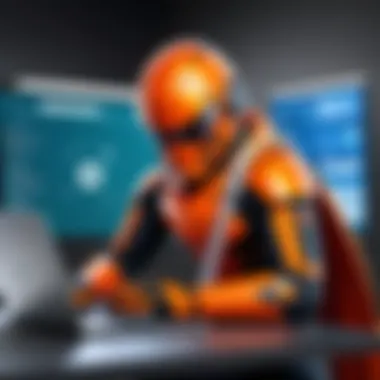
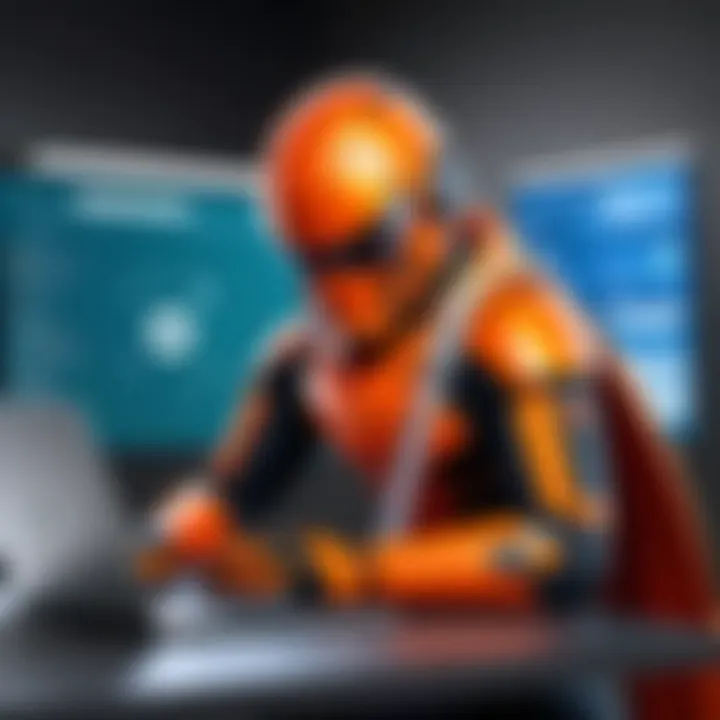
"Using Brave’s full privacy capabilities empowers users to regain control over their data, ensuring that online activities go unnoticed."
This layered approach not only keeps your information secure but also improves loading speeds, making your browsing experience much smoother. You can enjoy a fast and secure environment without having to deal with the usual pitfalls of the internet.
Using Brave Rewards
Another standout feature of Brave is its integrated rewards system. Users can earn Basic Attention Tokens (BAT) simply for engaging with privacy-respecting ads. The concept is simple: customers who allow minimal, non-intrusive ads can earn rewards while web browsing. As a user, you have control over how many ads you want to interact with, leading to a more tailored experience.
To start earning with Brave Rewards:
- Navigate to Brave Rewards Settings: Just like privacy settings, go to the settings menu and click on "Brave Rewards".
- Enable Rewards: Toggle the switch to active. This way, you can start receiving BAT for your attention.
- Customize Ads Preferences: Choose how many ads you would like to see each hour.
With Brave Rewards, users can leverage their browsing time to create real value for themselves. It’s not just about privacy—it’s about being rewarded for choices made while browsing. Imagine accomplishing tasks online and simultaneously filling your pockets with digital coins. It’s a win-win.
By maximizing the features of the Brave browser, users can expect not just a safe browsing atmosphere but also rewards that complement their internet usage. The integration of privacy and rewards presented in Brave amplifies user satisfaction, making it a worthy choice for tech-savvy individuals.
Comparative Analysis with Other Browsers
In the digital age, choosing the right browser is akin to selecting a vehicle for a long road trip; you want something that will get you where you need to go efficiently and comfortably. Here, we delve into how Brave compares to its popular counterparts, Chrome and Firefox, helping you steer clear of poor browsing experiences while maximizing your online potential. A solid understanding of these differences can significantly affect your day-to-day internet activities, whether that means enhancing privacy, improving speed, or simply enjoying a more streamlined interface.
Brave vs. Chrome
Brave and Chrome are often found on opposite sides of the browser spectrum. Chrome, the heavyweight champion, has its strong points, such as a vast library of extensions and seamless integration with Google's ecosystem. However, it has its share of downsides, primarily revolving around privacy concerns. User tracking and ads have become synonymous with the Chrome experience, which can be a deal-breaker for those prioritizing privacy. In contrast, Brave blocks ads and trackers by default, offering a notably cleaner browsing experience right out of the gate.
If you value speed, you'll find Brave gives Chrome a run for its money. By blocking unwanted elements, Brave can load pages faster than Chrome. This improvement is more than a mere statistic; it translates into smoother scrolling and less waiting around for content to appear. Plus, Brave offers a built-in feature for users who enjoy some reward perusal—its Brave Rewards program lets you earn tokens while browsing, a unique twist not found in Chrome.
It's essential to consider, though, that many users feel comfortable with Chrome because of its familiarity. Admittedly, its user interface is intuitive and efficient. Yet, it's worth noting that switching to Brave can yield not just a different experience, but a vastly improved one with heightened security and anonymity.
Brave vs. Firefox
When holding Brave up to Firefox, one finds a slightly different picture. Firefox has long been the darling of the privacy movement, often touted for its open-source nature and thoughtful approach to user data. However, it has also faced challenges over the years, such as sluggish performance and memory usage that can turn even the most patient user into a frustrated one. Brave aims to address these issues head-on by offering a fast and light experience while simultaneously keeping user data under wraps.
One of Brave's standout elements is its automatic blocking of ads and trackers, which is an optional feature in Firefox. This difference keeps both your browsing data and experience more pristine right away. Firefox often requires users to navigate through settings and extensions to achieve similar levels of privacy, which might not be as user-friendly for those unfamiliar with browser configurations.
Moreover, Brave provides a robust rewards system, akin to a loyalty program that encourages users to engage with privacy-respecting ads, earning Basic Attention Tokens in return. Firefox, while offering a plethora of features, lacks this gamified approach to user engagement, which could resonate more with the tech-savvy audience accustomed to modern incentives.
"Your browser choice is more than a simple preference; it’s a reflection of your values regarding privacy and performance."
With this comparative analysis, you can stride confidently into the digital world, armed with the insights necessary to boost your browsing success.
User Feedback and Community Support
In the realm of technology, user feedback serves as a compass, guiding developers and enhancing the overall user experience. This holds especially true for the Brave browser which prides itself on prioritizing user privacy and performance. Engaging with user feedback allows the Brave community to continually evolve its features, troubleshoot issues, and cater to the needs of its diverse user base. This dialogue between users and developers does not just improve the product; it creates a sense of community—a place where tech enthusiasts find common ground.
One key benefit of user feedback is product enhancement. Users often highlight specific features they love or express frustrations about certain aspects. For instance, someone might rave about how effectively Brave blocks ads but also mention issues they have with syncing across devices. Such feedback can lead to focused updates that make the browser better suited to its audience.
Additionally, tapping into community support fosters a space where users feel valued. The Brave community is known for sharing nuggets of wisdom or tips that can transform the browsing experience for others. Whether it's a shared troubleshooting technique or an innovative way to use Brave Rewards, these shared learnings make the collective experience richer.
"Community feedback is the heartbeat of Brave’s evolution. It’s not just about building a browser; it's about cultivating a user-driven ecosystem."
Understanding user experiences and reactions—both positive and negative—arms new users with perspectives they might not encounter through official channels. This collective wisdom can be instrumental when navigating potential pitfalls or discovering hidden features.
Exploring User Experiences
Diving deeper, individual experiences with the Brave browser vary widely, yet common themes arise. Some users relish the speed at which pages load, especially when compared to other browsers. They often comment that the removal of distracting ads significantly enhances their browsing experience. On forums, users celebrate their newfound ability to focus on content without interruptions. Say, a user transitioning from Firefox noticed how much faster his favorite news site loaded after installing Brave; he might just rave about how he can finally read articles without suffering through unnecessary pop-ups.
However, not every user encounters a smooth path. Some discuss learning curves involved with using the advanced privacy features. Options like disabling certain tracking configurations might confuse someone who isn't tech-savvy. While Brave stands firm on its commitment to privacy, it’s helpful that users share their experiences on platforms like Reddit, where these newcomers can seek guidance and assimilate insights before diving into the features. The diversity in user experiences enriches the community and provides valuable context for potential new users.
Accessing Help Forums and Resources
Navigating the ins and outs of any software can sometimes feel like wandering through a maze. Fortunately, several help forums and resources exist for Brave users to find their way. A magnet for tech enthusiasts, platforms such as Reddit serve as informal venues where users can congregate and share their FAQs, fixes, and feature requests. It's like a bustling marketplace of ideas where one can both seek advice and return the favor by helping others.
Furthermore, the official Brave Community forums provide structured categories to explore. Whether you need guidance on ensuring privacy settings or troubleshooting install issues, this resource is invaluable. Use the search functionality effectively by entering specific keywords related to your issue, or browse through various threads to locate solutions that resonate with your experience. As users exchange tips and insights, these forums gradually become repositories of knowledge that benefit all users.
Other resources, such as the Brave documentation section on the official website, serve as a comprehensive reference point. It offers step-by-step instructions for common tasks, and dives deep into the advanced functionalities of the browser. Knowing where to look can save time and frustration—precisely what busy individuals need.
In summary, user feedback and community support are essential ingredients that contribute to the success and development of the Brave browser. They connect users, empower novices, and improve features, ensuring the browser remains relevant in a fast-paced tech environment.
Epilogue and Next Steps
In wrapping up this guide, it becomes evident that downloading and installing the Brave browser on a Chromebook isn’t a trivial pursuit, but rather a strategic choice for those seeking a robust and tailored browsing experience. The Brave browser stands out through its unique blend of powerful ad-blocking capabilities, enhanced privacy controls, and impressive speed optimizations. As internet users become increasingly aware of the implications of their online footprint, opting for tools like Brave can offer substantial benefits.
This is not simply a path to an ad-free interface; it's an investment in one’s digital security and browsing efficiency. With the steps outlined in this article, you’re not just following along mindlessly—you’re taking charge of your internet experience. From preparing your Chromebook for installation to addressing post-installation configurations, every detail discussed equips you to make the most of what Brave has to offer.
Moreover, the troubleshooting section ensures you’re not left in the lurch should issues arise. Understanding how to navigate potential headaches ensures you maintain a smooth surfing journey. As technology evolves and online threats grow, the need to stay informed and proactive cannot be overstated.
Recap of Key Points
- Brave Browser Overview: A method to optimize your online experience drastically, bringing forth speed and security.
- Compatibility with Chromebook: Ensured through simple checks, making it a seamless choice.
- The Installation Process: Direct, guided steps that take you from download to operational browser.
- Post-Installation Settings: Tailor the browser to fit your needs—from security preferences to syncing with other devices.
- Ongoing Support: Knowledge of troubleshooting common problems keeps your browser operating smoothly, allowing you to maintain a serene browsing environment.
"Staying abreast of browser updates and community tips fortifies one’s capacity to maneuver through any digital labyrinths that may come your way."
Encouragement to Explore Further
Armed with the know-how to install Brave, the next logical step is to dig deeper into its abundant features. While the basics cover your immediate needs, there’s a rich tapestry of advanced options just waiting to be explored. You might consider delving into the Brave Rewards system, which turns your browsing habits into potential earnings—an enticing proposition for regular internet users.
Furthermore, engaging with the Brave community through forums and social platforms like Reddit could open avenues for enhancements and tips that elevate your browsing experience even more. Keeping in touch with ongoing discussions around new developments or user tips can transform your use of Brave from a basic utility to a fully optimized browsing machine.
In sum, this guide serves as a springboard into the expansive world of Brave. Don’t stop here; the more you learn and experiment, the more you’ll reap the benefits of a more private, faster, and cleaner browsing journey.



