Boost Your Windows Performance: Effective Tips
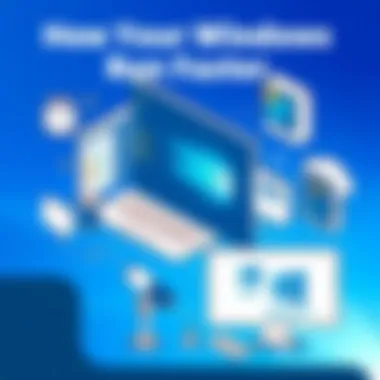
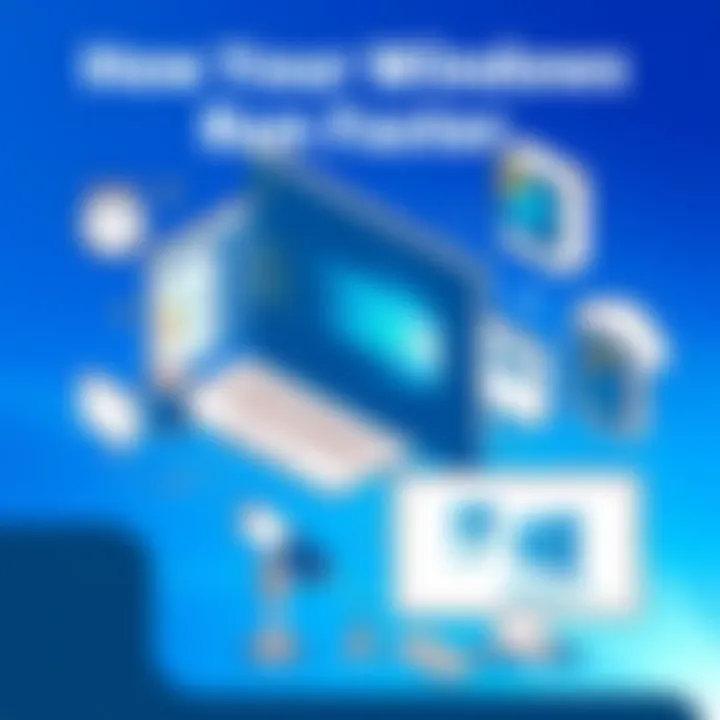
Intro
When running a Windows operating system, users often find themselves frustrated by slow performance. This sluggishness can stem from a multitude of factors, ranging from limited system resources to unnecessary background processes. For casual users as well as tech enthusiasts, understanding how to coax more speed and efficiency from Windows can lead to a more satisfying computing experience. In this article, we will explore various methods, from simple tweaks to advanced configurations, ensuring everyone gains useful insights into improving system performance.
Many factors can impact the responsiveness of your Windows setup. Did you know that even small changes in settings can lead to noticeable improvements? This article will tackle key aspects that play into overall efficiency, offering practical tips you can implement right away.
Let's delve into the features and specifications that shape how your Windows operates, allowing you to better harness its capabilities.
Understanding Windows Performance
The realm of operating systems is vast and intricate, with Microsoft Windows standing as a prominent player. Understanding Windows Performance isn’t just about knowing what makes your system tick; it’s about grasping how various factors contribute to that overall experience. It's a bouquet of elements—hardware capabilities, software configurations, and user habits—woven together. If you want a smooth sailing experience on your Windows machine, delving into this topic is non-negotiable.
When you get the hang of how Windows performs, you start to see the importance of each component at play. You’ll find that small tweaks can yield significant improvements, while ignorance of certain settings could result in sluggishness that leaves you pulling your hair out.
Overview of Windows Operating System
The Windows Operating System serves as the backbone for countless personal computers and laptops worldwide. It orchestrates all hardware and software interactions, akin to a conductor leading an orchestra. Each version of Windows, be it 7, 8, or 10, has its quirks and features, which can significantly influence performance. In Windows, you’ll notice a graphical user interface full of bells and whistles, yet behind that facade lies a complex framework of processes that handle data and resources.
The structure is designed to be user-friendly, yet its performance hinges on optimization. If your system lacks proper resource management, you may notice that it behaves like a slow locomotive instead of a speedster on the information superhighway.
Factors Affecting Performance
Several factors play a role in determining how well your Windows machine performs:
- Hardware Compatibility: Your CPU, RAM, and hard drive type are central to execution speed and efficiency. An outdated CPU may limit maximum performance, while more RAM typically leads to smoother multitasking.
- Software Applications: The applications you choose to install can create bottlenecks or function harmoniously with your system. Resource-heavy programs might slow down even the newest hardware if they are not managed correctly.
- Operating System Updates: Windows often releases updates that not only patch vulnerabilities but also optimize performance. Keeping your system updated is pivotal. Ignoring these updates is like ignoring a health check-up—it could lead to future problems.
- Malware and Viruses: Potential threats can severely cripple performance. Running regular scans and maintaining protective software is essential.
Identifying Performance Issues
To make informed adjustments, you first need to identify what is dragging your system down. Common indicators of performance issues include:
- Slow Boot Times: If your computer takes ages to start, it may be due to too many startup applications or a cluttered disk.
- Stuttering or Lagging: This can happen during anything from watching videos to playing games. It signals that your system is struggling to manage resources.
- High CPU Usage: Keeping an eye on the Task Manager can help. If you find certain applications hogging CPU cycles consistently, it might be time to reconsider their usage or update them.
"Performance issues are often signals, not just inconveniences. Listening to what your system is telling you can lead to smarter adjustments."
Optimizing System Settings
When it comes to making Windows run faster, optimizing system settings is a crucial piece of the puzzle. These settings govern how Windows interacts with your hardware and software, influencing performance significantly. By fine-tuning them, users can free up resources, reduce lag, and ultimately create a smoother computing experience. In this section, we will delve into three vital aspects of system optimization: adjusting power settings, managing startup programs, and disabling visual effects.
Adjusting Power Settings
Power settings can greatly affect your computer's performance. While power-saving modes are designed to conserve energy, they can throttle the system�’s performance when it’s most needed. Switching to a high-performance plan can make a noticeable difference in how swiftly applications launch and run.
- Accessing Power Options: You can usually find power settings by searching for "Power Options" in the Windows search bar or through the Control Panel.
- Choosing the Right Plan: Here, you’ll typically see options like Balanced, Power Saver, and High Performance. Selecting High Performance allows your CPU to work at its full capacity, which is particularly advantageous when running demanding applications—like games or video editing software.
- Customization: If you want to tweak settings further, click on "Change plan settings" and then "Change advanced power settings." This gives you control over specifics, such as how long your hard drive waits before going to sleep and your processor's power management.
It’s worth contemplating your typical usage patterns. In many cases, users might benefit from temporarily switching to high performance during heavy tasks and reverting to balanced mode afterward.
Managing Startup Programs
The programs that launch at startup can have a significant impact on boot times and overall system performance. Having too many applications set to start when you log into your computer can lead to longer wait times and sluggish performance.
- Accessing Task Manager: You can right-click on the taskbar and select "Task Manager," or press Ctrl + Shift + Esc. Navigate to the "Startup" tab to see what’s currently set to launch.
- Disabling Unnecessary Programs: Review the programs listed here. If something isn’t essential—like that cloud storage app you rarely use—disabling it can prevent it from hogging resources during boot. Just right-click on any entry and select "Disable."
This simple step can speed up system boot times and improve your machine’s performance. Removing unnecessary clutter is like decluttering a workspace, making things flow much more smoothly.
Disabling Visual Effects
Windows is more than just a functional operating system; it comes with a slew of visual effects that can be quite appealing but can also bog down performance. These effects can consume an unnecessary amount of CPU and RAM.
- Accessing Visual Effects Settings: To manage these, type "performance" into the search bar and select "Adjust the appearance and performance of Windows."
- Choosing Settings: Under the Performance Options window, you can choose between "Let Windows choose what’s best for my computer" or manually adjust the settings. For enhanced performance, select "Adjust for best performance," which disables all fancy effects.
- Customizing: Alternatively, you can Custom and decide which effects to keep (maybe you want to maintain smooth window animations) while turning the others off.
Disabling unnecessary visual effects can lead to a noticeable increase in responsiveness. It’s like cleaning out a room—once you get rid of the clutter, you can move about freely.
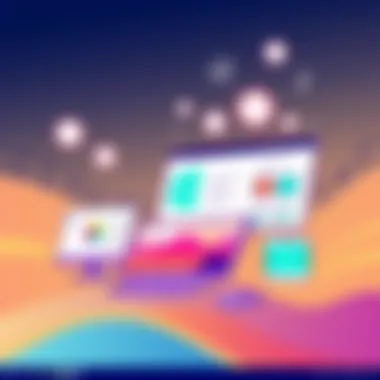
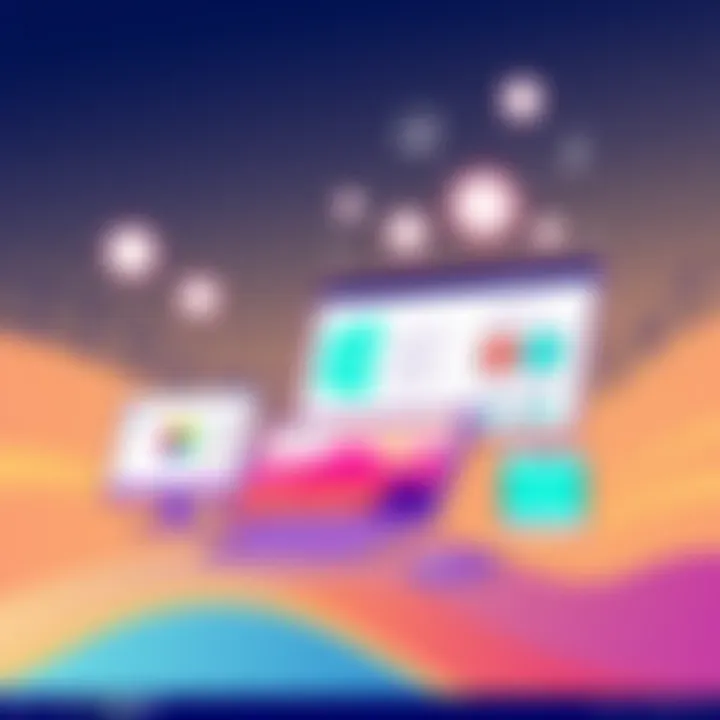
Adjusting your system settings can free up memory usage, ensuring smoother operation even under heavy workloads.
Enhancing Disk Performance
When it comes to optimizing Windows, disk performance stands as a cornerstone element that can distinctly elevate system responsiveness and speed. The importance of this topic cannot be overstated, as it plays a crucial role in how quickly applications load and how fast users can access files. A well-maintained disk can mean the difference between smooth multitasking and a clunky experience.
Enhancing disk performance encompasses several key strategies. It addresses how data is stored and retrieved, which in turn affects how quickly your system operates. A system bogged down by fragmented files or outdated storage technology finds it difficult to keep the pace of modern tasks. Thus, understanding the nuances of hard drive management is fundamental—not just for casual interactions, but for all levels of user engagement.
Defragmenting Hard Drives
Fragmentation occurs when files are divided into pieces scattered across the disk. Imagine a library where books are not on shelves but strewn all over the floor. This haphazard organization can slow down access times. By defragmenting your hard drives, you reorganize these fragmented files into continuous sections. The operating system can then find and retrieve them much more quickly.
To defragment your drive, you can use built-in tools available in Windows. Here’s how:
- Open File Explorer.
- Right-click on the drive you want to defrag and select Properties.
- Go to the Tools tab and click on Optimize.
- Choose the disk to be defragmented, and click on Optimize.
A fragmented hard disk isn't just an annoyance; it’s a productivity nightmare. Keeping your hard drive defragmented ensures that your system operates at peak efficiency.
Upgrading to Solid-State Drives
If you’re still relying on older hard disk drives (HDDs), it might be time to consider a leap to Solid-State Drives (SSDs). Unlike traditional disks that use mechanical parts, SSDs leverage flash memory, making them significantly faster. The performance jump is noteworthy; you could see boot times slashed down to seconds. With an SSD, launching applications becomes seamless, and file transfers happen in a fraction of the time.
It’s not just speed that enhances performance. SSDs also tend to be more durable, consuming less power and producing less heat. Here are a few key benefits:
- Faster Boot and Load Times: The difference is palpable.
- Durability: More resistant to physical shock.
- Reduced Power Consumption: Better for laptops, extending battery life.
For those who spend considerable time on their computers—be it gaming, professional tasks, or extensive multitasking—upgrading to an SSD can be a game changer.
Utilizing Disk Cleanup Tools
Cleaning up your disk is another simple yet effective measure that can lead to significant performance gains. Disk Cleanup tools help remove temporary files, system cache, and other unnecessary data from your hard drive. Just think about that junk drawer at home; clearing it out not only keeps things organized but also lets you find what you need quickly.
To use the Disk Cleanup tool, follow these steps:
- Open the Start Menu and type Disk Cleanup.
- Select the drive you want to clean—typically C:.
- Choose the file categories you wish to delete.
- Confirm by clicking OK.
Regularly using cleanup tools will free up valuable disk space, improve access times, and can even assist in enhancing the overall lifespan of your hard drive. By being proactive, users will find their systems performing with renewed vigor.
"An ounce of prevention is worth a pound of cure." Remember, investing time into enhancing disk performance can save frustrations down the road.
Managing Installed Software
When it comes to improving your Windows experience, one of the often-overlooked aspects is managing installed software. Too many programs can weigh down your system, leading to sluggish performance and a frustrating user experience. By getting a handle on what’s cluttering your device, you can make significant strides towards optimizing speed and responsiveness.
The importance of this topic can't be overstated. Managing installed software not only helps in freeing up valuable resources, but it also plays a critical role in maintaining system security and stability. Here are three key elements to consider:
- Resource Consumption: Every program you run uses CPU cycles, RAM, and disk space. If you're running an array of applications that you seldom use, it might be time to reassess their value in your daily computing tasks.
- Security Risks: Outdated or unused software can become a gateway for malware and other vulnerabilities. Removing unnecessary programs reduces these risks, keeping your data safer.
- Clutter Reduction: A clean system is not just about aesthetics; it’s about function. Fewer icons cluttering your desktop and Start Menu allow for easier navigation and quicker access to the tools you actually need.
Uninstalling Unnecessary Programs
In Windows, programs accumulate like dust in a neglected corner. Often, you’ll find applications you haven’t opened in ages, taking up space and resources. Uninstalling these unnecessary programs can substantially boost performance.
To identify what can go:
- Go to Settings: Navigate to the Settings app and click on Apps. Here, you’ll see a list of all installed applications.
- Sort and Evaluate: Sort by size or frequency of use. A program that’s bulky but rarely used should be the first on your chopping block.
- Uninstall with Care: Once you've zeroed in on unnecessary applications, click on them and follow the prompts to uninstall. Make sure to check for bundled software, as some installations can sneak in unwanted extras.
Updating Existing Software
Software updates are often seen as a nuisance, prompting users to click "remind me later" more times than they'd like to admit. However, keeping your programs updated is essential for maintaining peak performance.
Updates can:
- Fix Bugs: Software updates typically resolve known issues that can slow down functionality. Bugs, if left unattended, often inflict a gradual performance hit.
- Improve Compatibility: The tech landscape changes rapidly. Keeping your software up-to-date ensures compatibility with system updates, security protocols, and other applications.
- Enhance Features: Updates usually introduce new and refined features, making software less cumbersome and more aligned with current user expectations.
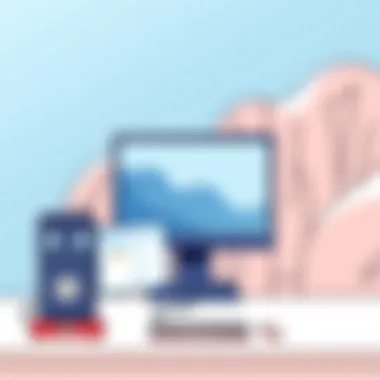
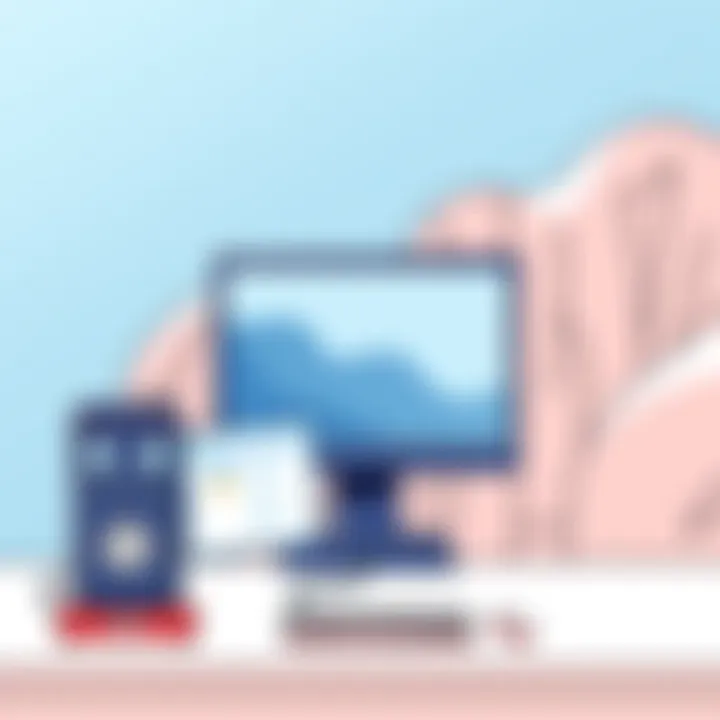
Using Lightweight Alternatives
Sometimes, grandeur is less effective than simplicity. Many popular applications have lightweight alternatives that not only provide the necessary functionality but do so with less overhead.
Consider these options for specific types of software:
- Web Browsers: Instead of using a heavy browser like Google Chrome, consider alternatives like Mozilla Firefox or Opera, which often require fewer resources.
- Office Suites: Instead of MS Office, look for options like LibreOffice or Google Docs, which provide many essential features without the bloated framework.
- Media Players: VLC and KMPlayer are fantastic lightweight alternatives to heavier players that can hog system resources.
By managing installed software effectively, you set up a cleaner and more efficient Windows experience that yields better performance and stability.
Network and Internet Optimization
Optimizing your network and internet connections is vital for improving the overall performance of Windows. In our increasingly connected world, even the snappiest PC can feel sluggish if the network isn’t up to par. A seamless internet experience ensures fast downloads, smooth streaming, and efficient online activities, whether you’re gaming, working, or simply browsing. Let’s break it down into specific actions you can take to enhance your connection.
Improving Wi-Fi Connection
A strong Wi-Fi connection acts like the backbone of your online experience. When your connection is weak or intermittent, even the best hardware can falter. Here are some practical ways to boost your Wi-Fi:
- Router Placement: Positioning your router at the center of your home can greatly enhance signal strength. Avoid placing it in corners or behind walls which can obstruct signals.
- Channel Overlap: Wi-Fi networks often share channels, resulting in interferences. Use tools or apps to analyze channel usage and switch to a less crowded channel.
- Upgrading Hardware: If your router is more than a few years old, consider upgrading to a newer model that supports the latest standards.
- Firmware Updates: Regularly check for and apply firmware updates for your router. These updates can fix bugs, enhance performance, and improve security.
A good connection is like a good friend; you need to cultivate it over time.
Adjusting Network Adapter Settings
Making minor adjustments to your network adapter settings can yield noticeable performance gains. Here are some steps to consider:
- Device Manager: Head to Device Manager, locate your network adapter, and inspect properties. You can tweak various settings to optimize performance.
- Disable Power Saving: Sometimes, power-saving features can throttle performance. Adjust the settings to disable this option.
- QoS Packet Scheduler: Enabling QoS can prioritize bandwidth for certain applications. This is especially useful for gaming or video conferencing.
- IPv6 Settings: Experiment with enabling or disabling IPv6. While it's designed to replace IPv4, some network configurations work better with IPv4 alone. Find out what works best for you.
Using a Wired Connection
Though Wi-Fi is convenient, a wired connection can provide superior performance. Consider the following advantages of going hardwired:
- Stable Connection: Wired connections eliminate most of the interference that Wi-Fi experiences, resulting in a more reliable experience.
- Higher Speeds: Ethernet cables typically offer faster data transfer rates than Wi-Fi. If you are streaming high-definition content or gaming, a wired connection is often the better choice.
- Security: A direct connection reduces the risk of interception that can occur with Wi-Fi. For those who are wary about privacy, this is a bonus.
Advanced Techniques for Power Users
In the digital age, pushing a computer’s performance boundaries can seem imperative, especially for those who seek speed and efficiency in their daily tasks. This section dives into various advanced techniques that power users can deploy to get their Windows machines running like a well-oiled machine. These methods require a certain level of technical understanding but can yield significant benefits if executed properly.
Overclocking the CPU
Overclocking the CPU is like tuning an engine—you're not changing the hardware but extracting more out of what you already have. Simply put, overclocking allows your processor to run at higher speeds than those set by the manufacturer. However, be careful: while this can lead to a notable bump in performance, it also increases heat output and power consumption. Here are some considerations:
- Heat Management: Adequate cooling solutions become essential. An aftermarket CPU cooler or liquid cooling system may be a wise investment.
- Stability Testing: Use stress test software to ensure the system remains stable under heavy loads. Tools like Prime95 can help you scrutinize every nook and cranny of CPU performance.
- BIOS Settings: Access the BIOS or UEFI settings during system boot to tweak multipliers and voltages. Just make sure you're aware of the risk of system crashes if configurations aren't validated properly.
"Overclocking the CPU can push performance to new heights, but remember, with great power comes great responsibility."
Utilizing System Monitoring Tools
Keeping tabs on how your system operates is vital for making informed decisions. System monitoring tools present a window into your system’s soul, allowing you to visualize CPU usage, RAM availability, and even temperatures in real time. Some go-to options include:
- MSI Afterburner: Primarily for GPU monitoring, it can also keep tabs on CPU performance, making adjustments seamless.
- HWMonitor: This gives a comprehensive look at temperature readings and voltages, making it simpler to avoid overheating issues.
- Task Manager: Don’t underestimate it; the built-in Task Manager provides handy insights into CPU and memory usage, along with opportunities to kill unresponsive tasks.
By utilizing these tools, you can identify bottlenecks in your system and take actionable steps toward improvements.
Editing Registry Settings
Editing the Windows Registry is not for the faint of heart; however, it is a powerful method for advanced users. The registry contains settings that govern behavior across Windows, giving you a chance to fine-tune your system's performance on a granular level. Here’s how to navigate this:
- Backup First: Always back up the registry before making any changes. A simple misstep can lead to larger issues.
- Describe Your Changes: Focus on specific keys like to tweak Explorer settings for performance enhancements. For example, adjusting the setting can improve file browsing speed.
- Use Caution with Tweaks: Detailed research about each setting is necessary before modifications. There are great forums and communities on platforms like Reddit that can provide insights, specific tweaks, and shared experiences.
Ultimately, these advanced techniques require careful handling, thorough research, and sometimes a leap of faith. Nevertheless, for those keen on squeezing every bit of juice from their systems, they can be incredibly rewarding.
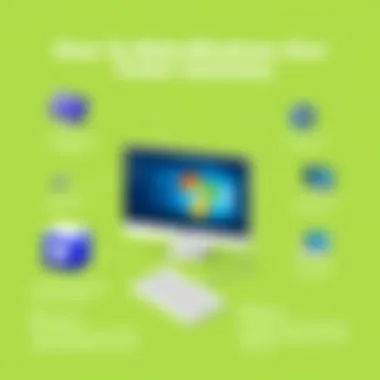
Regular Maintenance Practices
Maintaining the performance of your Windows operating system is akin to keeping a car in top running condition. Regular maintenance practices not only help prevent issues before they arise but also maximize efficiency and speed. Staying on top of these routines can extend the lifespan of your system, ensuring that it operates smoothly like a well-oiled machine.
Scheduling Routine Updates
Timely updates are the bread and butter of system performance. They fix bugs, patch security holes, and often include enhancements that can better the functionality of your operating system. Failing to keep your system updated is like ignoring warning lights on your vehicle's dashboard.
In Windows, users can automate updates to ensure they never miss out. This is done through:
- Settings: Navigate to and toggle automatic updates on.
- Windows Update Scheduler: This tool allows you to set specific times for installations, convenient for those who may not want disruptions during work hours.
By scheduling these updates to times when you’re unlikely to need your computer, such as at night, you can enjoy the benefits of a smoother OS without the hassle of interruptions.
Checking for Malware and Viruses
No matter how vigilant you are, malware and viruses can sneak onto your system when you least expect it. They can slow down your computer to a crawl and compromise your data. Regularly checking for these malicious threats is just as necessary as updating your system.
Using a reliable antivirus program is essential. Some solid options include:
- Windows Defender: Built into Windows, it's free and offers decent protection.
- Malwarebytes: Known for its powerful scanning capabilities, it can work alongside regular antivirus software.
Conducting routine scans ensures your system remains protected. Consider setting these scans to run weekly or bi-weekly for optimal safety. Regular scans keep your system healthy and reduce performance bottlenecks caused by rogue software.
Creating System Restore Points
System Restore Points are like safety nets for your operating system. They allow you to revert your computer to a previous state in case of unwanted changes, such as after an ill-fated installation or a virus outbreak.
Creating restore points is a straightforward process:
- Type in the Start menu.
- Under the System Protection tab, click on Create
- Follow the prompt to label the restore point and save.
Doing this periodically ensures you have a fallback if anything goes awry. You can think of it as your own backup plan directly integrated into Windows.
"Regular maintenance will prevent the performance issues before they arise, saving both time and frustration in the long run."
In summary, adopting regular maintenance practices, such as scheduling updates, performing malware checks, and creating restore points, are essential for keeping your Windows OS in peak condition. Consider these techniques as essential stepping stones in your journey towards a faster, more efficient computing experience.
The Ends and Takeaways
In wrapping up our exploration into improving Windows performance, it is essential to recognize the various strategies that can address sluggishness and inefficiencies in the operating system. The effectiveness of these methods could make a world of difference, setting the stage for a user experience that meets modern demands. By implementing these measures, not only can users enjoy a snappier performance, but they also enhance the longevity of their hardware—effectively squeezing every ounce of potential from their systems.
Summary of Key Strategies
The techniques we've covered are varied, yet they share a common goal: optimizing performance. Here’s a brief recap of pivotal strategies:
- Adjust System Settings: Tweaking power settings and managing startup programs can lead to faster boot times.
- Enhance Disk Performance: Utilizing tools for disk cleanup and transitioning to solid-state drives can drastically improve data access speeds.
- Software Management: Uninstalling unnecessary applications and keeping software up to date prevents bloat that can strangle system resources.
- Regular Maintenance Practices: Scheduling updates and scanning for malware not only ensures your system is running efficiently but also shields it from potential threats.
Taking these actions can lead to a smoother experience that not only fulfills day-to-day tasks more efficiently but also enhances your system’s capability to handle more demanding applications.
Future Considerations for Performance
As we gaze into the technological horizon, it's crucial to note that optimizing Windows is an ongoing journey rather than a one-time fix. There are several considerations to factor in:
- Emerging Technologies: Keep an eye on advancements in hardware and operating systems, as new releases often come with performance improvements.
- Hardware Upgrades: As software becomes more sophisticated, assess whether upgrading components like RAM or the graphics card is necessary.
- Cloud Technologies: With the rise of cloud computing, consider utilizing cloud-based storage solutions that can alleviate local system strain.
Proper awareness of these trends could help you preemptively tackle performance issues before they arise, ensuring that your user experience continues to shine.
Encouragement to Implement Changes
It can be tempting to overlook system optimization, thinking that it might be too complex or time-consuming. However, many of these strategies are relatively simple and can lead to significant improvements.
- Begin small. Choose one tactic at a time, such as uninstalling unused programs or running a disk cleanup.
- Set reminders for regular maintenance; making it a habit can seem less daunting.
- Share your newfound knowledge with peers or online forums, as discussions could yield additional insights.
By taking these steps, you're not just resolving current issues but taking proactive measures to ensure your Windows system runs at peak performance well into the future.
"An ounce of prevention is worth a pound of cure." Taking time now to optimize your system may save you headaches tomorrow.
For more in-depth resources, you may refer to Wikipedia on Windows, Britannica, or communities on Reddit for user-generated tips and advice.



