Boost Your PC Performance: Top Strategies for Speed


Intro
In today's fast-paced digital environment, the performance of personal computers often dictates the user experience. Whether for gaming, content creation, or general productivity, a sluggish PC can hinder workflow and diminish enjoyment. This guide delves into the intricate strategies for optimizing PC performance, offering a blend of software adjustments and hardware enhancements to ensure your system runs efficiently.
Key Features
Optimizing PC performance involves understanding a few key areas. Here are some critical features to consider:
- System Speed: The speed of the processor and the efficiency of the RAM play significant roles. Using high-speed components can substantially enhance overall performance.
- Storage Solutions: Solid State Drives (SSDs) outperform traditional Hard Disk Drives (HDDs) in speed and reliability. Upgrading to SSD can lead to noticeable improvements in load times.
- Cooling Mechanisms: Maintaining optimal temperatures through effective cooling systems can prolong hardware life and improve performance under high loads.
Software Management
Effective software management is crucial for an optimized PC. This involves several steps:
- Regular Updates: Keeping your operating system and software updated ensures access to the latest features and security patches.
- Uninstall Unnecessary Programs: Programs that are no longer in use can clutter your system and consume valuable resources. Regularly review and remove these.
- Optimizing Startup Programs: Many applications run at startup, which can slow down boot time. Disable non-essential startup programs for a faster startup experience.
- Disk Cleanup: Utilize built-in tools to remove temporary files and unnecessary data. This can help free up disk space and improve performance.
Hardware Upgrades
While software enhancements can provide some performance boosts, hardware upgrades often yield more significant results. Consider the following:
- RAM Upgrade: Increasing the RAM capacity allows for better multitasking and smoother performance in demanding applications.
- Graphics Card: For gamers or graphic designers, upgrading the graphics card can dramatically improve rendering speeds and visual quality.
- CPU Upgrade: Upgrading the CPU can enhance processing capabilities, especially for tasks that require significant computational resources.
Monitoring Performance
Having tools to monitor your PC's performance can offer insights into any bottlenecks. Software like CPU-Z or HWMonitor allows users to track CPU temperatures, usage percentages, and RAM performance. By identifying areas of concern, adjustments can be made effectively.
Finale
Optimizing your PC's performance is an ongoing process that requires attention to both software and hardware. By implementing the strategies discussed, it is possible to create a more efficient and faster computing experience. Regular maintenance and timely upgrades can transform a sluggish machine into a robust productivity tool.
Prologue to PC Performance Optimization
In today's digital landscape, the importance of optimizing PC performance cannot be overstated. With increasingly demanding software applications and heightened user expectations, maintaining a fast and efficient computer is essential. Performance optimization involves a series of strategies and technical practices aimed at enhancing the speed and efficiency of personal computers.
The need for performance optimization arises from the wide array of tasks that PCs are expected to handle. From simple web browsing to complex gaming and data processing, users require systems that can keep pace without lag. A well-optimized PC not only improves productivity but also enhances the overall user experience.
Benefits of Performance Optimization
Improving PC performance yields numerous benefits, including:
- Faster Application Load Times: Streamlined processes result in quicker startup times for applications, leading to enhanced workflow.
- Reduced System Resource Usage: Efficient management of hardware and software ensures that resources are allocated judiciously, minimizing unnecessary drain on system capabilities.
- Improved Stability: An optimized PC is less prone to crashes and bugs, leading to a more reliable computing experience.
- Longer Hardware Lifespan: Regular optimization practices can extend the life of components by preventing overheating and excessive wear.
Key Considerations
When embarking on the optimization journey, it is crucial to understand key considerations:
- Hardware Compatibility: Not all hardware can support advanced performance techniques. It is essential to know the specifications and limitations of your system before implementing changes.
- User Needs: Determine what performance means to you. For gamers, it might involve higher frame rates, while for business users, it could mean faster access to applications and documents.
- Regular Maintenance: Performance should not be a one-time effort. Regular maintenance and assessment are necessary to ensure that the PC remains in peak condition.
In summary, the process of optimizing PC performance is multi-faceted and yields significant advantages. By understanding its importance, users can tailor their approach to achieve a faster, more efficient computing experience. This article will offer insights into various strategies that can be employed to enhance your PC, paving the way for greater productivity and satisfaction with your technology.
Understanding the Root Causes of Slow Performance
Understanding the reasons behind a computer's sluggish performance is fundamental. It allows users to pinpoint issues more accurately and apply effective solutions. Grasping these root causes helps in making informed decisions about upgrades or adjustments, ultimately saving time and resources. This section will explore three key areas: hardware limitations, software inefficiencies, and malicious programs.
Insufficient Hardware Resources
When discussing slow performance, one must first consider the hardware capabilities of the machine. Insufficient RAM or a dated CPU can hamper efficiency significantly. For intensive tasks such as gaming or video editing, the hardware must be able to handle heavy loads. Without enough resources, the computer struggles to keep up, leading to poor performance.
Upgrading hardware is often an effective solution. Increasing RAM allows for better multitasking and smoother operation of more demanding applications. Replacing an old CPU can also yield substantial performance gains, especially if moving to a newer architecture. Ultimately, knowing the system specifications is crucial for diagnosis.
Here are a few signs of hardware inadequacy:
- Frequent slowdowns when opening applications
- Excessive heat, indicating undue strain
- Limited ability to run modern software smoothly
Software Bloat and Inefficiency
Software bloat refers to unnecessary programs and files that consume essential resources. Over time, many computers accumulate applications that are rarely, if ever, used. This clutter can slow down system performance. Additionally, some software is poorly designed and inefficient in how it utilizes system resources, leading to further degradation of speed.

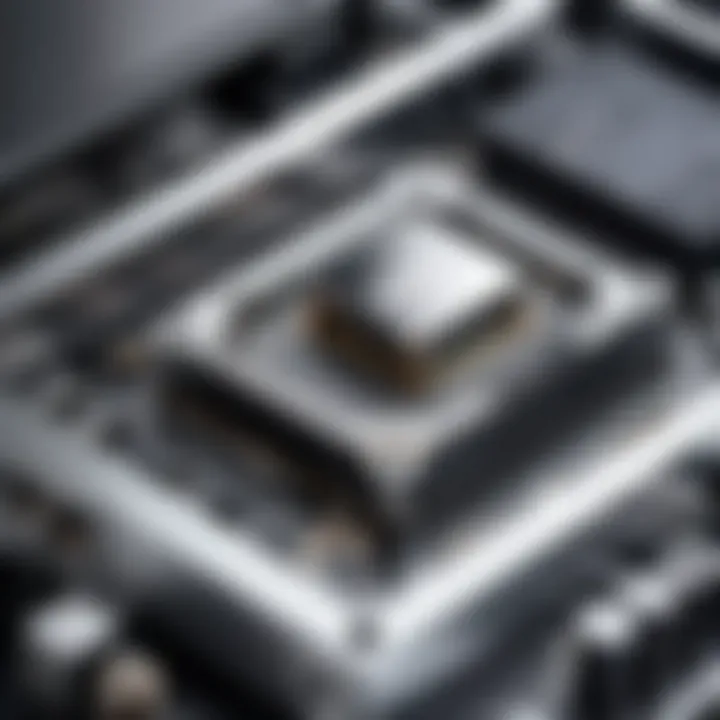
Regularly reviewing and uninstalling applications is essential. Users should assess what is truly necessary and remove anything that does not serve a purpose. Optimizing software settings can also enhance performance. Disabling unnecessary features in applications can lighten the load on system resources.
To address software bloat, consider these actions:
- Uninstall or disable unused software
- Keep only essential programs running in the background
- Utilize task manager to monitor resource usage
Malware and Security Threats
Malware poses a significant risk as it can severely affect computer performance. Infected systems may experience abrupt slowdowns, crashes, and erratic behavior. Beyond performance issues, malware can compromise personal information and overall system integrity, leading to broader security concerns. Regular scans and updates are crucial to safeguard against these threats.
Using reliable antivirus software is essential. Regular updates to both the antivirus and the operating system are necessary as well. This ensures systems are protected with the latest security definitions. Furthermore, educating oneself about phishing attempts and other malicious strategies can prevent infections before they start.
Key steps to protect against malware include:
- Installing reputable antivirus software
- Conducting routine system scans
- Keeping software up to date to patch vulnerabilities
Understanding the root causes of slow performance sets the stage for effective enhancements. Proper assessment allows for targeted solutions that can bring about significant improvements.
Initial Steps for Performance Assessment
When optimizing a personal computer's performance, understanding the current state of your system is essential. The topic of initial performance assessment serves as a foundation upon which all subsequent optimization strategies will rest. This section delineates the critical steps required to evaluate your PC’s efficiency. By accurately gauging performance levels, you can identify specific areas that need attention, ensuring a more targeted and relevant approach to enhancement. There are several key benefits to carrying out a thorough performance assessment:
- Informed Decision-Making: Knowing your system's strengths and weaknesses allows for smarter choices regarding upgrades or software modifications.
- Targeted Troubleshooting: Identifying bottlenecks leads to efficient solutions rather than trial and error.
- Baseline Establishment: Regular assessments create a benchmark for evaluating the effect of implemented optimizations.
Recognizing system performance involves two primary approaches: running a performance diagnostic and identifying system bottlenecks.
Running a Performance Diagnostic
A performance diagnostic is a systematic examination of the computer’s current state. This process highlights areas needing improvement. There are various diagnostic tools available, many of which are built into modern operating systems. For Windows users, the built-in Performance Monitor or Task Manager can offer significant insights.
Steps to Run a Performance Diagnostic:
- Access Task Manager: Use Ctrl + Shift + Esc or right-click the taskbar and select Task Manager.
- Check Resource Usage: Under the Performance tab, observe CPU, memory, disk, and network usage.
- Diagnostic Tools: Use third-party applications such as HWiNFO or HWMonitor for more detailed insights.These tools take snapshots of your system's performance, revealing system load during various activities. They can help understand how resources are allocated.
Identifying System Bottlenecks
Once a performance diagnostic has been completed, the next step is identifying system bottlenecks. A bottleneck occurs when a particular component limits the overall performance of the system, causing lag or slow response times. Common culprits include low RAM, inefficient hard drives, and poor CPU performance.
Steps to Identify Bottlenecks:
- Monitor Resource Usage: Pay close attention to which component reaches its limits while running applications. For example, if the CPU usage hits 100%, it indicates the processor is overwhelmed, impacting overall performance.
- Disk Usage Insights: An HDD operating at high usage while performing tasks may suggest it’s time to upgrade to a Solid State Drive.
- Memory Analysis: Running memory-intensive applications further underscores potential limits of your RAM. Systems that frequently swap data with the hard drive due to insufficient RAM will see performance degradation.
By pinpointing these areas, you can develop a focused strategy for upgrades or software tweaks.
"System performance assessments are vital in establishing where enhancements can be made. Knowing where to look is half the battle."
In this context, the assessment steps serve as a blueprint. They guide you in both identifying potential areas for improvement and tracking the effects of your optimization efforts. The next sections will build on this foundation, exploring various strategies that can be employed for better performance.
Software Optimization Techniques
The significance of software optimization techniques cannot be overstated in the quest for enhanced PC performance. This approach focuses on refining the software environment of your system, thereby removing barriers to optimal performance. A well-optimized software setup directly impacts speed, responsiveness, and overall efficiency. Different aspects such as startup program management, application uninstallation, timely software updates, and browser performance optimization play a critical role in achieving a seamless user experience.
Managing Startup Programs
Startup programs can significantly impede the boot-up process of your computer. These are applications that automatically start when your system powers on, consuming valuable resources that would otherwise be available for immediate tasks. To manage these programs, you can use built-in tools such as Task Manager in Windows or System Preferences in macOS. By navigating to the startup tab, you can identify which programs are essential and which can be disabled to enhance boot times and free up memory. Reducing the number of unnecessary startup applications can lead to a noticeable increase in performance right from the moment you switch on your PC.
Uninstalling Unnecessary Applications
Over time, personal computers can accumulate a range of applications that may not be needed. These applications can take up precious disk space and may run background processes, which slow down system performance. Regularly reviewing installed applications and uninstalling those that are not in use can help keep your system lean. On Windows, this can be done through the Apps & Features settings, while macOS users can drag unwanted apps to the Trash. Regular decluttering of software allows for smoother performance and a tidier system overall.
Updating Software and Drivers
Software updates are critical not only for adding new features but also for improving security and performance. Outdated software can cause compatibility issues and expose your system to security vulnerabilities. Regularly checking for updates for both your operating system and individual applications can ensure that you are taking full advantage of optimizations. Likewise, hardware drivers, which facilitate communication between the operating system and hardware, should also be updated whenever necessary. Tools like Windows Update can assist in managing these updates effectively.
Optimizing Browser Performance
Browsers are integral to the PC experience, but they can also become a point of friction. Numerous open tabs and extensions can severely impact browser speed. Managing extensions by disabling or removing those that are not essential can provide a performance boost. Additionally, clearing the cache periodically helps to free up resources and can lead to faster page loading times. Users should also consider lightweight browsers or those that are optimized for speed, tailoring their browsing experience to maximize efficiency.
Remember, software optimization is an ongoing process, and staying proactive can drastically improve your PC's performance over time.


Hardware Upgrades for Enhanced Speed
Upgrading hardware components is a critical aspect of enhancing PC performance. Unlike software adjustments that may yield limited improvements, hardware upgrades can lead to substantial, quantifiable gains. The capacity for increased speed, efficiency, and overall user experience hinges significantly on the hardware's specifications. As technology rapidly evolves, staying updated with the latest components can transform a sluggish machine into a competitive powerhouse. Before considering enhancements, evaluating current needs and computing requirements helps guide appropriate investment.
Increasing RAM Capacity
RAM, or Random Access Memory, plays a vital role in a computer's capacity to perform tasks efficiently. When increasing RAM capacity, users can expect smoother multitasking and faster application loading times. Systems struggling with insufficient memory often resort to using hard drive space as temporary memory, which is considerably slower.
The most common indication of needing more RAM is observing slow performance during multitasking or when running memory-intensive applications like video editing software or large databases. Upgrading by just a few gigabytes can bring noticeable improvements. Users should ensure compatibility with existing hardware, checking the motherboard specifications before making a purchase.
Switching to Solid State Drives (SSD)
Solid State Drives have revolutionized data storage technology. They provide faster data access speeds compared to traditional Hard Disk Drives (HDD). An SSD reduces boot times, enhances application load speed, and improves overall system responsiveness.
Moving the operating system to an SSD can yield one of the most noticeable improvements in performance. System updates and application installations also benefit from the faster read and write speeds. To maximize performance, users should consider SSDs with sufficient capacity, balancing speed and storage needs.
Upgrading the CPU
The Central Processing Unit (CPU) is often referred to as the brain of the computer. Upgrading the CPU can dramatically enhance processing power, directly impacting computational tasks. A more powerful CPU can handle complex calculations and improved multitasking capabilities more efficiently.
Before upgrading, checking compatibility with the motherboard is crucial. Factors like clock speed, core count, and thread count are significant when selecting a CPU that aligns with specific needs. High-performance CPUs can benefit users involved in gaming, 3D rendering, or data analysis, making it a worthy investment for serious tasks.
Enhancing Graphics Card Performance
For those who engage in gaming, video editing, or any graphic-intensive tasks, the graphics card's performance can make all the difference. An upgraded graphics card can provide smoother visuals and improved rendering speeds. This upgrade is essential for modern gaming or professional applications that demand high-quality graphics.
Compatibility with the existing system must be verified before purchasing a new graphics card. Additionally, ensuring that the power supply can support the upgraded card is necessary. Regular drivers updates can also contribute to optimal performance post-upgrade.
Investing in hardware upgrades can significantly amplify your PC's performance, thereby enhancing overall productivity and user experience.
Overall, considering hardware upgrades is a strategic way to extend the life of a PC while ensuring it meets modern performance demands. Each upgrade should be approached with careful consideration of both current and future computing needs.
System Maintenance and Regular Checks
System maintenance and regular checks are critical facets of ensuring optimal computer performance. These practices not only extend the lifespan of a PC but also significantly enhance its responsiveness and speed. An ongoing maintenance routine can mitigate many common performance issues resulting from neglect, such as system slowdowns and data losses. It is essential to establish a schedule for these activities to maintain a consistently high level of performance.
Regular Disk Cleanup Procedures
Regular disk cleanup procedures are fundamental for maintaining system efficiency. Over time, a computer accumulates temporary files, unnecessary applications, and outdated caches that take up valuable storage space. By routinely using tools like Disk Cleanup on Windows or tools like CCleaner, users can effectively remove these unwanted files. This action not only frees up space but also optimizes system resources, allowing the computer to run more smoothly.
- Benefits of Regular Disk Cleanup:
- Frees up storage space
- Improves system response times
- Reduces the risk of errors
To perform a disk cleanup, follow these steps:
- Open the Disk Cleanup tool.
- Select the drive you wish to clean.
- Check the boxes next to the types of files you want to delete.
- Click "OK" to remove them.
Defragmenting Hard Drives
Defragmentation is a process that reorganizes the data on hard drives to make retrieval more efficient. When files are saved and removed, they can become fragmented, leading to slower read and write times. Periodic defragmentation helps keep files contiguous on the disk, resulting in faster access speeds. Windows includes a built-in defragmentation tool that can be scheduled to run automatically, simplifying the maintenance task for users.
"A well-maintained hard drive can be a linchpin in ensuring your system operates at peak efficiency."
To defragment a hard drive:
- Access the Disk Defragmentation tool in your system settings.
- Select the drive for defragmentation.
- Click on the "Optimize" button.
Conducting System Backups
Conducting system backups is crucial for safeguarding your data against unexpected failures, such as hardware malfunctions or ransomware attacks. Regular backups ensure that you can restore your system to a previous state without significant data loss. Solutions like Windows Backup or third-party software can automate this process. It is advisable to store backups on external drives or cloud storage for additional security.
- Key Considerations for Backups:
- Establish a backup schedule (daily, weekly, or monthly).
- Choose secure storage solutions, such as OneDrive or Google Drive.
- Regularly test backup restore procedures to ensure reliability.
Implementing a routine that includes disk cleanups, defragmentation, and system backups fosters an environment where PC performance thrives. Incorporating these practices into your maintenance regimen will result in a more efficient, faster, and ultimately, a more reliable computing experience.
Exploring Alternative Operating Systems


In the quest for optimizing personal computer performance, considering alternative operating systems can be a pivotal step. While Windows and macOS dominate the mainstream landscape, there are several other operating systems that can offer significant advantages in terms of efficiency, resource management, and customization. Investigating these systems allows users to identify solutions better tailored to their specific needs. This section delves into the benefits and implications of lightweight operating systems and the Linux platform.
Benefits of Lightweight Operating Systems
Lightweight operating systems are designed to use minimal system resources, making them suitable for older or less powerful hardware. They often provide a streamlined interface which reduces the clutter commonly associated with more robust operating systems. Key benefits include:
- Enhanced Speed: These systems can boot and run faster due to lower resource consumption. This is particularly beneficial for users who value quick responsiveness.
- Improved Efficiency: With fewer background processes, lightweight systems typically offer better performance for basic tasks.
- Customizability: Many lightweight operating systems allow for significant user customization. Users can tailor their system based on personal needs, improving workflow and comfort.
- Longevity of Hardware: By running a lightweight OS, older machines can continue performing relevant tasks without requiring costly upgrades.
These aspects may resonate well with tech enthusiasts looking for ways to squeeze additional life and speed from legacy hardware.
Linux as an Alternative
Linux presents itself as a robust alternative to traditional operating systems. With numerous distributions available, users can select a version that best fits their requirements. Here are several noteworthy considerations:
- Open Source Nature: Linux's open-source framework allows users to modify and redistribute software. This fosters community-driven improvements and support.
- Security: Linux distributions are often seen as more secure than their counterparts like Windows. The reduced target surface for malware exploits, along with regular updates, makes Linux appealing for users concerned about data protection.
- Diverse Applications: Users can find a plethora of applications and tools specific to Linux. Whether for development, graphic design, or general productivity, Linux has tailor-made solutions.
- Strong Community Support: The widespread usage of Linux has cultivated a vibrant community. Online resources including forums or platforms like Reddit provide spaces for troubleshooting and assistance, making it easier for newcomers to adapt.
In summary, exploring alternative operating systems, especially lightweight versions and Linux, can substantially enhance PC performance. Users curious about digressing from the mainstream should consider these options seriously, as they may provide superior performance without necessitating hardware upgrades.
Utilizing Performance Monitoring Tools
In the realm of personal computer optimization, performance monitoring tools serve as an integral part of ensuring that systems run efficiently. These tools offer insights into various aspects of the computer's operations, providing vital data that can help identify issues harming overall speed and responsiveness. By employing such tools, users can effectively understand their system's performance, helping to highlight areas needing attention.
Performance monitoring tools help assess various elements like CPU utilization, memory usage, disk activity, and network traffic. This detailed analysis can uncover underlying problems, leading to informed decision-making regarding necessary adjustments or upgrades.
Some key advantages of utilizing performance monitoring tools include:
- Identifying bottlenecks: Monitoring software clearly indicates where performance slowdowns occur, making it easier to pinpoint troubled areas.
- Resource management: Users gain visibility into resource allocation, which proves essential when seeking to optimize processes and applications.
- Trend analysis: Keeping an eye on performance data over time reveals patterns that can guide future upgrades or configurations.
"Effective monitoring is the first step to optimizing performance. Without understanding the current state, it’s difficult to move forward."
Given today's technology landscape, selecting the right monitoring software is critical. It is essential to strike a balance between comprehensive functionality and user-friendly interfaces.
Choosing the Right Monitoring Software
Choosing the appropriate performance monitoring software elaborates on specific needs and objectives. When assessing options, consider the following factors:
- Functionality: The tool should provide essential metrics such as CPU usage, temperature readings, and disk health. These metrics are fundamental for performance evaluation.
- User interface: A clean and logical interface enhances usability, enabling quick access to important information without unnecessary clutter.
- Compatibility: Ensure the monitoring software is compatible with the operating system and hardware configurations of your PC.
- Community feedback: Resources like Reddit and tech forums can offer insights into other user experiences and software efficacy.
Among popular choices are tools such as HWMonitor, MSI Afterburner, and Open Hardware Monitor. Each of these offers distinct features catering to different user requirements, from novice to tech-savvy individuals. Evaluate them to find the best fit for your specific scenario.
Analyzing Performance Data
Once the monitoring software is operational, attention turns to analyzing the captured performance data. This examination allows users to make data-driven adjustments through the following approaches:
- Threshold settings: Set thresholds for critical system metrics. This helps automatically alert you when performance dips below acceptable levels.
- Historical data comparison: Reviewing past performance metrics against current readings aids in detecting abnormalities and evaluating the impact of adjustments.
- Resource consumption analysis: Identify which applications or processes consume the most resources. This insight may lead to decisions regarding software management or uninstallations.
Understanding the nuances of system performance requires both methodical monitoring and keen analysis. This standardized approach allows for comprehensive evaluation and helps steer your optimization efforts effectively.
Customizing System Settings for Performance
Customizing system settings for performance can significantly impact the speed and responsiveness of your PC. This area encompasses various adjustments that can optimize the functionality and efficiency of your system. By customizing settings, users can prioritize performance over visual aesthetics or unnecessary background processes. This process is not just about making your device run faster; it's about leveraging available resources effectively to achieve the desired results without additional costs. Furthermore, tweaks can often be reversed if they do not yield the expected improvements, providing a safety net for users.
Adjusting Power Settings
Power settings play a crucial role in how a computer utilizes energy and resources. Most operating systems offer different power plans, allowing users to select between options that favor performance or energy savings. For those looking to extract maximum performance, adjusting the power settings is usually the first step. Users can switch to the 'High Performance' plan, which disables energy-saving features and ensures that the CPU runs at its maximum clock speed when needed.
One must be aware that such settings may lead to increased energy consumption, leading to potential higher bills. Thus, a careful assessment of usage patterns is essential.
Tweaking Visual Effects
Visual effects in an operating system enhance the user experience but also consume valuable system resources. By tweaking these effects, users can free up CPU and memory for other tasks, resulting in a snappier interface and improved performance. Operating systems allow users to modify settings, such as the animation of windows, shadows under desktop icons, and other graphical enhancements. Disabling or limiting these effects can lead to noticeable performance gains, especially on systems with limited hardware capabilities.
"Performance customization isn't just beneficial for gamers or professionals; every user can find value in optimizing their system settings."
End: Summary of Steps for Improvement
Optimizing PC performance is crucial in today's fast-paced technological landscape. A well-functioning computer not only enhances user productivity but also impacts overall user satisfaction. This article has explored many strategies that can be applied to attain a smoother and faster experience on your PC. It is essential to recognize that enhancing PC performance is often a combination of different tactics rather than a single action.
Key Steps to Highlight
- Diagnosing Issues: Start with running performance diagnostics to understand the root problems. Identify system bottlenecks which can hinder speed.
- Software Optimization: Manage startup programs effectively and uninstall unnecessary applications. Keeping software up-to-date is vital to prevent slowdowns caused by outdated drivers and systems.
- Hardware Upgrades: Upgrading RAM, switching to Solid State Drives like the Samsung 970 EVO, enhancing the CPU, and improving graphics card performance can have a significant positive impact on speed.
- Regular Maintenance: Routine disk cleanup and defragmentation are simple yet essential steps that contribute to a well-running system. Moreover, conducting system backups ensures data safety.
- Alternative Operating Systems: Exploring lightweight operating systems, such as Linux distributions, may also offer improved performance, especially for older hardware.
- Monitoring and Custom Settings: Utilize performance monitoring tools to track system performance. Adjust power settings and visual effects to optimize your system’s potential.
Benefits of Optimization
Optimizing PC performance leads to numerous benefits including faster application launch times, smoother multitasking, and an overall more satisfying user experience. These improvements can save time, allowing you to focus on your tasks at hand.
"Implementing even minor adjustments can lead to significant changes in how a PC operates; every step matters towards a faster experience."



