Boost Your Laptop Performance: Key Strategies & Tips


Intro
In an age where technology is rapidly evolving, a laptop's performance can make or break the user experience. Whether for work, gaming, or casual use, understanding how to maximize laptop efficiency is crucial. This guide provides insights into optimizing both hardware and software facets of your device, ensuring that you enjoy a smooth experience and preventing unnecessary slowdowns.
Key Features
Design and Build Quality
The design of a laptop can significantly influence its performance. Lightweight materials like magnesium or aluminum not only enhance portability but also affect heat dissipation. A well-built laptop can effectively manage thermal output, which is essential for sustained performance under heavy workloads. Durability is also a key factor. Choose a laptop that can withstand daily use without compromising performance.
Display and Performance
An impressive display can elevate the user’s experience. Consider laptops equipped with high resolution screens for vibrant visuals. A display that combines decent refresh rates and bright color reproduction will enhance tasks ranging from graphic design to gaming. Performance metrics like response time and color accuracy come into play here, influencing both usability and enjoyment.
Product Specifications
Technical Specifications
Familiarizing yourself with a laptop’s technical specifications is imperative for performance enhancement. Key factors include:
- Processor: The type and generation; newer processors offer better performance and energy efficiency.
- RAM: More RAM allows for better multitasking capabilities. Look for a minimum of 8GB for most tasks.
- Storage Type: SSDs provide faster boot and load times compared to traditional HDDs.
- Graphics Card: Integrated graphics might suffice for basic tasks, but a dedicated GPU is essential for gaming or graphic-intensive applications.
Compatibility and Connectivity
Before upgrading any components or peripherals, check compatibility. Some laptops allow easier access to internals for upgrades like RAM or storage. Also, modern connectivity options like Thunderbolt 3 can significantly enhance functionality with external devices such as monitors, docks, and high-speed storage.
Understanding the technical specifications and features of your laptop is essential for enhancing performance effectively.
Once you grasp the key features and specifications, you can begin making informed decisions on optimizing your laptop. The next sections will explore practical strategies and techniques for tangible performance enhancements.
Understanding Laptop Performance
Understanding laptop performance is critical for optimizing both user experience and productivity. Laptops are versatile tools that serve a multitude of purposes, from simple tasks like browsing the web to more complex processes like video editing or gaming. When performance is optimized, users can engage more seamlessly with their tasks, leading to improved efficiency and satisfaction.
The performance of a laptop is not just about speed; it also encompasses reliability, responsiveness, and the ability to handle multitasking without noticeable lag. The importance of gaining insights into laptop performance lies in the ability to diagnose issues, recognize bottlenecks, and implement appropriate solutions. A thorough understanding allows users to make informed decisions about necessary upgrades and best practices for system maintenance.
Defining Performance Metrics
Defining performance metrics is essential to evaluating how well a laptop meets user needs. These metrics typically cover various aspects such as:
- Processor Speed (CPU): Measured in gigahertz (GHz), this indicates how many cycles a CPU can execute per second. High clock speeds generally mean faster processing.
- RAM (Random Access Memory): This is vital for multitasking; more RAM allows a laptop to work on multiple programs simultaneously without slowing down.
- Storage Speed: The type of storage (HDD vs. SSD) affects loading times and file transfer rates.
- Graphics Performance: Especially relevant for gaming or graphic design, this is determined by the GPU's capabilities.
By measuring and understanding these metrics, users can pinpoint specific weaknesses in their setup. Monitoring these metrics can help in preemptively addressing performance issues instead of reacting to them after they affect productivity.
Common Performance Issues
Some common performance issues often plague laptop users. Recognizing these problems is the first step in solving them. Here are a few prevalent issues:
- Slow Boot Times: This can be caused by having too many programs launch at startup. It delays access to the system.
- Lagging Applications: Applications may lag if the CPU is overburdened or if insufficient RAM is available.
- Frequent Crashes: Software compatibility issues, outdated drivers, or overheating can lead to crashes.
- Limited Storage Space: When storage is full, it can slow down the entire system as it struggles to manage files efficiently.
Understanding these performance issues allows users to take proactive steps. This not only enhances the day-to-day usage of the laptop but can extend its overall lifespan.
"An informed user is an empowered user. Knowing how to measure and optimize performance can lead to a significant improvement in computing experience."
By comprehensively grasping laptop performance, one can better assess their needs and expectations. This foundational knowledge will serve users well as they try to enhance their laptops in various ways.
Operating System Optimization
Operating system optimization is crucial for enhancing laptop performance. Laptops often come pre-installed with several applications and services that consume valuable system resources. By optimizing the operating system, users can significantly improve their device's speed and responsiveness. This involves both configuring settings to better suit individual needs and removing unnecessary elements that slow down operations. Such optimizations extend the lifespan of the hardware and improve the overall user experience.
Disabling Unnecessary Startup Programs
Disabling unnecessary startup programs is one of the primary steps to optimize the operating system. Many applications are configured to launch automatically when the laptop starts. This can lead to longer boot times and decreased performance as they consume RAM and CPU resources right from the beginning. To manage these programs, users can:
- Open the Task Manager by pressing .
- Navigate to the tab.
- Disable any program that is not essential for the laptop's startup.
By limiting startup programs, the laptop can boot faster and free up memory, making it more efficient for everyday tasks.
Adjusting Visual Effects
Most modern operating systems come with visual effects that enhance the overall user experience but can heavily tax system resources. Adjusting these effects can lead to noticeable performance gains. Here are steps to adjust visual effects in Windows:


- Right-click on and select .
- Click on .
- Under the section, select .
- Choose or custom tailor which effects to disable.
Reducing visual effects decreases the load on the graphics processing unit (GPU) and increases the responsiveness of the laptop, especially on older machines.
Regularly Updating the Operating System
Keeping the operating system updated is essential for performance optimization. Updates typically include important security patches as well as performance enhancements. To ensure the operating system is current:
- Navigate to and choose .
- Click on periodically.
Regular updates protect against vulnerabilities, fix known bugs, and improve system functionality. Ignoring updates can lead to compatibility issues with applications and a decline in overall system performance.
"Regularly updating your operating system not only enhances performance but also keeps security risks at bay."
By following these sub-guidelines, users can significantly enhance their laptops' performance through thoughtful operating system management.
Enhancing Hardware Components
Optimizing hardware components is critical for improving laptop performance. Unlike software modifications, hardware enhancements usually yield more substantial increases in speed and efficiency. As technology progresses, existing hardware can quickly become outdated. Therefore, understanding the key areas where upgrades can be made is essential. This section will delve into three core areas of enhancement: increasing RAM capacity, upgrading to a Solid State Drive (SSD), and improving the cooling system. Each of these elements contributes uniquely to overall performance, enabling users to leverage their devices more effectively.
Increasing RAM Capacity
Random Access Memory (RAM) plays a vital role in a laptop's functionality. Increasing RAM capacity can directly impact the ability of the system to handle multiple applications concurrently. When a laptop runs out of RAM, it resorts to using disk space, which is significantly slower. This slowdown can be particularly noticeable during tasks requiring high memory usage, such as video editing, gaming, or running virtual machines.
- Benefits of More RAM:
- Enhanced multitasking without lag.
- Faster loading times for applications.
- Improved system responsiveness.
Before considering an upgrade, check the specifications of your laptop to understand the maximum supported RAM capacity. Installing RAM can often be a straightforward process but may vary based on the laptop model. If unsure about the installation, seeking professional assistance may be wise.
Upgrading to an SSD
Changing from a traditional Hard Disk Drive (HDD) to a Solid State Drive (SSD) can revolutionize laptop performance. SSDs use flash memory which enables quicker access to data, significantly enhancing boot times and application load speeds.
- Key Advantages of SSDs:
- Much faster read and write speeds compared to HDDs.
- Improved power efficiency, leading to longer battery life.
- Greater shock resistance, reducing data loss in case of falls.
The transition to an SSD is often deemed one of the most effective upgrades. Users seeking quicker access to information will find this upgrade exceptionally fruitful. It is essential to ensure that the laptop supports SSD integration, as some systems require specific types or sizes of drives.
Improving the Cooling System
A functioning cooling system is often overlooked yet is paramount to maintaining optimal performance. Overheating can cause thermal throttling, where the CPU or GPU reduces speed to prevent damage. This issue can lead to inconsistencies in performance, especially under heavy workloads.
Upgrades to the cooling system can include:
- Cleaning dust and debris from vents and fans.
- Applying high-quality thermal paste on CPU/GPU.
- Installing additional fans or upgrading to more efficient fans.
Effective cooling directly correlates with sustained performance levels and longevity of hardware components.
Users can often undertake basic cleaning and thermal paste applications at home. However, more extensive modifications may require expert intervention to avoid damage. Maintaining a laptop’s cooling system is vital for preventing long-term damage and ensuring it runs smoothly over time.
By enhancing RAM capacity, upgrading to an SSD, and improving the cooling system, laptop users can significantly sharpen their system's performance. These upgrades help in managing demanding tasks more effectively while prolonging the laptop's lifespan.
Managing Storage Efficiently
Managing storage efficiently is essential for optimizing laptop performance. Efficient storage management not only improves the speed at which your laptop operates but also prolongs its useful life. When storage is cluttered, it can significantly hinder system responsiveness. Conversely, a well-organized storage setup allows your operating system and applications to function more effectively, thus enhancing overall user experience.
One should consider that storage issues often manifest as slow boot times, lagging applications, or error messages regarding insufficient disk space. Addressing these problems can lead to noticeable improvements in performance. In this section, we will explore three primary strategies: cleaning up disk space, using external storage solutions, and implementing cloud storage.
Cleaning Up Disk Space
Cleaning up disk space is often the first step. Liberating storage can improve laptop speed markedly. It involves identifying and removing files that are no longer needed. Tools like Windows Disk Cleanup or macOS’s Storage Management can help users achieve this easily.
Key benefits of disk cleaning include:
- Faster load times: With fewer files to sift through, both system startup and application launch can occur more swiftly.
- Increased storage capacity: This allows for more applications, files, or media to be stored without worrying about running out of space.
- Better performance: An uncluttered disk provides a smoother operation, especially for resource-demanding tasks.
It is wise to regularly schedule disk cleanup sessions to keep everything in check. Users should aim to review their files every few months, removing what is redundant.
Using External Storage Solutions
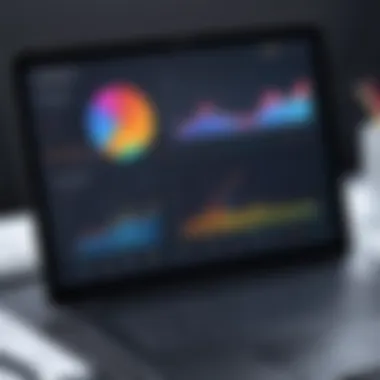
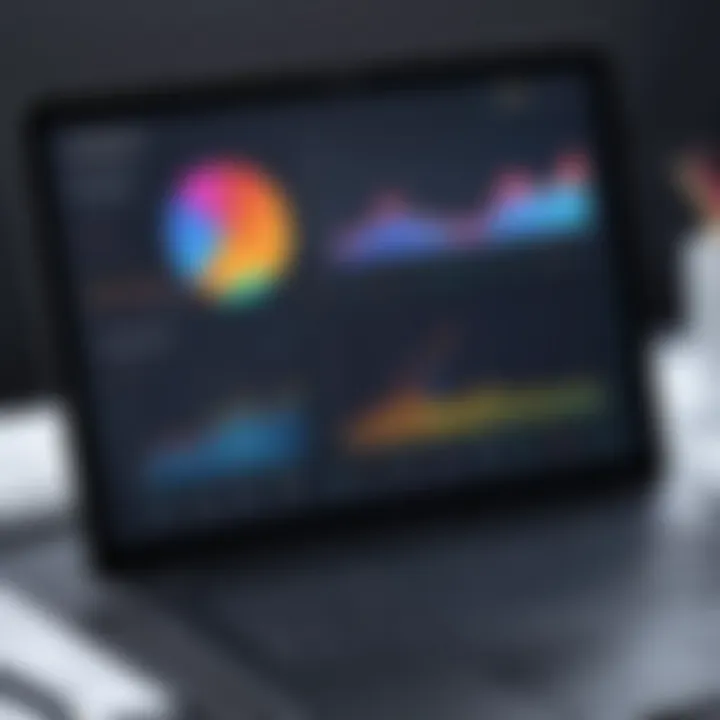
In scenarios where internal storage is still lacking after clean-up, external storage solutions can be a game changer. Devices such as USB flash drives, external hard drives, and SSDs can provide additional capabilities without altering the laptop’s core configuration.
An external hard drive can serve as a backup for important files, thus ensuring data safety. Moreover, large files such as videos or archives can be stored externally, minimizing internal disk use. The advantages include:
- Data Security: Having backups can mitigate data loss due to system failure.
- Portability: Many external options are lightweight and can be taken on the go.
- Cost-effective: Often, purchasing external storage can be cheaper than upgrading internal components.
Implementing Cloud Storage
Cloud storage is an increasingly popular method for managing digital assets. Services like Google Drive, Dropbox, and OneDrive offer seamless integration with other applications and provide users with the advantage of off-site access.
This method allows files to be accessed remotely, freeing up local disk space. Benefits include:
- Accessibility: Files can be accessed from multiple devices, allowing for flexibility in work or personal tasks.
- Collaboration: Users can easily share files and collaborate in real-time.
- Automatic Backups: Many cloud services offer automatic backup features to safeguard important data.
"Utilizing both external devices and cloud services amplifies the efficiency of your laptop's storage management."
In summary, managing storage efficiently through cleaning up disk space, utilizing external storage solutions, and implementing cloud storage can undoubtedly improve laptop performance. Individuals can effectively extend their laptops' lives while enhancing productivity by adopting these methods.
Utilizing Performance Monitoring Tools
Performance monitoring tools play a vital role in enhancing laptop performance. Their significance lies in providing insights into how resources are being utilized, which leads to more informed decisions about potential enhancements.
With the increasing demands placed on laptops by modern applications, it becomes crucial to identify which programs are consuming the most system resources. These tools can help pinpoint resource-intensive applications, aid in optimizing overall system performance, and ensure that hardware limitations are not being exceeded unnecessarily.
Identifying Resource-Intensive Applications
The first step in utilizing performance monitoring tools involves identifying applications that consume a disproportionate amount of resources. By doing so, users can target specific programs for optimization or replacement. Common culprits often include browser tabs, multitasking applications, and background services that run without user awareness.
Benefits of identifying resource-intensive applications include:
- Improved system responsiveness.
- Extended battery life through better resource management.
- Enhanced overall user experience as the laptop becomes more efficient.
Programs like Task Manager for Windows or Activity Monitor for macOS can provide a snapshot of current resource use. They can show which applications use the most CPU, RAM, and disk space. Once identified, users can decide to close, uninstall, or seek lighter alternatives for those applications.
Tracking System Performance Metrics
Monitoring system performance metrics is essential for understanding how changes affect overall laptop function. Metrics such as CPU usage, memory utilization, and disk speed can offer insight into how well the system handles tasks. Regular monitoring allows users to catch issues before they escalate into more significant problems that could hinder performance.
Some key performance metrics to track include:
- CPU Usage: How much processing power applications are consuming.
- Memory Usage: Helps ensure sufficient RAM is available for tasks.
- Disk Activity: Indicates if the hard drive is operating at optimal speeds, especially important for laptops using HDD as opposed to SSD.
By consistently analyzing these metrics, users can adjust system settings or upgrade components proactively rather than reactively. This habit of regular performance checking can lead to a significant improvement in the laptop's efficiency over time.
"Performance monitoring is not just about fixing problems; it’s about preventing them."
Networking and Connectivity Optimization
The significant role of networking and connectivity optimization in laptop performance cannot be overstated. In today's digital landscape, a computer's ability to connect swiftly and reliably to the internet directly impacts its overall utility. Good connectivity impacts everything from web browsing to data transfers, and with the growing need for fast online interactions, ensuring that your laptop's networking capabilities are optimized is vital.
When gaming, working from home, or attending virtual meetings, poor connectivity can lead to frustrated users. Slow connections increase latency and can result in packet loss, affecting real-time communication and experiences. Hence, focusing on the optimization of network-related components can greatly elevate the laptop's functionality.
Upgrading Wi-Fi Adapters
An effective method for enhancing laptop performance is upgrading the Wi-Fi adapter. Over time, wireless technology continues to evolve, with newer standards delivering faster speeds and larger bandwidth. For instance, upgrading from an older Wi-Fi 4 (802.11n) adapter to a Wi-Fi 6 (802.11ax) adapter can yield impressive performance increases. This newer technology supports better handling of multiple devices simultaneously without significant drops in speed.
Consider the benefits that come with a robust adapter:
- Faster Data Rates: Newer adapters offer much quicker data transfer rates, making downloads and streaming more efficient.
- Improved Range: Enhanced signal strength can increase the effective range of your connection, allowing for more flexibility on device placement.
- Better Performance in Crowded Environments: Wi-Fi 6 employs advanced technologies to promise better performance when too many devices connect simultaneously.
Investing in a quality Wi-Fi adapter tailored for your needs can provide noticeable improvements in overall performance, especially in environments where multiple devices are vying for bandwidth.
Optimizing Network Settings
Network settings on your laptop can be tweaked to ensure optimal performance. Small adjustments can lead to significant gains in speed and reliability. Here are essential measures to consider:
- Updating Drivers: Regularly check for updates to your networking hardware drivers. Manufacturer updates can improve performance or fix bugs affecting connectivity.
- Configuring Quality of Service (QoS): Many routers have QoS settings that prioritize traffic for specific applications. By doing this, you ensure that important data, like video calls, receive the bandwidth they need.
- Checking DNS Settings: Using faster DNS servers can decrease the time it takes to resolve web addresses. Switching to public DNS services like Google DNS or Cloudflare can improve loading times significantly.
- Adjusting Power Settings: On some laptops, the power-saving features can limit the performance of your Wi-Fi adapter. Ensuring that your power settings prioritize performance can aid in maintaining consistent connectivity.
"Optimizing your network settings not only boosts speed but can also improve the overall experience of using your laptop."
By delving into networking and connectivity optimization, laptop users can dramatically enhance their computing experience. Higher-speed internet connection and reliable performance can transform how one engages with technology today.
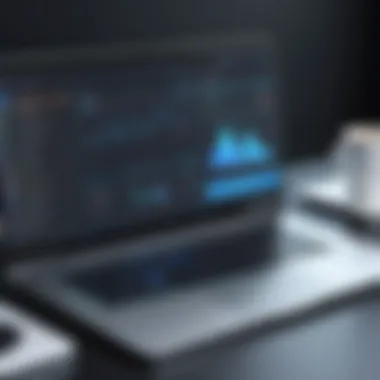

Regular Maintenance Practices
Regular maintenance practices are key to sustaining laptop performance over time. Many users invest in upgrades or optimizations but often overlook routine maintenance. This aspect, while sometimes perceived as secondary, plays a crucial role in ensuring that a laptop runs efficiently and remains responsive to user demands.
Engaging in regular maintenance practices includes two primary elements: keeping the operating system up-to-date and cleaning the physical components. Both contribute to overall performance, effectiveness, and longevity of the device.
Performing Routine System Updates
One of the most effective ways to maintain performance is by performing routine system updates. These updates can address security vulnerabilities, fix bugs, and introduce new features that enhance usability. An updated operating system ensures not only the device's security but also its efficiency since older versions may not support newer applications optimally.
To manage updates effectively:
- Set Automatic Updates: Most operating systems allow you to enable automatic updates. By doing this, you can ensure that your system always has the latest patches without manual intervention.
- Check for Uninstalled Updates: Sometimes automatic updates may not install correctly. Regularly check your system settings to make sure all updates are applied.
- Backup Before Major Updates: Before a major update, it is wise to create a backup to prevent data loss. This practice helps safeguard your important information in case something goes wrong during the update process.
Staying current with updates can significantly improve performance and security, thus extending device life.
Cleaning Physical Components
Cleaning physical components might seem trivial, but it has a direct impact on cooling and performance. Over time, dust and debris can accumulate inside the laptop, obstructing airflow and causing overheating. This overheating can lead to throttling, where the CPU and GPU reduce their performance to cool down.
To clean physical components effectively:
- Use Compressed Air: Regularly use compressed air to blow out dust from the keyboard, vents, and internal components. Be careful to follow the instructions for safe use.
- Check and Clean Fans: If you can access the fans, ensure they are clear of dust. Clogged fans can severely hinder performance and accelerate hardware failure.
- Wipe Surfaces: Don’t forget to clean the external surfaces. A clean keyboard and screen reduce the risk of transferring dirt or oils onto unsupervised components during use.
Maintaining cleanliness inside and outside your laptop is simple yet crucial. Regular cleaning helps prevent unnecessary strain on components and keeps the laptop running at an optimal temperature.
Regular maintenance is not just a chore; it is an investment in the high performance and longevity of your laptop.
By routinely applying these practices, users can dramatically improve their laptop’s efficiency and prolong its lifespan. Regular maintenance practices should be part of every user's toolkit, ensuring that hardware remains in its best condition and software runs smoothly.
Advanced Techniques for Power Users
In the realm of laptop enhancement, technical users often seek methods that go beyond standard optimization practices. Advanced techniques for power users offer powerful avenues to extract exceptional performance from laptops. By diving into intricate adjustments like overclocking and BIOS customization, users can push their systems to new heights. However, these methods should be approached with caution due to the potential risks involved.
Understanding the implications of such modifications is crucial. Users need to balance performance gains with system stability and longevity. As advancements in technology evolve, these techniques enable users to stay at the forefront of their computing experience.
Overclocking CPU and GPU
Overclocking is a practice that involves increasing the operating speed of the CPU and GPU beyond their factory settings. The primary benefit here is an increase in processing power, allowing for better multitasking and faster application performance. Users typically experience noticeable improvements in tasks like gaming, video editing, and data processing.
However, overclocking comes with important considerations:
- Heat Management: Increased clock speeds generate more heat, requiring efficient cooling solutions.
- Stability Testing: After overclocking, it is essential to run stability tests to ensure the system operates reliably. Tools like Prime95 or AIDA64 can assist in monitoring system performance under stress.
- Warranty Implications: Many manufacturers do not support overclocked systems, which can void warranties if components are damaged.
To proceed with overclocking, access the system’s BIOS or a dedicated software application like MSI Afterburner. Start with moderate increments and test system stability after each adjustment. Monitoring temperatures and performance metrics is also critical during and after the process.
Customizing BIOS Settings
The Basic Input/Output System (BIOS) plays a pivotal role in how a laptop interacts with hardware components. Customizing BIOS settings can enhance performance significantly, especially for those who are comfortable with technical adjustments.
Key aspects to consider when adjusting BIOS settings include:
- Boot Order Adjustment: Changing the boot sequence can speed up the startup time by prioritizing quicker drives.
- Disabling Unused Devices: Turning off hardware components not in use can free up resources. For example, if using a wired connection, disable the Wi-Fi adapter.
- XMP Profiles for RAM: Activating eXtreme Memory Profile allows RAM to run at its rated speed instead of the default, improving performance for memory-intensive tasks.
To access BIOS, restart your laptop and press the designated key during boot-up, usually F2, Del, or Esc. Once inside, proceed with caution; incorrect adjustments can lead to system instability. Remember to always save your changes before exiting.
"The right adjustments in BIOS settings and careful overclocking can yield substantial performance gains for the enthusiastic user."
Advanced techniques such as overclocking and BIOS customizing can lead to increased laptop performance, provided that users understand the risks and know how to monitor their systems effectively. By leveraging these strategies, tech-savvy individuals can enjoy a uniquely optimized computing experience.
End and Future Considerations
In the realm of laptop performance enhancement, understanding the broader implications of the discussed strategies is crucial. This article systematically highlighted various methods, from operating system optimization to hardware upgrades. Each technique has its relevance, contributing to the cumulative efficiency of a laptop. By applying these strategies, users are empowered to tailor their devices according to specific needs, enhancing both speed and productivity.
One should not underestimate the impact of routine maintenance. Regular updates, coupled with efficient storage management, create a sustainable environment for optimal performance. This proactive approach mitigates common issues like slow processing and system crashes, fostering a smoother user experience. Moreover, keeping abreast with evolving technology trends ensures that users are not left behind in a rapidly advancing digital landscape.
Summarizing Key Points
- Performance Metrics: Understanding what affects performance, including CPU usage, RAM allocation, and storage speed, is vital.
- Operating System Tweaks: Simple adjustments can lead to significant performance improvements. Disabling non-essential startup applications, for example, can free up resources immediately upon booting up.
- Hardware Enhancements: Upgrading components like RAM and storage can provide noticeable speed boosts. SSDs, in particular, transform how quickly data is accessed and processed.
- Routine Maintenance: Regular cleaning of both software and physical components sustains performance over time, preventing slowdowns.
Looking Ahead: Evolving Technology Trends
As technology progresses, so do the avenues for enhancement. Cloud computing continues to gain traction, offering vast storage solutions without physical limitations. Additionally, new forms of RAM, such as DDR5, are emerging with better speeds and efficiencies, which could redefine standards in future laptop models.
Products like Chromebooks are becoming more sophisticated, integrating web-based applications that lower hardware demands. This trend indicates a shift towards more lightweight computing needs, emphasizing the role of software optimization against hardware upgrades.
In essence, keeping an eye on these trends and adapting the strategies outlined in this article can result in a significantly improved laptop experience. Future considerations should focus on both software advancements and hardware capabilities, ensuring maximized performance and user satisfaction.



