Mastering Email Control on Android Devices
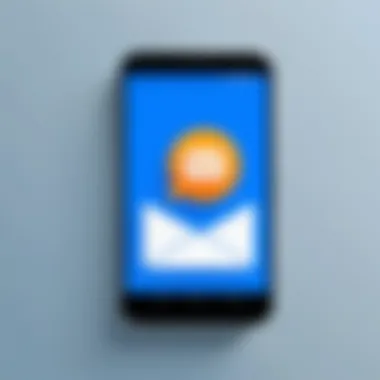
Intro
The deluge of unwanted emails can feel overwhelming for many Android users. Each notification chimes in, creating a jarring reminder of poorly targeted marketing or unwanted communication. Thus, understanding how to effectively block emails on an Android device becomes critical. This guide aims to dissect the methodologies available across various email applications, providing clarity and actionable steps. By improving email privacy and control, users will find themselves better equipped to manage their digital correspondences.
Key Features
The ability to block emails on Android encompasses several key facets. First, the user interface across different email apps varies, which affects the ease of finding the block feature. For example, apps like Gmail, Outlook, and Yahoo offer unique designs for managing emails. Navigating through these differences is crucial for a seamless experience.
A second significant aspect is the integration of spam filtering mechanisms. Most email applications come with built-in capabilities to automatically filter unwanted messages. This functionality can often complement manual blocking processes, enhancing the user's overall email management.
Additionally, privacy settings across email applications hold importance. Understanding the privacy features allows users to block emails effectively while maintaining a sense of security regarding their personal information.
Analyzing Popular Email Apps
Exploring the major email applications on Android, we will examine their respective features when it comes to blocking unwanted emails.
Gmail
Gmail is widely used for its user-friendly interface and robust features. To block an email sender in Gmail:
- Open the email from the sender you wish to block.
- Click on the three dots in the top right corner.
- Select "Block [Sender's Name]."
This process will direct future emails from this sender straight to the spam folder.
Outlook
Outlook also provides a straightforward way to block senders. To perform this action:
- Open any email from the sender to be blocked.
- Tap on the three dots at the top.
- Choose "Block" from the menu.
Blocked emails will not reach your inbox, ensuring a cleaner email experience.
Yahoo Mail
Yahoo users can easily block unwanted emails as well. The steps are as follows:
- Open an email from the sender you want to block.
- Tap on the three dots in the upper right corner.
- Select "Block Sender."
This action prevents any emails from that sender from appearing in your inbox through their effective spam filtering system.
Common Issues
Blocking emails on Android may not always go as planned. Users might face issues such as:
- Inconsistent blocking across different devices or apps.
- Emails not being directed to the spam folder despite being marked.
- Difficulty in finding block options due to app updates or redesigns.
Resolving these concerns requires a basic understanding of the email application being used and consulting support resources if necessary.
"Blocking emails not only reduces clutter but enhances the overall efficiency of your digital communication."
In summary, understanding how to block emails on Android empowers users to address unwanted communication effectively. As users navigate through various applications, the insights shared in this guide provide a solid framework to tailor their approach to email management.
Understanding Email Management on Android
Email has become an integral part of both personal and professional communication. Managing emails efficiently on Android devices is crucial, particularly for users who receive a high volume of messages daily. Understanding email management on Android allows users to take control of their inboxes, significantly reducing the stress associated with unwanted emails. This process involves organizing, filtering, and even blocking specific senders. By mastering email management, users can ensure that they only engage with important messages, ultimately enhancing productivity.
Importance of Email Control
Control over one’s email is not just about eliminating distractions; it is also essential for maintaining privacy and security. In an era where data breaches are common, protecting personal information is critical. By blocking unwanted emails, users can prevent sensitive data from reaching potentially harmful sources. Furthermore, blocking specific emails allows users to cultivate a more focused communication environment, minimizing exposure to phishing attempts or spam. Overall, effective email control results in clarity, safety, and improved digital well-being.
Overview of Email Clients
There are numerous email clients available for Android users, each with distinct features and user interfaces. Understanding these options can assist users in selecting the right application for their needs. Some popular email clients include Gmail, Outlook, and Yahoo Mail. Each client offers unique functionalities for managing emails, particularly when it comes to blocking unwanted messages.
- Gmail: Renowned for its robust spam filter and customizable inbox sorting features.
- Outlook: Known for its integration with Microsoft services, it provides excellent organization tools.
- Yahoo Mail: Offers a visually appealing interface and effective built-in spam filtering.
- Other Clients: Apps like BlueMail and K-9 Mail cater to more specific user preferences, combining features from various platforms.
Choosing the right email client is closely tied to how effectively a user can manage incoming communication. Each option's settings and capabilities can significantly influence a user's ability to block clutter and unwanted emails.
Setting Email Preferences on Android
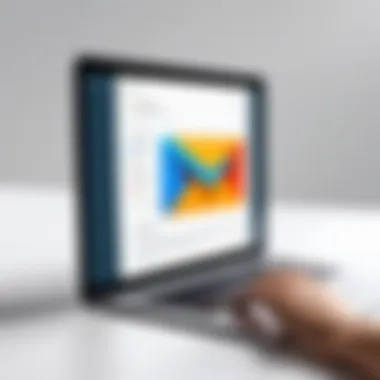
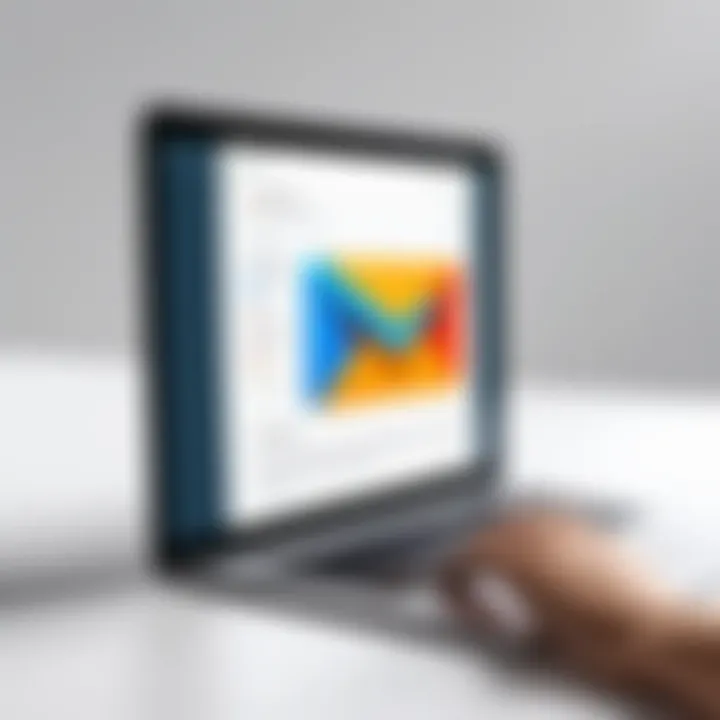
Setting email preferences on Android is a fundamental step in optimizing how you receive, manage, and respond to emails. With the increasing volume of digital communication, understanding these preferences can significantly enhance your email experience. By establishing your email settings, you reduce clutter, prioritize important messages, and effectively filter out unwanted emails. This section delves into the default email applications available and the customization options that empower you to tailor your email handling.
Default Email Application
The default email application is often a starting point for many users when managing emails on Android. Most devices come with pre-installed apps like Gmail, Outlook, or Samsung Email. Each of these applications has specific features that can influence
how users interact with their messages. Choosing your default app impacts not only the user interface but also the functionality available for blocking unwanted emails.
For instance, Gmail allows users to streamline their email through labels and filters, while Outlook provides robust integration with calendars and tasks. Users should assess the unique advantages each application offers in terms of blocking options, usability, and performance.
- Gmail: Offers customizable spam filters and allows users to effortlessly mark emails as spam.
- Outlook: Integrates seamlessly with the Microsoft ecosystem, providing features like Focused Inbox.
- Samsung Email: Emphasizes simplicity and direct integration with Samsung devices.'
Understanding the differences among these apps can guide users in selecting one that best fits their needs when it comes to email preferences.
Customization Options
Customization options allow Android users to mold their email environment to suit their personal preferences and workflows. These options often range from simple alterations in notifications to more complex filtering and sorting systems for incoming emails.
When setting preferences, consider the following aspects:
- Notification Settings: Adjust the frequency and type of notifications you receive. Silent hours or custom tones can help manage disturbances.
- Labels and Folders: Organizing emails into labels or folders aids in quickly accessing related messages and maintaining order in your inbox.
- Filters: Creating rules for incoming emails allows you to automatically sort messages into specified folders or mark them as read based on certain criteria.
By taking advantage of these customization options, you create an environment that minimizes distractions and prioritizes important communications.
"The key to a productive email experience is not just in blocking unwanted messages but in effectively managing your preferences to streamline communication."
Blocking Emails in Gmail
Blocking unwanted emails in Gmail is a critical aspect of email management for many users. This function allows individuals to reclaim control over their inbox, minimizing distractions from unnecessary or intrusive communications. By effectively blocking senders, one can enhance their overall email experience, focusing only on relevant correspondences. Additionally, Gmail provides advanced options that ensure unwanted emails do not clutter the inbox, thus making it easier to manage important messages. A clear understanding of how to block emails in Gmail can significantly improve one's productivity and protect privacy.
Accessing Settings
To block emails in Gmail, the first step is to access the settings. This is straightforward. Open the Gmail app on your Android device. Once in the app, navigate to the upper right corner where you will find three vertical dots. Tap on these dots and select "Settings" from the dropdown menu. This section allows you to customize various aspects of your Gmail experience, including the ability to block specific senders. Understanding how to reach this menu is essential for individuals looking to limit unwanted emails effectively.
Blocking Specific Senders
After accessing the settings, the next step is to block specific senders. To do this, return to your inbox and find an email from the sender you wish to block. Open this email, and look for the three-dot menu in the top right corner of the message. Tapping this menu will reveal several options. Select the "Block [Sender's Name]" option. Confirm your choice when prompted, and the sender will be added to your blocked list. Emails from this sender will now be automatically routed to the Spam folder. This process is simple and ensures that the sender cannot reach you anymore without your consent.
Unblocking Senders
Sometimes, individuals may wish to reverse a previous action and unblock a sender. This is also suitably done by accessing the Gmail settings. Return to the settings menu as previously instructed. Look for the section labeled "Blocked Addresses". Here, Gmail lists all the emails you have blocked. To unblock a sender, tap on the sender's email and select "Unblock". Once unblocked, future emails from this sender will appear in the inbox as normal. It is crucial to know that unblocking is just as easy as blocking, allowing for flexibility in managing your email communication preferences.
Blocking emails in Gmail not only helps keep your inbox organized but also reduces the risk of exposure to phishing attempts and spam, thus enhancing security and privacy.
Understanding the steps for blocking and unblocking in Gmail provides users with powerful tools to enhance their email management skills and create a more efficient communication environment.
Blocking Emails in Outlook
Blocking emails in Outlook is a critical step in managing your inbox effectively. As email usage increases, it becomes increasingly important to take control of what lands in your inbox. Unwanted emails can clutter your workspace, making it tough to focus on vital correspondence. Furthermore, by knowing how to block unwanted emails, users can significantly enhance their email management experience, leading to improved productivity and protection against spam.
To block unwanted emails effectively in Outlook, you need to be familiar with the settings and options available in the email client. This section will guide you through navigating the settings for the block lists, enabling you to create a customized environment suited to your needs.
Navigating to Email Settings
To begin the blocking process in Outlook, start by accessing your email settings. Here is how you can get there:
- Open your Outlook application on your Android device.
- Locate the Menu icon, often represented by three horizontal lines or dots, usually found at the top left corner of the screen.
- From the drop-down menu, scroll down and tap on Settings.
- Look for the option labeled “Junk Email” or “Blocked Senders”. Selecting this will take you to the relevant section where you can manage blocked email addresses.
Getting acquainted with this part of the settings is vital. Not only can it help in blocking annoying emails, but it also gives access to reporting spam, enhancing your overall email experience.
Creating Block Lists
Once you are in the appropriate settings area, you can create block lists for specific email addresses. Blocking senders ensures that their emails go straight to your junk folder instead of cluttering your inbox. Here are the steps to create a block list in Outlook:
- In the Blocked Senders section, you should see an option to add new addresses.
- Tap on Add or a similar prompt.
- Enter the email address you want to block. Make sure to type it correctly to avoid accidental errors.
- Confirm the action by tapping on Save or OK.
By blocking emails this way, you can ensure that correspondence from unwanted sources does not disturb your focus.
Removing Blocked Addresses


Over time, you may find yourself needing to adjust your block list. Removing an address can be just as important as adding one. Sometimes you may accidentally block a legitimate contact, or you might want to reestablish communication for any reason. Here’s how you can remove blocked addresses in Outlook:
- Return to the Blocked Senders section in email settings.
- Find the list of addresses you have blocked.
- Select the address you wish to unblock.
- Look for options such as Remove or Unblock and tap it.
- Confirm your choice to remove the address from the block list.
Remember, regularly reviewing your block list can help maintain a clear inbox and keep your email experience streamlined.
Blocking Emails in Yahoo Mail
Blocking emails effectively in Yahoo Mail is critical for users aiming to maintain their inboxes free from spam and unwanted communications. As one of the older email services, Yahoo Mail has numerous active accounts, which make it a target for spammers. Understanding how to utilize its built-in features to block unwanted senders is crucial for enhancing email privacy and security. In a world where every inbox can become cluttered, proficiency in managing email can significantly improve productivity and reduce distractions.
Email Settings Interface
To begin the process of blocking emails in Yahoo Mail, users first need to navigate to the email settings interface. This area houses various options, allowing users to manage their inbox effectively. To access it, follow these steps:
- Open the Yahoo Mail app on your Android device.
- Tap on the Menu icon, typically found on the top-left corner.
- Scroll down and select Settings from the options provided.
This interface presents several features for personalizing your email experience. Here, you will find options to modify notifications, themes, and more, but the primary focus should be on the Blocked Addresses section for our needs.
Adding to Blocked List
Once in the settings, the next step is adding senders to the Blocked List. This action prevents emails from unwanted addresses from appearing in your inbox, ensuring a clutter-free environment. Here’s how to do this:
- In the Settings, locate and select Security and Privacy.
- Look for the Blocked Addresses option, then tap on it.
- Here, you can see existing blocked addresses. To add a new one, tap on Add or a similar prompt.
- Type the email address you wish to block.
- Finally, save your changes by tapping Done or Save.
By effectively managing the Blocked List, you enhance your control over who can communicate with you, which increases both privacy and security. Remember to periodically review your Blocked List to remove addresses that may no longer be deemed unwanted. Regular maintenance helps in reinforcing your desired level of communication.
Blocking Emails in Other Applications
Blocking unwanted emails does not stop at popular apps like Gmail, Outlook, or Yahoo Mail. Many users utilize other email applications on their Android devices. Each of these applications can have its unique method of managing emails. Hence, blocking unwanted messages in various applications is crucial for achieving complete control over your inbox.
When users rely on different email providers, unwanted communication can often slip through the cracks of the primary email client. Addressing the blocking features found in alternative applications can enhance users' ability to curate their email experience. It allows individuals to apply similar strategies to manage unwanted emails universally.
Moreover, while many users may have a favorite app, it is frequent to switch between applications. Understanding the blocking procedures in these apps provides a more comprehensive toolkit for maintaining email hygiene.
Email Applications Overview
There are several email applications available on the Android platform beyond the more mainstream choices. Applications like ProtonMail, K-9 Mail, and BlueMail offer unique features and interfaces suited to diverse user needs.
- ProtonMail: Focused on privacy, it offers end-to-end encryption. Users may find that these privacy features extend to their spam management.
- K-9 Mail: An open-source email client, K-9 offers flexible options for organizing and blocking unwanted emails. Users can manage filters effectively within its settings.
- BlueMail: Known for its unified inbox, BlueMail allows users to block senders across multiple accounts. Its multifunctional approach aids user experience significantly.
Understanding the features of these applications is the first step toward mastering email blocking strategies. The layout, functionality, and security measures will strongly influence how effectively users can manage their communication.
General Blocking Techniques
Employing general blocking techniques across various applications enhances effectiveness in managing unwanted emails. While the specifics may vary, certain core strategies remain applicable.
- Block Sender Option: Most applications feature a direct block sender button, making it easy to prevent emails from specific addresses. Always look for this option first.
- Filters and Rules: Creating rules that automatically filter emails from specific domains or keywords can drastically reduce clutter.
- Mark as Spam: This quick technique can often be more effective than blocking, as providers use this data to improve spam algorithms.
- Unsubscribe Option: If emails come from newsletters or promotions, the unsubscribe link should be utilized before blocking.
- Privacy Settings: Regularly reviewing privacy settings in your email app can help tailor your spam management strategy.
By mastering these general techniques, users equip themselves with the knowledge to adapt to various email applications. In doing so, they foster a streamlined approach to email management that can evolve alongside their app choices.
"Managing unwanted emails is not just about blocking. It is about setting clear boundaries with your communication tools."
Applying these methods empowers users, as they don’t need to struggle with unwanted distractions in their digital lives.
Managing Spam and Unwanted Emails
Email communication remains vital in today's technology-driven world. However, unwanted emails and spam can disrupt this essential service. Understanding how to manage spam and unwanted emails is critical in maintaining the efficiency of your email communications. This section aims to explore effective strategies and techniques that can help in reducing this clutter.
Identifying Spam Emails
Identifying spam emails is the first step toward managing unwanted communication effectively. Spam emails typically exhibit certain characteristics. These may include:
- Generic Greetings: Many spam emails use broad greetings like "Dear Customer" instead of addressing individuals by name.
- Suspicious Links: Emails containing hyperlinks that look dubious or alarmingly enticing should be treated with caution.
- Urgency: Spam often creates a sense of urgency, leading you to act without thinking.
- Unusual Sender Addresses: Check the sender's email address for inconsistencies. Spam often comes from odd or misspelled domains.
- Attachments: Unrequested attachments can pose risks and are common in spam.
Once you know how to identify spam, delete or mark these emails accordingly. This will help in keeping your inbox cleaner.
Reporting Spam
Reporting spam is just as important as identifying it. Many email platforms have built-in mechanisms to facilitate this action. Reporting can prevent future emails from the same sender and aid in improving the overall email service. Here are steps to report spam in various email applications:

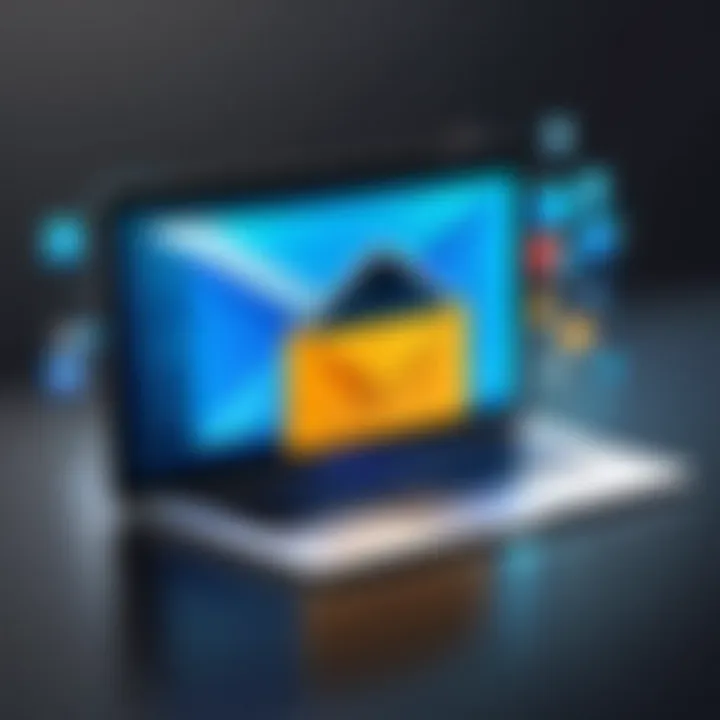
- In Gmail: Select the email, click on the three dots in the top right corner, and choose "Report Spam."
- In Outlook: Right-click the email, hover over "+ Spam,” and then select “Report as Spam.”
- In Yahoo Mail: Open the email, click on the Spam button located in the toolbar.
Reporting spam helps improve spam filters. The more users report unwanted emails, the more efficient these filters become, leading to a cleaner inbox for everyone.
Troubleshooting Common Issues
Troubleshooting common issues is a crucial part of managing your email experience on Android devices. As users engage with multiple email applications, they may encounter various obstacles that can hinder their ability to control unwanted emails effectively. Addressing these issues enhances the overall functionality of your email management system. Moreover, resolving these problems can greatly improve your privacy and security, ensuring that your personal information is not compromised. In this section, we will delve into two prevalent issues users face when blocking emails: persistent notifications and the appearance of blocked emails.
Email Notifications Persisting
Even after taking steps to block unwanted emails, users might still receive notifications about these emails on their Android devices. This issue can occur for several reasons. First, it might be due to the email application syncing with the server. Some applications have a delay in updating blocked settings, which results in notifications about the newly blocked emails still appearing.
To resolve this, users should check if the email app is running the latest version. Applications like Gmail and Outlook regularly update their features and bug fixes, which might address such issues. You can also manually refresh or sync your email accounts. Here’s how to do it:
- Open the email application.
- Access the settings or options menu.
- Look for sync settings and initiate a manual sync.
Moreover, turning off notifications temporarily and then re-enabling them can help clear persistent notifications. This step often refreshes the notification system of the application. If the problem continues, clearing the app cache may be worthwhile.
Blocked Email Still Appears
Another common issue is that blocked emails continue to appear in your inbox. This can be frustrating, especially when efforts have been made to eliminate unwanted communication. Similar to persistent notifications, this can occur due to a synchronization delay or the way specific applications handle blocked contacts.
For example, in some cases, emails may arrive in “Spam” or “Junk” folders even if a user has opted to block them. To mitigate this problem, inspect the settings for spam-filtering options. Adjust these filters to ensure that emails from blocked senders are entirely excluded from your inbox.
Here are some helpful steps you can take:
- Review your block list: Ensure the sender's email address is correctly added to your block list. A typo could prevent the blocking feature from functioning.
- Check Spam/Junk folders: If the application allows, train the system by marking similar emails as spam, further refining the spam filter algorithms.
- Update your email app: An outdated app can lead to issues with managing unwanted emails. Always ensure you are using the latest version.
Being persistent and methodical about troubleshooting these common issues can enhance your email experience greatly, allowing you to maintain your desired level of privacy and reduce unwanted communication. Overall, taking the time to confront these challenges contributes to a more efficient email management process on your Android device.
Privacy and Security Considerations
In today’s interconnected digital landscape, addressing privacy and security concerns is very essential, especially when managing emails on Android devices. As personal and professional communications increasingly move online, users must ensure their information remains secure from prying eyes. Blocking unwanted emails is a significant first step in this journey, but understanding the larger scope of privacy protection encompasses multiple facets.
The need for privacy is not just about stopping unwanted emails; it involves protecting sensitive data. Unwanted emails can include phishing attempts and spam that target personal information. By configuring email settings and proactively blocking suspicious senders, users can safeguard their private details effectively. This becomes increasingly critical considering the sophisticated methods employed by cybercriminals today.
Moreover, security encompasses not only the protection of individual communications but also the maintenance of overall account integrity. Regularly updating email settings and adopting stringent security measures reduces vulnerability and builds a solid defense against possible intrusions. This ongoing management is essential for maintaining a secure digital environment.
"Security is not a product, but a process."
This quote underlines the notion that achieving comprehensive privacy and security is a continual effort.
Protecting Personal Information
Personal information is everywhere, and email is a common gateway for sharing it. Therefore, protecting this information is paramount. Every time an email is received or sent, there is an opportunity for unintended exposure of personal data. Users need to assess what information is vulnerable, particularly various details such as phone numbers, addresses, and financial data.
Utilizing traditional protective strategies proves beneficial. For instance:
- Be cautious with email sharing: Avoid sharing personal information unless there is a verified need and secure method.
- Regularly update passwords: Strong, unique passwords are the first line of defense against unauthorized access.
- Enable two-factor authentication when available: This extra layer significantly boosts security.
- Monitor account for unusual activities: Ensure there are no unauthorized access attempts.
Educating oneself about common phishing tactics is essential. This vigilance prevents accidental data access stemming from seemingly legitimate emails.
Best Practices for Email Security
Implementing best practices forms a foundation for robust email security. These practices stem from both the technical and behavioral aspects of digital communication. Awareness is key to keeping threats at bay.
Recommended best practices include:
- Using email filters and blocking options: This directly reduces the number of unwanted emails.
- Always verify sender identity: Confirm the email was sent from a legitimate address before providing any personal information.
- Stay informed about security updates: Software updates often include critical patches for security vulnerabilities.
- Utilize encryption for sensitive emails: Encrypting messages can help ensure that only intended recipients can read them.
- Regularly review privacy settings: Regular checks of your own settings ensure they align with the latest security practices and personal preferences.
By adopting these best practices, users can enhance their email security posture effectively, thus minimizing the risk of breaches or unauthorized information access.
Through a keen focus on protecting personal information and implementing best practices, users can take significant steps toward ensuring their communications and privacy are effectively safeguarded.
Closure
In the realm of digital communication, managing one's email effectively is crucial. The significance of blocking unwanted emails cannot be overstated. This article has delved into various aspects of blocking emails on Android devices. It has provided a structured overview and step-by-step instructions, ensuring users understand how to take control of their inboxes.
One of the primary benefits discussed includes enhancing privacy. By blocking specific senders, users can avoid unsolicited communication that may disrupt their workflow or personal time. The article also covered how different email applications like Gmail, Outlook, and Yahoo Mail approach the blocking of emails, underscoring the variety of options available.
Moreover, addressing common issues that might arise during this process allows users to troubleshoot effectively. Persistent notifications or inadvertent appearances of blocked emails can be frustrating, making the guidance provided invaluable.
Summary of Key Points
- Understanding the importance of email management helps prioritize effective use of digital communication.
- Various email applications offer distinct methods for blocking unwanted emails.
- The article provided detailed steps on how to block and unblock senders in popular email clients.
- Dealing with spam and managing privacy enhances overall security in email usage.
- Common issues, their solutions, and ensuring an optimal email experience were covered thoroughly.
Ultimately, readers should leave with a refined strategy for managing their emails on Android, thereby mitigating the risk of unwanted communication and enhancing their productivity.



