Top Free Game Recording Software for Low-End PCs
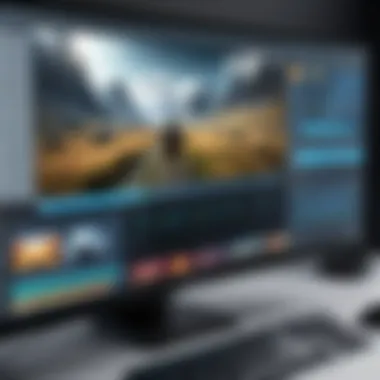
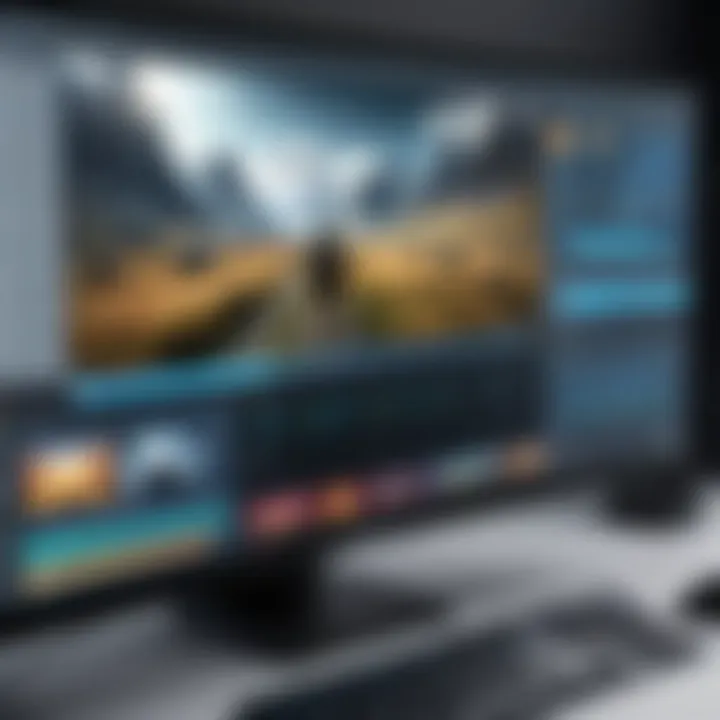
Intro
Recording gameplay on low-end PCs can be a challenge, but with the right software, it can be done efficiently. Players want to capture their gaming moments without compromising performance or quality. Free game recording software has become an essential tool for gamers who wish to share their experiences or create content. This article explores the best options available for low-end PCs, focusing on their key features, usability, and overall performance.
Key Features
Efficient Resource Usage
For low-end PC users, software that minimizes resource usage is vital. Many free recording applications are designed specifically for less powerful systems. This ensures that gameplay is not severely affected while recording. Software like OBS Studio and ShareX offer adjustable settings that help in achieving a balance between recording quality and performance.
User-Friendly Interface
An intuitive user interface is essential for gamers who may not be tech-savvy. Programs like Bandicam and Medal.tv provide simple navigation, making it easier for users to start recording with minimal setup. Drag-and-drop features and clear button layouts enhance user experience and reduce the learning curve.
Customizable Settings
Customization options are crucial for optimizing recording quality. Free game recording software often includes settings for frame rates, resolution, and audio quality. Users can adjust these settings based on their system’s capabilities. This allows them to experiment for better results without overwhelming their hardware.
Versatile File Formats
Support for multiple file formats is another important feature. Most recording tools allow users to save their captures in various formats, such as MP4, AVI, or MKV. This flexibility facilitates easy editing and sharing on different platforms.
Product Specifications
Technical Specifications
Different software comes with varying technical requirements. It is important to check the specifications to avoid performance issues. For example, OBS Studio requires a certain level of CPU and memory to function smoothly, while lighter options like ShareX may have less stringent requirements. Always consult the system requirements before installation.
Compatibility and Connectivity
Compatibility with other devices and platforms is necessary for a seamless recording experience. Good recording software should support various operating systems like Windows, macOS, or Linux. Connectivity options to import recordings into editing software or streaming platforms also play a crucial role. Look for software that allows easy integration with platforms like Twitch or YouTube for convenience.
"The ability to record high-quality gameplay on a budget shouldn’t be an unavailable dream for low-end PC users."
By considering key features and technical specifications, gamers can find free recording software that meets their needs without straining their system. Each choice carries unique advantages and slightly different workflows, allowing users to select the software that best fits their gaming style.
Whether for sharing gameplay or creating a montage, finding the right tool remains essential.
Preface to Game Recording Software
In an increasingly digital landscape, game recording software serves as a vital tool for both casual gamers and aspiring content creators. It allows users to capture gameplay footage seamlessly, turning real-time experiences into shareable content. This section will highlight its significance, especially for low-end PC users who may face unique challenges when it comes to performance and usability.
The Importance of Game Recording
Game recording plays a crucial role in a variety of contexts. For gamers, it enables them to showcase skills, share tricks, or simply preserve memorable moments. Content creators and streamers rely on this software to engage audiences through platforms like YouTube and Twitch. Creating tutorials or walkthroughs of games is facilitated by well-captured footage, making it essential for educational content in the gaming community.
Furthermore, game recording software allows developers to analyze gameplay for bugs or user experience improvements. This not only enhances the development process but also cultivates a more refined gaming environment for players.
"The choice of software can significantly impact the performance and quality of recorded content, especially for users with limited system resources."
Challenges for Low End PC Users
For users operating low-end PCs, the challenges of game recording are manifold. One primary issue is the limited processing power and RAM, which can hinder the ability to capture high-quality footage without causing game lag. Low-end machines often have integrated graphics, which may not support advanced game recording features.
Another concern is storage space. High-resolution recordings can consume a significant amount of disk space. Users with limited storage need to be cautious about the size of recorded files and make smart decisions when selecting the best software to balance quality and resource usage.
Finally, the learning curve associated with certain software can be a barrier. Many free game recording options are complex, which may deter less experienced users from utilizing their full potential. Therefore, finding a program that offers simplicity without sacrificing functionality becomes paramount for low-end PC users.
Criteria for Selecting Game Recording Software
Choosing the right game recording software is crucial for gamers, especially those with low-end PCs. The right software can greatly enhance your gaming experience by enabling you to capture, share, or stream your gameplay without taxing your system’s resources. Thus, understanding the criteria for selecting game recording software is essential.
System Requirements
When selecting game recording software, the system requirements should be a top consideration. Software often has minimum and recommended specifications that dictate how well it performs on various hardware setups. Low-end PCs typically have limited processing power, graphics capabilities, and memory. Therefore, you should look for software that is lightweight and does not require excessive resources to run efficiently. Common system requirements to check include CPU speed, RAM, and available storage space. A tool functioning well under low specifications can make a significant difference in the quality of your recording experience.
Game recording applications like OBS Studio may function adequately on less powerful machines, but the settings must be cautiously configured early to avoid lag during gameplay. The compatibility with your operating system is also important; ensure that the software works seamlessly with Windows, macOS, or Linux if needed.
Usability and Interface
Another aspect to evaluate is the usability and interface of the software. An intuitive interface fosters a smooth user experience, especially for those less familiar with technical setups. Look for a clean layout that allows users to access settings without navigating through complex menus. The ability to customize the interface to fit personal preferences can be helpful. Many gamers appreciate software that offers quick access to key functions, such as starting and stopping recordings, without disrupting gameplay.
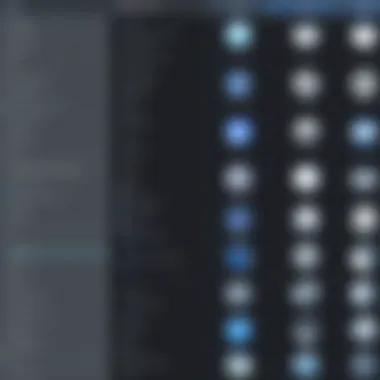

Additionally, tutorials and support documentation can play a pivotal role in usability. Well-designed software often features built-in guides or an active support community, which can be beneficial when facing challenges. Ease of setup and functionality is crucial as it allows you to focus on gaming rather than troubleshooting.
Supported Formats and Quality Settings
Lastly, evaluating the supported formats and quality settings is crucial. Game recording software should provide flexibility in output format. Common formats like MP4, MKV, or AVI are standard, but having additional options can be advantageous for specific sharing platforms. The choice of format can affect the quality and size of your recordings.
Quality settings also matter significantly. Look for software that allows you to adjust resolution, frame rate, and bitrate based on your hardware limitations. A lower resolution may be beneficial to conserve resources but will also impact the visual quality of the final product. Some software allows you to scale settings dynamically, adapting to your system as needed.
In summary, being vigilant about system requirements, usability, and format support is essential when selecting the right game recording software. Understanding these criteria helps ensure that you capture your gaming moments efficiently and gives you the best possible experience on a low-end PC.
Top Free Game Recording Software Options
The choice of game recording software is crucial for users with low-end PCs. Free software options have developed significantly, offering features that address the unique needs of users who cannot afford high-performance hardware. This section will explore notable free game recording programs, examining their capabilities, performance, and compatibility with less powerful systems. By evaluating these options, users can make informed decisions that best suit their gaming and recording needs.
OBS Studio
Overview and Features
OBS Studio stands out for its comprehensive features. It allows users to capture, stream, and record gameplay seamlessly. A significant characteristic is its open-source nature, making it widely available and continually upgraded by a community of developers. One unique feature is its ability to mix different audio sources, providing flexibility to enhance game audio with microphone inputs. This contributes to creating more polished recordings, a major benefit for gamers keen on commentary.
Performance on Low End PCs
Performance is a critical concern for OBS Studio on low-end PCs. The software is relatively light on system resources compared to some other solutions. Users can adjust settings to lower the resolution or frame rate, optimizing performance without sacrificing quality dramatically. However, advanced features may strain very limited hardware. Thus, users need to find a balance.
Tips for Optimal Settings
To maximize efficiency with OBS Studio on a low-end PC, adjusting certain settings is vital.
- Resolution: Lowering the resolution can significantly reduce the load on the CPU.
- Frame Rate: Recording at a lower frame rate can minimize lag during gameplay.
By implementing these recommendations, users can achieve a more stable recording experience while using less powerful machines.
Gamecaster
Key Features and Functionality
Gamecaster is another intriguing choice, particularly because of its user-friendly interface. It offers one-click recording, making it appealing for less tech-savvy users. The overlay feature allows gamers to customize their recording experience easily. Notably, its integration with various social media platforms simplifies sharing gameplay videos. This interactivity is beneficial for gamer communities, providing immediate connection with audiences.
System Demands and Compatibility
In terms of system demands, Gamecaster is designed to work on low-end PCs without dramatic performance dips. It's crucial for users looking for a lightweight alternative. However, it does depend on a compatible graphics card to function effectively. Most modern low-end setups, especially those with Intel HD Graphics, can support this tool efficiently, which bolsters its accessibility.
Setting Recommendations
For optimal performance with Gamecaster, certain setting adjustments can enhance recording quality:
- Video Quality: Set to medium to balance performance and quality.
- Audio Input: Ensure microphone settings are configured to avoid audio clarity issues.
These recommendations can help users achieve the best results while keeping system strain minimized.
NVIDIA ShadowPlay
Integration with GeForce Experience
NVIDIA ShadowPlay is deeply integrated with the GeForce Experience application, streamlining the recording process for users with NVIDIA graphics cards. This integration is vital as it provides a simple way to manage recordings without needing complex setups. ShadowPlay's instant replay feature captures gameplay moments effortlessly, making it a favored choice among users prioritizing low-effort recording tasks.
Performance Insights
The performance of NVIDIA ShadowPlay on low-end PCs can be surprisingly efficient. Since it utilizes hardware acceleration, the impact on the system's performance is minimal during gameplay. This characteristic allows gamers to enjoy smooth framerates while recording. However, it is limited to NVIDIA's hardware, which can exclude some potential users who do not have compatible graphics cards.
How to Use Effectively
Using NVIDIA ShadowPlay effectively requires familiarity with its settings:
- Keybindings: Set up custom keybindings for quick access to recording features.
- Resolution Settings: Adjust downwards if experiencing lag during recording.
These practices can optimize the user experience and increase recording efficacy.
AMD ReLive
Compatibility with AMD GPUs
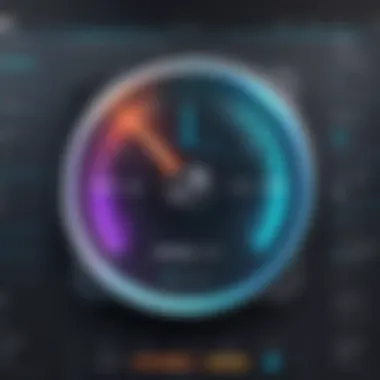
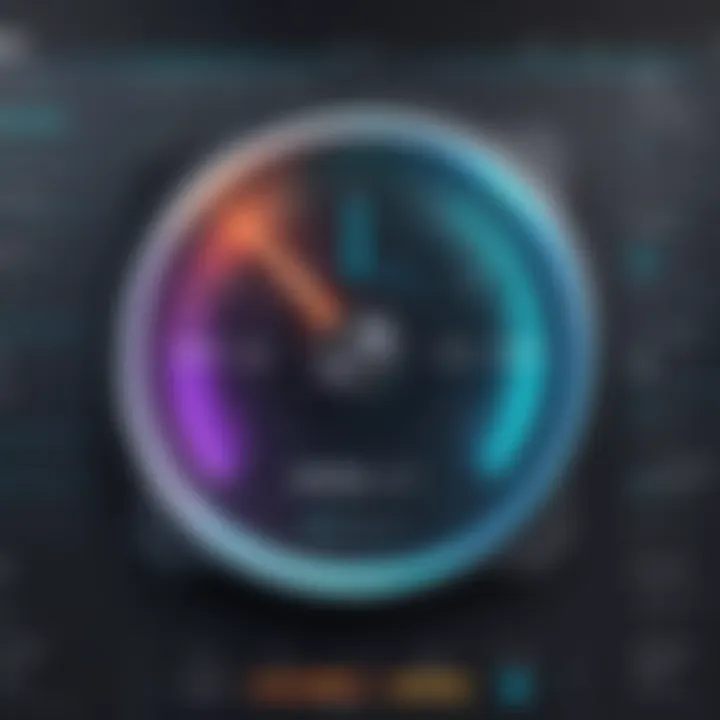
AMD ReLive provides a solution tailored specifically for users with AMD graphics cards. Its compatibility with a range of GPUs is a key characteristic, allowing wide usage among gamers. This software offers robust features for recording and live streaming directly from your AMD hardware, showcasing its efficiency and integration with native drivers.
Recording Capabilities
The recording capabilities of AMD ReLive are noteworthy. It supports high-quality recording at various resolutions and frame rates. With the ability to record in the background while gaming, it ensures that gamers do not miss any critical moments. However, as with any software, a powerful AMD GPU is recommended to realize its full potential.
Best Practices for Recording
For users utilizing AMD ReLive, following best practices will improve the overall recording experience:
- Bitrate Settings: Adjusting bitrate can refine video quality without excessively burdening the system.
- Resolution and FPS: Lower settings help avoid performance drops during critical gameplay moments.
These suggestions can lead to satisfactory results even on marginal systems.
Bandicam
Features Highlight
Bandicam is recognized for its diverse recording options, including screen, game, and device capture modes. The primary strength lies in its user-friendly interface, making it accessible for a vast range of users. A unique feature is its ability to capture external devices, such as game consoles, giving it added versatility. This makes it a popular choice among gamers who want to expand their recording options.
Impact on Low-End Systems
While Bandicam offers rich features, the impact on low-end systems can vary. Some users report performance strain if the settings exceed their hardware limits. Users with older systems should consider lowering resolution and frame rate settings to maintain system stability. Understanding your system is vital to utilizing Bandicam effectively without compromising performance.
Compression Options
Bandicam provides various compression options. This is crucial for users limited by storage capacity.
- Custom Compression Codec: Users can select their preferred codec to balance quality and file size effectively.
This flexibility allows users to manage recordings based on available resources appropriately.
ShareX
Multi-Functionality Overview
ShareX is known for its wide array of functionalities beyond just game recording. It allows users to capture screenshots, create GIFs, and more. This multi-functionality enhances its appeal to users looking for an all-inclusive tool. Moreover, its open-source nature fosters continuous improvement through community suggestions and updates.
Efficiency on Limited Hardware
ShareX excels in efficient performance on limited hardware. Users with low specifications can deploy its functionality without significant performance hits. This makes it a practical choice for gamers running on tight budgets. Users can still capture high-quality recordings, vital for maintaining a competitive edge.
Customization and Output Options
ShareX allows extensive customization options. Users can select their desired output formats and adjust settings tailored to their requirements:
- Format: Options range from MP4 to GIF and even to specialized image formats, offering flexibility.
- Resolution Control: Users can modify resolution settings to balance quality and system resources effectively.
Such customization is particularly valuable for tailoring recordings to meet individual preferences.
FlashBack Express
User-Focused Design
FlashBack Express features a user-focused design that increases accessibility for all skill levels. Its simplified interface enables users to engage with the software easily. The incorporation of tutorial tools and options helps beginners learn functionalities smoothly. This approach significantly enhances user experience, making it a desirable choice for new gamers.
Performance Review
In terms of performance, FlashBack Express maintains a lightweight presence. Users on low-end systems can operate it without overwhelming their hardware. It performs reliably even in less-than-ideal conditions, ensuring consistent experience without lag. However, as always, adjusting settings for optimal performance is advisable.
Recording Features
Recording features in FlashBack Express are commendable. Users can capture in-depth gameplay while utilizing additional features like webcam overlays and annotations. While these features add layers of complexity, they also enhance the overall quality of the content. Thus, users can produce visually appealing recordings that showcase their gaming skills.
Comparison of Game Recording Software
In the contemporary gaming landscape, selecting the right game recording software is paramount for many gamers, especially those with low-end systems. A proficient comparison of available options can illuminate the distinctive features, strengths, and drawbacks of each software. This section evaluates key elements, providing gamers with a clear perspective to make informed decisions. The significance of this evaluation rests not just on performance but also on usability, and how well each package addresses the specific needs of gamers operating with limited hardware resources.
Performance Analysis
The performance analysis of game recording software centers on multiple factors such as CPU usage, frame rate, and overall system smoothness during recording sessions. For gamers with lower-end PCs, every resource counts. Software that minimizes strain on CPU and RAM is crucial. The performance of a specific program can also significantly influence the visual quality of the recording itself. A detailed evaluation should measure how each software handles recording tasks without introducing lag or stutter to gameplay.


For example:
- OBS Studio is known for being highly configurable, allowing users to adjust settings to achieve the best performance on weaker hardware.
- Bandicam is recognized for its efficient compression technology, which can save hardware resources while maintaining video quality.
- ShareX allows for a lightweight operation, essential for systems with limited capabilities.
Overall, performance analysis is a significant part of software comparison, as it reveals critical insights into how well each option holds up under pressure.
Feature Set Evaluation
The feature set of game recording software often makes or breaks the user experience. When evaluating software, it is essential to identify which features are available and how they support the recording goals of the user. For gamers, crucial features may include:
- Resolution options: Ability to record in high definition.
- Editing tools: Basic editing functionalities can enhance recordings before sharing.
- Audio capture: The capability to record gameplay audio along with voice commentary.
In this analysis, different software can excel based on these attributes. Gamecaster, for instance, offers cloud-based storage and straightforward streaming features that appeal to newer users. Conversely, NVIDIA ShadowPlay integrates seamlessly with the hardware for better efficiency, providing high-quality video capture with minimal performance costs.
Each software's unique features should cater to specific gaming needs, thus enhancing the overall experience.
User Experience Review
User experience plays a pivotal role in determining the effectiveness of game recording software. Factors influencing user experience include the intuitive nature of the interface, accessibility of functions, and overall ease of settings adjustments. A well-designed interface can minimize the learning curve, allowing users to focus more on gaming rather than struggling with technical aspects.
Key points to assess user experience:
- Setup complexity: How easy is it for new users to install and start using the software?
- Customization options: Does the software allow personalization of settings and layouts?
- Support and community: Availability of user guides, forums, and community discussions that can assist in troubleshooting.
For example, FlashBack Express stands out with its user-friendly design, making it suitable for less experienced users. On the other hand, those looking for advanced features without compromising ease of use may find OBS Studio a bit daunting initially but deeply rewarding once familiar with its capabilities.
Ultimately, understanding the user experience offers valuable insights into the practical use of various software packages, aiding potential users in their quest for the best solution for low-end PC performance.
Best Practices for Recording on Low-End PCs
Recording games on low-end PCs can be challenging, but with the right approaches, it is possible to produce satisfactory results. This section outlines essential practices for achieving quality game recordings while minimizing the impact on system performance. By considering these best practices, users can maximize their experience, ensuring smoother gameplay and better video output without overwhelming their hardware capabilities.
Adjusting Graphics Settings
Before starting a recording session, it is vital to assess and adjust in-game graphics settings. High graphic settings can lead to lag and stuttering, making both gameplay and recording inferior. Reducing settings such as shadows, textures, and post-processing can significantly increase frame rates.
- Lower resolution: Consider using a lower resolution for both the game and recording. This reduces the load on the GPU.
- Simplify textures: Lowering texture quality decreases the amount of data processed during capture, which can help prevent frame drops.
- Disable V-Sync: Turning off vertical sync may lead to faster response times. However, this could result in screen tearing, so consider this based on personal preference.
These adjustments focus on delivering stable gameplay and resulting in more fluid recordings.
Optimizing Recording Settings
Configuring recording software for optimal performance is essential for low-end PCs. Different software allows various settings adjustments that can enhance overall recording quality.
- Bitrate settings: Lowering the bitrate can help in reducing file size while maintaining decent quality. A range of 2000 to 5000 kbps often suffices for standard recording.
- Frame rate: Aiming for a recording frame rate of 30fps is acceptable for many users. It is lower than 60fps but less taxing on the system.
- Audio quality: Ensure audio quality is set to a compromise level. High-fidelity audio recordings can impact performance, so consider balancing audio settings for playback clarity without excess strain.
These adjusted settings can make a perceptible difference to the overall performance of low-end systems during recording sessions.
Managing Background Processes
Background processes can heavily affect gameplay and recording performance on low-end PCs. Taking control of what runs while gaming can free significant resources.
- Close unnecessary applications: Before recording, close programs that are not being used. Applications like browsers, chat clients, or any software utilizing system resources can slow down performance.
- Task Manager: Utilizing Windows Task Manager allows users to end high-resource consuming tasks directly and investigate what applications are active.
- Optimize startup programs: Adjusting which applications run on startup can lead to a more efficient system, keeping resources focused on the game and recording software.
This ensures that the PC dedicates as much processing power as possible to recording and streaming, rather than unnecessary background tasks.
Implementing these three best practices while recording on low-end PCs can lead to substantial improvements in both gameplay and recording quality, creating a more enjoyable and effective gaming experience.
The End
The conclusion serves as a vital synthesis of the entire article. By summing up the insights gathered from each section, it reinforces the critical role of free game recording software for low-end PCs. As technology moves quickly, understanding how to navigate the limitations of older or less powerful hardware becomes essential for gamers who wish to capture their experiences.
Summary of Findings
Through this exploration, it is evident that there are several credible options available for users with constrained systems. Each software application discussed—like OBS Studio, ShareX, and FlashBack Express—exhibits unique features that cater to diverse recording needs. For instance, OBS Studio is renowned for its extensive customization options, while Gamecaster provides a more user-friendly interface suitable for beginners.
Furthermore, performance metrics have shown that certain software can function efficiently even on low-end hardware, making it possible for users to record high-quality gameplay without drastically reducing FPS. These findings not only highlight the importance of choosing the right software but also emphasize the need for users to optimize their settings based on their system capabilities.
Future of Game Recording on Low-End Systems
Looking ahead, the future of game recording technology for low-end systems appears promising. As game developers continue to innovate, software creators will likely focus on creating more efficient recording tools that can leverage advancements in coding techniques to optimize performance.
Key Considerations:
- Emerging Technologies: The integration of artificial intelligence and machine learning could potentially enhance recording quality while minimizing resource consumption.
- User Community: Continued collaboration within forums like Reddit can drive user feedback that informs software updates and improvements.
- Hardware Adaptations: Increased awareness of user-specific needs may lead to tailored recommendations, solidifying the relationship between gamers and recording software creators.
In summation, the evolution of free game recording software on low-end devices holds significant value for gamers looking to document their play. By following best practices and utilizing the outlined options, players can enjoy an enhanced recording experience that fits within their hardware limitations.



