Mastering Audio Troubleshooting in Windows
Intro
In today’s tech-driven world, audio issues can arise from the simplest of mistakes to more intricate problems within the software. For Windows users, dealing with those irritating sound problems can be tedious, pulling your focus from important tasks or just spoiling your downtime. Thankfully, Microsoft has integrated tools in the Windows operating system, and one of the standout features is the Microsoft Audio Troubleshooter. This nifty tool is crucial in detecting and addressing common audio problems, saving both time and the hassle of searching for extensive solutions.
Navigating through sound troubles can feel like navigating a maze without a map; however, with the right guidance, you can easily steer through the potential pitfalls. Whether you're experiencing crackling audio, inability to play sound, or microphone issues, understanding how to utilize this tool can elevate your audio experience.
As we go deeper into this article, we will break down everything you need to know about the Microsoft Audio Troubleshooter. We shall dive into its key features, technical specifications, compatibility, and connectivity options, ensuring you emerge with a solid grasp of how to maximize this utility effectively.
Understanding Audio Issues
Understanding audio issues is crucial when it comes to making the most out of your digital experience. In today’s tech-driven world, sound is more than just background noise; it enriches multimedia interaction, enhances engagement, and can turn mundane tasks into enjoyable activities. Recognizing the different types of audio problems you might encounter lays the groundwork for effective trouble resolution and ensures your system operates smoothly.
Being aware of common audio problems can save you time and frustration. It’s not just about knowing when things go wrong, but understanding the underlying causes can lead to quicker fixes. Typically, audio issues fall into a few common categories, and by identifying these, you are already halfway to finding a solution. Let's dissect some of the most pressing audio concerns that users often face.
Common Audio Problems
Every user might face audio problems at some point. Here are the three prime culprits:
No Sound
When you experience ‘No Sound,’ it’s like being in a library with no books. This issue can arise for various reasons, such as drivers needing updates or settings being misconfigured. This silence, however, is loud in its implications; it can significantly hinder your usage experience, especially in a media-rich environment. The primary characteristic of ‘No Sound’ is, of course, the absence of audio. Users may find themselves frustrated, unable to watch videos, play games, or even attend virtual meetings.
One unique aspect of this issue is that it can often be a quick fix—sometimes just toggling the volume or checking physical connections might resolve things. However, if left unchecked, it could indicate deeper issues within your system that need addressing. Thus, it’s a leading topic in discussions surrounding audio troubles.
Distorted Audio
Imagine tuning into your favorite podcast, only to hear a jumbled mess of sound instead of the smooth, clear voice of the host. That’s what distorted audio can feel like. This problem often crops up due to poor hardware, incorrectly configured settings, or even software glitches. The key characteristic of distorted audio is that it leads to an unpleasant listening experience, with unexpected crackles, pops, or even echoes that make it difficult to enjoy whatever content you’re trying to consume.
Its uniqueness lies in the fact that it can sometimes be remedied through adjustments in your system settings or audio profiles. However, if the hardware is fundamentally flawed, users may be looking at a longer-term solution or replacement. Thus, this topic becomes vital as it directly affects clarity and enjoyment in one's audio experience.
Audio Delay
Few things are more frustrating than watching a video where the sound doesn’t sync with the visuals. This lag, or audio delay, can happen due to various factors like buffering, outdated software, or network issues when streaming. The main characteristic here is that it disrupts the viewing experience, leaving users bewildered, trying to figure out if they’re watching a dubbed movie.
What makes audio delay particularly noteworthy is that sometimes it’s not just an issue with your device but can be a result of the content or platform you are using. However, troubleshooting it often involves checking audio settings or troubleshooting network connections. Understanding this problem is essential as it plays a significant part in the overall usability of technology—from simple YouTube video watches to complex gaming sessions.
Why Troubleshooting is Necessary
Troubleshooting audio issues, such as those aforementioned, is not just a matter of convenience; it elevates your entire computing experience. Addressing these issues proactively can make a noticeable difference in your daily digital interactions. In a time where efficient communication and entertainment can dictate productivity, understanding the need for troubleshooting cannot be overstated. It ensures that you’re not just hearing sound but enjoying it to the fullest.
Introducing Microsoft Audio Troubleshooter
In today’s fast-paced world, seamless sound is not just a luxury but a necessity. Whether you're diving into a thrilling game, attending an online meeting, or simply enjoying your favorite tunes, audio problems can quickly turn a smooth experience into an exasperating one. This is where the Microsoft Audio Troubleshooter comes in, acting as a crucial lifeline for Windows users grappling with audio issues. Understanding its functionality not only empowers users to independently rectify problems but also enhances their overall computing experience.
What is the Troubleshooter?
The Microsoft Audio Troubleshooter is a built-in diagnostic tool designed to help users identify and fix audio-related problems on their Windows operating systems. This tool performs an assessment of the audio settings, ensuring that sound output, input devices, and drivers function properly. When you find yourself in a situation where the sound suddenly drops out, this troubleshooter is essentially your first port of call.
When activated, the troubleshooter methodically analyzes your system's sound configuration using a series of checks that can pinpoint where the issue may lie. Whether it's a misconfigured setting or a more complex driver issue, this tool aims to provide users with actionable solutions without having to dive deep into technical manuals or user forums. Think of it as having a tech-savvy buddy available at a moment’s notice, ready to help sort out any sound-related head-scratchers.
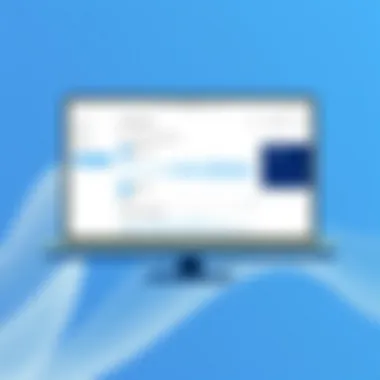
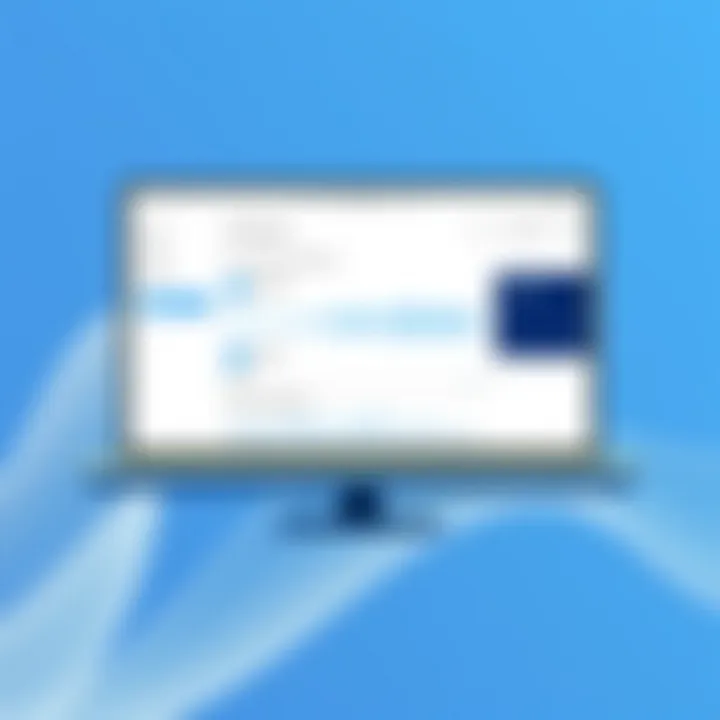
Key Features
The Microsoft Audio Troubleshooter stands out not only for its ease of use but also for its array of powerful features designed to tackle a range of audio issues. Here are a few key characteristics:
- User-Friendly Interface: The troubleshooter is designed with the everyday user in mind. Even tech novices can navigate through its straightforward prompts and options.
- Comprehensive Diagnostics: This tool conducts thorough checks to cover various aspects of audio functionality, including speakers, headphones, and microphone settings.
- Automatic Fixes: After diagnosing the problem, the troubleshooter can automatically apply fixes for certain issues, minimizing the need for manual intervention.
- Support for Multiple Scenarios: The troubleshooter is adaptable, working to resolve sound issues related to hardware, system settings, and conflicts between devices.
- Access to Further Resources: If the troubleshooter cannot resolve an issue, it often provides links to relevant support documents or community forums, ensuring users find the help they need.
Through these features, the Microsoft Audio Troubleshooter empowers users, transforming audio troubleshooting from a daunting task into a fast and efficient process. It not only saves time but also reduces frustration, allowing users to get back to enjoying the content they love.
"Having access to simple tools like the Microsoft Audio Troubleshooter makes tackling technical issues feel less overwhelming. Everyone deserves to enjoy clear sound without unnecessary hassle."
By understanding and utilizing this tool, users can ensure they are always ready to tackle any audio hiccup that comes their way, making the most of their Windows experience.
Accessing the Microsoft Audio Troubleshooter
Accessing the Microsoft Audio Troubleshooter marks a crucial step in resolving audio issues that many users encounter. This tool holds the key to identifying and fixing sound problems, making it indispensable for anyone who relies on audio in their daily life. Whether you use your device for work, entertainment, or communicating with loved ones, ensuring your audio functions seamlessly can enhance your experience significantly. Knowing how to access the troubleshooter can save you time and frustration, allowing for quick resolution and a smoother operation of your system.
Navigating to Settings
To access the Microsoft Audio Troubleshooter, navigating through the system settings can be a straightforward task if you know where to look. Start by clicking on the Start menu, which is typically located at the bottom-left corner of your screen. From here, select the Settings option, represented by a gear icon. This will open up the Settings window, where a plethora of options awaits.
Once in the Settings menu, follow these steps:
- Click on System. This section houses many features related to how your device operates.
- In the left sidebar, select Sound. Here, you'll find various audio configurations, including your output device settings.
- Scroll down until you see a section called Advanced sound options. Within this area, you’ll find the Troubleshoot button, which leads you directly to the audio troubleshooter.
It's important to be familiar with your device's settings. Taking this route not only gets you to the troubleshooter but also allows you to make important adjustments to your sound settings.
Using the Control Panel
An alternative method to access the Microsoft Audio Troubleshooter is through the Control Panel. While this might seem a bit old-school, it still holds value, especially for those who prefer a more classic Windows experience.
To reach the troubleshooter via the Control Panel, follow these steps:
- Open the Control Panel by searching for it in the Start menu search box. Simply type and click on the result.
- Once the Control Panel is open, find and click on Hardware and Sound. This section contains all relevant options related to your device's hardware, including audio components.
- Look for the Sound link just below the header. This will bring up a new window with various sound devices listed.
- On this window, find an option labeled Troubleshoot. Selecting this will launch the audio troubleshooter.
Both methods, whether through Settings or Control Panel, provide effective pathways for users to access the Microsoft Audio Troubleshooter. Having a good grasp of these approaches ensures that when audio issues arise, you're equipped to tackle them head-on without unnecessary delay.
Running the Troubleshooter
Running the Microsoft Audio Troubleshooter is not just a mere checkbox on a checklist; it serves as the front line in tackling persistent audio issues in your Windows environment. When sound problems arise—be it silence during a crucial virtual meeting or unwanted noise while streaming your favorite tunes—a swift and efficient solution can save you from the brink of audio despair. This tool streamlines the troubleshooting process, offering users a much-needed lifeline when traditional methods fall flat.
The beauty of the troubleshooter lies in its user-friendly interface, which demystifies what many consider a daunting task. It analyzes your system configurations and settings, pinpointing issues that might have seemed elusive. By diligently following the troubleshooting prompts, you allow the system to act as your very own audio detective, sifting through settings and configurations to isolate the problem. This not only saves time but also elevates your understanding of the sound settings on your machine.
In addition to being straightforward, the process of running the troubleshooter comes with multiple benefits:
- Efficiency: Rather than manually sifting through various settings, the troubleshooter automates the check for common audio issues.
- Guided Resolution: It walks you through corrective actions, rendering the process less intimidating, even for those who may not be technically inclined.
- Potential for Knowledge Growth: By observing the suggestions made by the troubleshooter, you may find yourself learning valuable information about your own audio settings, potentially preventing future issues.
Being proactive in your approach with the troubleshooter can save you from unnecessary headaches down the road. Now, let’s delve into the nitty-gritty of how to actually run this vital tool effectively.
Step-by-Step Process
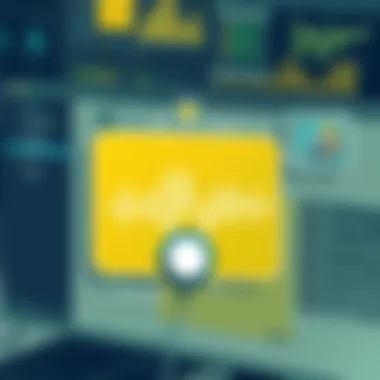
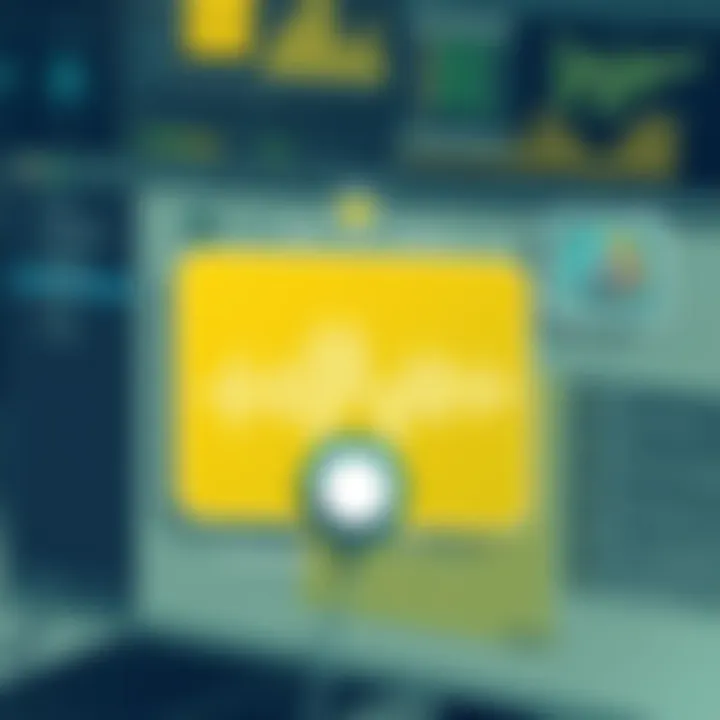
To get things rolling with the Microsoft Audio Troubleshooter, a methodical approach is paramount. Follow these simple steps to keep your audio problems at bay:
- Launch the Troubleshooter: Go to the Start menu. Type in “Troubleshoot” and hit enter to be directed to the Troubleshoot settings.
- Select Other Troubleshooters: Look for the section titled “Other troubleshooters.” It generally appears as a supplementary option within the Troubleshoot screen.
- Engage the Audio Troubleshooter: In this section, you should see an option for “Playing Audio.” Click on the “Run” button next to it. This initiates the process of diagnosing your audio issues.
- Follow On-Screen Directions: The troubleshooter will present a series of prompts. Pay close attention and respond accordingly. It may ask questions about your audio setup or provide a list of potential solutions.
- Apply Recommended Fixes: Once the troubleshooter finishes scanning, it will suggest solutions based on its findings. Implement any recommended settings or adjustments, then check if your audio issues have been resolved.
- Restart, if Necessary: After applying changes, you may need to restart your computer for them to take full effect. A simple reboot can sometimes make all the difference.
By following these straightforward steps, you empower yourself to tackle elusive audio dilemmas head-on. Now that you've run the troubleshooter, the next vital aspect is understanding what the results mean.
Interpreting the Results
Once you’ve run the troubleshooter, what you do next can certainly influence your audio experience. The information it provides isn’t merely a set of directives; it's a roadmap to diagnosing deeper issues. Here’s how to interpret those all-important results effectively:
- Problem Identified: If the troubleshooter indicates a specific problem, take note. This could be something as simple as the audio output device not being set correctly or a hardware issue.
- Recommended Actions: Often, the troubleshooter will offer direct recommendations. Follow these guidelines closely. They usually pertain to adjusting audio settings or switching drivers.
- Detailed Explanation: In many instances, the troubleshooter provides a bit of commentary alongside the results. Consider this your audio lesson—an opportunity to grasp what went wrong and how to avert similar issues in the future.
- No Issues Found: If the troubleshooter finds no conflicts—don’t lose heart. Sometimes, it’s worth investigating further, especially if you’re still facing audio challenges. You might need to explore more advanced troubleshooting techniques or alternative settings.
When deciphering results, patience is key. Take your time to understand what’s being suggested, as it can significantly enhance your audio experience down the road.
Advanced Troubleshooting Techniques
In the realm of audio support for Windows devices, going beyond the basics is often required for effective resolution of complex problems. Advanced troubleshooting techniques offer depth in finding solutions that could elude the more cursory fixes. By delving into the intricate workings of your system, these methods can uncover hidden issues and restore sound quality, which might otherwise remain a frustrating mystery.
These techniques are essential for users who encounter persistent audio problems despite running through standard troubleshooting steps. The adoption of advanced tactics can lead to not just a solution, but a better understanding of what makes your audio system tick. This section specifically addresses two crucial methods:
- Checking the Device Manager
- Updating Audio Drivers
Checking Device Manager
Device Manager is like the beating heart of hardware management on your computer. It’s where you can find all the hardware connected to your machine, including audio devices. Checking Device Manager can reveal important information about the operational status of your sound devices.
To check this, follow these steps:
- Press the Windows + X keys and select Device Manager from the menu.
- Locate the section labeled Sound, video, and game controllers. Here, you will find a list of audio devices.
- If any device has a yellow exclamation mark beside it, that indicates an issue, such as a driver problem or device malfunction.
Understanding the conditions of your devices can give you clear indicators of what to fix. If an audio device appears with a caution sign, it can mean that the driver is outdated or the device is not functioning properly. This can explain a lot when sound issues persist despite basic fixes.
Additionally, if you find that your audio device is disabled, right-click and select Enable. This minor adjustment is often overlooked, yet it can rectify audio issues in a snap.
Updating Audio Drivers
Well-functioning drivers are critical for smooth audio performance. Outdated or corrupted drivers are often the culprits behind muddled sounds or complete audio loss. Regular updates are necessary because software updates frequently correct bugs and improve compatibility with various applications.
Here’s how to update your audio drivers effectively:
- Back in Device Manager, right-click on your audio device listed under Sound, video, and game controllers.
- Select Update driver from the context menu. You’ll then see two options: Search automatically for updated driver software and Browse my computer for driver software.
- Opt for the first option if you want Windows to search for you.
- If you have downloaded a valid driver from the manufacturer’s site, choose the second option to locate it manually.
Be aware that some users know the importance of doing driver updates but tend to forget the need to restart their system after the installation. This can cause any new changes to potentially not apply. Think of it as giving your system a thorough wake-up call after a slumber of outdated data to perform efficiently.
Remember: Keeping your audio drivers up to date can combat various issues, including sound glitches, latency Edison's, and even compatibility with new applications.
Engaging with these advanced troubleshooting techniques can unlock the full audio potential of your Windows device. The aim isn’t merely to fix an immediate issue but to equip you with knowledge that paves the way for an optimized audio experience.
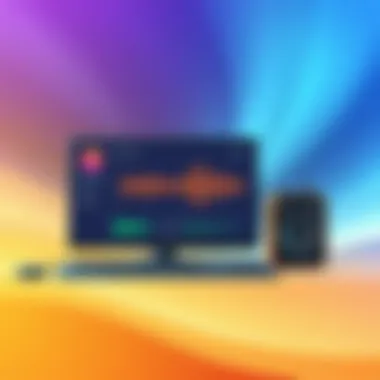
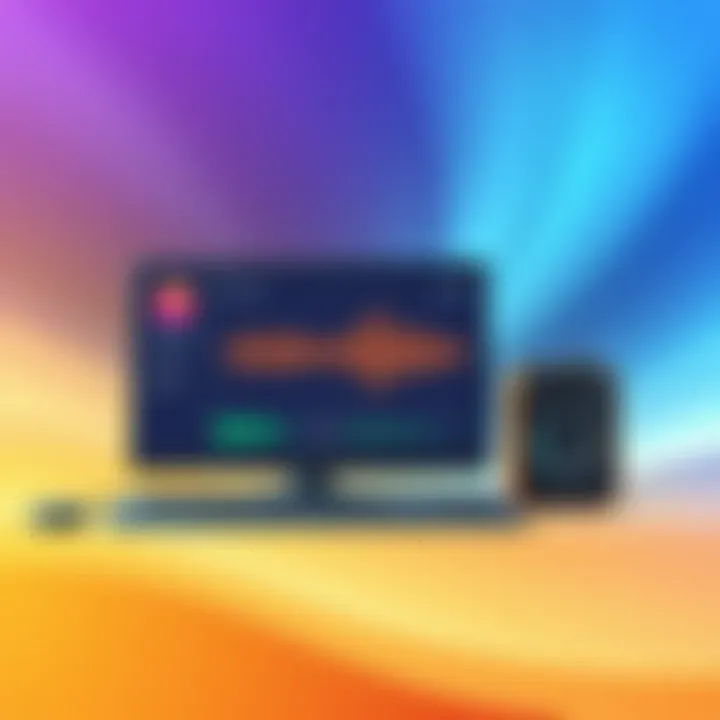
Optimizing Audio Settings
Optimizing audio settings is a crucial element in ensuring a seamless auditory experience on your Windows device. Often, users overlook the simple adjustments that can vastly improve sound quality. Fine-tuning these settings can help in overcoming common audio issues, enhance clarity, and even enable a more immersive experience whether you're gaming, streaming, or listening to music. A well-optimized audio setup not only caters to personal preferences but also adjusts dynamically to the environment, whether you're tucked away in a quiet room or flanked by noisy surroundings.
Adjusting Volume Levels
Getting the volume just right can often feel like a balancing act. If it’s too loud, it distorts; if it’s too soft, you might miss crucial details. Here’s why careful volume adjustment matters:
- Clarity: When all levels are set appropriately, dialogue in movies or games becomes clear, and instrument details in music emerge.
- Avoid Distortion: Maximizing volume levels on speakers can lead to distortion. Finding a sweet spot helps avoid muddied sound.
- Health Considerations: Keeping the volume at a reasonable level can protect your hearing over time—music might sound sweet, but it shouldn’t be at a decibel level that makes you wince.
To adjust volume levels on your Windows device, simply navigate to the system tray, right-click the speaker icon, and select ‘Open Volume Mixer.’ From there, you can fine-tune each application’s volume separately, ensuring that no sound source overwhelms another.
Enhancing Audio Quality
Once volume levels are dialed in, enhancing audio quality paves the way to exceptional sound. The significance of audio quality hinges on:
- Sound Signature: Different media types—music, movies, games—have distinct sound signatures. Tweaking settings to match these can lead to a richer experience.
- Equalizer Settings: Most Windows devices offer an equalizer that allows you to manipulate various frequency bands. Adjusting these can enhance bass response or bring mids and highs into sharp focus.
- Surround Sound Simulation: Tools like Windows Sonic or spatial audio settings create a virtual surround sound experience, making it feel as if you’re in the midst of the action.
"Audio quality can turn an average experience into something exceptional; don't settle for just okay."
The enhancements might seem subtle, but they can make a notable difference—transforming a flat audio experience into a dynamic journey through sound. Digging into these settings allows you to make precise adjustments tailored to how you consume content.
In coupled harmony with volume adjustments, optimizing your audio settings can cater to both your immediate listening environment and your personal preferences. A little fine-tuning can go a long way in amplifying your audio engagement, making every sound more enjoyable and impactful.
Microsoft Support
Microsoft's official support channels are invaluable. They provide a treasure trove of information that can assist users in navigating complex audio problems. The benefit of utilizing Microsoft Support lies in the up-to-date guidance they offer, reflecting the latest knowledge in troubleshooting techniques and potential fixes. You can access detailed articles, user manuals, and specific troubleshooting steps tailored to various Windows editions at their website.
Not to forget, users can engage in live chat with support representatives or schedule a call for more personalized help. Ultimately, leveraging Microsoft’s resources can turn an audio headache into a manageable task, allowing even the most inexperienced users to solve their own audio dilemmas.
- For support articles, visit Microsoft Support.
- To engage with chat support, simply navigate to the support section of the website.
Community Forums
In addition to official channels, community forums offer another rich layer of support. Online platforms like Reddit and Microsoft’s own Community forums are buzzin hubs where users share their experiences and solutions. Sometimes, you might find that a creative workaround suggested by another user aligns perfectly with the issue you’re facing. The value of community input is significant; it’s like having access to a vast repository of practical knowledge that’s often not found in formal documentation.
Furthermore, community forums foster a sense of camaraderie among users. You can pose your own questions, get support from fellow tech enthusiasts, and even contribute back with your insights. Think of it as a collective brain where the focus is on helping each other navigate through technology’s trickier parts.
- Check out Reddit’s tech support community.
- Explore Microsoft’s Community forums here.
By tapping into Microsoft Support and various community forums, users can enhance their troubleshooting capabilities significantly. Both resources are integral to navigating audio issues effectively, allowing users to glean wisdom from collective experiences and professional guidance.
Epilogue
The conclusion holds a pivotal place in this article as it encapsulates the essence of navigating audio troubles using the Microsoft Audio Troubleshooter. Having traversed through various aspects of this tool, readers should now fully grasp its functionalities and potential to resolve audio issues effectively. The importance of this tool cannot be overstated; it serves not simply as a quick fix but as an essential resource for anyone encountering audio challenges on their Windows device.
Key elements such as the step-by-step process, the insights into advanced troubleshooting techniques, and strategies for optimizing audio settings all showcase the breadth of tools available within this feature. By leveraging these insights, users not only fix immediate problems but also gain knowledge that can prevent future issues. The benefit of using the troubleshooter lies in its ability to save time, reduce frustration, and enhance overall user experience, allowing for seamless interaction with multimedia content.
Summary of Key Takeaways
- Importance of Troubleshooting: Regular troubleshooting can prevent sound issues before they escalate, ensuring a clear audio experience.
- Comprehensive Tools: The Microsoft Audio Troubleshooter encompasses a range of solutions from simple fixes to advanced diagnostic techniques.
- User Empowerment: Understanding the tools at one’s disposal empowers users to handle audio issues independently, fostering self-sufficiency.
- Prevention is Key: Optimal configurations, maintenance and staying informed about audio settings can vastly improve sound quality and prevent issues.
Encouragement for Continued Learning
As technology evolves at a fast pace, continuous learning becomes imperative for users to stay ahead. Delve into any updates or changes related to Microsoft tools, including the Audio Troubleshooter, through official resources like the Microsoft Support and community forums such as Reddit. Engaging with these platforms allows tech enthusiasts to discover tips, tricks, and updates from peers who also share the journey of optimizing their audio experience.
Also consider exploring additional resources such as Wikipedia, which provides foundational knowledge on audio processing. Furthermore, checking user experiences and solutions in various tech forums can cultivate a richer understanding of the nuances involved in audio troubleshooting. As you navigate your audio landscape, remember that every issue resolved is a step towards becoming more adept and confident in handling your technology.



