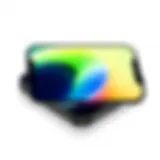Android Emulators on Mac OS: A Detailed Overview


Intro
As the digital landscape continues to evolve, the demand for powerful tools that enhance productivity and facilitate software development has surged. Particularly for Mac OS users, Android emulators serve as essential utilities, bridging the gap between mobile and desktop environments. These applications allow users to run Android applications on their Macs, making it possible for developers to test their apps efficiently and for enthusiasts to experience mobile content across a larger screen. In this guide, we will delve into the various Android emulators available for Mac OS, weighing their functionalities, performance benchmarks, and the overall user experience they provide.
Purpose of Android Emulators for Mac OS
Android emulators are valuable for several reasons. First off, they let developers run their applications in a controlled environment, replicating the behavior of various Android devices and operating conditions. This is ideal for debugging issues that might arise during app development. For a broader audience, these emulators make it possible to use Android apps that are otherwise unavailable on Mac OS, thus enriching the user’s digital toolkit.
Why This Discussion Matters
With an overwhelming number of emulators on the market, choosing the right one can feel like searching for a needle in a haystack. It can be confusing for both budding developers and casual users alike to make informed decisions about which emulator aligns with their requirements. By conducting an in-depth exploration of various Android emulators for Mac OS, we aim to equip readers with the knowledge they need to navigate this complex landscape. Armed with insights on installation processes, compatibility, performance metrics, and overall user experience, both tech enthusiasts and professionals can find the best fit for their needs.
Understanding Android Emulators
Android emulators serve an essential role in bridging the gap between mobile devices and desktop environments, particularly for Mac OS users. They enable individuals to run Android applications on their Macs, allowing for a multitude of possibilities from gaming to development. With the ever-growing popularity of smartphones, the need to test applications or enjoy mobile games on a larger screen becomes more pronounced. Understanding these emulators’ functionalities can empower users to cultivate their productivity and broaden their technological experiences.
Definition and Purpose
An Android emulator is software that replicates the hardware and operating system of an Android device within a Mac OS environment. Essentially, it tricks programs into believing they are running on a physical Android device when, in fact, they are executed through a virtual machine on a computer. The purpose of such emulators ranges from app testing to gaming, offering ample functionalities to suit the needs of different users.
To put it plainly, the emulator mimics the functionalities of a smartphone or tablet. This allows developers to troubleshoot and enhance their applications in real time without needing a physical Android device. For casual users, the emulation experience can give access to a vast ecosystem of apps and games, bypassing cross-platform limitations. So, think of it like having a Swiss Army knife at your disposal—versatile and multifaceted.
Common Use Cases for Emulators
Utilizing Android emulators can prove beneficial in various scenarios:
- App Development and Testing: Developers can run their applications in a controlled environment to catch bugs and refine user interfaces.
- Gaming: Enthusiasts can play mobile games on a bigger screen with enhanced graphics. Games like "Call of Duty Mobile" become more immersive with keyboard and mouse support.
- Educational Purposes: Students and educators can explore app functionality via emulators, making them useful for learning and demonstrations in classrooms.
- Cross-Platform Compatibility: Users can access Android-exclusive applications directly from their Macs, creating a seamless multi-device experience.
- Social Media Management: For social media managers, using emulators can help manage multiple accounts without hassle.
Emulators, therefore, serve as a powerful tool not just for developers but for anyone looking to enhance their interaction with mobile technology from the comfort of their Macs.
"In a world driven by digital interaction, having the power of an Android device at your fingertips via emulation is like unlocking new doors to innovation."
Understanding the benefits and versatility of Android emulators can drastically improve how both developers and everyday users engage with their devices. The exploration of these tools can lead to a more dynamic and enriching technological experience.
Importance of Emulators for Mac OS Users
In today’s tech landscape, the importance of Android emulators for Mac OS users cannot be overstated. These tools serve as a bridge between two worlds—allowing developers and casual users to harness the power of Android applications in a Mac environment. With a plethora of options available, the benefits stretch far and wide, addressing specific needs ranging from software testing to gaming.
Development and Testing Needs
For developers, emulators are akin to a Swiss Army knife. The ability to run Android apps on a Mac means that software can be tested across different devices without needing physical hardware. This simulates real-world usage quite effectively. Imagine coding an application aimed at fitness tracking—testing its GPS functionality can be tricky. However, with an emulator, it’s simple to switch between various device configurations and Android versions, ensuring your application works seamlessly across the board.
A few key advantages include:
- Cost Efficiency: No need to purchase multiple Android devices.
- Speed: Instantaneuos updates and testing iterations significantly accelerate development cycles.
- Feature Testing: Check functionalities like screen size adaptiveness or orientation changes without physical devices.
With tools like Android Studio’s emulator, developers can make use of already built-in features tailored for testing, such as network conditions simulation and sensor emulations. This flexibility not only boosts productivity but also enhances the overall quality of applications produced.
Gaming on Mac
On the flip side, users keen on gaming also find great value in these emulators. Gaming on a Mac, traditionally seen as limited due to fewer Android titles, has evolved thanks to robust emulator options. Imagine firing up a classic title like "PUBG Mobile" or "Call of Duty Mobile" on a Mac—emulators have transformed not just accessibility but also performance.
Gaming emulators provide the following benefits:
- Enhanced Controls: Try out keyboard mappings for a more responsive gaming experience compared to touchscreen controls. Customizable control schemes allow you to tailor your gameplay.
- Improved Graphics: Certain emulators enable settings adjustments that enhance graphics quality beyond the standard mobile experience, providing a more visually appealing game landscape.
- Community Engagement: With platforms like Reddit and forums buzzing around emulator usage for gaming, users can share tips, tricks, and even find help troubleshooting performance issues.
Whether it’s for development or gaming, emulators carve out significant utility for Mac OS users, ensuring they don’t feel left out in a predominantly Android-driven space. The implications are clear; embracing these tools expands horizons and enriches user experience—reflecting the innovative spirit of the tech-savvy audience.
Popular Android Emulators for Mac OS
The use of Android emulators on Mac is becoming increasingly important for users ranging from developers to gamers. These software solutions create a virtual Android environment on the Mac OS system, allowing users to run applications and play games as if they were using an actual Android device. This flexibility offers various advantages, such as enabling app development and testing without needing physical devices, as well as providing access to the Android app ecosystem for Mac users that might be otherwise unavailable. Let's explore some of the most popular Android emulators available for Mac OS.
BlueStacks
Features and Specs
BlueStacks stands out in the crowd of Android emulators due to its user-friendly interface and extensive functionality. One notable characteristic of BlueStacks is its ability to run multiple apps simultaneously, enhancing productivity for developers and casual users alike. A unique feature is its Multi-Instance capability, which allows users to run multiple instances of the emulator, providing the power to switch between different accounts or apps seamlessly. This is especially beneficial for users who want to test various applications or play games with multiple accounts.
Installation Guide
The installation process for BlueStacks is generally straightforward. Users simply need to download the BlueStacks installer from the official website and follow the on-screen instructions. What makes it particularly appealing is the ease of setup—there's no convoluted process to understand. Users can get started with just a few clicks. However, new users need to keep in mind that granting necessary permissions during installation is crucial to ensure smooth operations.


Performance Analysis
In terms of performance, BlueStacks generally excels, particularly in graphics rendering and speed. The emulator is relatively lightweight, which means it can run on most Mac systems without significant lag. Its optimization for gaming is another strong point, making it a popular choice among gamers who seek high-quality graphics while playing resource-intensive games. Nevertheless, it might consume a fair bit of memory, so users with lower-end systems may experience some slowdown.
NoxPlayer
Overview and Features
NoxPlayer is another strong contender in the realm of Android emulators, recognized for its gaming-focused features. One of the key characteristics of NoxPlayer is its customizability; users can adjust the emulator’s settings to fine-tune performance based on their specific hardware capabilities. The unique feature here is the built-in game assistant that enhances gameplay by allowing users to map controls for keyboard and mouse use, which is advantageous for competitive gaming.
Setup Instructions
Installing NoxPlayer is similarly user-friendly. Simply download the installer and execute it. One key aspect of the setup process is the requirement of enabling virtualization in the Mac's BIOS, which can be a stumbling block for some users. However, once set up, the process tends to be smooth, providing users with a seamless experience right out of the box.
User Feedback
User feedback on NoxPlayer hammers home the point of its suitability for gaming. Many users appreciate the emulator for its responsiveness and ease of navigation. However, a common criticism revolves around stability issues when heavily multitasking. Getting this feedback from several communities, like those on Reddit, helps new users gauge expectations and understand potential limitations ahead of time.
Genymotion
Key Features
Genymotion leans towards developers rather than casual users. Its critical feature is its cloud services, which allow developers to test apps on different Android devices without requiring actual physical devices. It offers a variety of virtual devices, simulating real-world usage conditions. This unique aspect makes it a beneficial choice for professionals looking to streamline their app testing process.
Installation Process
For installation, users can either choose to download the software directly or use Genymotion via the cloud, reducing the need for local system resources. The installation process may require some technical know-how, particularly in regard to configuring the necessary virtual machine settings. While this can be a barrier for novices, those with technical experience will find it straightforward.
Performance Benchmarking
In the area of performance, Genymotion is noted for its stability and speed. It generally runs efficiently even on older Mac models. However, it does require the installation of VirtualBox, which adds a layer of complexity to its setup. Developers often appreciate its functionality despite these hurdles, as performance benchmarks suggest it handles high-load applications remarkably well.
Andyroid
Core Features
Andyroid offers a user-centric approach with features that focus on app accessibility. It allows full access to the Google Play Store and enables seamless syncing between the Mac and Android device. One of its standout capabilities is the provision of a virtual SD card, which can enhance storage management for apps and data significantly. Given these features, many users find Andyroid appealing.
Installation Steps
The installation of Andyroid is relatively quick. Users download the installer, execute it, and follow simple prompts. A unique factor here is that it incorporates an Android UI and runs applications in a user-friendly manner. However, the initial setup may sometimes take longer than expected, which could test the patience of new users.
Performance Overview
Performance-wise, Andyroid performs adequately for regular applications and casual gaming. However, some users have reported encountering bugs during resource-intensive activities, which can be a drawback. Despite this, it tends to be stable enough for everyday use, making it a reasonable option for many.
MEmu
Unique Selling Points
MEmu is particularly known for its all-around capabilities, appealing to both gamers and developers. A key selling point is its flexibility, which allows it to emulate multiple Android versions. This makes it useful for testing apps across different Android iterations. Users value this feature as it provides insight into how their apps perform on various platforms.
Installation Method
For installation, MEmu requires users to go through a straightforward download process and follow standard installation instructions. The clarity of this process enhances its appeal, especially for those who might feel overwhelmed by more complex alternatives. Users appreciate the smooth setup experience without unnecessary hurdles.
User Experience
User experience with MEmu tends to be positive, especially with its user-friendly interface and gaming optimization. Users often highlight its ability to run multiple apps without significant memory usage. However, those with other resource-heavy apps running in the background may experience some slow-down, a factor users should keep in mind, especially for gaming or heavy multitasking.
Overall, choosing the right Android emulator depends a lot on individual needs—from development and testing to gaming. Each of these options brings unique features to the table, making it crucial for users to consider what aligns best with their goals.
Installation Process for Emulators on Mac
When delving into the world of Android emulators on Mac, understanding the installation process is key. This is not just about downloading a piece of software; it’s about laying the groundwork for a seamless experience. Each step carries its own set of considerations, and grasping them ensures you won’t find yourself up a creek without a paddle halfway through a project or while attempting to game.
Emulators allow Mac users to simulate the Android environment, effectively enabling the use of apps and games originally designed for mobile devices. But before embarking on this journey, it's crucial to acknowledge the system requirements and tight integration steps that can make all the difference between a smooth run and frustrating hiccups.
System Requirements
Every emulator has its unique set of system requirements that you must meet in order for the software to work effectively. Ignoring these can lead to a host of complications. Here are some essentials you should consider:


- Processor: A multi-core processor is usually required. Emulators often run better on Intel i5 or higher, while some may work with M1 chips but may require additional configurations.
- RAM: Most emulators suggest a minimum of 4GB of RAM for smooth operation, but if you're planning to run multiple applications simultaneously, 8GB or more is advisable.
- Hard Disk Space: Ensure you have enough free disk space since emulators can consume quite a bit—typically around 5-10GB or more, depending on the apps and games you wish to install.
- Operating System: Generally, the latest version of macOS is preferable for compatibility and improved performance.
For a reference, check out the specific requirements on NoxPlayer's site.
"Choosing an emulator without first checking the system requirements is like bringing a knife to a gunfight; it’s unlikely you’ll come out on top."
Step-by-Step Installation
Installing an emulator on Mac can usually be broken down into straightforward steps. Here’s a general guideline to navigate the process effectively. However, take note that specific details might vary across various emulator software:
- Download the Emulator: Visit the official website of the chosen emulator, such as BlueStacks, NoxPlayer, or any other from the list you considered. Ensure you are downloading the latest version for optimal compatibility.
- Open the Installer: Once downloaded, locate the .dmg file in your Downloads folder and double-click to initiate.
- Follow Installation Prompts: Drag the application to your Applications folder as instructed. Follow any specific installation prompts that come up, as some emulators might ask for permission to run components or install additional software.
- Configuration Setup: After installation, run the application. The first run often requires you to go through a setup process, like signing into your Google account. This is essential for downloading apps from the Google Play Store.
- Adjustment of Settings: Navigate through the settings menu to adjust the resolution and other performance metrics to match your preferences and system capabilities. This might require some trial and error.
- Install Desired Apps: With the emulator running and settings configured, feel free to dive into the app store and start installing your favorite Android applications, whether for productivity or entertainment.
By taking care to follow these steps diligently, you set yourself up for an effective and mostly hassle-free experience with Android emulators on Mac.
Emulator Performance Metrics
Understanding the metrics that gauge the performance of Android emulators on Mac OS is pivotal to optimizing the user experience. Factors such as speed, graphics quality, and app compatibility are not merely numbers; they encapsulate how fluidly an emulator operates and how satisfying it is for the user. These elements collectively shape the efficacy of development or leisure. With the right insights, users can make informed decisions that align with their specific needs, be it testing applications or gaming.
Speed and Responsiveness
Speed and responsiveness are the bread and butter of any emulator's user experience. When the performance metrics of an emulator fall short, it can sour the entire experience. Think about it: You want an emulator that responds quickly to your commands, right? For instance, when you're developing an app, the last thing you need is a lag when you click on a feature you are testing.
To evaluate speed, users often look for frame rates and loading times. Ideally, an emulator should not only launch quickly but also maintain smooth scrolling and fluid animations. Software like BlueStacks and NoxPlayer have set the bar high by optimizing their performance metrics specifically for the Mac environment. They employ techniques such as hardware acceleration to minimize lag, which is particularly important in scenarios where multitasking is involved.
Tips for measurement:
- Run performance benchmark tests before and after adjustments to settings.
- Use tools available on tech forums such as Reddit to compare metrics from different users.
"An emulator's speed is often synonymous with user satisfaction. The quicker it operates, the more enjoyable the experience is.”
Graphics Quality
When it comes to gaming or graphic-intensive applications, the quality of graphics can make or break the experience. High-definition graphics should be crisp, without any glitches or pixelation. It’s common to see emulators touting their compatibility with OpenGL and various graphic engines to lure gamers. However, it’s one thing to claim compatibility and another to deliver.
Many users have noticed that certain emulators like MEmu provide options to tweak graphics settings. This enables them to choose between quality and performance based on their hardware capabilities. If a user's Mac has a robust graphic card, they could crank up the settings and revel in a visually lush experience. Conversely, if they’re using an older model, dialing down these settings might be beneficial.
- Features to check:
- Support for HD resolutions
- Capability to run graphics-intensive games smoothly
- Options for customizing graphics settings
Compatibility with Apps
Compatibility doesn't just mean that an emulator should run a multitude of apps; it's about how well it handles them. A well-optimized emulator would not crash or glitch when using popular applications, particularly those requiring intensive resource allocation like Adobe Lightroom or heavy games like PUBG Mobile.
Not all emulators are equal in this respect. Some of them might handle mainstream apps well but face issues with lesser-known ones, which could frustrate users who are keen on exploring newer applications. Checking community reviews or consulting tech forums can provide valuable insights into how well an emulator performs with certain apps.
- Compatibility Checklist:
- Does it support the latest versions of Android?
- Can it run various app types, from games to productivity apps?
- How does it handle software updates and new app releases?
Overall, the performance metrics of an emulator serve as a critical yardstick by which users can gauge their own experiences and make choices that suit their needs. Keeping an eye on speed, graphics quality, and app compatibility can help ensure that no one is left high and dry while using the software.
Optimizing Android Emulators for Efficiency
When it comes to running Android emulators on Mac OS, optimization isn’t just a fancy term tossed around in tech circles; it’s a necessity. A well-tuned emulator can significantly enhance your user experience, whether you're a developer testing apps or a gamer trying to squeeze the most out of your Mac. With the right configurations, your emulator can feel more responsive and stable, making a world of difference in day-to-day applications.
This section will dig into two crucial aspects of optimization: configuring emulator settings and enhancing their overall performance. Each element plays a pivotal role in ensuring that your Android emulator not only runs smoothly but also meets the demands of various applications and gameplay.
Configuring Settings
To make the most of your Android emulator, one cannot overlook the importance of configuring settings properly. Each emulator comes with its own set of options to tinker with, and these can drastically affect how the emulator performs on your Mac. Here are a few tips worth considering:
- Allocate Resources Wisely: One of the first things you can do is customize how much RAM and CPU cores the emulator uses. Most emulators allow you to adjust these settings to allocate more resources to the emulator, which can help boost speed and responsiveness.
- Graphics Settings: Emulators often come with different graphical render options like OpenGL and DirectX. Switching between them can yield better performance depending on your system's capabilities. You might need to do a bit of trial and error to see what works best for you.
- Resolution and DPI: Setting the emulator's resolution to match your Mac’s display can improve clarity and usability. A misconfigured resolution may lead to a distorted view, hampering your experience whether you're playing games or testing applications.
By fine-tuning settings to suit your needs and hardware capabilities, you can unlock the full potential of your Android emulator, transforming it from just another tool into a robust platform for use.
Enhancing Performance
After configuration, the next step is enhancing performance to ensure your emulator runs at optimum capacity. Here are some considerations:
- Close Background Applications: Before launching your emulator, ensure to close non-essential applications running in the background. This frees up critical resources, allowing the emulator to utilize the full processing power of your Mac.
- Regular Updates: Keeping your emulator updated is paramount. Emulators frequently release updates that come with performance optimizations and bug fixes. Staying current means that you benefit from the latest innovations and stability improvements.
- Adjusting Virtual Device Properties: Some emulators allow deeper customization of virtual devices. You may want to explore adjusting settings like virtual memory, network performance, or even emulating different hardware configurations to see what enhances performance in your specific use case.
- Use the Right Emulator: Lastly, not all emulators are created equal. If one option consistently underperforms despite your best efforts, it may be time to investigate alternatives. Some emulators are inherently better suited for specific tasks like gaming, while others excel in development environments.


Optimizing your Android emulator is an ongoing process that can greatly enhance efficiency and usability. By being proactive about configuring settings and enhancing performance, you prepare your emulator not just for immediate tasks, but for a smoother future experience.
Troubleshooting Common Issues
When delving into Android emulators for Mac OS, occasionally you’ll run into hiccups, whether you are an experienced developer or a casual user. Understanding how to efficiently troubleshoot these common issues is essential. Emulators can sometimes act up, leading to frustrating experiences. Problems such as error messages might pop up, or you could find the performance lagging unexpectedly. This section digs deep into the importance of troubleshooting, offering a guided approach to effectively address these technical challenges. It helps users save time and enhances productivity, letting them focus on what really matters — creating or enjoying their favorite apps.
Error Messages and Solutions
Encountering error messages can feel like being stuck between a rock and a hard place. These messages serve as the emulator's way of communicating that something isn't right, and depending on the nature of the error, your response should vary.
Some typical error messages might include:
- "No Suitable Graphics Driver Found": This often indicates that your Mac's graphics drivers need to be updated. To solve it, check for macOS updates in the system preferences.
- "Failed to Start Emulator": This could stem from conflicts with existing installations or insufficient resources. Ensure that other applications aren't hogging RAM and try restarting the emulator once to see if that resolves the problem.
- "CPU Emulation Failed": Such messages may arise if your system lacks virtualization support or if it's disabled. Verify your Mac's compatibility for Intel VT-x and ensure it's enabled in the BIOS settings.
It’s crucial to take note of the specific error codes displayed, as consulting forums like reddit.com can offer community-driven insights tailored to particular issues. A good number of users may have faced similar problems and can share their solutions, which could be a goldmine for troubleshooting.
Performance Lag Solutions
Performance lag can be particularly bothersome when using an Android emulator on Mac OS, turning a smooth experience into a slog. If the virtual machine is chugging along like a snail, there are steps you can take to pump up the performance.
Here are some straightforward methods to tackle lag:
- Allocate More RAM: During initial setup, ensure you allocate an adequate amount of RAM in the emulator settings. Generally, 4GB is a good benchmark; check which is available on your Mac before adjusting.
- Disable Unused Features: Features like GPS simulations or sensor emulations can eat up resources. Turn them off if they are not necessary for your usage.
- Adjust Graphics Settings: Look into options for changing the graphical mode. Often, switching from a DirectX mode to OpenGL or vice versa can lead to better performance. Try out each to see what works best.
- Clear Cache: Much like your browser, emulators can accumulate a good amount of junk files. Clearing your cache regularly can enhance responsiveness.
Proper configuration and routine maintenance help ensure your emulator operates smoothly. A little diligence goes a long way.
By being proactive in troubleshooting these issues, you will enhance your overall experience with Android emulators on Mac OS. Harnessing these solutions not only helps maintain efficiency but also ensures your focus remains on development or leisure, avoiding the pitfalls of frustrating setbacks.
Alternative Solutions to Android Emulators
While Android emulators provide a robust means for Mac OS users to run mobile applications, they aren’t the only game in town. Understanding alternative solutions is crucial, especially for those who seek more tailored setups. Alternative methods can present benefits such as better performance, reduced resource consumption, or enhanced compatibility with certain applications. For many users, these alternatives may offer solutions that are simpler, cost-effective, or just a better fit for specific tasks.
Using Virtual Machines
Virtual machines (VMs) have become a popular alternative to Android emulators for various tasks. With a VM, you can run an operating system virtually on your Mac, creating an isolated environment. One notable advantage is flexibility: by using VMs, you can install not just Android OS but also other OS versions, which can be a real boon for developers who need to test applications across multiple platforms.
A major player here is Oracle’s VirtualBox, which is widely used for personal and professional purposes. Here’s why one might consider using a VM:
- Customizability: You can tweak settings according to your needs. If you need more CPU resources or memory, it’s quite simple to adjust these parameters.
- Snapshot Functionality: VMs allow you to take snapshots. If you mess something up, reverting back is a matter of a few clicks.
- Cross-Platform Capabilities: You can run a variety of guest operating systems, which makes it an excellent tool for developers looking to build cross-platform applications.
While VMs do require virtualization support in your Mac’s processor, when set up correctly, they can significantly enhance your testing experience. The only downside is that they can be resource-heavy, so a solid setup will be necessary to avoid slowdowns.
Cross-Platform Development Tools
For developers focused on building applications, cross-platform development tools provide an alternative that many find invaluable. These tools allow you to write code once and deploy it on multiple platforms, including Android and iOS. Some of the leading platforms in this arena include Flutter, React Native, and Xamarin.
Utilizing these tools brings with it a plethora of benefits, such as:
- Efficiency: By leveraging a single codebase, developers can save time and resources in the development process.
- Consistency: A single codebase often leads to a more homogeneous user experience across platforms. This is something users increasingly demand.
- Access to Native Features: Most of these tools provide access to native device components like GPS and camera functionality.
However, developers should keep in mind that while cross-platform tools can simplify the process, they might not always fully utilize the unique features of each platform. There might be a trade-off in performance or UI fidelity compared to native apps. Still, for particular projects, the benefit of cross-validation across platforms can outweigh these drawbacks.
"Cross-platform development can bridge the gap between various operating systems, enabling a smoother user experience on diverse devices."
Overall, considering alternatives to Android emulators is essential for anyone using Mac OS as their primary operating system. Whether through virtual machines or cross-platform development tools, evaluating and selecting the right method can lead to enhanced productivity and more effective use of resources.
The Future of Android Emulators on Mac OS
The landscape of technology is constantly evolving, and Android emulators are no exception. For Mac OS users, the future of these tools is particularly significant. As mobile applications continue to gain traction in various industries, the utility of Android emulators for Mac has only intensified. These software solutions not only facilitate app testing and development but also serve the needs of casual users seeking to expand their digital experience. The advancements in performance, usability, and accessibility promise to reshape how we view and utilize emulators on Mac systems.
Emerging Trends
As we look ahead, several trends are emerging that could fundamentally change the usage of Android emulators on Mac OS. One noticeable trend is the rise in AI-driven features. More emulators are integrating artificial intelligence to enhance user experience. With smart algorithms, these emulators can optimize resource allocation, ensuring that apps run smoothly regardless of the underlying hardware limitations.
Another trend worth noting is the increasing focus on cross-platform compatibility. Users are demanding more seamless transitions between devices, which has fueled the development of emulators that can easily sync applications between Android and Mac. This means you can start an app on your phone and continue it on your Mac without needing to restart the experience.
Moreover, the demand for improved graphics performance cannot be overlooked. As mobile games and applications become more graphically rich and demanding, emulators are stepping up their game. Enhanced graphic capabilities will allow Mac users to enjoy a more immersive experience, from playing graphically intense games to utilizing graphic-heavy apps for work.
Predictions for Performance Improvements
Looking toward the future, performance improvements in Android emulators for Mac are on the horizon. Considering the pace of technological advancements, we can expect several key changes.
First, the performance of emulators is likely to become more responsive as hardware accelerations improve. The integration of enhanced CPU and GPU capabilities means that emulators will harness more power from the host machine. This translates into faster load times and better frame rates, which are vital for gaming and heavy-duty apps.
Second, memory management is poised to undergo significant improvements. Future emulators are likely to include smart memory allocation, resulting in reduced lag and crashes. This will be particularly advantageous for users who run multiple applications simultaneously, as they’ll experience a smoother workflow without interruptions.
Lastly, we can predict advancements in cloud-based emulation solutions. Instead of relying solely on local resources, future emulators may leverage powerful cloud servers for resource-intensive tasks. This not only increases flexibility but also enhances overall performance, as users can tap into almost limitless computing resources from the cloud.
"The next generation of Android emulators is set to transform how users interact with mobile technology on Mac, enhancing both productivity and enjoyment."