Comprehensive Analysis of Google Chrome OS for PC
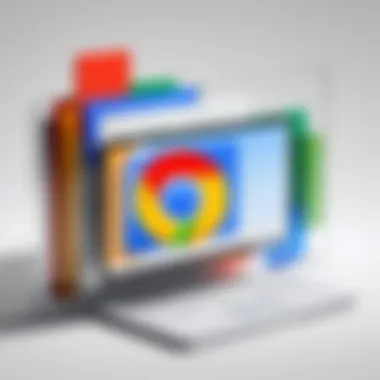

Intro
Google Chrome OS has emerged as a notable option for personal computers in recent years. Originally designed for Chromebooks, its expansion into desktop environments indicates a significant evolution in the landscape of operating systems. This article examines the architecture, user experience, and application compatibility of Google Chrome OS, offering insights into its capabilities and limitations.
As we explore Chrome OS, it is essential to understand the historical context that has shaped its development. The ongoing advancements in cloud computing and web applications have made Chrome OS relevant to users beyond its initial intent. From tech enthusiasts to everyday users, understanding its practical implications is paramount.
This exploration will cover major features, including its design elements and performance metrics. We will also delve into detailed specifications and how well Chrome OS integrates with different hardware and connectivity options. By understanding these aspects, readers can evaluate whether Chrome OS suits their computing needs.
Foreword to Google Chrome OS
Google Chrome OS has emerged as a significant contender in the operating system landscape primarily oriented toward personal computing. It's recognized for its unique approach, concentrating on web-based applications and cloud computing. This focus differentiates Chrome OS from traditional operating systems such as Windows or macOS, providing a distinctive user experience. As more users and organizations adopt online platforms, understanding Chrome OS is essential for maximizing productivity and ensuring compatibility with modern workflows.
The relevance of this section lies in elucidating what Chrome OS embodies, as well as its foundational changes in both hardware and software utilization in personal and educational domains.
What is Google Chrome OS?
Google Chrome OS is an operating system developed by Google, designed primarily for web applications. It is based on the Linux kernel and is tailored to operate mainly on Chromebooks. Unlike conventional operating systems that allow for the installation of various applications, Chrome OS's application ecosystem is predominantly web-focused. It leverages the Chrome browser as its core interface, integrating various Google services seamlessly.
Initiated as a product aimed at simplifying the computing experience, Chrome OS emphasizes speed and efficiency, making it attractive for users seeking straightforward functionality without the complexities often associated with traditional operating systems.
Historical Evolution of Chrome OS
Chrome OS was first announced in 2009 and was part of Google's broader strategy to enhance online computing. From its inception, the operating system has undergone various updates and transformations. Initially regarded as suitable for low-end hardware, it has now expanded its capabilities, incorporating Android app support and a more extensive range of productivity tools. The development of Chromebooks has fueled the OS’s growth, facilitating its adoption in schools and enterprises.
Key timeline highlights in the evolution of Chrome OS include:
- 2009: Initial announcement, focused on internet connectivity.
- 2011: Launch of notebooks running Chrome OS, establishing the Chromebook category.
- 2016: Integration of the Google Play Store, extending app availability.
- 2020: Introduction of Linux support for developers.
Through these milestones, Chrome OS has matured into a platform that serves not only educational institutions but also casual and professional users, adapting to the growing needs of the digital era.
Core Features of Chrome OS
The design and functionality of Chrome OS revolve around four primary components:
- Web-Centric Operations: Chrome OS relies heavily on cloud-hosted applications, allowing users to access data and services directly from the web.
- Speed and Simplicity: The operating system is targeted towards being fast and straightforward, enabling quick boot times and intuitive navigation.
- Security Features: Including secure boot, sandbox technology, and automatic updates, Chrome OS offers robust protection against malware and threats.
- Integration with Google Ecosystem: Users benefit from seamless access to Google services such as Gmail, Google Drive, and Google Docs, enhancing productivity.
In summary, the combination of historical context and its core characteristics sets the stage for a better understanding of Chrome OS's functional and operational intricacies.
Understanding the Architecture
Understanding the architecture of Google Chrome OS is crucial for grasping how this operating system functions fundamentally. It allows users to appreciate its design principles, performance capabilities, and security features. The architecture is a blend of Linux's robustness and Google's user-friendly approach. It shapes the overall user experience, influences application compatibility, and establishes the scope of available features. This section explores key elements of Chrome OS's architecture, providing clarity on its operational mechanisms.
Linux Kernel Basis
The foundation of Chrome OS rests on the Linux kernel, which is an integral part of many operating systems due to its stability and efficiency. Chrome OS uses a modified version of the Linux kernel, enabling it to offer a lightweight environment suited for cloud-based tasks. This kernel allows Chrome OS to run various web applications seamlessly, ensuring swift boot times and enhanced performance.
The kernel manages hardware resources and provides essential services for applications. This efficient resource handling is vital for devices with limited processing power or memory, which is often the case with Chromebooks and other Chrome OS hardware. Moreover, being open source, the Linux kernel allows Google to customize it according to its specific needs, ensuring optimal performance and robust security.
The Role of Secure Boot
Secure Boot plays an essential role in maintaining the integrity of Chrome OS. It is a security standard used to ensure that a device boots only software that is trusted by the manufacturer. When a user powers on a device running Chrome OS, Secure Boot verifies the digital signature of the operating system and its components.
This process helps prevent malware attacks and unauthorized software from loading during the boot process. It is crucial for protecting sensitive data and providing users with an assurance that their device is secure from the moment it powers on. The emphasis on security reinforces the reliability of Chrome OS for both personal and professional uses.
User Interface Overview
The user interface of Chrome OS prioritizes simplicity and functionality. It features a clean design that emphasizes productivity without overwhelming users with options. The home screen resembles a typical desktop but is heavily oriented towards web applications and Google services. Users can access apps directly from the app launcher, and the interface encourages a workflow that revolves around cloud computing.
Navigating through Chrome OS is intuitive. Its taskbar provides quick access to applications, settings, and notifications. Moreover, the integration of Google Assistant enhances user interaction, allowing for voice commands and quick searches.
Overall, the architecture of Chrome OS serves a dual purpose: it supports a fast, secure operating environment while also promoting ease of use through its interface. Understanding these components is essential for appreciating both the capabilities and the design philosophy of this operating system.
Advantages of Chrome OS for PC
The advantages of Chrome OS for PC are crucial factors that underscore the operating system's appeal to a diverse user base. Understanding these benefits aids individuals and organizations in evaluating its potential fit for specific needs. Chrome OS is designed with several primary advantages that directly enhance user experience, performance, and overall productivity.


Speed and Performance
One of the most notable attributes of Chrome OS is its speed or performance. Initially, Chrome OS boots up quickly, often within a few seconds, allowing users to start their work almost immediately. This efficiency arises from its lightweight nature and streamlined design. By relying primarily on web applications, Chrome OS minimizes heavy resource use often seen with traditional desktop environments.
Performance remains consistent even when running multiple applications, thanks to the efficient management of system resources. The optimized base Linux infrastructure allows Chrome OS to utilize hardware effectively, which is particularly advantageous for lower-spec PCs. For users who prioritize speed, Chrome OS delivers an unparalleled experience that caters to their fast-paced requirements.
"The streamlined boot time and responsive interface of Chrome OS redefine user expectations for speed in operating systems."
Security Features
Security is another cornerstone of Chrome OS, inherent to its design and operational philosophy. Unlike conventional operating systems, which often involve complex security protocols, Chrome OS employs several built-in features that safeguard users effectively. For instance, the architecture is rooted in the principles of sandboxing and verified boot processes. These strategies ensure that malware cannot easily compromise the system.
Regular automatic updates play a critical role in maintaining security. Users do not need to manage updates manually, thereby reducing risks associated with outdated software. Furthermore, user data primarily resides in the cloud, decreasing the likelihood of significant data loss. This integrated approach to security is a strong selling point, especially for users dealing with sensitive information or those who prioritize their digital safety.
Simplicity and Usability
Simplicity and usability are foundational to Chrome OS's design philosophy. The interface is minimalistic yet functional, facilitating a smooth user experience without unnecessary clutter. This ease of use makes it accessible even for individuals who may not be particularly tech-savvy. The environment is intuitive, allowing users to navigate through applications fluidly without steep learning curves.
Additionally, the focus on web applications means that users can seamlessly access a plethora of resources without requiring specialized software installations. This can profoundly enhance productivity, as users can harness various tools and resources directly from their web browsers. Overall, the user-centric design of Chrome OS enhances satisfaction and encourages efficient workflows, making it an appealing option for various demographics.
Limitations of Chrome OS
Understanding the limitations of Chrome OS is crucial for anyone considering this operating system for their personal computer. While Chrome OS offers a streamlined, secure, and efficient experience, it also has drawbacks. Recognizing these limitations allows users to make informed decisions. It is important to evaluate how these factors might affect daily usage and productivity.
Application Compatibility
One of the most significant limitations of Chrome OS is its application compatibility. Unlike traditional operating systems like Windows or macOS, Chrome OS primarily runs web-based applications. While many of these applications are efficient and easy to use, there are instances where users may find their preferred software unavailable.
Specific professional tools, particularly those used in design and development, often lack full functionality or are simply not supported on Chrome OS. For instance, Adobe Photoshop and certain integrated development environments (IDEs) are not natively available. Users often need to rely on alternatives or browser-based versions, which may not offer the same depth of features.
In addition, while the Google Play Store offers a broader range of apps, some applications have limited functionality on Chrome OS compared to their desktop counterparts.
Device Compatibility
Another limitation relates to device compatibility. Chrome OS is primarily designed for Chromebooks and other devices that support it. When attempting to install Chrome OS on standard PCs, users may encounter compatibility issues. The unique hardware requirements can restrict the effectiveness of Chrome OS on various models.
This specificity can be frustrating for those who might wish to revamp older PCs with Chrome OS. Users often discover that some features or applications do not function as intended due to these hardware constraints. Moreover, the optimal experience often relies on hardware designed explicitly for Chrome OS, limiting choices for custom setups.
Offline Functionality
Offline functionality is yet another critical limitation of Chrome OS. Primarily reliant on internet connectivity, many features and applications may not work without an active connection. This dependency can hinder productivity in situations where internet access is limited or unavailable.
Although there are a number of apps that offer offline capabilities, such as Google Docs and some media players, the overall offline experience can still be lacking in comparison to other operating systems. Users may find themselves unable to access certain files or perform tasks until connectivity is restored.
Chrome OS vs Other Operating Systems
In the landscape of operating systems, Google Chrome OS presents itself as a unique contender. Its design focuses on web-centric tasks, differing fundamentally from traditional operating systems like Windows and macOS. Understanding the advantages and limitations of Chrome OS relative to these systems lays the groundwork for informed decisions regarding its adoption.
Comparative Analysis with Windows
Windows has long reigned as the dominant operating system for personal computers. Its versatility and extensive application ecosystem make it appealing for a wide range of users, from gamers to business professionals. However, Windows does have drawbacks including frequent system updates and susceptibility to malware. In contrast, Chrome OS operates primarily within a cloud environment, providing a streamlined experience with minimal maintenance.
- User Experience: Chrome OS is designed for simplicity. Users interact with a straightforward interface that prioritizes web applications. Windows, while feature-rich, can overwhelm those unfamiliar with its myriad settings and options.
- Performance: Chrome OS generally performs faster on lower-end hardware, whereas Windows may require more robust specifications to run smoothly.
- Security: Chrome OS benefits from layers of security, including sandboxing and automatic updates. This reduces its vulnerability compared to Windows, which is often targeted by various malware.
Overall, the choice between these two operating systems often comes down to the user’s specific needs. For users relying heavily on web applications, Chrome OS presents a compelling case. However, for those requiring specialized software or gaming capabilities, Windows still leads the market.
Comparative Analysis with macOS
MacOS is known for its aesthetic appeal and seamless integration with Apple devices. This operating system offers robust performance and is favored by creative professionals. However, it has a higher cost of entry and is less flexible when it comes to hardware compatibility.
- Integration: Chrome OS shines in its cloud-based integration with Google’s services. This allows for easy access and productivity across multiple devices. macOS supports strong integration within the Apple ecosystem, but limits options for users preferring non-Apple hardware.
- Cost: Chrome OS devices are often more affordable across a range of models. In contrast, macOS devices typically come with a premium price tag. For budget-conscious consumers, Chrome OS provides an attractive alternative.
- Customization: While macOS is known for its polished experience, it offers less customization than Chrome OS. Users of Chrome OS can easily install different apps or switch from Android applications through the Google Play Store.
The comparison highlights that while macOS offers premium performance and design, Chrome OS caters to users looking for flexibility and value.
Exploring Alternatives: Linux Distributions
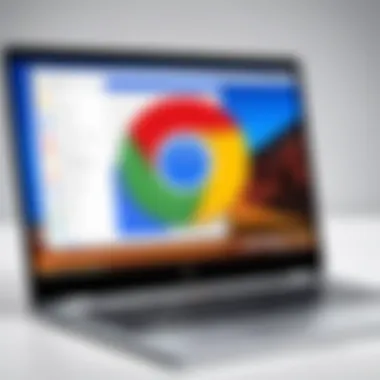

Linux distributions offer a diverse range of operating systems that can serve as alternatives to Chrome OS. While Linux is more complex, its open-source nature allows for greater customization and control over the operating system.
- Variety: There is a vast selection of Linux distributions available, each with unique features. This includes user-friendly options like Ubuntu or more advanced setups like Arch Linux. In contrast, Chrome OS is a single operating system with specific functionalities.
- Application Availability: Linux users often encounter issues with software compatibility. However, many applications have Linux versions, and users can utilize cross-platform tools like Wine for Windows applications. Chrome OS primarily relies on web apps and Google Play Store applications, limiting native installations.
- Community Support: Linux has a strong community support network. Users can tap into forums and resources for troubleshooting. Chrome OS, while simpler, offers less depth in community-driven resources.
This section emphasizes the diverse ecosystem of operating systems, showing how Chrome OS stands prominently. Users who prioritize lightweight, simple computing may find Chrome OS meets their needs adequately, while others might lean towards alternatives like Linux based on their requirements.
The Application Ecosystem
The application ecosystem of Google Chrome OS is a critical aspect to consider when discussing its viability as a personal computer operating system. Unlike traditional operating systems that rely heavily on downloadable software, Chrome OS adopts a different paradigm. It emphasizes web-based applications and services, allowing users to perform most tasks directly through their browsers. This approach not only enhances accessibility but also simplifies the overall user experience. Here, we will explore the components of Chrome OS's application ecosystem, its advantages, and the implications for users.
Web Applications and Their Impact
Web applications take center stage in the Chrome OS environment. These applications run inside the browser and do not require installation like conventional software. By leveraging cloud technology, users can run applications such as Google Docs, Trello, or Slack without significantly impacting system performance. This design promotes a lightweight system, favoring quick loading times and responsiveness.
Moreover, web apps allow for seamless updates. Since the updates happen server-side, users always experience the most recent version without any manual installation. However, this reliance on web connectivity does impose certain limitations. Users may encounter disruptions if their internet connection is unstable or unavailable, impacting productivity in scenarios where offline access is needed.
Google Play Store Functionality
With the incorporation of the Google Play Store, Chrome OS has expanded its utility. This allows users to download and run Android applications directly on their devices. This development significantly enhances the functionality of Chrome OS, bridging the gap between mobile and desktop applications.
Some notable benefits of this integration include:
- Wider Selection: Users can access a vast library of applications, catering to numerous needs, from productivity to entertainment.
- Familiar Interface: Android apps retain a level of familiarity for users accustomed to mobile devices, easing the transition to Chrome OS.
- Enhanced Capabilities: Users can utilize applications that may not have direct web-based equivalents, thus extending the use cases for Chrome OS.
While the Play Store offers many advantages, there are challenges. Not all Android applications are optimized for use on a desktop display, leading to issues with usability and functionality.
Developing for Chrome OS
As Chrome OS gains traction, developing applications for this platform is becoming more appealing for developers. The development landscape for Chrome OS is particularly focused on web technologies, favoring HTML, CSS, and JavaScript.
Some key considerations include:
- Web Standards: Developers can use familiar web standards to create responsive and adaptive applications that function well across devices.
- Progressive Web Apps (PWAs): PWAs offer rich offline capabilities, allowing apps to function even when connectivity wanes. This feature can alleviate some concerns regarding reliance on an internet connection.
- Integrated Development Environment: Google encourages development through Chrome DevTools, which provides useful facilities for debugging, testing, and deploying apps.
The growth of Chrome OS prompts developers to think differently about application structure. They must consider how to optimize for both online and offline usage and the unique characteristics of the operating system.
Installation Process
The installation process of Google Chrome OS on a personal computer is a critical topic within this analysis. Understanding how to install this operating system provides insight into its accessibility and user-friendliness. Chrome OS is designed to be straightforward, yet there are certain prerequisites and steps that users need to comprehend. This section will outline the necessary preparations, a detailed step-by-step guide, and post-installation configurations essential for a smooth transition to Chrome OS.
Prerequisites for Installation
Before diving into the installation of Chrome OS, several prerequisites should be addressed. Ensuring that your hardware meets the minimum requirements is essential for optimal performance. Here are some key considerations:
- Hardware Compatibility: Confirm that your PC meets the specifications needed for Chrome OS. Generally, most recent hardware will be compatible, but checking the manufacturer’s guidelines can save troubles down the road.
- Installation Medium: You need a USB flash drive with at least 8 GB of space. This will serve as the installation medium.
- Backup of Data: Important data on your current operating system should be backed up. Installation will often override existing data, leading to potential data loss.
- Internet Connection: A stable internet connection is advisable. It helps in downloading updates and packages during installation.
Step-by-Step Installation Guide
The installation of Chrome OS can be performed through different methods. Below is a step-by-step approach to installing Chrome OS using a USB flash drive:
- Download Chrome OS Image: Visit the official Chrome OS website or a trusted source like en.wikipedia.org. Download the OS image file appropriate for your system.
- Create Bootable USB Drive: Use software like Rufus or Etcher to create a bootable USB drive. Select the downloaded image file and the target USB drive, then initiate the process.
- Boot from USB Drive: Insert the USB drive into the PC and restart it. Access the boot menu by pressing the relevant key (often F12, F2, or Esc) to select the USB drive for booting.
- Follow the On-Screen Instructions: Once booted, follow the prompts. Choose whether you want to run Chrome OS as a live version or install it directly onto the computer.
- Complete Installation: If installing, follow additional prompts to finalize the installation. When complete, restart the computer, removing the USB drive.
Post-Installation Configuration
After successfully installing Chrome OS, some configurations are recommended to enhance user experience. These settings can improve efficiency and usability:
- Set Up User Accounts: Upon the first boot, you will be prompted to set up a user account. It’s often linked to your Google account, which can sync your data and preferences across devices.
- Adjust Settings: Visit the settings menu to customize your experience. Configure privacy settings, themes, and accessibility options as needed.
- Install Necessary Applications: Utilize the Google Play Store to download applications essential for your work or personal needs.
- System Updates: Regularly check for updates to ensure you have the latest features and security patches. This can usually be done in the settings menu.
Important: Failure to properly set these configurations may lead to a less than optimal experience with Chrome OS.
Understanding the installation process is vital for fully embracing what Chrome OS offers. With correct prerequisites, installation can be smooth and effective, empowering users to navigate their personal computing landscape with confidence.
User Experience and Feedback
User experience and feedback are critical components in the assessment of any operating system, including Google Chrome OS. This section explores how users interact with Chrome OS, what they appreciate, and the areas that require improvement. By analyzing user feedback, developers can align future updates with real user expectations. This ensures enhancements that matter and fosters a positive relationship between the operating system and its users.
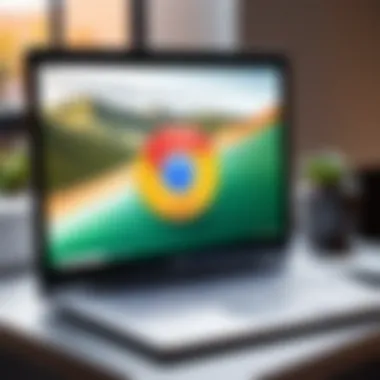

Satisfaction Levels Among Users
Understanding satisfaction levels provides insight into the effectiveness of Chrome OS in meeting user needs. Many users report a generally positive experience due to the lightweight nature of the OS and its quick boot times. Speed is often a key factor; users appreciate that they can access their applications almost immediately.
A survey conducted on platforms such as Reddit shows that many users feel that Chrome OS fulfills their basic computing needs without being overwhelming.
- Ease of Use: Users find the intuitive interface easy to navigate.
- Speed and Performance: Fast response times are a common highlight.
- Cloud Integration: Seamless synchronization with Google services is a plus for most.
Overall, while satisfaction levels vary based on individual usage scenarios, many agree that Chrome OS is efficient for everyday tasks and light computing.
Challenges Faced by Users
Though the feedback is largely positive, users of Chrome OS do encounter challenges. These issues can hinder the overall experience and reflect the limitations of the operating system. Here are some common challenges reported:
- Limited Offline Capabilities: Users often express frustration with the reliance on cloud connectivity. Many applications may not function optimally when not connected to the internet.
- Software Limitations: Some users wish for greater compatibility with non-web-based applications. This poses a barrier for users moving from more robust systems like Windows or macOS.
- Hardware Requirements: While many older PCs can run Chrome OS, specific hardware limitations still arise, making it incompatible with certain devices.
Addressing these challenges involves directly working with user feedback to prioritize necessary updates.
User Reviews and Ratings
User reviews and ratings provide a valuable, real-world perspective on Chrome OS and its functionality. Various online platforms like Facebook and specialized tech forums showcase varied opinions.
A summary of typical reviews reveals:
- Positive Feedback: Most users praise the fast, snappy nature of Chrome OS. The ability to use web applications and Android apps offers flexibility that users find appealing.
- Mixed Opinions on Customization: While some appreciate the simplicity, others seek deeper customization options typical in more traditional operating systems.
- Overall Ratings: Many users assign Chrome OS a solid rating for its performance, averaging between three to four stars out of five on various tech review sites.
User feedback is essential in shaping the landscape of Chrome OS. By emphasizing user experience, developers can make informed decisions that enhance the usability and functionality of the operating system in the future.
Future Developments in Chrome OS
As technology evolves, so does the platform on which we rely for various tasks. In this context, the future developments in Chrome OS play a crucial role. Understanding these developments is essential for users and developers alike. It provides insights into how the operating system will adapt to new demands and challenges in the tech landscape.
Upcoming Features and Updates
In upcoming updates, Chrome OS is expected to enhance its user experience significantly. Features such as improved integration with virtual desktops and better file management systems are on the horizon. Users can anticipate seamless multitasking capabilities that will rival those of more established operating systems.
- Enhanced User Interface: The user interface is likely to become more intuitive, simplifying navigation.
- Improved Android App Support: Google seems focused on refining Android application performance. This will provide a broader range of applications for Chrome OS users.
- Frequent Security Updates: Regular enhancements to security protocols will keep Chrome OS safe against emerging threats.
These features aim to make the operating system more robust and user-friendly, ensuring it remains competitive in the market.
Potential Expansions in Compatibility
The move toward broader compatibility is an essential consideration for the future of Chrome OS. Currently, users encounter limitations regarding software and hardware compatibility. However, Google's strategy appears to be shifting. Increasing compatibility with various peripherals and software applications will likely become a priority. This includes:
- Support for Windows Applications: Collaboration tools like Parallels might allow users to run Windows apps on Chrome OS more smoothly.
- Wider Hardware Compatibility: Support for different devices including printers, scanners, and gaming peripherals could make Chrome OS an appealing option for more users.
Such compatibility expansions would greatly increase Chrome OS's user base and its attractiveness for new users.
The Role of Chrome OS in Emerging Technologies
Chrome OS will likely play an important part in the integration of emerging technologies. As we move into a future where Artificial Intelligence and Cloud Computing dominate, Chrome OS is well-positioned to leverage these advancements.
- Cloud Computing Integration: As a cloud-centric operating system, Chrome OS will continue benefiting from advancements in cloud services. This will enhance storage options and computing power for users.
- AI-Powered Features: Anticipated AI features may evolve, such as personalized virtual assistants or smarter browsing experiences, catering to user behaviors and preferences.
- Internet of Things (IoT) Compatibility: The future may also see Chrome OS manage better connections and interactions with smart devices, creating a more integrated ecosystem for users.
Finale
The conclusion serves as a pivotal section in this article, summarizing the extensive exploration of Google Chrome OS. Addressing key findings enhances the reader's understanding of how Chrome OS functions as a viable operating system for personal computers. Given the rapid evolution of technology, recognizing the strengths and weaknesses of Chrome OS is essential for users contemplating a switch.
Recap of Key Points
We have meticulously reviewed various aspects of Google Chrome OS:
- What is Chrome OS? Understanding its foundation and purpose helps set the context for users.
- Architecture: The importance of its Linux kernel basis and secure boot highlights its security features.
- Performance: Fast speed and simple usability make it attractive for many users.
- Limitations: Application and device compatibility issues were also considered, presenting a balanced view.
- Comparison: The relevance of comparing Chrome OS with Windows, macOS, and Linux distributions emphasizes its place in the operating system landscape.
- User Insight: Users' experiences shed light on satisfaction levels and potential friction points.
Overall, these points equip the reader to make informed decisions about using Chrome OS.
Final Thoughts on Adoption
When considering the adoption of Google Chrome OS, potential users should weigh both benefits and limitations.
- Pragmatic Choice: Its strengths like speed and security make Chrome OS an appealing option for individuals focused on productivity and simplicity.
- User Demographics: This system is particularly suitable for students, educators, and those who primarily utilize web-based applications.
- Conscious Decision: On the other hand, users with demanding software requirements or extensive offline work might find the limitations restrictive.



