How to Add Photos to Your Apple Watch Face Gallery
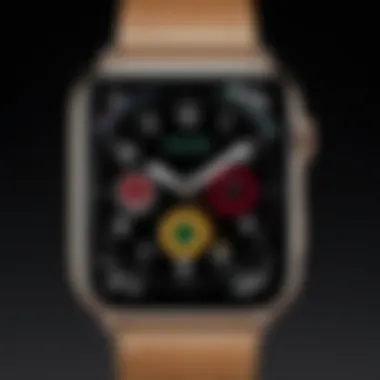

Intro
In the world of wearable technology, personalization stands out as a top priority for many users. The Apple Watch isn’t just a smart device; it’s a companion that reflects your style and personality. One fun way to add a personal touch is by integrating photos into your watch face gallery. This simple yet impactful feature allows wearers to showcase their favorite memories right on their wrist.
Making your Apple Watch feel like your own doesn’t require a tech-savvy know-how. In this guide, we’re diving into how to seamlessly add photos, customize watch faces, and ultimately elevate your Apple Watch experience.
Key Features
Personalization and Customization
Let’s face it—a watch is more than just a timepiece; it’s also a canvas. The key feature of integrating photos into your Apple Watch face is the level of personal expression it affords. Whether it’s a stunning landscape from your last vacation or a cherished moment with loved ones, being able to personalize your watch face with images that resonate with you adds a layer of joy to your daily interactions.
"Your Apple Watch can tell time, track fitness, and hold memories—make it uniquely yours."
Easy Accessibility
Apple has designed its ecosystem to be intuitive. With your iPhone and your Apple Watch in hand, the process of adding photos is straightforward. All you will need is your photo library, and a few taps, and voila! Your favorite images can be accessible right from the watch face, ensuring you can see them whenever you lift your wrist.
Compatibility and Options
Integration with the Apple ecosystem is seamless. You can use photos from iCloud, Photos app, or even shared albums. This makes it easier than ever to pull in images that may have special meaning, without requiring you to jump through hoops. Furthermore, customizing your watch face can cater to different moods, be it a motivational quote or a vibrant explosion of color from your latest adventure.
Steps to Add Photos to Your Watch Face Gallery
- Select the Images
Choose the photos you want to display. Use your iPhone to browse through your album or favorite shots. - Sync with Apple Watch
Make sure your Apple Watch is paired properly with your iPhone. Open the Watch app, go to Photos, and select the images or album you desire to sync. - Customize and Select a Watch Face
Once synced, go to your Apple Watch. Press firmly on the watch face to enter customization mode. Tap on the face you’d like to use, and choose to display your selected photos. - Adjust the Settings
You can adjust aspects like the time display, complications, and how the photos cycle. - Save Your Changes
Don’t forget to save your newly customized watch face!
Tips for Effective Photo Integration
- Use High-resolution Images: Ensure the quality of your photos remains sharp and clear when displayed.
- Select Meaningful Pictures: Opt for pictures that evoke positive feelings or memories, as these can uplift your day.
- Experiment with Watch Faces: Don’t hesitate to try different styles and layouts. Some faces might showcase your photos better than others.
Culmination
Adding photos to your Apple Watch is a fun way to meld technology with personal sentiment. Customizing your watch face enriches not only the aesthetic appeal but also enhances your everyday experience. With each glimpse at your wrist, you’ll be reminded of moments that matter, seamlessly integrated into a piece of technology designed for more than just timekeeping.
Embrace your unique preferences and showcase who you are; that’s what makes the Apple Watch a delightful accessory.
Preamble to Apple Watch Customization
In today's fast-paced world, personalization often plays a pivotal role in making technology feel like an extension of ourselves. The Apple Watch, being a mini-computer strapped to the wrist, is no exception. When it comes to Apple Watch customization, integrating your favorite photos into your watch face gallery takes that personal touch to a whole new level. Instead of just displaying time, your watch can showcase memories or moments that matter most to you. This article will guide you through not just the how, but also the importance of making your device uniquely yours and the myriad benefits that come with it.
The Importance of Personalization
A watch is more than a tool for telling time; it reflects your personality, style, and even the significant moments in your life. Personalizing your Apple Watch with photos allows you to curate a collection of visuals that speak to you every time you glance at your wrist. Imagine looking at your favorite vacation photo during a mundane workday; it can spark joy or nostalgia, making even the toughest tasks feel lighter.
Additionally, the personalization aspect provides a sense of ownership. You interact with your Apple Watch constantly, so why not have it display what you love? Being able to customize watch faces not only enhances your experience, it can also be practical—it allows quick access to cherished memories or significant milestones.
Overview of Apple Watch Faces
Apple offers a variety of watch faces, and they each come packed with different functionalities and aesthetics. From analog to digital, sporty to elegant, your choice might depend on your mood, the occasion, or even what you're wearing.
This flexibility in designs means you can showcase a favorite photo or a serene landscape while you’re at a formal event, and then switch to a more vibrant tone or active display when you’re off on an adventure.
Here’s a quick rundown of some popular Apple Watch face categories:
- Modular: Ideal for those looking for functionality. Built for quick access to apps, photos, and more.
- Color: Simple and bright, great for showcasing a striking photo as the background.
- Photo: Specifically designed to display your images prominently, offering a very personal touch.
- Infograph: Perfect for those wanting a lot of information on their wrist, while still integrating personal images into the mix.
The potential is vast, and as you explore various watch faces, you’ll quickly realize how integral they can be to your Apple Watch experience. By integrating your favorite photos, you give your watch a narrative that’s uniquely yours.
Understanding the Photo Feature
Adding photos to your Apple Watch face gallery isn’t just a frivolous feature; it’s a means to forge a connection between user and device. The ability to personalize your watch face with photographs enhances the emotional resonance of the device, transforming it from a simple time-teller into a canvas of cherished memories. This feature allows you to see your favorite moments at a glance, infusing everyday routines with personal significance. Think of it like a digital scrapbook that you can wear on your wrist, reminding you of loved ones or adventures taken.
Types of Photos Compatible with Apple Watch
When integrating photos into your Apple Watch, not all images will yield the same result. The device is compatible with JPEG, PNG, and HEIC formats. Each format has its own strengths:
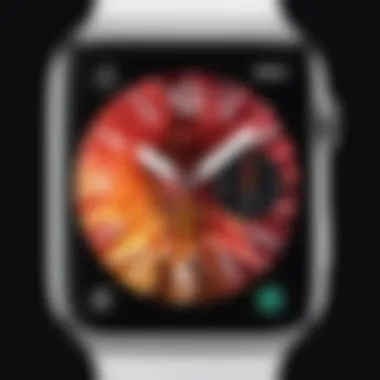
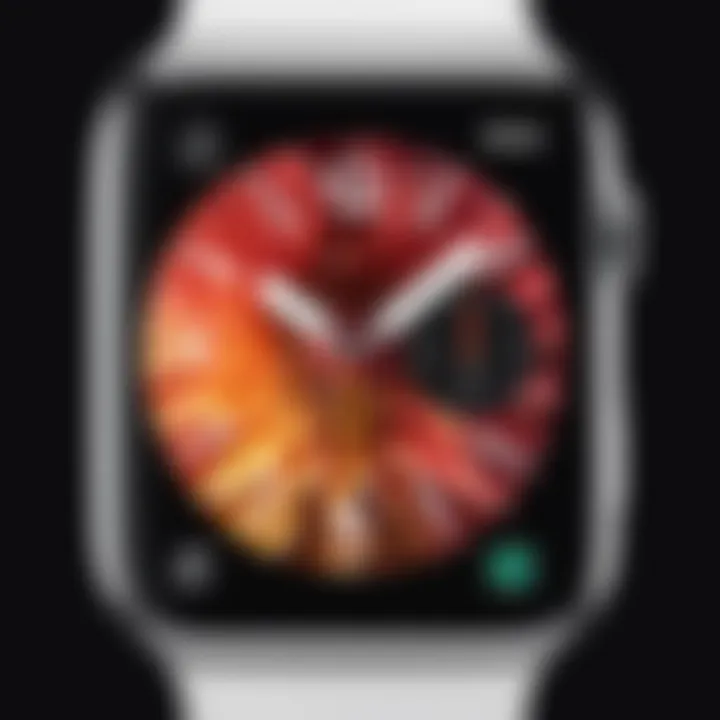
- JPEG: Great for photographs due to its compression capabilities and widespread usage.
- PNG: Offers better quality for images with transparent backgrounds, ideal for art and graphics.
- HEIC: A newer format providing high-quality images with reduced file sizes but may require an update to view on older devices.
Choosing the right format is crucial; using one that preserves quality helps ensure the images appear crisp and vibrant on your watch face. When taking a snapshot for your watch, think about the content as well. Pictures with clarity, contrasting colors and simple compositions tend to resonate better on smaller screens.
Quality and Resolution Considerations
Resolution plays a pivotal role in how photos appear on the Apple Watch. The device has specific display resolutions depending on the model, typically ranging from 272x340 pixels for smaller models to 396x484 pixels for the larger ones. Here are some considerations:
- High Quality: Aim for images that are at least the same resolution as your watch face. A photo with lower resolution can come out pixelated or blurry.
- Aspect Ratio: Keep an eye on the aspect ratio to avoid unwanted cropping. Most watch faces are at a 1:1 ratio, meaning square images work best.
- Color Profiles: The display might not render all colors accurately. Opt for vibrant yet simple palettes to maintain sensory appeal without overwhelming the visual senses.
Creating a Dedicated Photo Album
To streamline the process, creating a dedicated photo album on your iPhone will help organize the images you want on your Apple Watch. This album acts as the go-to resource when syncing via the Photos app. Here’s how to set it up:
- Open the Photos app on your iPhone.
- Tap on Albums, then select the + icon to create a new album.
- Give it a descriptive name like "Watch Faces" for easy access.
- Add your selected photos—remember to prioritize quality and suitability for display.
By having a designated album, you simplify the task of choosing images, and it ensures that your watch is constantly updated with your preferred memories. It saves time and enhances readiness whenever you feel the urge to swap out your watch face for something more meaningful.
"Photos on your watch are a reflection of who you are and where you’ve been—curating them thoughtfully makes a statement."
Investing time into understanding these elements ensures that you fully tailor your Apple Watch experience, making it philosophical as well as practical.
Required Tools and Setup
Customizing your Apple Watch with personal photographs isn’t just a fun pastime; it transforms the device into a reflection of your life and memories. To ensure a smooth experience, understanding the required tools and setup is crucial. This section will guide you through what you need to begin the integration of photos into your Apple Watch.
Device Requirements for Apple Watch and iPhone
First things first—make sure you have the right devices at hand. At minimum, you will need an Apple Watch that is compatible with the watchOS version that supports photo integration, typically watchOS 4 or later. Not all models might have this feature, so a little research may go a long way before you purchase or try setting things up.
Now let’s talk iPhones. You will require at least an iPhone 6s or newer, running on iOS 11 or better. Connecting these devices is simple, but ensure that you keep everything updated. The software on your iPhone must be current so that it seamlessly communicates with your watch.
Every Apple user understands that updates offer enhanced performance and sometimes new features. So, if you have an outdated model or software version, now is the time to upgrade.
Enabling Photo Access
Next up, you must permit photo access on your devices. This step is often overlooked, but it is vital to make sure that your Apple Watch can access your photo library on your iPhone. Here’s how you can do that:
- On your iPhone, open the Settings app.
- Scroll down and tap on Privacy.
- Select Photos.
- Find and tap on the Apple Watch entry. Ensure that it is set to Read and Write.
By enabling these settings, you’re ensuring that your watch has full access to sync with the images you want to display. It’s like giving your watch an invitation to see your personal gallery.
This is sometimes a minor roadblock, yet it’s pivotal. Without these permissions, the synchronization process will hit a wall—all for a little oversight.
The importance of setting these permissions can't be stressed enough. It takes mere seconds, but it sets the groundwork for all future steps in personalizing your watch with the memories and moments that matter the most. Having these tools and configurations lined up can often save you from headaches later on during the customization process.
Adding Photos via iPhone
Adding photos to your Apple Watch via your iPhone is a crucial aspect of personalizing your watch face experience. It is essentially a bridge that connects the images you cherish with the innovative technology that wraps around your wrist. By integrating personal photographs into the watch face gallery, you have the opportunity to transform not just how your watch looks, but also how it makes you feel. With the simple act of choosing and syncing photos, you can create a conversation piece right on your wrist, reminding you of special times or people.
This feature not only enhances aesthetics, but it can also serve as a motivation booster. Just imagine glancing at your watch and seeing a picture of a loved one, a favorite vacation spot, or even a beloved pet—instantly lifting your spirits. This ability to add imagery serves as a daily affirmation of what matters most in life. In this section, we will break down the steps you need to take to successfully add photographs to your Apple Watch using your iPhone, while also highlighting some guidelines and benefits along the way.
Syncing Photos with the Photos App
To kick things off, the first step in integrating photos into your Apple Watch is syncing them with the Photos app on your iPhone. It sounds simple, but it plays a vital role because the Photos app is the heart of your picture management on iOS devices. Be sure to have the latest version of iOS to avoid compatibility hiccups.
- Open the Photos app on your iPhone.
- It’s best to create an album specifically for the photos you want on your watch. This can be done by tapping on Albums, selecting +, then choosing New Album. Name it suitably, maybe something like "Watch Faces".
- After creating the album, select the photos from your library that resonate with you. Remember, Apple Watch displays photos in a square format. Choose images that look great when cropped this way.
Once you organize your images in this manner, it simplifies the syncing process. Ensure that you have Bluetooth enabled and your devices paired correctly, because this is what keeps the flow intact.
Selecting Photos for Watch Face
Now that your precious images are all neatly organized in a dedicated album, it's time to select which ones will make an appearance on your Apple Watch face. When deciding which images to showcase, consider the variety and the emotional impact they hold.
- Browse through your newly created album. Tap on the images that catch your eye; remember that you can choose multiple photos.
- Each photo should evoke a thought or memory worthy of being displayed prominently on your wrist. It’s a bit like curating a mini-gallery exclusive to you.
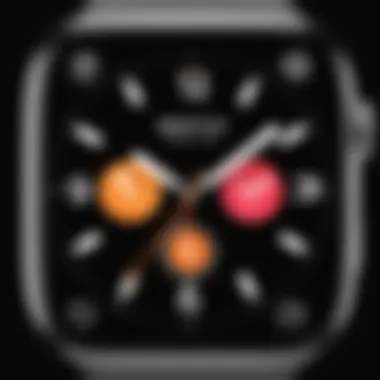
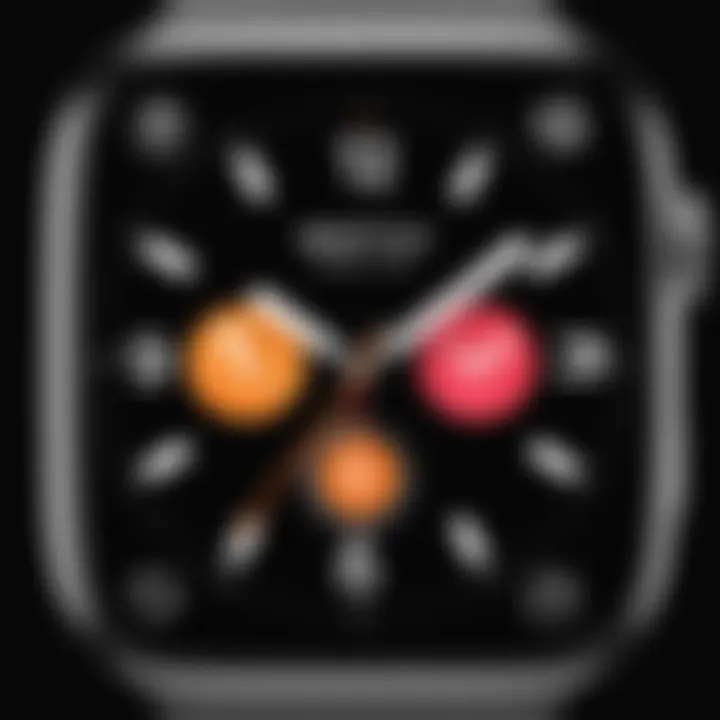
A handy tip? Opt for images that have a good color balance and are not too cluttered. This improves visibility and ensures the watch face does not appear too busy.
Customizing the Watch Face on iPhone
With photos sorted and selected, the last step is customizing the watch face using your iPhone. This is where your creativity can really shine.
- Open the Watch app on your iPhone. Go to the Face Gallery tab.
- Here, you'll see a range of watch face styles. Tap on the one you prefer for your photos, such as Photos or Kaleidoscope.
- There will be an option to select the specific photos from your album. Choose the one that will be the main face. You can also switch between individual photos if the watch face allows it.
This is a golden opportunity to adjust settings like complications, colors, and styles to make your watch truly yours, ensuring it aligns with your personal aesthetic. After you've fine-tuned everything, tap Add to finalize the process.
Once done, don’t forget to admire your work. It’s a small but meaningful step to integrate personal memories with advanced technology.
Directly Adding Photos on Apple Watch
Adding photos directly onto your Apple Watch can be a delightful experience, offering a personal touch to an already customizable device. The beauty of this feature lies in its accessibility. No need to fiddle with your iPhone; you can easily navigate and select photos right from your wrist, empowering you to create a face that reflects who you are.
This is more than a simple tweak; it’s about turning your Apple Watch into a canvas of memories. Featuring those special moments—whether it’s a picture of a cherished family member, a breathtaking landscape you’ve visited, or a snapshot from your last adventure—can make every glance at your wrist a meaningful encounter. The ability to directly add photos to your Apple Watch enhances personalization, making technology feel more relatable and human.
Navigating to the Watch Face Gallery
The first step in adding photos directly to your watch face is navigating to the Watch Face Gallery, which is intuitively designed, but it can still feel a bit overwhelming if you’re new to it. Simply press and hold the watch face, and the current faces will transition into a horizontal array.
From here, swipe left or right to scroll through your available watch faces. You’ll notice various built-in designs, including some that allow for photo customization.
Once you've reached a face that supports photos, tap on it. This action unlocks additional options to add photos and personalize your display further. Don’t hesitate; take your time exploring. Each tap leads to a new opportunity for personal expression.
Tip: For efficient navigation, get comfortable with engaging the Digital Crown and gestures. Familiarity can transform the navigation process into a swift experience.
Selecting Photos Directly from the Watch
Once you’ve accessed the correct watch face, it’s time to select your treasured photos. After tapping on the selected face, find the option that says "Photos" or similar. This opens your photo library, allowing you to scroll through your images directly from the watch.
You might want to look for images with high physical resolution. Though your watch screen isn’t massive, a crisp image can make all the difference in how vibrantly your memories are displayed. Remember, the goal is to have photos that will look sharp and not pixelated.
When you’ve found the right photo, simply tap on it to select. Most often, there’s an option to adjust how the photo appears on the watch face, where you may customize settings like zoom or cropping.
In summary, adding photos directly on your Apple Watch is user-friendly and engaging, enabling you to carry your cherished memories on your wrist. Your watch should act as a reflection of you; selecting the right images can make it feel even more like a personal artifact.
Customizing Photos on the Apple Watch Face
Customizing photos on your Apple Watch face is not just a fun pastime; it’s about infusing something personal into the gadget you wear every day. The ability to showcase images that resonate with you turns a simple timepiece into a canvas of memories and inspiration. By thoughtfully selecting and adjusting photos, you can align your Apple Watch more closely with your individual style and emotional touchstones.
This section dives into how you can elevate your watch face with your favorite photos, taking full advantage of the personalization options available. Let’s roll up our sleeves and explore the nuts and bolts of customizing photos on your Apple Watch face.
Choosing Display Options for Photos
When you add photos to your Apple Watch, it’s vital to consider how they’ll be displayed on your wrist. Each watch face has distinct layouts and positions for images, so understanding how to make your choice is essential in achieving the best look. Here are some display options to consider:
- Layout Selection: Some watch faces allow you to stack multiple images, while others may display one at a time. If you love variety, a rotating option may be for you, ensuring that you never get bored of what you see.
- Time Visibility: Remember that your time display should remain prominent. Check if the watch face you picked allows enough clear space for your chosen photo while keeping the time readable.
- Filter Options: Utilizing color filters or grayscale can create a more cohesive and visually appealing look, especially if the colors in your photo clash with the watch face background.
Not forgetting, the clarity of the photo adds directly to its impact. Those vibrant colors and clear details set the tone on your wrist, creating an inviting experience every time you glance at your watch.
Adjusting Photo Composition
Composition is the silent hero when it comes to photos on your Apple Watch face. It’s not just about picking a pretty image; it’s about how that image interacts with the overall design and practical aspects of the watch. Let’s break this down:
- Cropping: Many times, photos may need a little trimming to fit perfectly. Cropping helps focus on the area's most important to you. It’s all about ensuring that the essence of the photo shines through, be it your child's candid smile or the sunset you captured during your last vacation.
- Aspect Ratio Awareness: Apple Watch faces come in various shapes and sizes, so understanding the aspect ratio of your chosen photo is crucial. Consider using images that naturally lend themselves to the square or rectangular display.
- Focal Points: When selecting which part of the photo is most important, think about what's likely to draw the eye. Centering a crucial element can provide a pleasing aesthetic, while off-center elements may add dynamism.
- Background Awareness: The backdrop of your photo can’t be understated. Consider something that balances well against the watch face color. If the overall look feels too cluttered, take a moment to rethink which image you want to showcase.
"The best images are the ones that tell a story at a glance, captivating just enough to stop you in your tracks."
In tailoring the photos to your Apple Watch face, you’re not just customizing a gadget; you’re expressing your personality and memories in a way that’s both visually striking and deeply meaningful.
Troubleshooting Common Issues
Every now and again, even the most adept tech aficionados stumble upon a few bumps in the road. Troubleshooting Common Issues is a crucial part of ensuring that your Apple Watch experience remains smooth and enjoyable. While integrating photos into the watch face gallery is generally a straightforward process, hiccups can occasionally occur. Addressing these problems not only saves time but also enhances the overall user experience. Understanding these issues can transform frustration into solutions, allowing users to fully appreciate their personalized watch faces.


Photos Not Syncing Properly
One of the common grievances among Apple Watch users relates to photos not syncing properly. This issue can stem from various factors. First, verifying that your Apple Watch and iPhone are correctly paired is essential. If there’s a syncing faux pas, it could be due to the Bluetooth connection. Double-check that Bluetooth is enabled on both devices.
Additionally, ensure that your iPhone is running the latest version of iOS. An outdated system can lead to compatibility problems, hindering the synchronization process. If you've recently captured or imported new photos, they may not show up on the watch face until they're fully synced.
If troubleshooting doesn’t do the trick, consider the following steps:
- Restart both your iPhone and Apple Watch.
- Revisit the Photos app settings and make certain that the relevant albums are selected for sharing.
- Ensure that the photo album has at least one image, as empty albums won’t sync.
Taking these steps can significantly minimize the hassle of unresolved syncing woes.
Quality Issues on the Watch Face
Another issue that users may often overlook is the quality of images displayed on their watch face. Even if the photo is stunning on the iPhone, it might not transfer that same beauty to the Apple Watch, leading to disappointment when you finally see it there. Quality problems typically arise due to image resolution or format.
Apple Watch screens have specific resolution requirements. If your photos aren't optimized for the display, they can appear pixelated or blurry. It's crucial to select high-resolution images that fit the watch's specifications. Images sourced from social media or other lower-quality platforms may not cut it, as their compression can rob them of clarity.
Here are a few recommendations to enhance the quality of your displayed images:
- Use images that are at least 42mm x 42mm for best results.
- Avoid images that are overly zoomed in or cropped tightly.
- Stick to formats like JPG or PNG that the Apple Watch supports well.
By being mindful of these considerations, you can keep the integrity of your images intact and enjoy their full splendor on your wrist.
"A picture might be worth a thousand words, but on your Apple Watch, its clarity is worth every pixel."
Tackling these common issues not only smooths out the wrinkles in your photo integration process but also elevates your overall experience with the Apple Watch. A little diligence goes a long way in enjoying captivating visuals right on your wrist, making every glance a delight.
Exploring Advanced Features
Delving into the advanced features of your Apple Watch opens up a whole new world of possibilities for personalization and functionality. While integrating your favorite photos is undoubtedly a highlight, combining these photos with advanced features amplifies the utility and aesthetic appeal of your watch face. Using complications with photos or exploring third-party apps can significantly enhance how you interact with your device.
Complications are small widgets on your watch face that provide timely and relevant information at a glance, such as weather updates, calendar events, or activity progress. Incorporating these with personalized images not only makes your watch face visually appealing, but it also boosts its functionality. So, you’re not just looking at a mere picture; you’re receiving updates that help you stay informed and organized throughout your day.
Utilizing Complications with Photos
When you think about watch complications, it’s easy to assume they only provide utilitarian information. However, by pairing them with the images you love, you can create a harmonious blend of art and data. This means you could place a cherished vacation photo as the background while having the current weather or even your fitness stats displayed clearly on it.
To make the most of this feature, you first need to choose an appropriate watch face that supports complications. Not all watch faces allow dynamic images or various complications. For instance, consider the “Infograph” or “Modular” faces, which offer plenty of room for both photos and complications. Once you select your base, you can personalize it by:
- Choosing the Right Complication: Think about what information is most valuable to you each day. Whether it be battery life, upcoming meetings, or your daily step count, pick complications that enrich your experience.
- Adjusting Size and Placement: Depending on the watch face, you’ll often have options to resize complications or move them for optimal visibility. Experiment a little to find the setup that works best.
- Balancing Aesthetics and Functionality: Try to find a balance in placement so that your selected photo isn’t overshadowed by information. Sometimes, a smaller complication might be more visually appealing without detracting from your chosen image.
In practice, combining a favorite landscape shot with a simple activity tracker complication can motivate you to achieve your daily goals.
Third-Party Apps for Enhanced Functionality
Exploring third-party applications is another avenue to significantly expand the capabilities of your Apple Watch. While the built-in features are great, additional apps can inject more customization, offering functionalities that may better suit your lifestyle. Many of these apps integrate seamlessly with Apple’s ecosystem, providing a smooth experience.
A few noteworthy categories of third-party apps include:
- Photo Management Apps: Apps like PhotoSync or Google Photos allow you to manage and sync your images more effectively. They often come with additional features that let you edit or curate photos before sending them to your Apple Watch.
- Complication Customization Apps: Tools like Widgetsmith empower users to create bespoke complications. You could design a complication that displays not only data but also allows you to cycle through a set of images or art pieces.
- Fitness and Health Apps: There are numerous apps that sync seamlessly with your Apple Watch to help track fitness goals while showcasing associated images. This could mean having a motivational photo of your favorite athlete right next to your workout stats.
"A picture might be worth a thousand words, but integrating the right data can make it priceless in your everyday routine."
By incorporating the right third-party app, you can take your Apple Watch experience to greater heights. Always remember to check compatibility and user reviews to ensure that you’re downloading reliable applications that enhance your usage rather than complicating it.
In summary, exploring the advanced features available on your Apple Watch can drastically tweak how you interact with your device. Merging photos with useful complications and utilizing third-party applications creates a dynamic, tailored experience that suits your personal preferences and keeps you informed with just a glance.
End
As we wrap up this guide, it's essential to consider the significance of incorporating photos into your Apple Watch face gallery. Personalization is more than just a feature; it's a way to express individual style and connect with moments that matter most. By selecting photos that resonate with your life experiences—be it family vacations, sunsets, or cherished memories—you bring a piece of your world right to your wrist. Each glance at your watch face becomes a reminder, a flashback, a source of joy.
Future Developments in Apple Watch Functionality
Looking ahead, the Apple Watch ecosystem is poised to evolve continuously. Apple has been steadily releasing updates that often enrich functionality—think of how photo integration has grown since the watch’s inception. Future updates may introduce even more advanced features that allow for intuitive interaction with photos. For instance, we might see improvements in photo categorization, editing capabilities directly on the device, or even AI-driven enhancements that suggest the best moments for display based on usage and context. The potential for deeper integrated experiences is limitless as Apple continues to innovate.
Final Thoughts on Personalizing the Apple Watch Experience
When it comes to making your Apple Watch uniquely yours, integrating personal photos is a powerful tool. This customization goes beyond aesthetics; it deepens your connection with your device, making it not just a gadget, but a personal companion. By capturing moments of joy, loved ones, and events that shape your life, you make each interaction meaningful. Consider taking the time to curate a collection of photos for your watch; it’s a small action that can brighten even the most mundane of days. As tech-savvy users, embracing the personalization features of your Apple Watch should be seen as an ongoing journey, one that evolves with your tastes, experiences, and the ever-burgeoning capabilities of wearable technology.
"Personal touches transform our devices, making them reflections of ourselves."
By understanding and utilizing the frameworks laid out in this guide, you're not just a user; you’re a curator of your digital life. Happy customizing!



